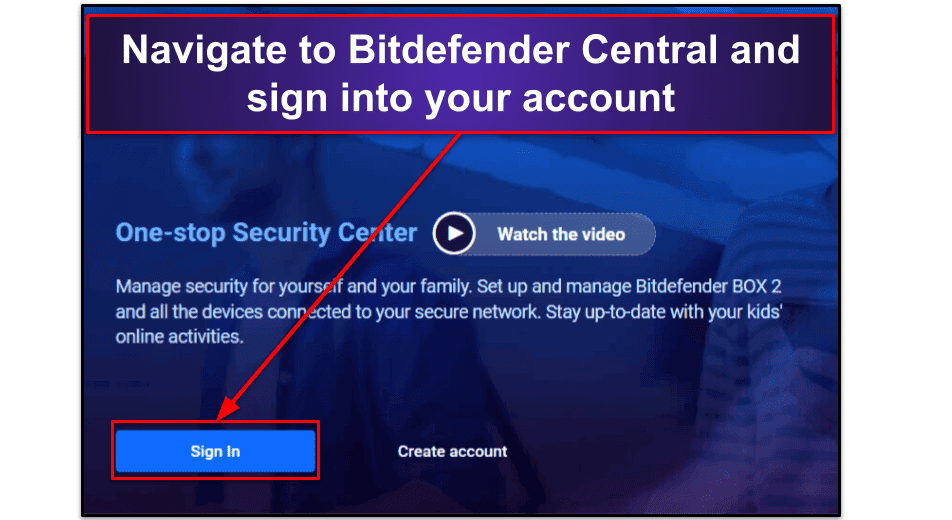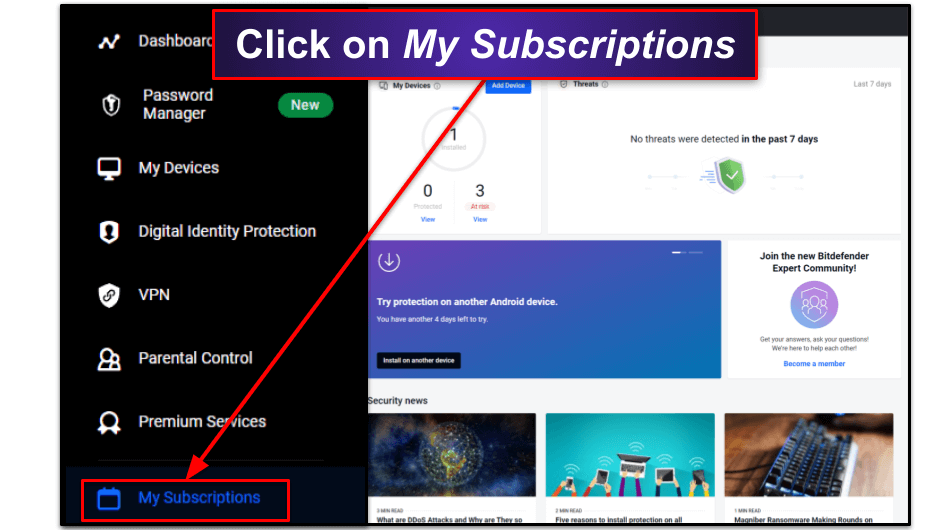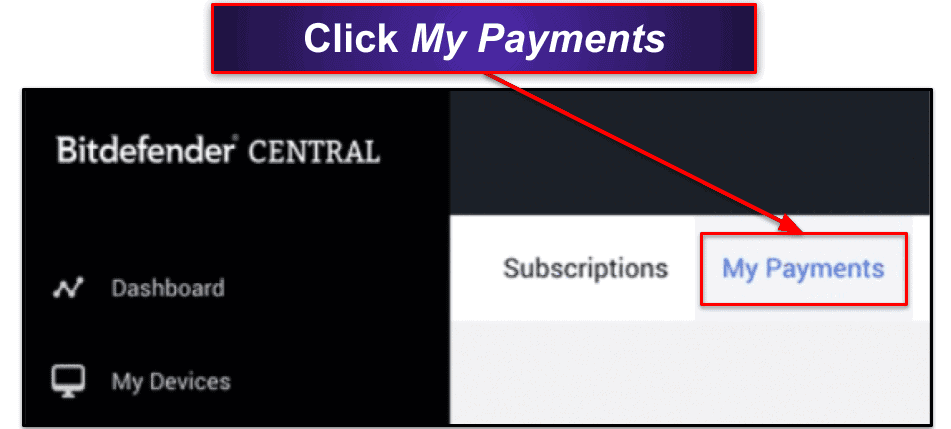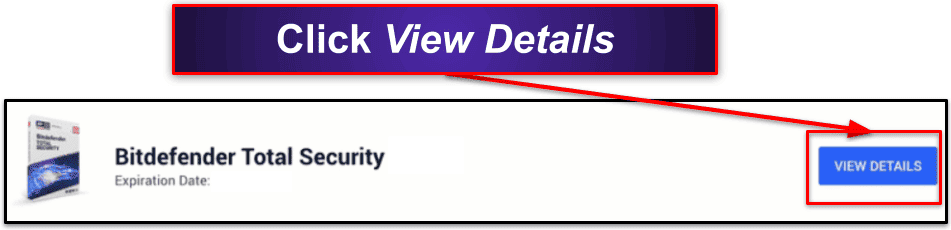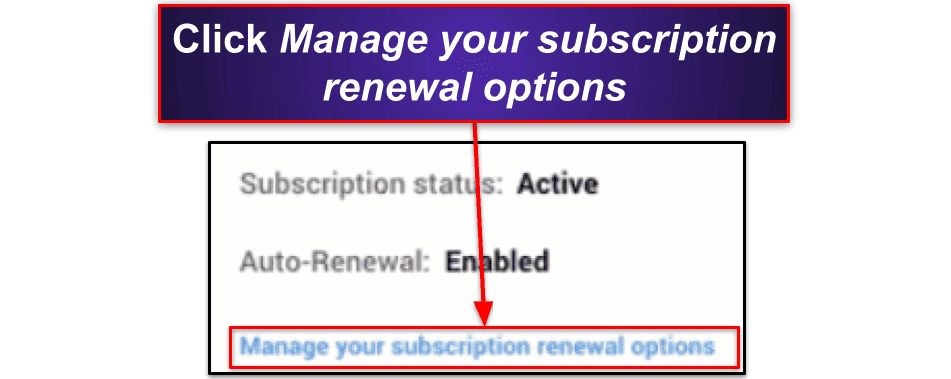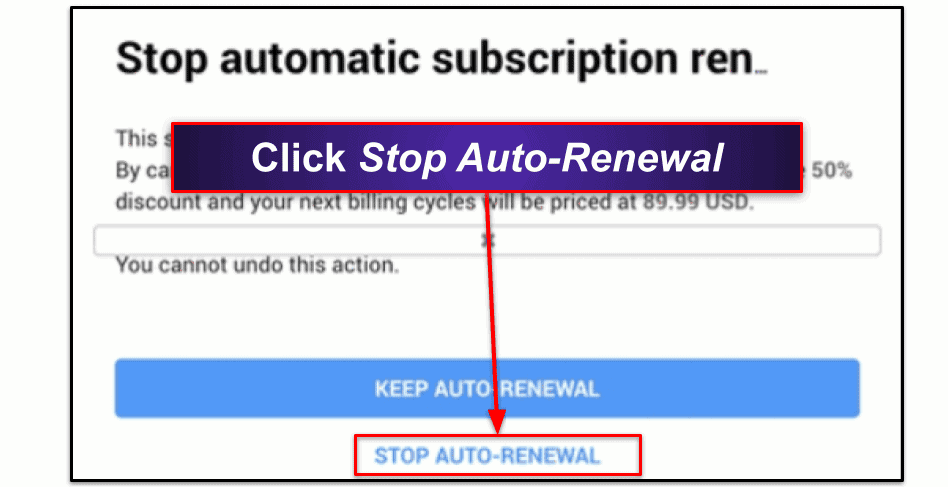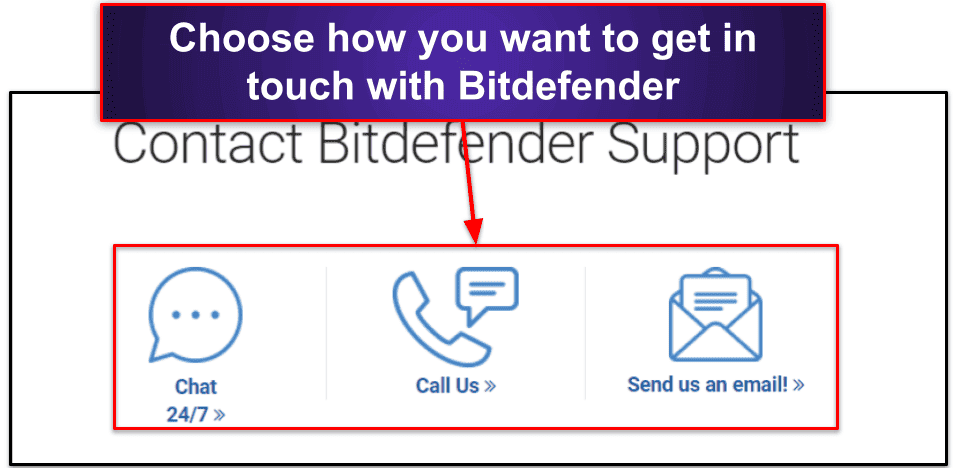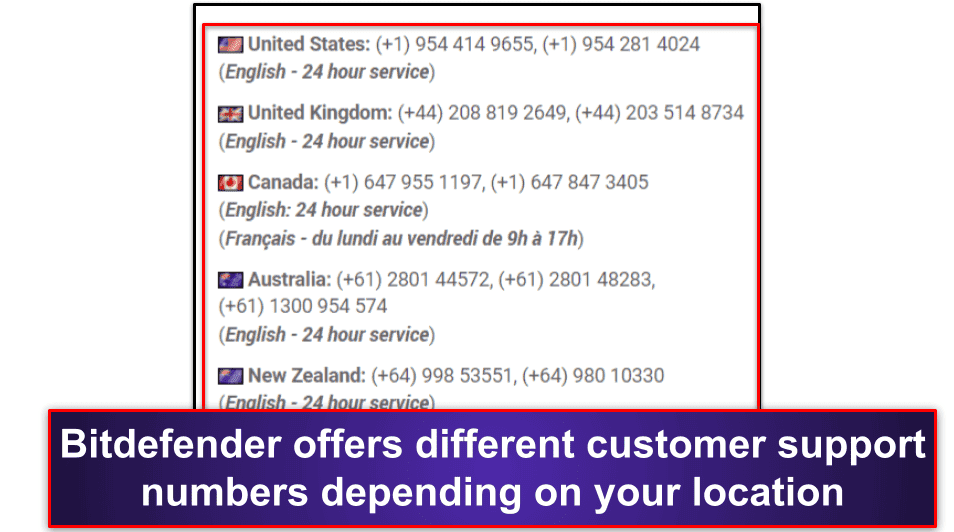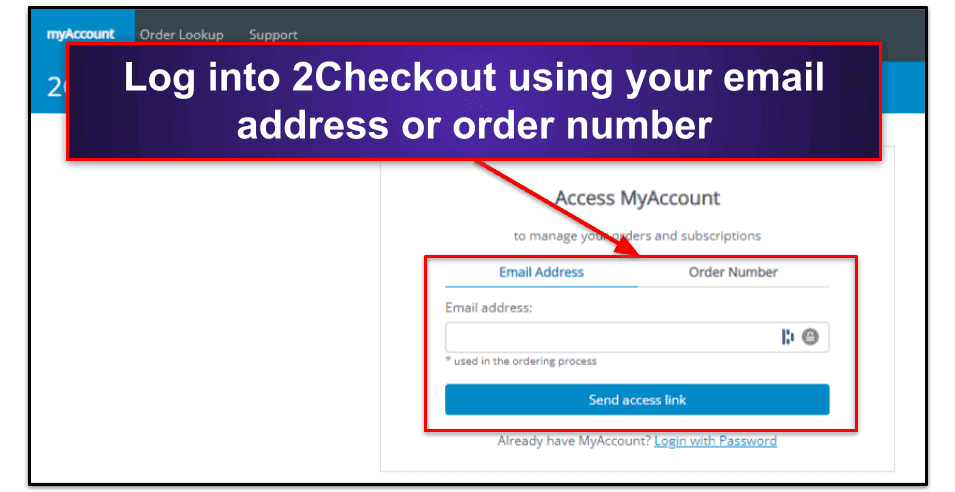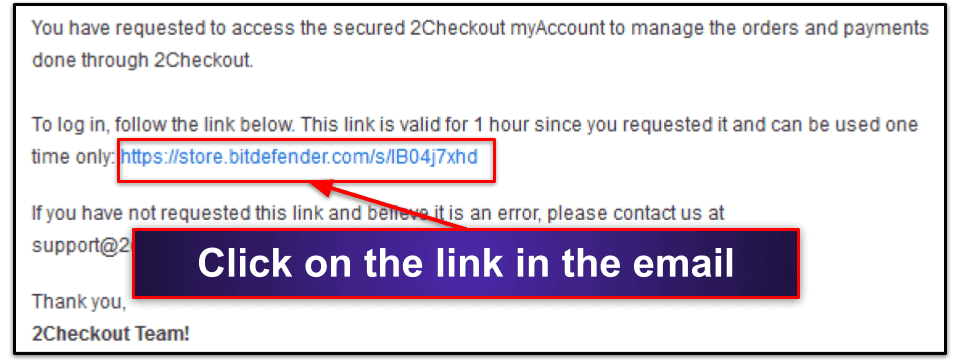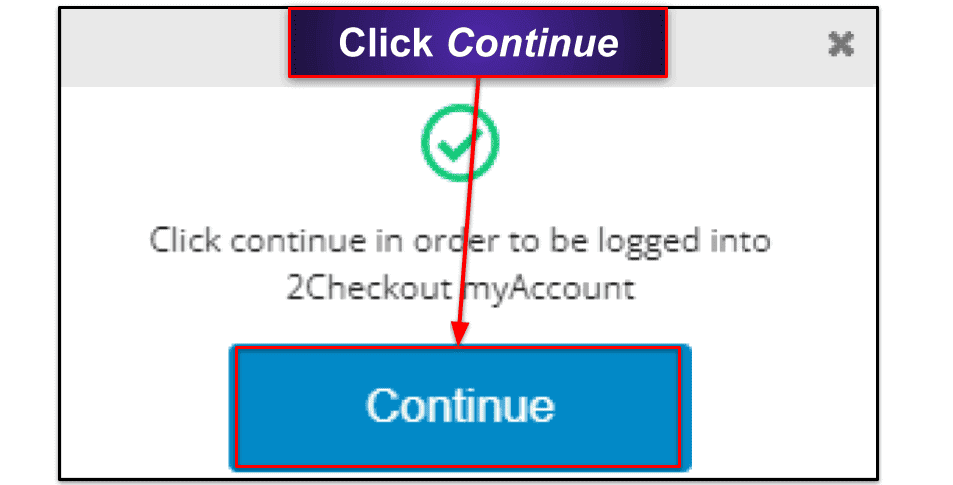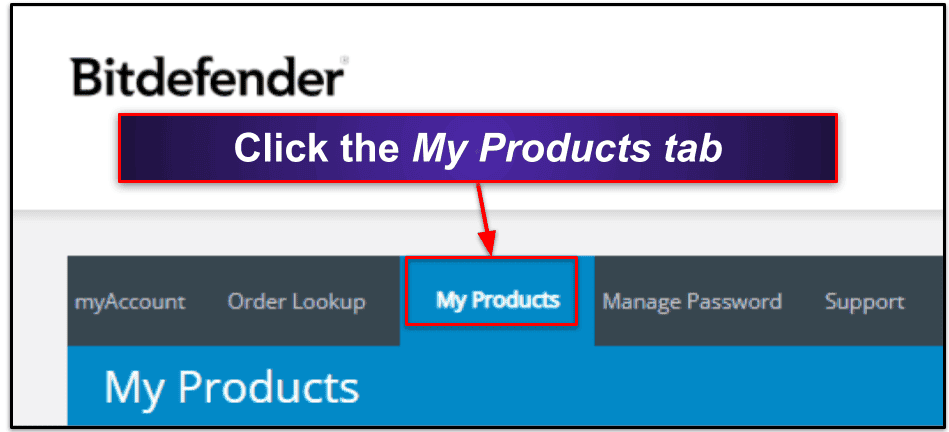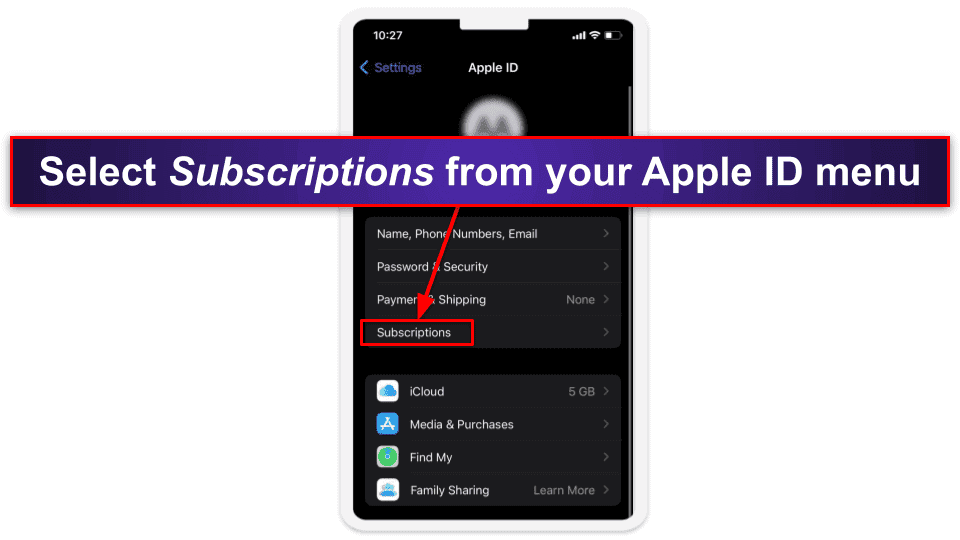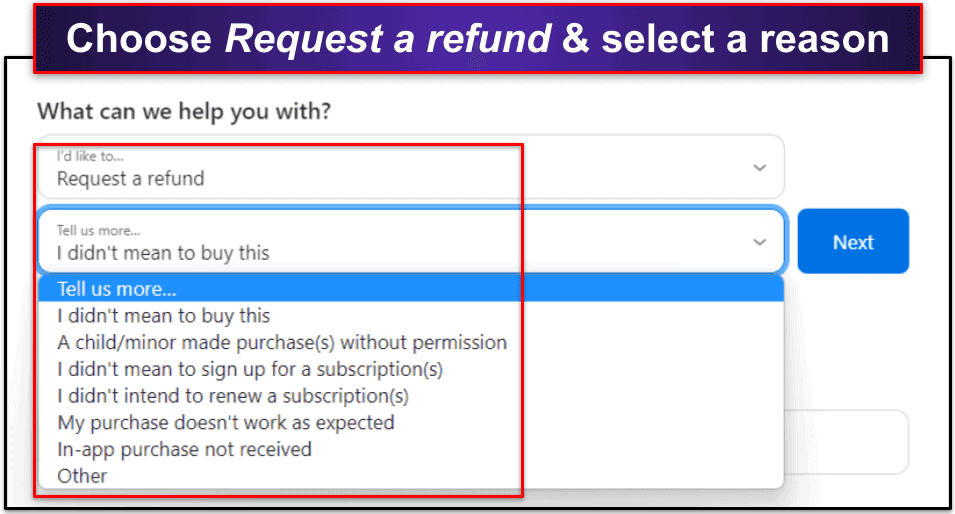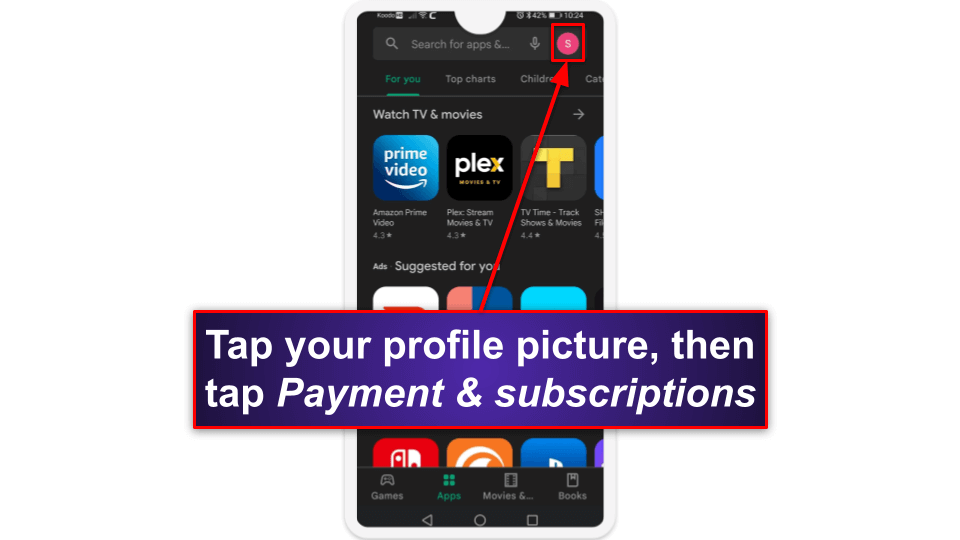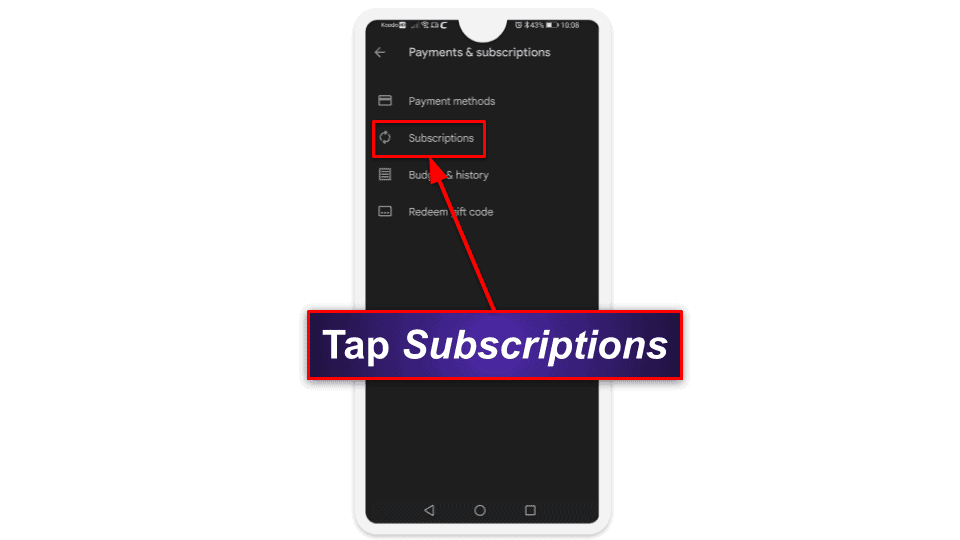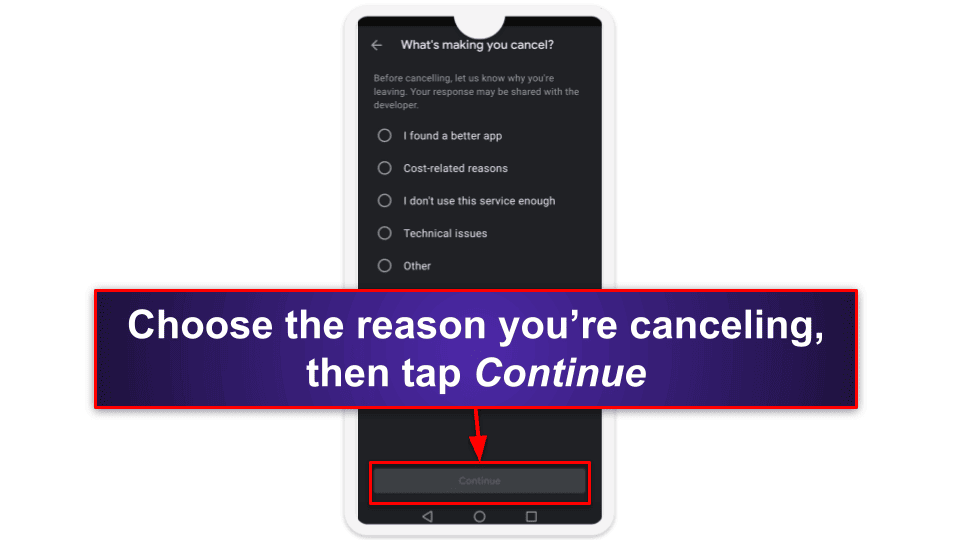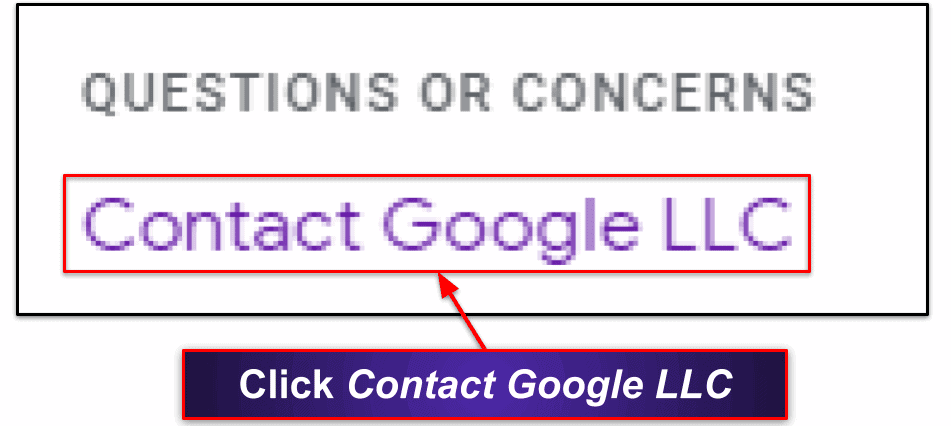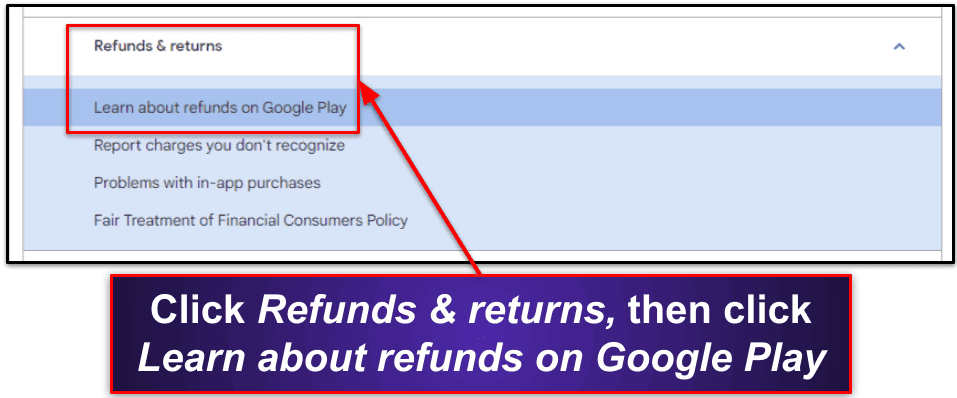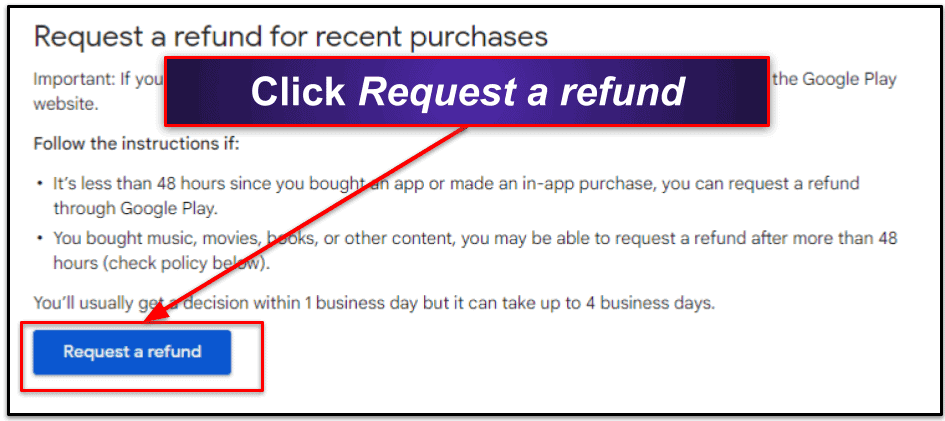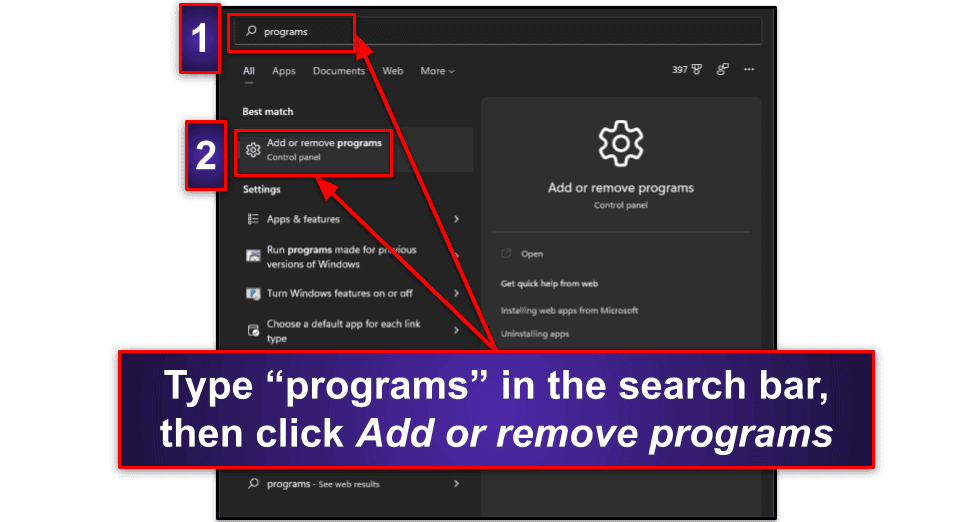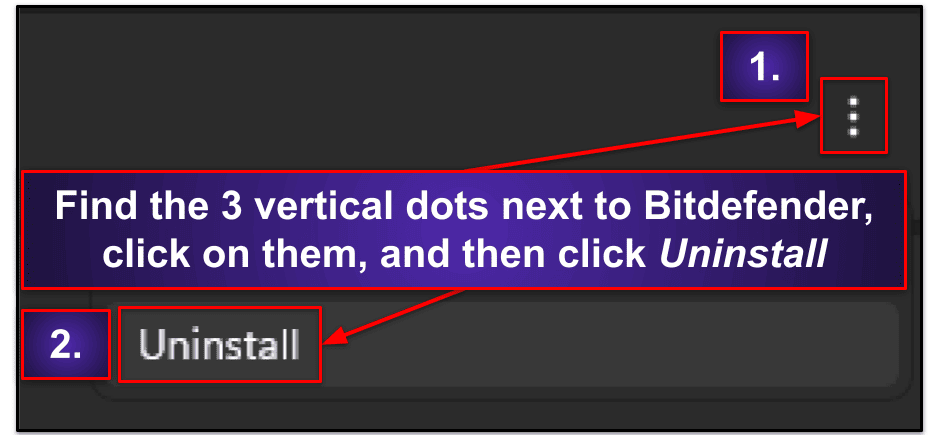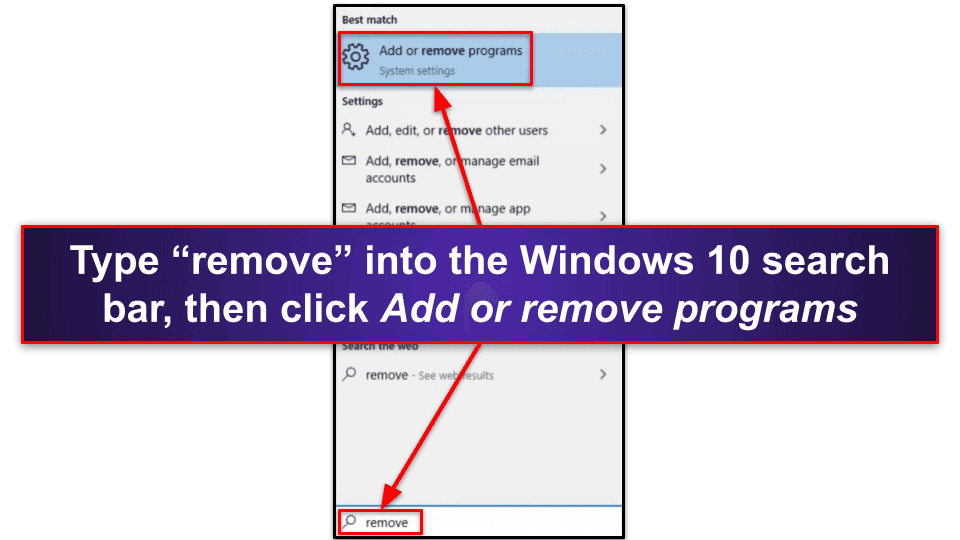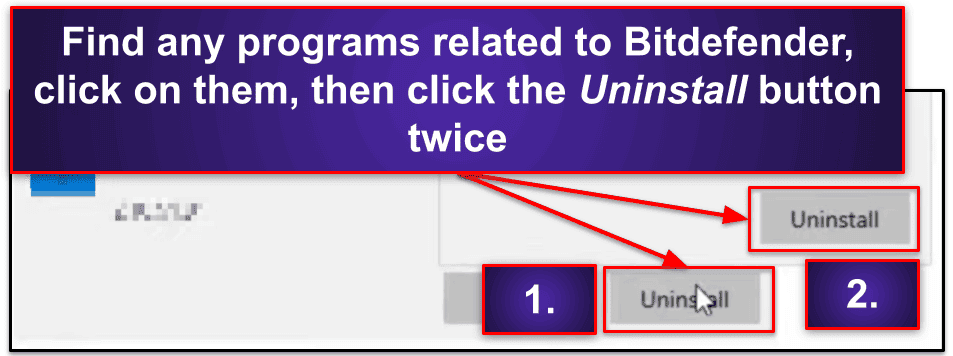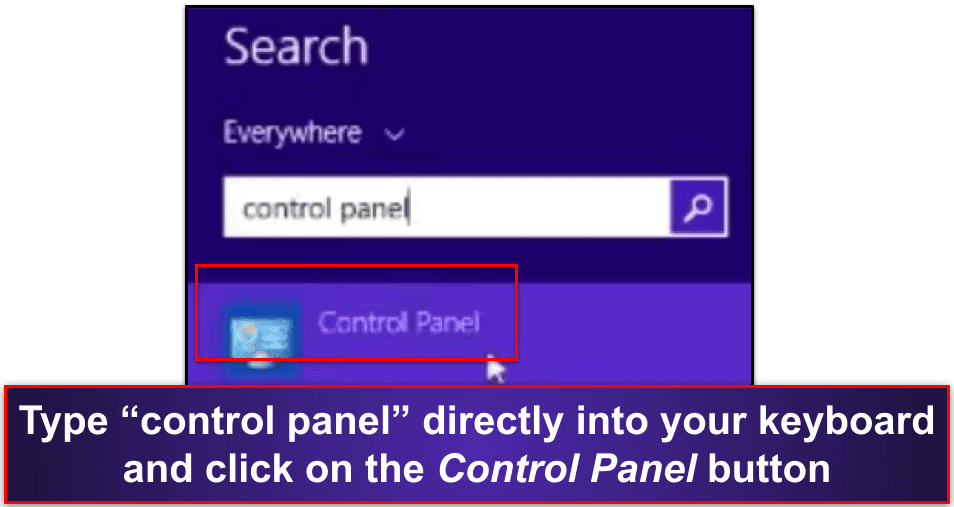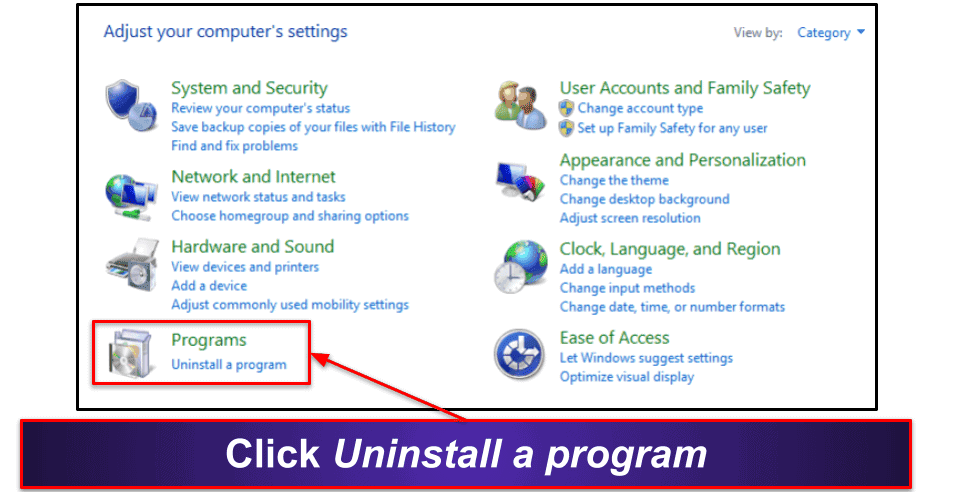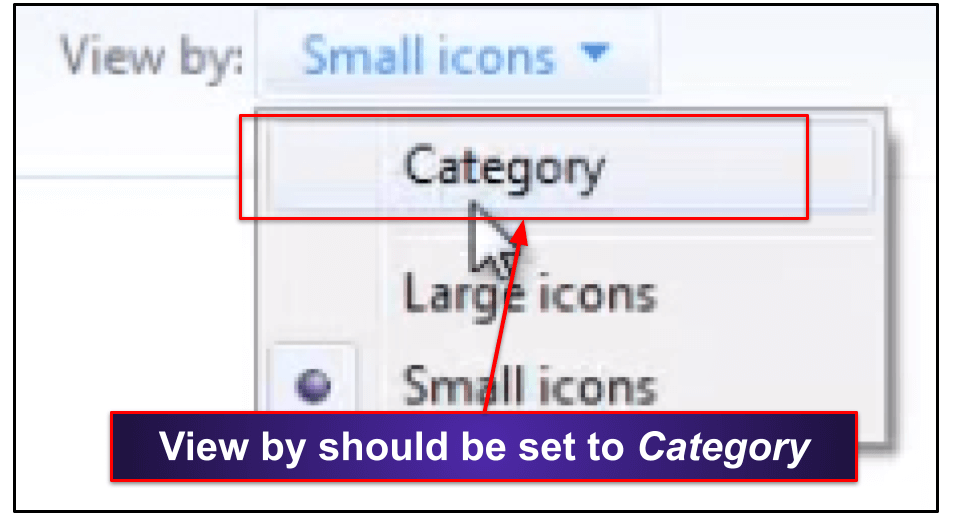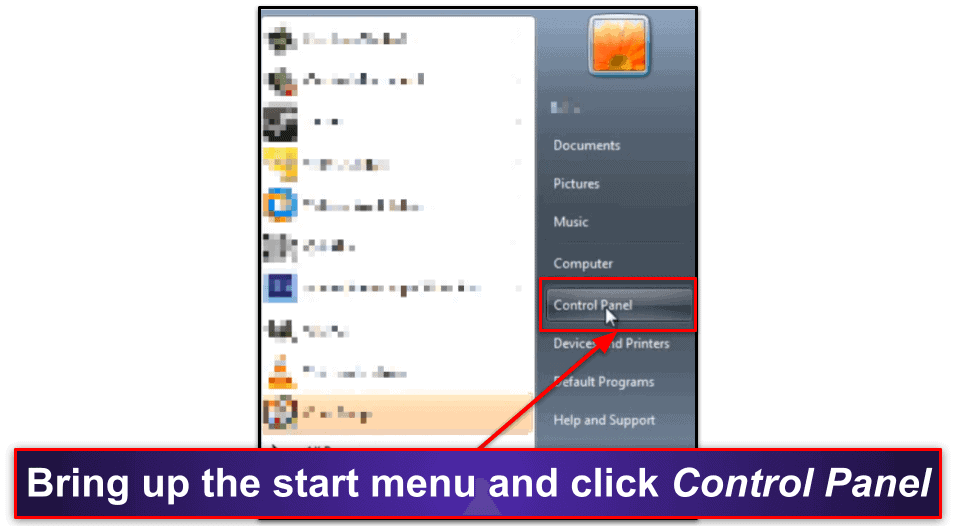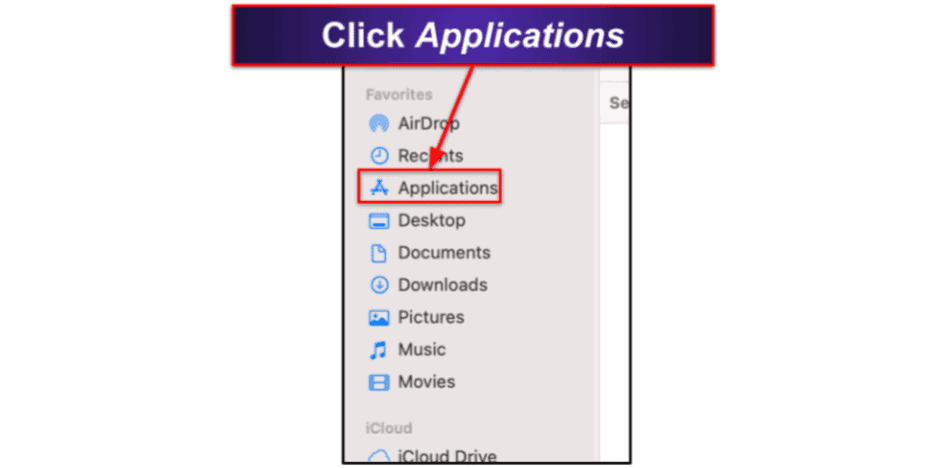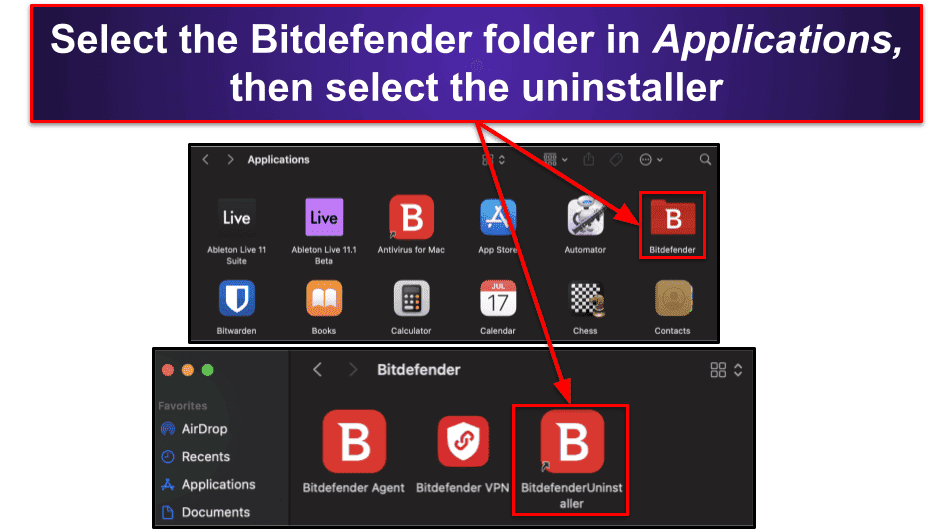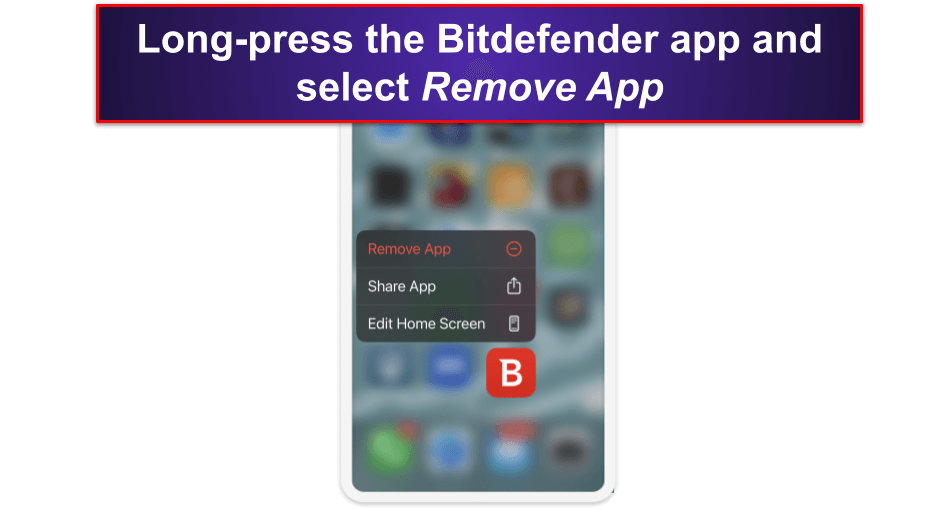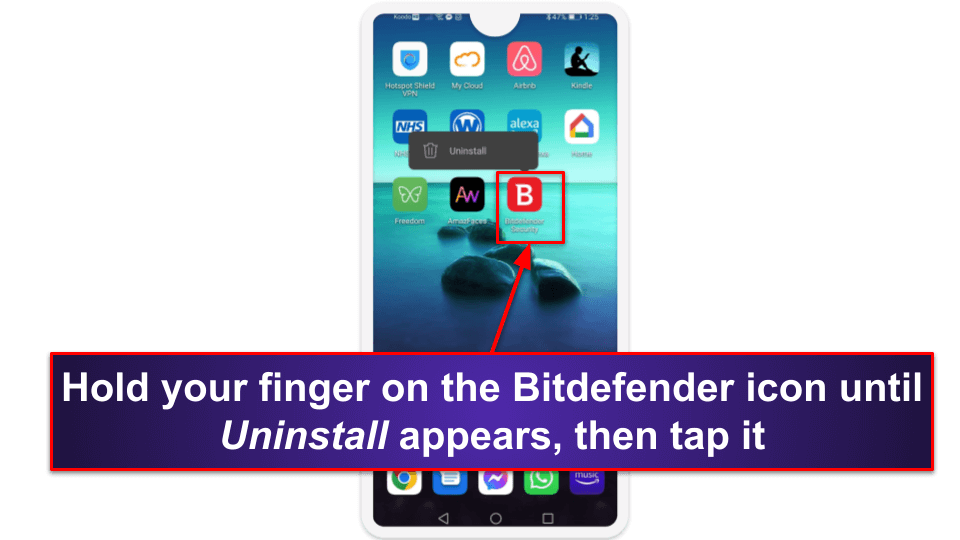Sam Boyd
Updated on: January 3, 2024
Short on time? Here’s how to cancel your Bitdefender subscription and get a refund in 2024:
- 1. Cancel your Bitdefender subscription. Sign in to your 2Checkout or Bitdefender Central account, cancel your auto-renewal, and contact Bitdefender’s customer service team to ask for a refund. I bought Bitdefender’s cheapest plan to test it, and I received a full refund with no issues.
- 2. Uninstall Bitdefender. Navigate to your computer’s control panel and remove any programs associated with Bitdefender (full instructions below).
- 3. Try an alternative antivirus. Download and install an alternative antivirus to keep your device protected from malware. I recommend Norton because it’s easy to use, has tons of convenient features, and offers superb malware protection.
Bitdefender is a great antivirus, but it might not be the right fit for you. You may want an antivirus with more advanced system tune-up tools or an unlimited-data VPN on its cheaper plans.
The good news is that it’s easy to cancel your Bitdefender subscription — all you need to do is log into your Bitdefender Central account, navigate to My Subscriptions, and click Stop Auto-Renewal. Then, contact Bitdefender’s support for a refund. You can also cancel your auto-renewal from your 2Checkout (2CO) account (which will have been created automatically when you first placed your order with Bitdefender). Simply log in to your 2CO account and click Stop automatic subscription renewal.
Once you’ve canceled your auto-renewal, you can request a refund from Bitdefender’s customer support team by contacting them. Bitdefender offers a 30-day money-back guarantee, so as long as 30 days haven’t passed since you purchased your Bitdefender product, you will be entitled to your refund. I purchased a Bitdefender subscription and tested the refund process, and I can confirm that the money-back guarantee is 100% legitimate — the money was back in my account in just 5 days.
After your refund has been issued, it’s important to choose and install an alternative antivirus. Without one, your device will be vulnerable to malware and other online threats. To help you choose a good alternative, I’ve compiled a list of the best Bitdefender alternatives in 2024 (my favorite is Norton).
RISK-FREE FOR 60 DAYS — TRY NORTON NOW
How to Cancel Your Bitdefender Subscription (Step-by-Step Guide)
- How to Cancel Your Bitdefender Subscription on Your Windows or Mac Computer.
- How to Cancel Your Bitdefender Subscription on Your iPhone or iPad.
- How to Cancel Your Bitdefender Subscription on Your Android Device.
How to Cancel Your Bitdefender Subscription on Your Windows or Mac Computer
There are two ways to cancel your Bitdefender subscription on your computer:
Cancel Bitdefender From Bitdefender Central
- Navigate to https://central.bitdefender.com and sign into your account.
- Click on My Subscriptions on the left side of your screen.
- Click on My Payments (at the top of the screen).
- Find Bitdefender on the list of subscriptions and click the View Details button.
- Click Manage your subscription renewal options.
- Click Stop Auto-Renewal.
- If you qualify for the 30-day money-back guarantee, visit Bitdefender’s Support page and choose how you want to get in touch with Bitdefender. Here are your options:
- Have your order details ready and let Bitdefender customer support staff know you want a refund. If you qualify for the 30-day money-back guarantee, Bitdefender will issue your refund. Please note that it can take up to 5 business days to get your refund. However, mine appeared in my account the following day.
- Now choose an alternative antivirus to ensure your device stays protected. Norton is the best choice in 2024. It consistently caught 100% of malware samples in our tests, and it comes with a ton of other helpful features that will keep you secure online. I also like Intego for Mac, and TotalAV if you’re looking to optimize your PC while staying protected.
Cancel Bitdefender from 2Checkout
- Navigate to 2Checkout (2CO). You can do this by entering https://store.bitdefender.com/myaccount/ into your web browser.
- Enter either the email address you used when placing your Bitdefender order, or your order number, then click on Send access link. You’ll then receive a 2CO access link in your email.
- Click on the link sent to your email. Note that this link will only be valid for 1 hour.
- Click Continue.
- Click the My Products tab.
- Find Bitdefender under your list of products and click Stop automatic subscription renewal.
- Pick the reason you’re canceling your subscription, then click Stop auto-renewal.
- Email support@2checkout.com. Let them know your order number and tell them you want a refund. 2Checkout will let you know when your refund has been issued.
- Now pick an alternative antivirus to make sure your device stays protected. I recommend Norton — it’s my favorite antivirus in 2024, with 100% malware detection rates, a secure firewall, and a ton of additional useful features. However, if you’re a Mac user, Intego is an excellent choice. Intego can detect all Mac-based malware (as well as Windows-based malware), and it comes with several useful features, such as a data backup tool and system cleaner. Finally, TotalAV is a good choice for those wanting an easy-to-use antivirus with excellent system optimization tools.
How to Cancel Your Bitdefender Subscription on Your iPhone or iPad
If you purchased Bitdefender Mobile Security from the Bitdefender website (or have it installed as part of your Bitdefender Antivirus Plus, Total Security, or Internet Security packages), you can cancel your subscription following the above steps.
Only follow the below steps if you purchased Bitdefender Mobile Security through the Apple App Store.
To cancel your Bitdefender Mobile Security subscription on your iPhone or iPad, you need to navigate to your iOS settings.
- Open the Settings app on your iOS device.
- Tap your Apple ID (your name at the top of your screen).
- Tap Subscriptions.
- Find Bitdefender Mobile Security and tap on it.
- Tap Cancel Subscription, then tap Confirm.
Bitdefender’s 30-day money-back guarantee is only valid for purchases made directly through its site. As you purchased Bitdefender through the Apple App Store, you need to contact Apple to request your refund. Apple’s refund terms vary by country, but you’ll often be eligible for a refund if it is within 14 days of your purchase.
To request your refund from the Apple App Store:
- Go to reportaproblem.apple.com. You can do this from your iOS device or a computer.
- Choose Request a refund, then pick the reason you want a refund from the drop-down list.
- On the next screen, find Bitdefender Mobile Security in your list of purchased items. Tap on it, then tap Submit. Apple will get in touch with you shortly after to confirm whether or not your refund request has been granted.
- Now choose an alternative antivirus. Norton offers one of the best iOS apps with good privacy protections, an SMS filter, and more. However, TotalAV also provides a good iOS app. It includes a fast VPN, a dangerous website filter, a data breach monitor, and more.
How to Cancel Your Bitdefender Subscription on Your Android Smartphone or Tablet
If you bought Bitdefender Mobile Security from the Bitdefender website (or have it installed as part of your Bitdefender Antivirus Plus, Total Security, or Internet Security packages), you can cancel your subscription following the above steps.
Only follow the below steps if you purchased Bitdefender Mobile Security through the Google Play Store.
- Open the Play Store app, tap your profile icon, and tap Payments & subscriptions.
- Tap Subscriptions.
- Scroll through the list of subscriptions until you find Bitdefender Mobile Security. Tap on it and then tap Cancel Subscription.
- Choose the reason you’re canceling your subscription from the drop-down list, then tap Continue.
- Finally, confirm your selection to finish canceling your auto-renewal.
Now that you’ve canceled your subscription, you can request a refund. Bitdefender’s 30-day money-back guarantee is only valid for purchases made directly through its site. As you purchased Bitdefender through the Google Play Store, you need to contact Google Play to request your refund — and you will only be eligible for a refund if it’s been less than 48 hours since your last billing cycle:
To request your refund:
- Go to payments.google.com and sign into your Google Account.
- Click on the Activity tab and find Bitdefender in your list of recent subscriptions.
- Scroll to the bottom of the ticket and click Contact Google LLC.
- Click on the Refunds and returns button to bring up a drop-down list, then click Learn about refunds on Google Play.
- Scroll to the bottom of the next screen, then click Request a refund.
- Follow the next steps to submit your refund request, then wait for Google to contact you. Usually, Google will contact you with their decision within 1 business day.
- Now choose an alternative antivirus. I recommend Norton for Android devices. Norton Mobile Security is an excellent app, which includes an app advisor that lets you see if applications on the Play Store are malicious before you download them. I also really like TotalAV, which has secure malware protection, a wide range of additional features, and some helpful device optimization tools.
Best Bitdefender Alternatives in 2024
Quick summary of the best Bitdefender alternatives in 2024:
🥇1. Norton — Best Overall Bitdefender Alternative in 2024
Norton 360 is my favorite antivirus in 2024. It utilizes a massive malware database combined with machine learning and heuristic analysis to catch all types of malware, including trojans, worms, rootkits, and more.
When I tested Norton, it was able to consistently catch 100% of malware samples — both in real-time and the samples I’d already hidden on my devices. This is just as good as Bitdefender, which also had a 100% detection rate in my tests.
Norton also comes with some really good extra features, including:
- Smart firewall.
- Parental controls.
- Password manager.
- Privacy protection.
- System optimizer.
- VPN (virtual private network).
- Cloud storage.
- Identity theft protection (US only).
- And lots more…
Norton’s password manager is one of the better ones that comes bundled with an antivirus. It utilizes industry-standard 256-bit AES encryption so is highly secure. It also allows you to log into saved websites with a single click, includes unlimited password storage and synchronization across multiple devices, and even has password vault auditing (a feature usually only offered in standalone password managers).
In comparison, Bitdefender’s password manager is quite basic. Although it also offers unlimited password storage and multi-device synchronization, there’s no way to audit your password vault, so if you have weak or reused passwords, you won’t know about it. It’s also only included for free on Bitdefender’s top-tier plan.
There’s also the web protection, which is really good. Norton’s tools were super effective at blocking phishing sites and other web-based threats in my tests. On top of the Safe Web extension, there’s also Secure Browser, a security-oriented browser which includes all of Norton’s web protection tools. While it’s not as advanced as Bitdefender’s Safepay, which blocks screenshots and opens a virtual keyboard, I didn’t suffer from the same speed issues that I did with Safepay, which is great.
Finally, I really like Norton’s smart firewall. It provides tons of customization options and was able to consistently detect every network intrusion I tested against it. While Bitdefender’s firewall is also pretty good — it can adjust your network settings depending on where you’re located — I really liked the freedom I had with Norton’s firewall.
Norton has a wide range of plans to choose from, starting from $54.99 / year*. However, Norton 360 Deluxe is my favorite — it covers up to 5 devices and is the most comprehensive alternative to Bitdefender. It provides all of the features mentioned above (except for the identity theft protections) for $49.99 / year*. US users can upgrade to Norton 360 with LifeLock for $99.99 / year*. All of Norton’s plans come with a generous 60-day money-back guarantee.
🥈2. Intego — Best Bitdefender Alternative for Mac in 2024.
Intego is the best antivirus for Macs in 2024. It’s capable of catching 100% of Mac-based malware samples, as well as malware that targets Windows or Android-based devices. Intego also comes with several other really good additional features for Macs, such as:
- System cleaner and optimizer.
- Personal customizable backup.
- Parental controls.
- Firewall.
- VPN (separate subscription).
I really like Intego’s backup feature. It works similarly to Apple’s “Time Machine” but offers more customization options. For example, you can sync backups, backup an entire macOS system, or schedule backups. Bitdefender has a similar backup feature, but it doesn’t work as well as Intego’s. Rather than including customization options, Bitdefender’s version is more of an interface for Apple’s Time Machine, which isn’t as helpful as Intego’s intuitive secure backup.
I’m also a big fan of Intego’s parental controls. While Bitdefender’s parental controls are highly customizable, they don’t include any anti-predatory features like Intego’s do. For example, you can input suspicious words or phrases you don’t want your child to see into Intego, and it will block any messages or emails containing those words or phrases. You’ll also receive a notification if your child sends out any texts using these banned words or phrases — which is a great way to monitor what your kids are talking about.
Finally, Intego’s VPN works really well and comes with unlimited data — but it’s a separate app and subscription, which is a bit of a pain. Intego’s VPN provides access to servers in over 75+ countries and you can browse the internet without any slowdowns. In fact, Intego’s VPN utilizes the same servers as Private Internet Access (PIA), which is one of the best standalone VPNs in 2024. Bitdefender’s VPN is very good, but it has a strict 200 MB/day/device data limits on all but its top-tier plan, Premium Security, which isn’t enough data for most users.
Intego offers a few different plans, starting with the Internet Security X9 plan for $19.99 / year. But my recommendation is Mac Premium Bundle X9, which costs $34.99 / year and includes every Intego feature (except for the VPN). It’s slightly more expensive than Bitdefender Total Security, but worthwhile if you want to keep your Mac protected in 2024. Intego doesn’t offer a free plan, but it does offer a 30-day money-back guarantee on all plans.
🥉3. TotalAV — Best Bitdefender Alternative for Beginners
TotalAV is an easy-to-use antivirus with a wide range of security features. It scored a 99% malware-detection rate in my tests, which is better than most antiviruses on the market.
TotalAV comes with several extra features, including:
- VPN (virtual private network).
- Password manager.
- System tune-up tools.
- And lots more…
TotalAV’s system tune-up tools are some of the best on the market in 2024. Unlike Bitdefender, TotalAV also includes a startup manager that lets you control what applications boot with your PC, and a useful application uninstaller that lets you remove unwanted software from your computer. While Windows includes both of these features by default, TotalAV puts them in one easy-to-access location, which is great for less tech-savvy users.
TotalAV’s VPN is also good, and it comes with unlimited data. It gives you access to over 100 server locations worldwide and runs without any slowdowns. It also works with streaming services like Netflix and Disney+. Bitdefender also has a good VPN, but it imposes pretty strict 200 MB/day/device data limits on most of its plans, which is barely enough to watch one episode of a TV show (although upgrading to Bitdefender’s Premium Security plan can get you unlimited VPN access for only $79.99 / year).
TotalAV offers 3 different plans: TotalAV Antivirus Pro, TotalAV Internet Security, and TotalAV Total Security. If you want the most protection on your device, I recommend TotalAV Internet Security. It costs $39.00 / year, covers up to 5 devices, and includes most of TotalAV’s features, including its VPN. It’s slightly more expensive than Bitdefender’s mid-tier plan, but you can try it with a 30-day money-back guarantee.
How to Uninstall & Fully Remove Bitdefender Files From Your Devices
Once you’ve chosen between Norton, Intego, or TotalAV, you should uninstall Bitdefender. The steps to do this differ depending on your device, so pick the option most relevant to you:
- Uninstall Bitdefender From Your Windows PC or Laptop.
- Uninstall Bitdefender From Your Mac.
- Uninstall Bitdefender From Your iPhone or iPad.
- Uninstall Bitdefender From Your Android Smartphone or Tablet.
How to Uninstall Bitdefender From Your Windows PC or Laptop
- Uninstall Bitdefender on Windows 11.
- Uninstall Bitdefender on Windows 10.
- Uninstall Bitdefender on Windows 8.
- Uninstall Bitdefender on Windows 7.
Uninstall Bitdefender on Windows 11
- Click on the Start icon at the bottom of your screen.
- Type “programs” in the search bar at the top of the Start Menu.
- Find and click on Add or remove programs.
- Scroll down the app list until you find “Bitdefender Agent” and “Bitdefender Total Security” (or the relevant plan name you had installed) in your list of installed programs. Starting with “Bitdefender Total Security”, press the 3 vertical dots to its right, and press Uninstall.
- Follow the uninstallation wizard and restart your device when prompted. Repeat the same steps for “Bitdefender Agent.” Once you’ve done this, you will have successfully removed Bitdefender from your Windows 11 PC.
Uninstall Bitdefender on Windows 10
- Type “remove” into the search bar to the right of the Start button. Then click Add or remove programs.
- Scroll down your installed program list until you see “Bitdefender Total Security” (or your relevant plan name) and “Bitdefender Agent”. Starting with “Bitdefender Total Security”, click on it and click Uninstall twice. Follow the uninstallation wizard and restart your device when prompted.
- Repeat these steps for “Bitdefender Agent” to successfully remove Bitdefender from your Windows 10 PC.
Uninstall Bitdefender on Windows 8
- Hit the Start key on your keyboard so your desktop goes to the “Live Tile” view.
- Type “control panel” without touching any of the tiles, then click on the Control Panel icon.
- Click Uninstall a program.
Note: If you don’t see an option to Uninstall a program, make sure “View by” is set to Category.
- Go through your list of installed programs until you see “Bitdefender Total Security” (or your relevant plan name) and “Bitdefender Agent”. Starting with “Bitdefender Total Security”, click on it and click uninstall. Follow the uninstallation wizard and restart your device when prompted.
- Repeat the process for “Bitdefender Agent”, and you will have successfully removed Bitdefender from your Windows 8 PC.
Uninstall Bitdefender on Windows 7
- Click on the Start icon on your toolbar and then click on the Control Panel icon.
- Click Uninstall a program.
Note: If you don’t see an option to Uninstall a program, make sure “View by” is set to Category.
- Go through your list of installed programs until you see “Bitdefender Total Security” (or your relevant plan name) and “Bitdefender Agent”. Starting with “Bitdefender Total Security”, click on it and then click uninstall. Follow the uninstallation wizard and restart your device when prompted.
- Repeat the process for “Bitdefender Agent”, and you will have successfully removed Bitdefender from your Windows 7 PC.
How to Uninstall Bitdefender From Your Mac
- Open Finder in your dock and click on Applications.
- Look for a Bitdefender folder within the Applications menu, then open it.
- Double click on BitdefenderUninstaller
- In the window that appears, click Uninstall.
- Enter your Mac username and password, then click Okay.
- Follow the rest of the uninstallation wizard to successfully remove Bitdefender from macOS.
There might be some additional steps advanced users may want to follow:
- Go to your Mac’s Library, then move the remaining Bitdefender folder to your trash (you’ll have to enter your username and password again).
- Remove the Antivirus for Mac folder to your trash.
- Access your extensions folder (in your Mac’s library) and delete:
- SelfProtect.kext
- FileProtect.kext
- TMProtection.kext
How to Uninstall Bitdefender From Your iPhone or iPad
Uninstalling Bitdefender from your iOS devices is easy. Just long-press on the Bitdefender Mobile Security app until a drop-down menu appears. Select Remove App then confirm your selection to successfully remove Bitdefender Mobile Security from your iOS device.
How to Uninstall Bitdefender From Your Android Smartphone or Tablet
Removing Bitdefender from your Android devices is quite simple as well. Simply long-press the Bitdefender Security app until you see an Uninstall button. Tap on Uninstall to effectively eliminate Bitdefender Mobile Security from your Android phone or tablet.
Frequently Asked Questions
How to renew a Bitdefender subscription?
Renewing your subscription with Bitdefender is easy. If you’re already subscribed to Bitdefender and want to renew your subscription, you can easily do so from your Bitdefender Central account:
- Log in to your Bitdefender Central account (https://central.bitdefender.com/).
- Click My Subscriptions.
- Click My Payments.
- Click View Details next to the subscription you want to renew.
- Click Enable auto-renewal.
However, before implementing these steps, it’s worth reviewing the other antiviruses on our list to ensure you choose the best fit for your requirements. While Bitdefender is a good option, Norton is our top recommendation for 2024, offering a 100% malware detection rate along with several excellent additional features. For macOS users, Intego is our top choice.
Is there a free version of Bitdefender?
Bitdefender no longer offers a free plan for Windows, but it still provides basic free plans for Mac and mobile devices.
Instead, it’s worth paying a bit of money and choosing one of Bitdefender’s paid plans, or another premium antivirus like Norton.
While free antiviruses are better than nothing, they are usually very limited in their features and functionality. On the other hand, premium antiviruses usually come with a wide range of useful features that will keep you and your family safe online, such as a VPN, parental controls, and a password manager, and there are a lot of great affordable options around.
Why won’t Bitdefender uninstall?
You should be able to uninstall Bitdefender easily. If Bitdefender isn’t uninstalling on your Windows PC or Mac, double check you’re following the above steps correctly.
If you still can’t uninstall Bitdefender, check that you’re logged in as an administrator on your device and that you have administrative privileges.
If you’re on an Android device, you might need to disable the device administrator setting before you can uninstall Bitdefender. To do so, follow these steps:
- Tap Settings.
- Tap Security.
- Tap Device Administrators.
- Find “Bitdefender Mobile Security” on the list and tap it.
- Tap Deactivate.
Once you’ve done this, you should be able to uninstall Bitdefender normally.
When you’ve uninstalled Bitdefender, be sure to select an alternative antivirus to keep your device protected, such as Norton.
Where to find Bitdefender uninstall password?
You will only need a password to uninstall Bitdefender if you’re uninstalling it from a Mac. In this case, you need to use the same password you use to log in to your Mac — your administrator password. If you can’t remember what this is:
- Navigate to your Mac’s login screen and click the question mark.
- Click Restart and show password reset options.
- Follow the instructions.
Once you’ve done this, you should be able to uninstall Bitdefender from your Mac by following our above instructions. After fully removing Bitdefender, be sure to install an alternative antivirus such as Norton. You can also check out our top 10 antiviruses of 2024.