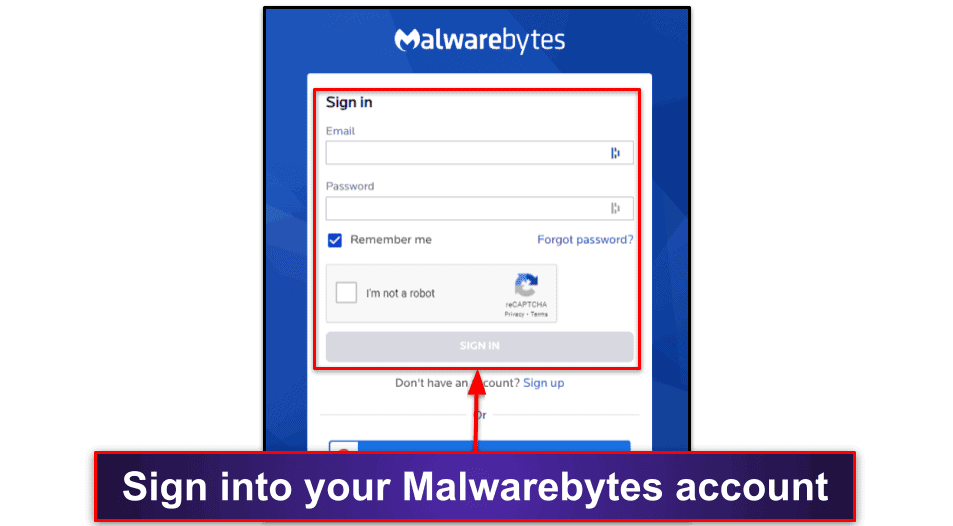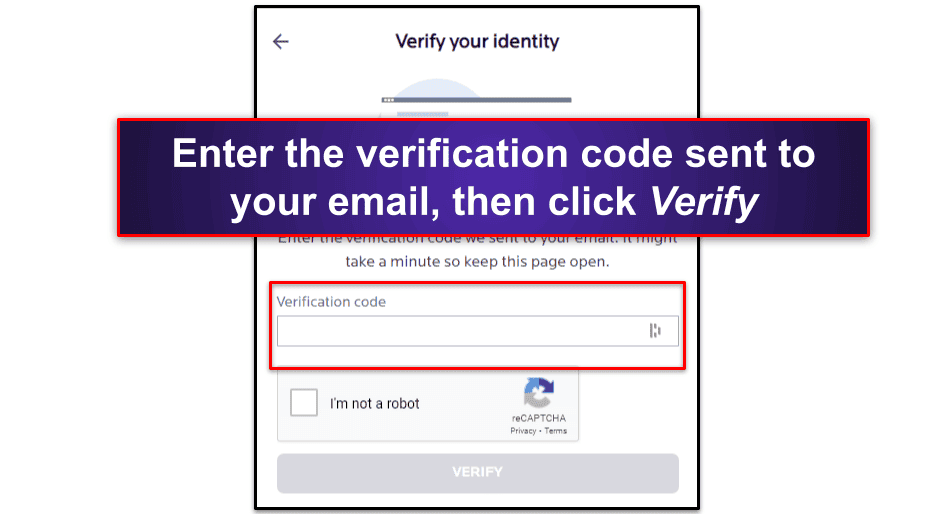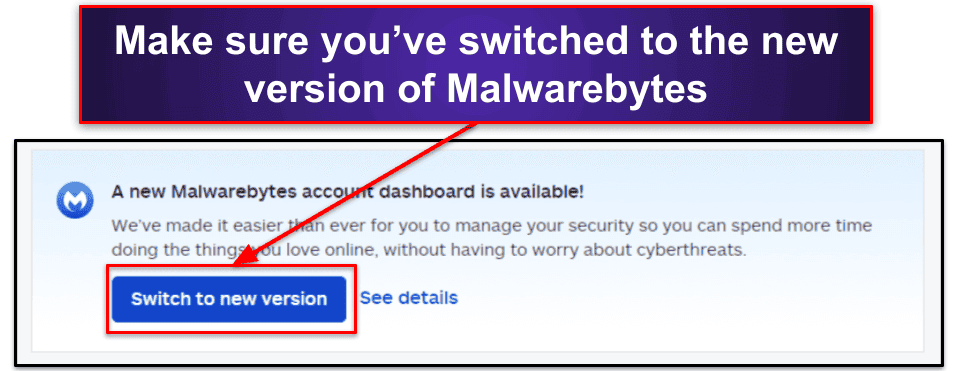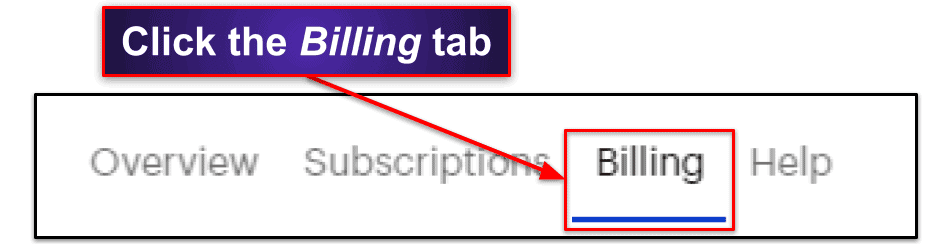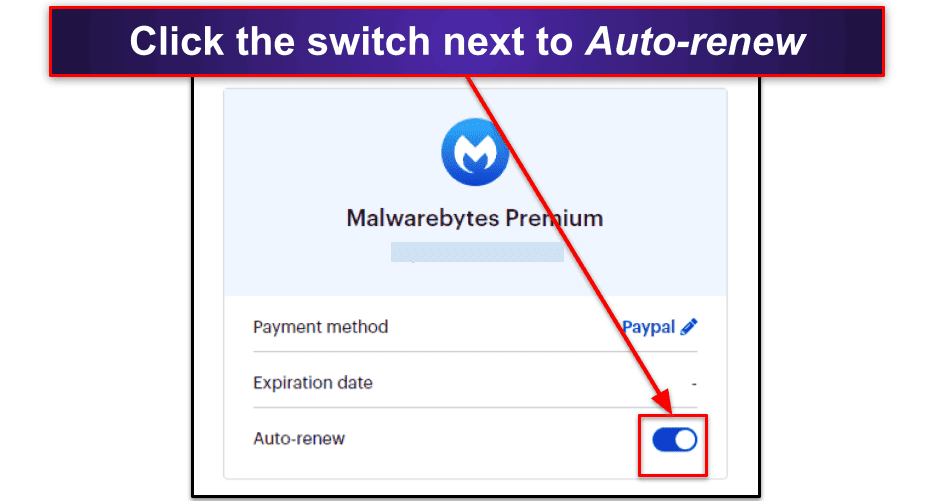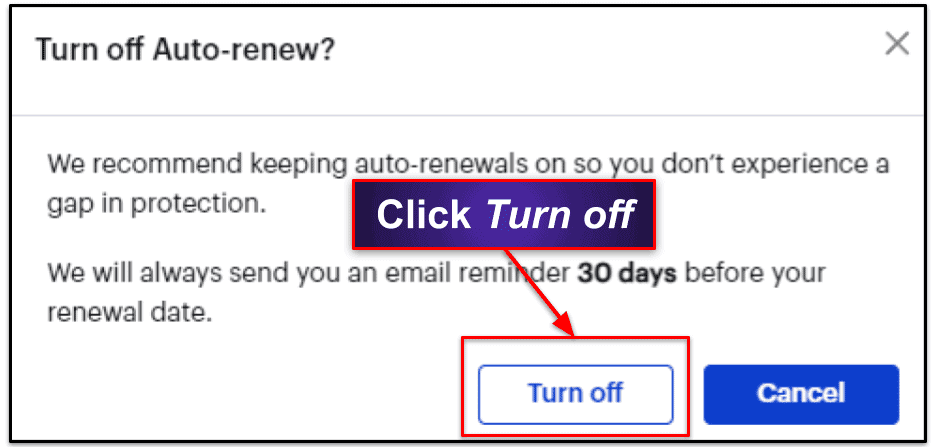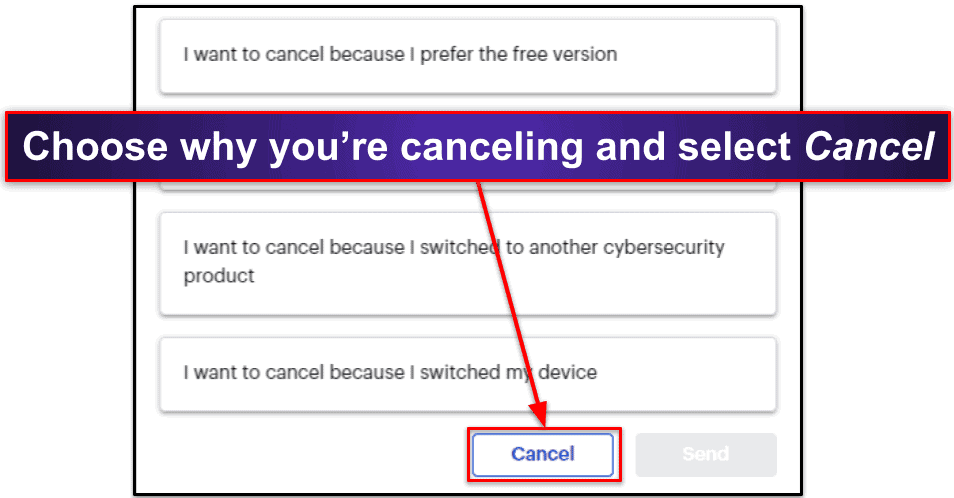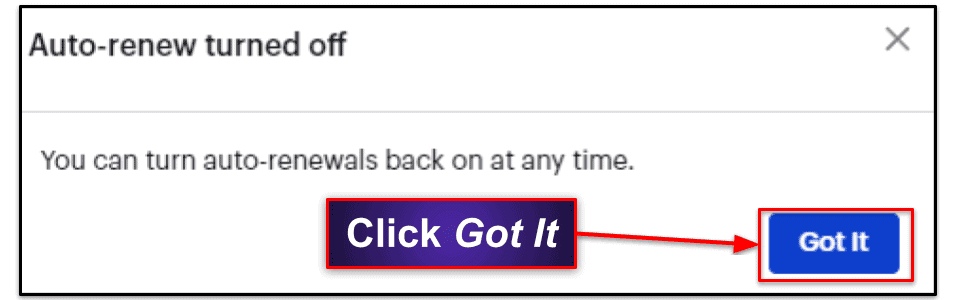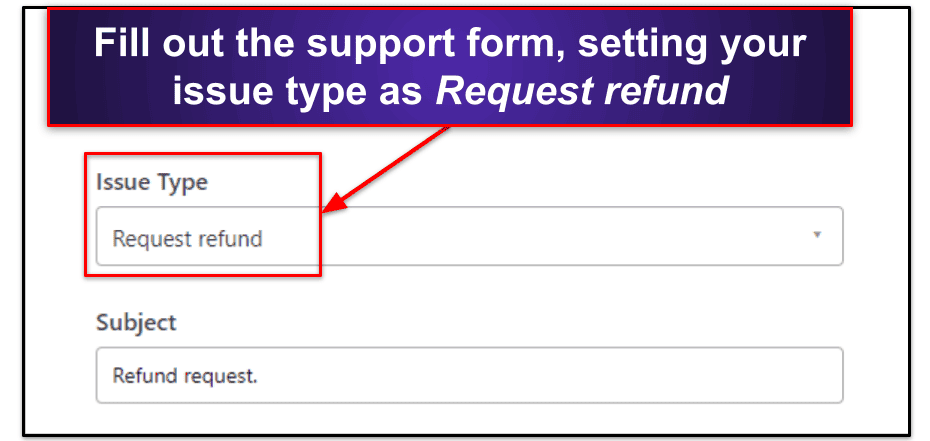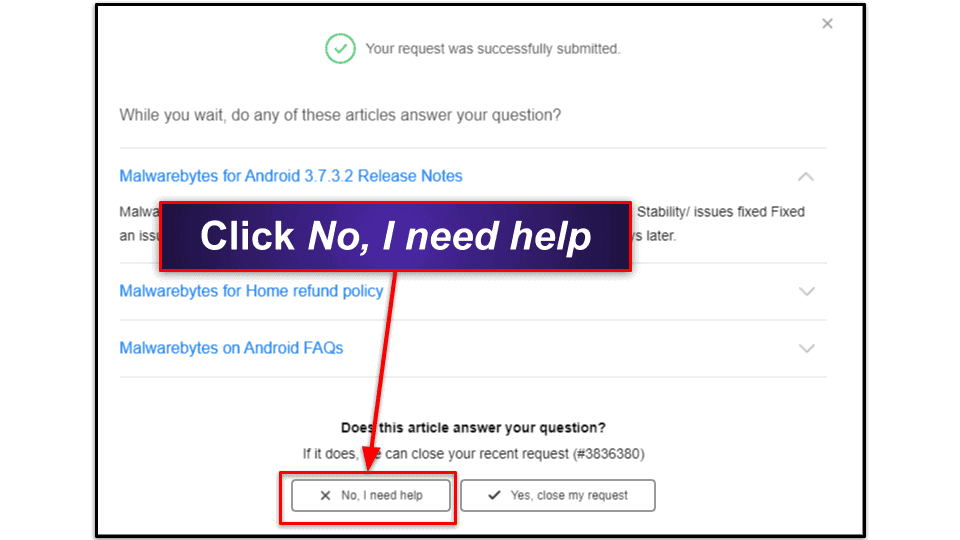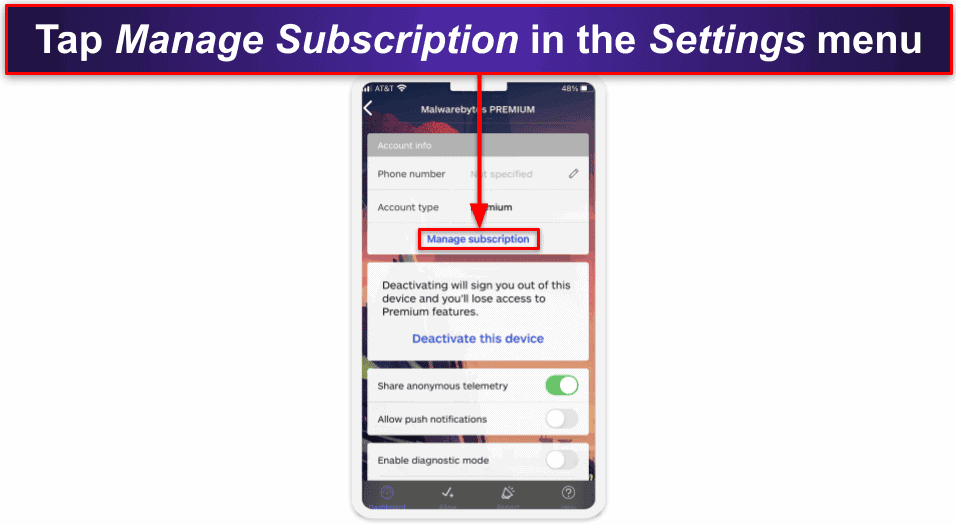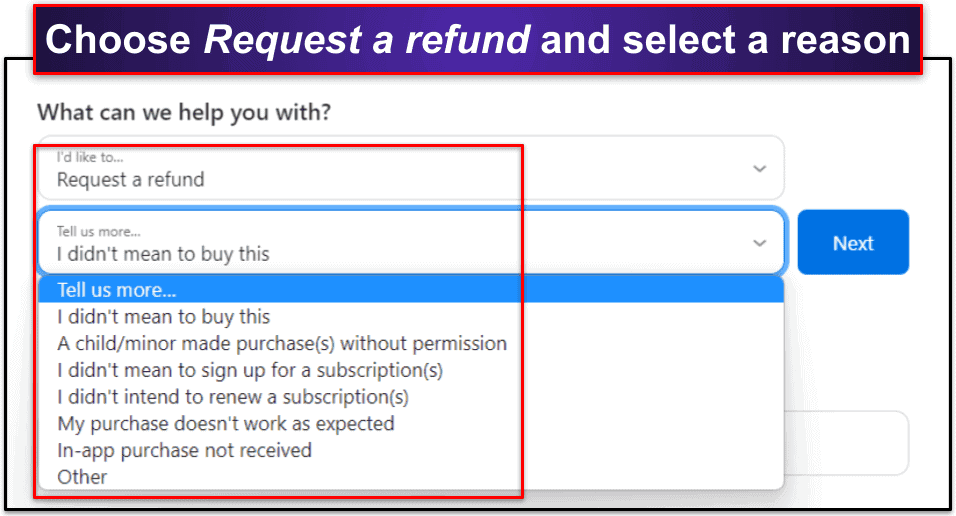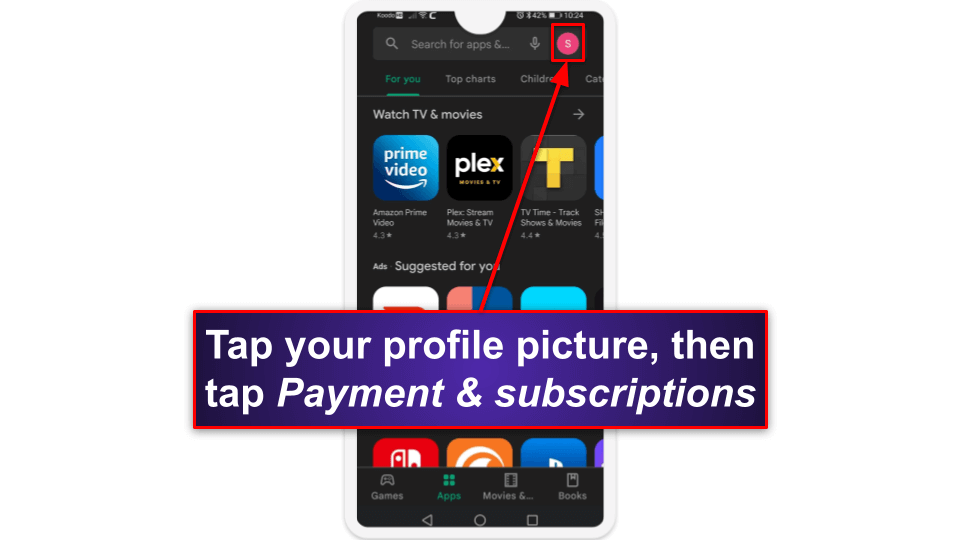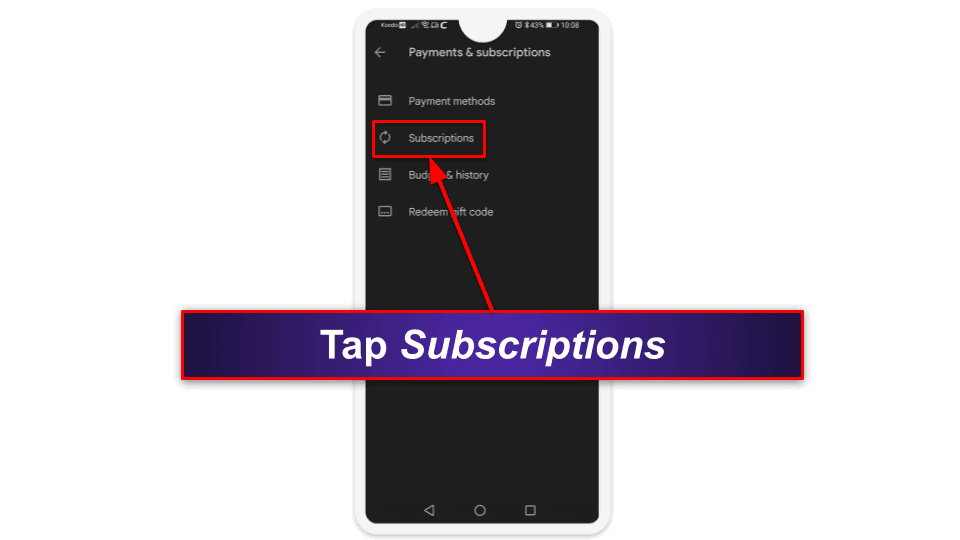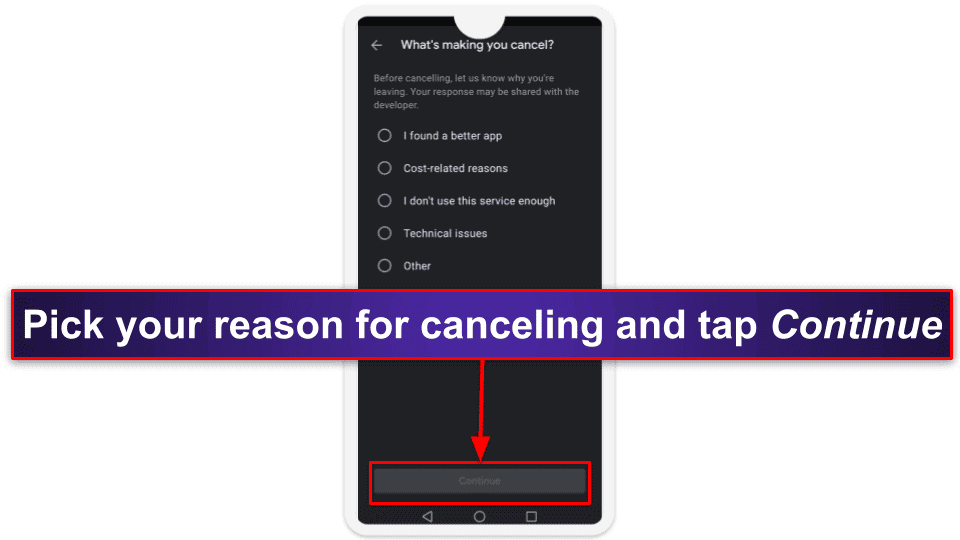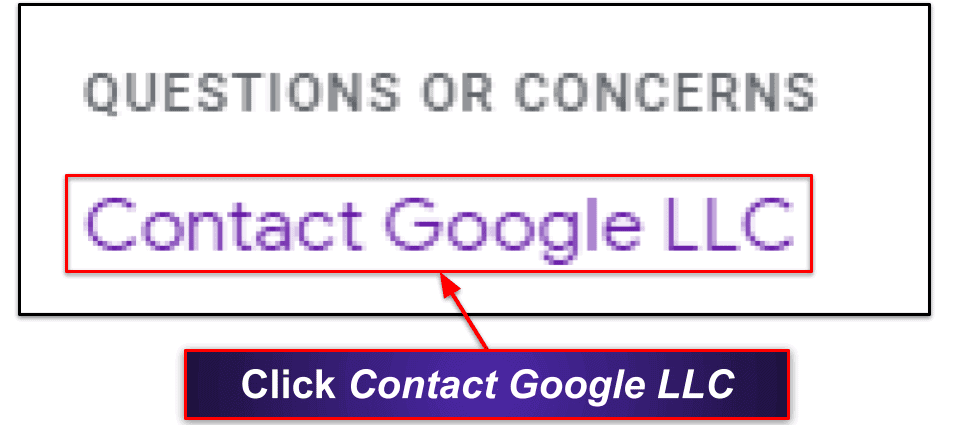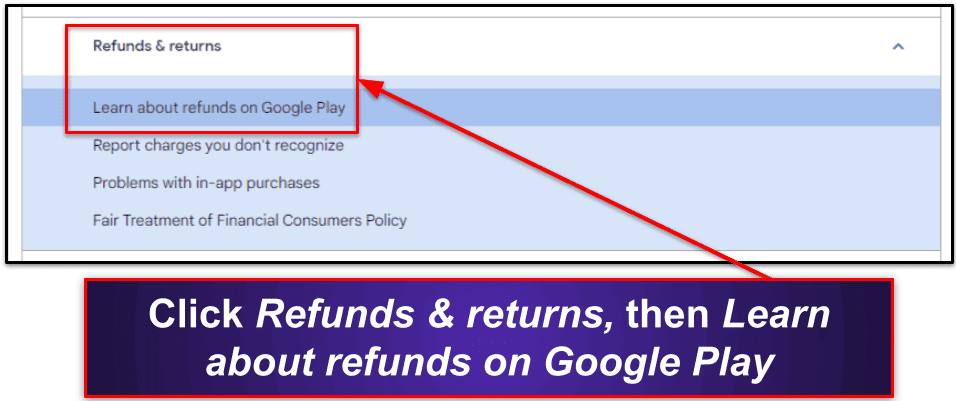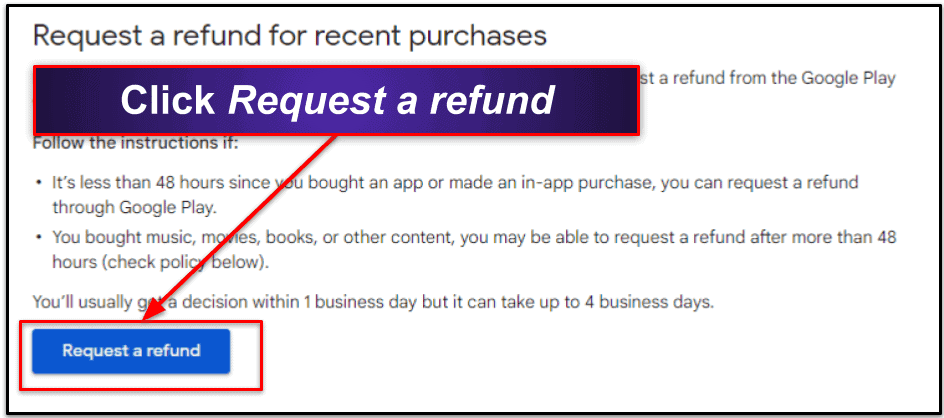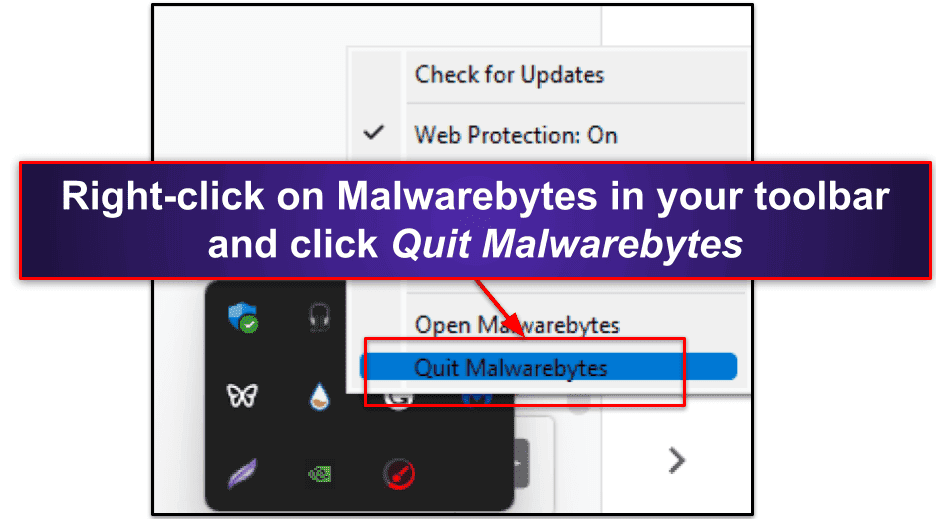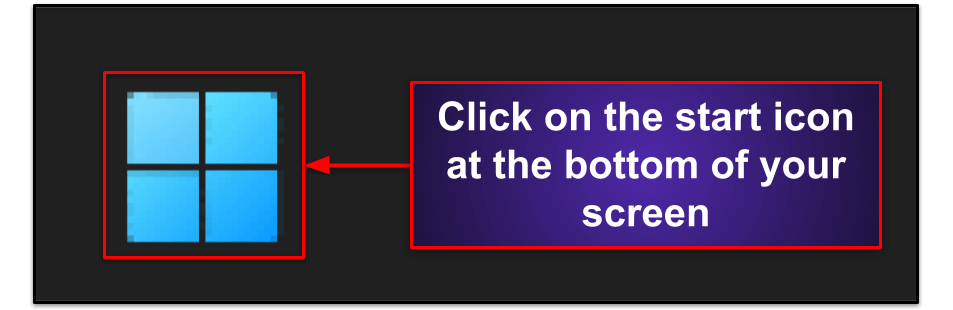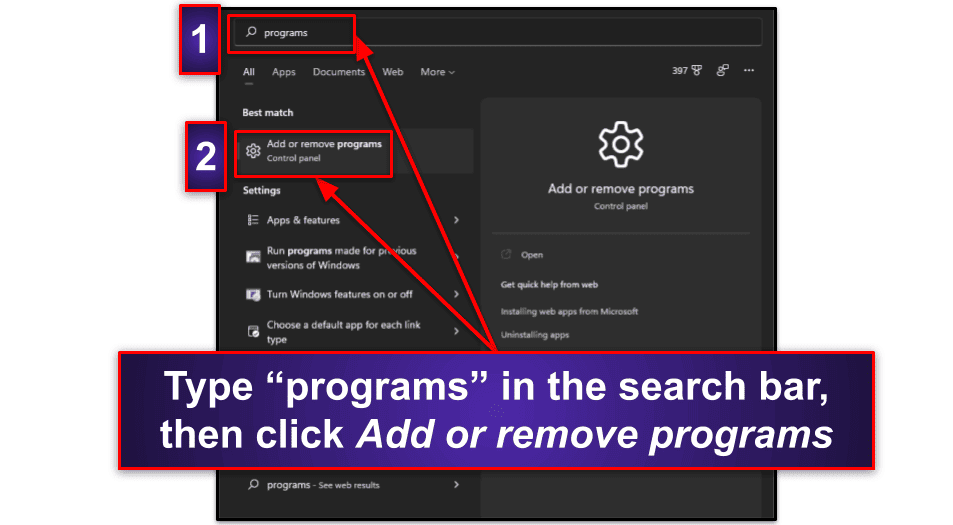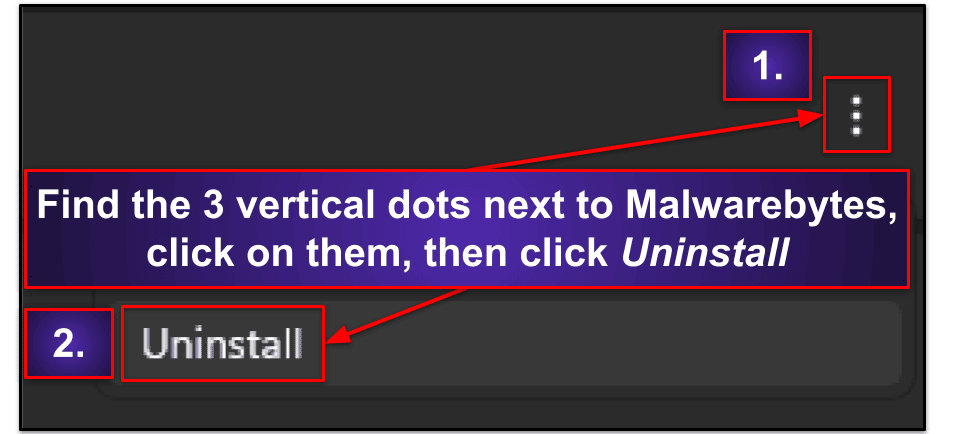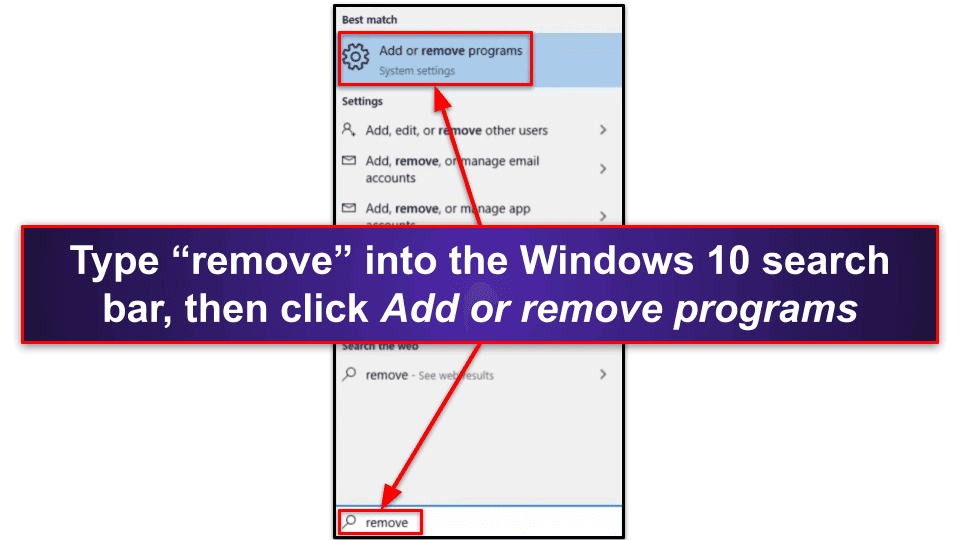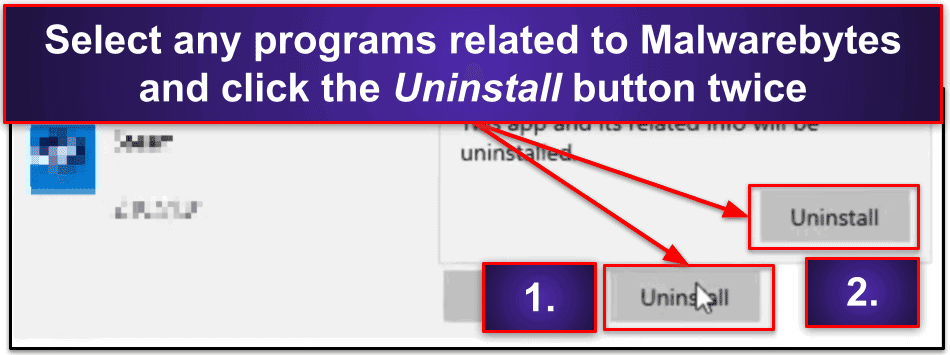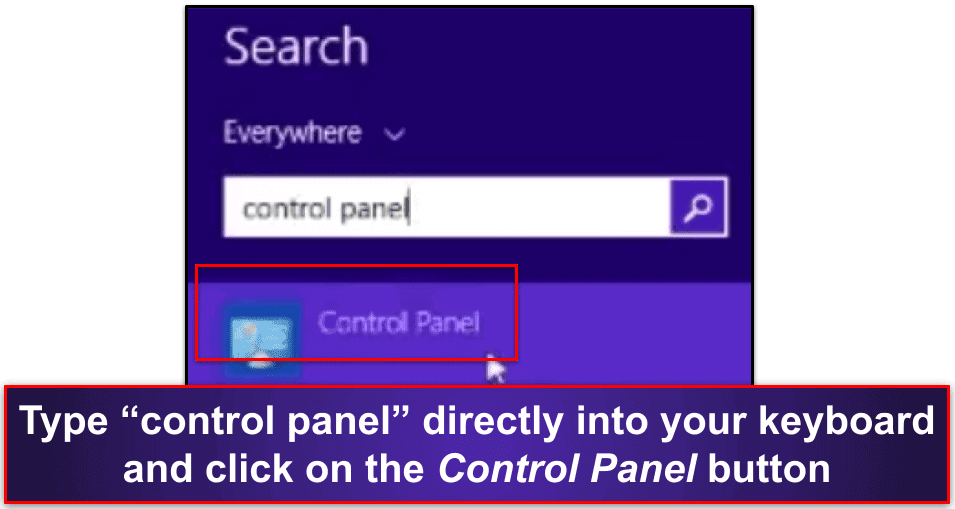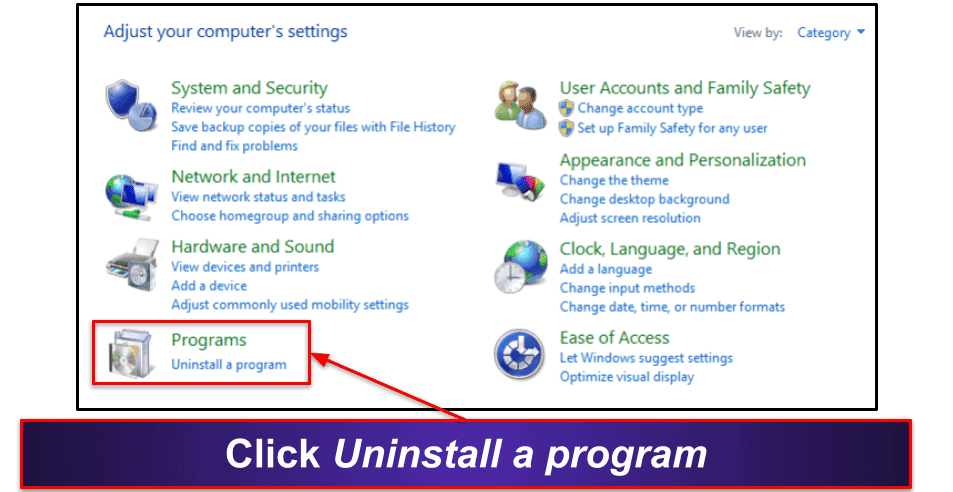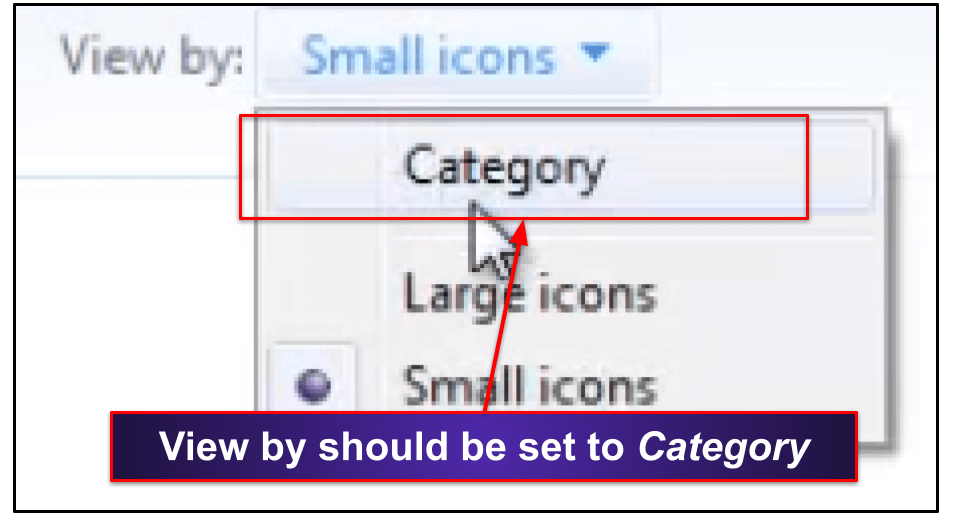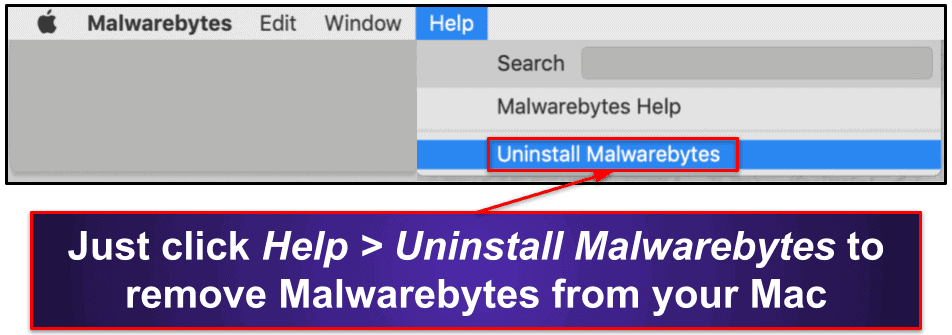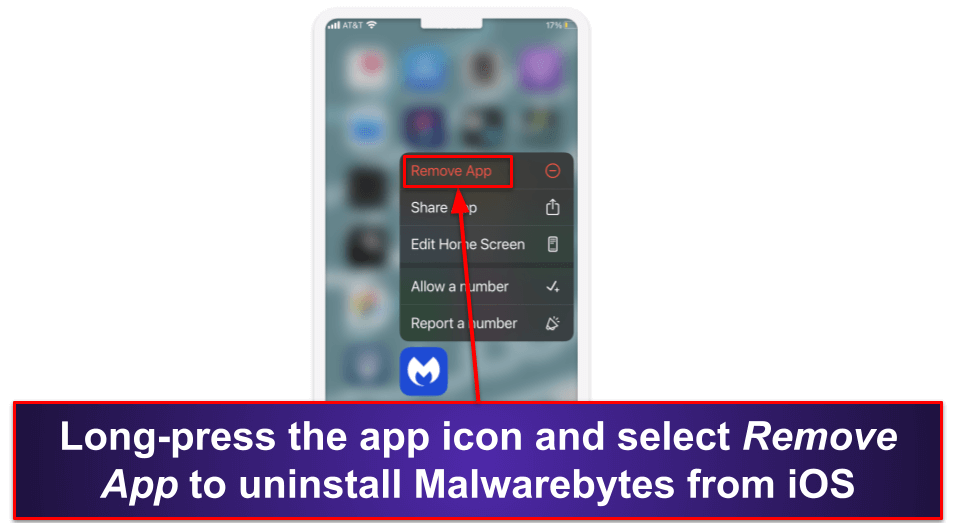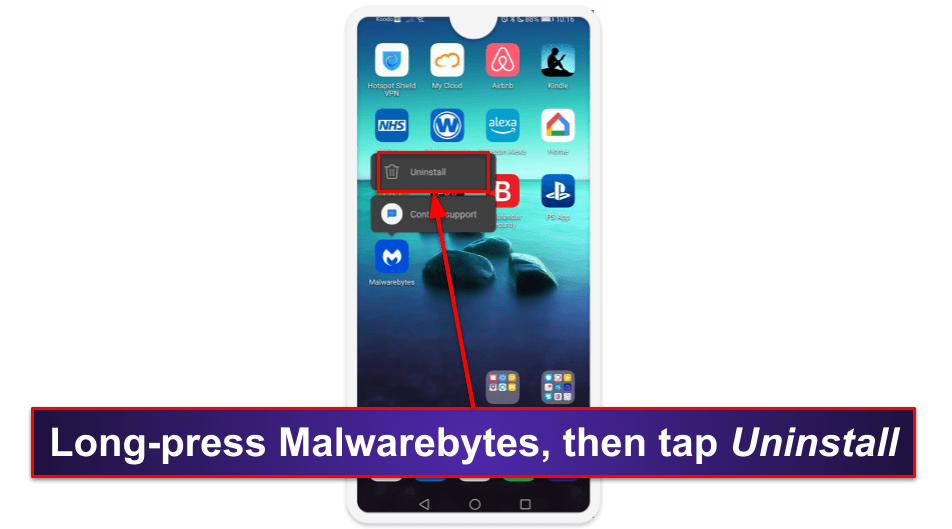Sam Boyd
Updated on: January 3, 2024
Short on time? Here’s how to cancel your Malwarebytes subscription and get a refund in 2024:
- 1. Cancel your Malwarebytes subscription. Sign into Malwarebytes, cancel your auto-renewal, then submit a ticket to Malwarebytes customer support to request a refund. I tried out the cheapest plan and had no problems getting my money back.
- 2. Uninstall Malwarebytes. Follow our instructions to remove all Malwarebytes files from your device.
- 3. Try an alternative antivirus. Download and install an alternative antivirus to prevent your device from getting malware. Norton is my top choice in 2024 thanks to its excellent malware scanner, real-time protection, and the best dark web monitoring I’ve tested.
Malwarebytes is a good antivirus, but I get that it won’t work for everyone. You may want an antivirus with a better malware scanner or a greater range of extra features, for example.
Fortunately, it’s easy to cancel your subscription and get a refund. I just had to log into the Malwarebytes website, turn off subscription auto-renewal, and then file a refund request with Malwarebytes’s customer support. I’ve broken the process down with step-by-step instructions below.
Malwarebytes has a 60-day money-back guarantee on its subscriptions, so you’ll receive a refund if it’s been fewer than 60 days since you purchased or auto-renewed Malwarebytes (I received my refund just 1 day after I requested it).
After getting your refund, make sure you don’t leave yourself unprotected — consider replacing Malwarebytes with a better premium antivirus. To help, I’ve given full instructions for uninstalling Malwarebytes from all major operating systems, and I’ve also prepared a list of 3 excellent Malwarebytes alternatives so you can keep your devices protected (Norton is my favorite).
RISK-FREE FOR 60 DAYS — TRY NORTON NOW
How to Cancel Your Malwarebytes Subscription (Step-by-Step Guide)
- How to Cancel Your Malwarebytes Subscription on Your Windows or Mac Computer.
- How to Cancel Your Malwarebytes Subscription on Your iPhone or iPad.
- How to Cancel Your Malwarebytes Subscription on Your Android Device.
How to Cancel Your Malwarebytes Subscription on Your Windows or Mac Computer
- Navigate to Malwarebytes’s sign-in page (my.malwarebytes.com/en/login) and enter your account details. Click Sign In.
- Enter the verification code sent to your email and click Verify.
Note: Malwarebytes is currently rolling out a new dashboard. These instructions will focus on the new dashboard. To switch to the new dashboard, click Switch to new version on the next screen.
- Click on the Billing tab.
- Tap the switch next to Auto-renew.
- Click Turn off.
- Select the reason you’re canceling auto-renewal and click Cancel.
- Finally, click Got it.
- If you fall within Malwarebytes’s 60-day money-back guarantee, you now need to submit a refund request. Visit support.malwarebytes.com/hc/en-us/requests/new.
- Fill out the form, ensuring the issue type is set to Request refund. Include your order reference (which should be on your order confirmation email).
- Submit the refund request. A confirmation window will appear. Make sure you click No, I need help. Otherwise, your ticket will be closed before Malwarebytes staff see it.
12. Malwarebytes will reply via email, letting you know whether your refund has been granted. When I tested this, it took Malwarebytes a few days to respond, but they granted my refund when they did.
13. Choose an alternative antivirus. Norton 360 is my favorite alternative to Malwarebytes in 2024. It offers 100% malware detection rates and various other powerful features, such as a firewall, anti-phishing protection, a VPN,and more. I also like Bitdefender and Intego (especially for Mac users).
How to Cancel Your Malwarebytes Subscription on Your iPhone or iPad
Note: If your iOS device is covered with a multi-device plan that you purchased on Malwarebytes’s website, you can follow the previous steps to cancel your iPhone or iPad subscription through your browser. Only follow these next steps if you purchased Malwarebytes Mobile Security from the Apple App Store.
- Open the Malwarebytes app on your iOS device.
- Tap the gear icon at the top right of the screen.
- Tap Manage Subscription.
- This will take you to the Subscriptions menu of the iTunes Store app.
- Select Malwarebytes Mobile Security.
- Select Cancel Subscription.
- Confirm your selection.
If you fall into the 60-day money-back guarantee window, you now need to open your browser and visit reportaproblem.apple.com to request a refund.
- Sign into your Apple account using your Apple ID. Click the drop-down list under “What can we help you with?” and select Request a refund.
- Under “Tell us more…” pick why you want a refund, then click Next.
- Apple will take you to a list of purchased items. Go through this list until you see Malwarebytes, tap it, then tap Submit. Apple will contact you and confirm whether your refund has been granted.
- Choose an alternative iOS antivirus. Norton offers an excellent iOS app that can filter out SMS text messages containing phishing attacks, scan links in your iOS calendar for risks, and more. I also really like Bitdefender’s iOS app, which includes a VPN and decent web protection.
How to Cancel Your Malwarebytes Subscription on Your Android Smartphone or Tablet
Note: If you purchased a multi-device plan on Malwarebytes’s website, you can follow the above steps and cancel your subscription from your web browser. Only follow the steps below if you purchased Malwarebytes Mobile Security from the Google Play Store.
- Tap on the Google Play app to open it.
- Tap your account name at the top of the screen, then tap Payments & subscriptions.
- Tap Subscriptions.
- Look for Malwarebytes Mobile Security in your subscription list and tap Cancel subscription.
- Pick the reason why you’re canceling your subscription and tap Continue.
- Confirm your selection. If you purchased Malwarebytes less than 48 hours ago, you can now request a refund.
Note: These next steps are easier to follow on a computer, but you can also use your Android device.
- Go to payments.google.com and enter your Google Play login details to sign in.
- Click Activity, then scroll down the recent activity list until you see Malwarebytes Mobile Security. Click on it, then click Contact Google LLC.
- Click Refunds & returns, then click Learn about refunds on Google Play.
- Read the information to ensure you understand Google Play’s refund policy, then click Request a refund.
- Follow the refund process to send your request to Google. Google will reply in approximately 1 business day to tell you if your refund has been granted.
- Choose an alternative antivirus. I recommend Norton Mobile Security for Android. It provides comprehensive protection for Android devices, but I particularly like the App Advisor. It can scan apps on the Google Play store for malware before you’ve downloaded them onto your device — which is a great preventative measure to stop malware attacks in 2024. I also really like Bitdefender. It uses a lightweight, cloud-based malware scanner, has 100% malware detection rates, and its App Anomaly Detection continuously monitors installed apps to keep your Android device protected.
Best Malwarebytes Alternatives in 2024
Quick summary of the best Malwarebytes alternatives in 2024:
- 🥇 1. Norton — Best Malwarebytes alternative in 2024.
- 🥈 2. Bitdefender — Best feature-rich Malwarebytes alternative.
- 🥉 3. Intego — Best Malwarebytes alternative for Mac.
🥇1. Norton — Best Malwarebytes Alternative in 2024
Norton is the most comprehensive antivirus package in 2024. Its malware scanner and real-time protections use advanced machine learning and heuristic analysis for a consistent 100% malware detection rate. This is much better than Malwarebytes’s 95% detection rate.
For my anti-malware testing, I downloaded a malware directory containing thousands of malware samples (including trojans, rootkits, and spyware). Norton was able to completely block every sample. I also launched a simulated ransomware attack against my device, and Norton successfully blocked every simulation. Malwarebytes failed to block some ransomware files in my testing.
Norton comes with more than double the security features Malwarebytes offers, including:
- Secure VPN (virtual private network).
- Cloud backup.
- Secure firewall.
- Privacy protection.
- Identity theft protection (US only).
- Webcam protection.
- Parental controls.
- And more…
Protections like the firewall and privacy protection are essential in 2024 — so it’s disappointing that Malwarebytes doesn’t include them.
I particularly like Norton’s Safe Web browser extension. It detected more dangerous websites than Chrome’s own protections, and it also outperformed most competitors, including Malwarebytes whose browser protection only blocked 90% of dangerous websites.
When I tested Norton’s VPN, it ran faster than Malwarebytes’s VPN. It also works with most streaming sites, unlike Malwarebytes’s VPN, which doesn’t work with popular platforms like Netflix and Amazon Prime.
Norton only costs a bit more than Malwarebytes, despite having better malware detection rates, more extra features, and a really good mobile app. Norton 360 Standard offers real-time malware detection, web protections, and a password manager on 3 devices for $39.99 / year*. But Norton 360 Deluxe is my favorite Norton plan — it offers all the above features on 5 devices for only $49.99 / year*. US users can also get Norton’s LifeLock plans, which have the best identity theft protections on the market, and which start at $99.99 / year*.
All Norton plans have a 60-day money-back guarantee.
🥈2. Bitdefender — Best Feature-Rich Malwarebytes Alternative
Bitdefender is a cloud-based antivirus that can scan your device for malware without any slowdowns. When I tested Bitdefender, it had a 100% malware detection rate, and it scanned my entire computer in 1 hour. In contrast, when I tested Malwarebytes, it took 3 hours to scan my computer and only found 95% of malware samples.
Bitdefender comes with lots of extra features (more than Malwarebytes), including:
- Firewall.
- VPN.
- Password manager.
- Parental controls.
- Webcam protection.
- Microphone protection.
- System optimization tools.
- And more…
Bitdefender’s firewall is highly customizable and can adjust depending on whether you’re connected to a home or an office network. Malwarebytes only includes a firewall management feature that is basically an extra interface for Windows’s built-in firewall — Bitdefender outperformed the Windows firewall in my stress testing.
With Bitdefender, you can clear unnecessary files from your PC, including junk files, temporary system files, and broken registry items. I saved over 1 GB of space on my PC when I tested this, and I noticed considerable improvements in my computer’s loading speeds. In contrast, Malwarebytes doesn’t offer any device optimization tools.
Another feature that Malwarebytes doesn’t offer is parental controls. With Bitdefender’s parental controls, you can set daily device limits (Android and Windows only), manage and block apps, view your child’s location, and more, making Bitdefender one of our top antiviruses for families in 2024.
Bitdefender has 4 plans, starting at $17.49 / year — Bitdefender Antivirus Plus, Bitdefender Internet Security, BitdefenderTotal Security, and Bitdefender Premium Security. All of them are pretty good, but I recommend Bitdefender Total Security. It costs $49.99 / year and includes all of the features mentioned above. The only downside to this plan is that it puts a 200 MB daily limit on Bitdefender’s VPN, but you can remove that limit by upgrading to Bitdefender Premium Security for $79.99 / year.
All Bitdefender plans include a 30-day money-back guarantee.
Read our full Bitdefender review
🥉3. Intego — Best Malwarebytes Alternative for Mac
Intego is the best antivirus for Mac in 2024. Its scanner can detect Mac-based malware in addition to malware that targets Windows and Android-based devices. When I tested the scanner, it had a 100% detection rate and scanned my entire MacBook Air in just under an hour.
Intego for Mac comes with some really good extra features:
- Personal Backup.
- System cleaner and optimizer.
- Parental controls.
I prefer Intego’s Personal Backup feature to Apple’s own Time Machine. With Intego’s Personal Backup, you can choose specific files or folders to back up onto an external or separate integrated hard drive. You can also schedule backups regularly, or synchronize them. Plus, I like how you can back up your entire OS onto a separate Mac. Malwarebytes can’t do any of this and only provides a basic malware scanner for Mac.
Intego’s system optimizer can also remove old and unused files. When I tested it on my MacBook Air, it scanned my entire computer in 10 minutes and detected 4 GB of junk files. Intego made my system run a lot more smoothly — meanwhile, Malwarebytes doesn’t have any system tune-up tools.
Intego has two main plans: Mac Internet Security X9 and Mac Premium Bundle X9. If you want every feature, you need to get Mac Premium Bundle X9. It contains every Intego feature mentioned above, and it’s only slightly more expensive than Malwarebytes, costing $34.99 / year. It’s honestly worth it because it’s the best protection you can get for your Mac in 2024. The Internet Security X9 bundle is a good minimal antivirus option, providing real-time malware detection and internet security for $19.99 / year).
Intego offers a 30-day free trial of its software, and you can get it with a 30-day money-back guarantee.
How to Uninstall & Fully Remove Malwarebytes Files From Your Devices
Once you’ve chosen your new antivirus, you need to uninstall Malwarebytes from your computer. The steps for doing so are slightly different depending on what device you have, so select the appropriate option:
- Uninstall Malwarebytes From Your Windows PC or Laptop.
- Uninstall Malwarebytes From Your Mac.
- Uninstall Malwarebytes From Your iPhone or iPad.
- Uninstall Malwarebytes From Your Android Smartphone or Tablet.
How to Uninstall Malwarebytes From Your Windows PC or Laptop
- Uninstall Malwarebytes on Windows 11.
- Uninstall Malwarebytes on Windows 10.
- Uninstall Malwarebytes on Windows 8.
Uninstall Malwarebytes on Windows 11
- Close Malwarebytes by right-clicking on its icon in your toolbar and clicking Quit Malwarebytes.
- Open the Start menu by clicking the window icon on your toolbar.
- In the start menu, type “programs” into the search field. Click Add or remove programs.
- Find Malwarebytes in your list of installed programs, click on the dots to its right, and click Uninstall.
- Go through the uninstallation wizard to successfully remove Malwarebytes from your Windows 11 PC.
Uninstall Malwarebytes on Windows 10
- Close Malwarebytes by right-clicking on it in your taskbar and clicking Quit Malwarebytes.
- Click on the search field next to the Windows icon on your taskbar and type in “remove”. Click Add or remove programs.
- Go through your list of installed programs until you see Malwarebytes and click the Uninstall button. A window will appear with a second Uninstall button. Click it.
- Follow the uninstallation wizard and you will have successfully removed Malwarebytes from your Windows 10 PC.
Uninstall Malwarebytes on Windows 8
- First, navigate to the live tile view by hitting the Start key on your keyboard.
- Without touching anything on your screen, type “control panel” directly into your keyboard. Click the Control Panel button that appears on your computer.
- Click Uninstall a program (bottom left of the window).
- Find Malwarebytes on your list of installed programs. Click on it and click Uninstall. Follow the uninstallation wizard to successfully remove Malwarebytes from your Windows 8 PC.
How to Uninstall Malwarebytes From Your Mac
- To uninstall Malwarebytes from your Mac, you first need to open it. You should see the Apple logo at the top of the screen, followed by “Malwarebytes”, then 3 options: Edit, Window, and Help. Click Help.
- Click Uninstall Malwarebytes.
- A confirmation window will appear. Click Yes.
- Enter your Mac’s administrator user name and password, and then click OK.
- Follow the uninstallation wizard to remove Malwarebytes from your Mac.
How to Uninstall Malwarebytes From Your iPhone or iPad
- Find the Malwarebytes icon on your iOS home screen.
- Long-press the icon, and then tap Remove App.
- Confirm your selection by tapping the Delete button.
How to Uninstall Malwarebytes From Your Android Smartphone or Tablet
- Find the Malwarebytes icon on your smartphone or tablet’s home screen.
- Long-press the icon, and then tap Uninstall.
- In the dialogue window that appears, tap OK.
Frequently Asked Questions
How to uninstall Malwarebytes Browser Guard?
The steps to uninstall Malwarebytes Browser Guard are super-simple if you’ve already uninstalled Malwarebytes from your computer. To uninstall it on Chromium, follow these steps:
- Click the Puzzle icon in the top-right corner of your browser.
- Click Manage extensions.
- Find Malwarebytes Browser Guard and click Remove.
- Click Remove again to confirm your selection.
To uninstall Malwarebytes Browser Guard on Firefox, follow these steps:
- Click the 3 horizontal lines in the top-right corner of your browser.
- Click Add-ons and Themes.
- Click Extensions.
- Find Malwarebytes Browser Guard and click the 3 dots to its right.
- Click Remove.
- Click Remove again to confirm your selection.
You should now consider getting a different antivirus. I really like Norton because of its robust web protection. It comes with the Safe Web browser extension, which offers more effective blocking of unsafe websites than Malwarebytes Browser Guard does.
How to uninstall Malwarebytes from command prompt?
You don’t need to uninstall Malwarebytes from a command prompt because it has a built-in uninstaller. However, one suggested method is to navigate to your Malwarebytes folder within your command prompt and type unins000.exe /verysilent /suppressmsgboxes /norestart. Unfortunately, this didn’t work in my tests. There’s no “unins000.exe” in the latest Malwarebytes install directory. However, it might work on an older version.
If you want to uninstall the latest Malwarebytes versions, follow the above steps. Once you’ve done this, you should pick an alternative antivirus. I recommend Norton or Bitdefender. However, Intego is a great choice if you’re on Mac.
Why can’t I uninstall Malwarebytes?
You might have logged into your computer without administrative privileges. Ensure you’re logged in as an administrator and have no other programs open. Then, follow our uninstallation instructions. If you still can’t uninstall Malwarebytes, contact the Malwarebytes customer support team and ask for help.
Once you’ve uninstalled Malwarebytes, you need to switch to an alternative antivirus. My favorite 3 choices are Norton (which offers 100% malware detection rates), Bitdefender (which comes with tons of features), and Intego (which is excellent for Mac users).