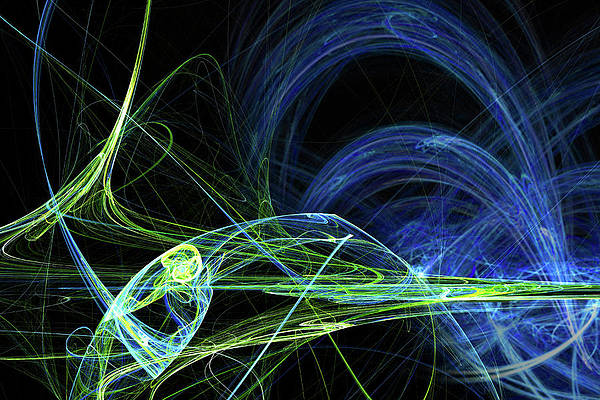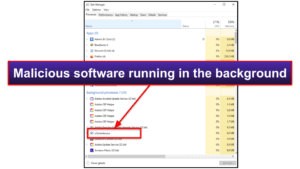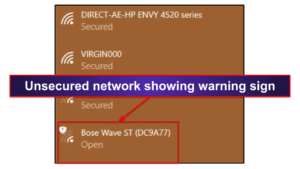Sam Boyd
Updated on: January 3, 2024
Short on time? Here’s how to remove the WebHelper virus:
- 1. Scan Device — Install a reliable antivirus program and run a full system virus scan (Norton has a very effective virus scanner).
- 2. Remove Virus — If the antivirus detects the WebHelper virus, let it remove the virus and all files related to it.
- 3. Stay Protected — Protect your PC from other cybersecurity threats but using a high-quality internet security suite (Norton also offers a great range of internet security protections).
The WebHelper Virus is malicious software that can infect your Windows PC and cause all kinds of trouble. It’s commonly spread through email attachments and fake uTorrent client links. If you’re trying to download a torrent client, you need to be really careful!
But luckily, even if your device does get infected, removing the WebHelper virus is easy if you follow the right steps. That said, never try to uninstall the virus manually or move it to your recycling bin — you risk doing irreparable damage to your system.
The best way to remove the WebHelper virus is to download and install a comprehensive antivirus program like Norton 360. Norton will not only isolate and remove the WebHelper virus, but it will also destroy any other viruses that may have infected your system too. It will then keep you safe from further malware infections with its excellent real-time protection.
You can get a Norton plan for just $54.99 / year* — plus there’s a 60-day money-back guarantee on all purchases, so you can try it risk-free for 2 months.
60-Days Risk-Free — Try Norton Now
Preliminary Step: Checking for a WebHelper Infection
This step is for advanced users who want help in understanding malware diagnostics. If you simply want to remove the WebHelper infection, skip ahead to learn how.
WebHelper is not affiliated with Windows in any way — so if it’s on your computer, you should take steps to remove it. If you’re not sure if WebHelper is on your system, you can just download an antivirus software and run a disc scan — or follow these steps to check if WebHelper is on your system.
First, it’s important to know the WebHelper virus can also appear as “utorrentie.exe”.
Hit CTRL + Shift + Esc on your keyboard to bring up Windows Task Manager. If you see either “webhelper.exe” or “uTorrentie.exe” running as a background process, your system is infected, and you should follow these removal steps.
What’s scary about this virus is that if you simply delete or uninstall “uTorrontie.exe” or “webhelper.exe”, WebHelper.dll — hidden in your system files — will reinstall the virus when you restart your PC.
So, even though you’ll think you’re safe when you restart your system, you’ll find the virus can still:
- Display ads or play sounds on your computer.
- Record your keystrokes.
- Take control of other programs.
- Steal banking details.
- Steal passwords.
Because WebHelper records keystrokes, it’s recommended you change your passwords after the virus has been removed from your PC.
No matter how you identify the virus on your system, you should follow these removal steps to protect yourself from both WebHelper and future threats.
Step 1. Identify the WebHelper Virus With Your Antivirus (And Don’t Make the Problem Worse!)
REMEMBER: To avoid infecting your other devices and external drives, make sure not to connect them to your infected computer.
To identify and quarantine the WebHelper virus, you’ll need to run a full disk scan with your antivirus program. As well as dealing with the WebHelper virus, this scan will ensure your device isn’t infected with any other malware, like spyware, rootkits, or worms.
It’s really important that you let the scan finish. Even if you think you know where the infection started or where the suspicious .exe file is located, you should scan your full system, as the virus might have copied into other parts of your device. And never cancel the scan just because you see the virus appear on the infected file list — there may well be other copies that need finding and removing too.
The first full disk scan can take up to 4 hours, because the antivirus is going through and analyzing every single file and process on your computer, so you need to sit tight.
Once the antivirus tells you the scan is complete, you can be confident that the WebHelper virus and any other piece of malware on your system has been identified and quarantined.
Step 2. Remove the WebHelper Virus Infection and Delete Any Other Infected Files
Once the full disk scan is complete, your antivirus will give you the option to delete the infected files it’s identified. If you’re an advanced user, you might want to look through the quarantined files one by one to check there are no false positives before you get rid of everything. That said, non-technical users don’t need to worry about this — if a quality antivirus like Norton has flagged a file as malware, it’s probably not something you want on your computer.
When you’ve deleted all the infected files, you should restart your computer and run a second disc scan. This extra step will ensure that you’ve got rid of every trace of the WebHelper virus. In most cases, the second scan will be a much quicker process, because top antiviruses like Norton can remember which files they’ve already scanned.
It’s important that you let the second scan run to completion as well, so you can be confident every corner of your disk has been analyzed. If anything comes up in quarantine from this second scan, make sure to review and delete it. And that’s it! Your device is now free of malware. But that’s not the end of the story — there are thousands of viruses out there, and to stay safe and avoid further infections, there are some further measures you need to take.
Step 3. Keep Your Device From Getting Re-Infected
Since the WebHelper virus has infected you once already, you now know how easy it is to fall victim to malware. Unfortunately, there are new malware threats every day, and identity theft and hacking of unsecured Wi-Fi networks also pose a real threat. The good news is that there are a few simple measures you can take to keep yourself safe online.
-
Keep Your Software, OS, and Drivers Up-To-Date
Keeping your software up-to-date is absolutely essential to keep your device safe from the newest threats. This is because software developers are constantly working to patch vulnerabilities in their programs that could be exploited by hackers. Basically, the older the software you’re running, the greater the chance that you could get hacked
While keeping every device, app, or program you use up-to-date might sound a bit of a daunting task, it doesn’t have to be, and a good antivirus can help. For example, Avira can scan your PC for out-of-date software and automatically update it, which is super handy.
Apart from keeping your software up-to-date, it’s really important to make sure you’re running the latest operating system on your device, and keeping your drivers updated. If you’re still using an older operating system, chances are that developers will no longer be patching vulnerabilities in it. This leaves your device really vulnerable to hackers, and the risk increases every day as cyber criminals work on more tools to infiltrate outdated operating systems. The good news is that most operating systems have an auto-update option, so if you enable this you can make sure you’re always using the latest version available.
-
Don’t Download Suspicious Files
If you’re not totally sure what a file is or where it came from, don’t download it! Most malware disguises itself in seemingly legitimate emails or as free software, so be on the lookout for this, and if you have the slightest doubt, don’t click it. Remember that even an email from a friend or co-worker can contain malware, as their account may have been hacked — so check with the sender if you ever receive a file you’re not sure about.
Having a good antivirus is a big help, because antiviruses like Norton can scan your incoming emails and flag anything suspicious. And even if you do accidentally click on something you shouldn’t, their real-time protection will step in to prevent any damage to your device. That said, it’s always best to exercise caution and avoid any files you’re unsure about, even with an antivirus running.
-
Secure Your Wireless Network
Unsecured Wi-Fi networks are very vulnerable to hacking, so it’s vital that you make sure your home Wi-Fi is protected with a strong password.
To check whether your home Wi-Fi is currently password-protected, take a look at your network list — any Wi-Fi network that isn’t password-protected will display a warning sign next to it.
If your Wi-Fi doesn’t have a password, then anyone can connect to it, and that includes hackers. And even if your Wi-Fi is password-protected, if the password is weak and easily guessed, you’re still vulnerable.
Many people are just using a default password like ‘password’ on their Wi-Fi router, and that’s a big risk to take. Hackers will have no problem guessing a password like this and infiltrating your “password-protected” network.
I recommend using a password manager like 1Password to generate and store unbreakably strong passwords. A strong password should be at least 15 characters long and use a random selection of letters, numbers, and symbols. With 1Password, you can generate random passwords up to 100 characters long.
Once you’ve got your strong password, you need to log into your Wi-Fi router’s settings on a web browser and follow the instructions to set or change your password. You should have received details of how to do this when you purchased the Wi-Fi router. If you can’t find them, look up the router’s model number on Google.
-
Download a Secure Antivirus Program
While there are many antivirus products on the market, and they all claim to keep you safe online, only a few of them genuinely offer comprehensive protection. To find out which ones are really worth downloading, have a look at our choices for 2024’s best antivirus packages.
My favorite is Norton 360 — it has one of the best anti-malware engines in the world with flawless detection rates, and it offers heaps of other useful security protections too.
Norton includes:
- Firewall — Stops hackers from entering your network.
- Anti-phishing protection — Stops you from accessing suspicious websites and falling victim to online scams.
- Password manager — Generates, auto-fills and auto-saves passwords, and keeps all your logins safe from hackers.
- Virtual private network (VPN) — Masks your IP address to keep your internet browsing anonymous, which helps stop network attacks, web surveillance, and man-in-the-middle attacks.
- System cleanup — Removes junk to enhance your device’s performance.
- Parental controls — Content filters, app and screen time limits, YouTube monitoring, and accurate location tracking to keep your kids safe.
- Identity theft protection (US only) — Live monitoring of your credit reports, breach databases, and the dark web, plus a $1 million insurance policy.
The WebHelper virus is commonly installed via scam links attached to emails, but Norton includes both email and anti-phishing protections, which makes it virtually impossible for the virus to use emails or malicious links as an attack vector.
Norton starts at $54.99 / year* and all plans come with a 60-day money-back guarantee. If you need coverage for multiple devices and access to the extra security features outlined above, Norton 360 Deluxe ($49.99 / year*) is the most popular option — it covers up to 5 devices, including PCs, Mac, Android, and iOS devices. If you’re concerned that the WebHelper virus may have recorded and stolen your personal information, the Norton 360 with LifeLock plans (US only) offer advanced identity theft and credit monitoring services.
Frequently Asked Questions
What does WebHelper do?
WebHelper infects PCs through deceptive downloads, often in the form of scam emails or fake uTorrent clients.
Once WebHelper is embedded in your system files, it can:
- Monitor keystroke and mouse clicks.
- Take control of other programs.
- Display ads or play sounds on your computer.
- Steal bank details.
- Steal passwords.
If your PC is infected with WebHelper, follow the above removal steps and change your passwords when finished.
How do I uninstall WebHelper?
If you close WebHelper or try to remove it manually, it will boot back up again when you restart your PC.
To safely remove WebHelper, you should use antivirus software like Norton 360. Here, I’ve written out some straightforward steps on how to download and run Norton.
Why is the WebHelper virus dangerous?
The WebHelper virus is dangerous because it can open a backdoor into your PC, allowing hackers to:
- Steal valuable data.
- Modify data.
- Copy data through the use of keylogging.
Trojans often lurk under seemingly harmless names like WebHelper, making it challenging to identify an infection. To defend against sneaky threats like this, it’s wise to have a dependable antivirus like Norton 360 active on your device.