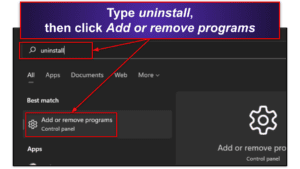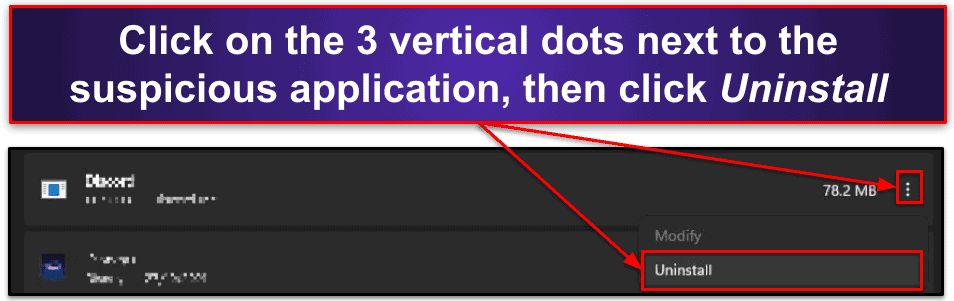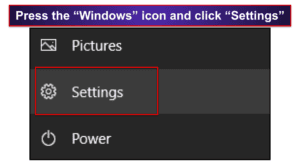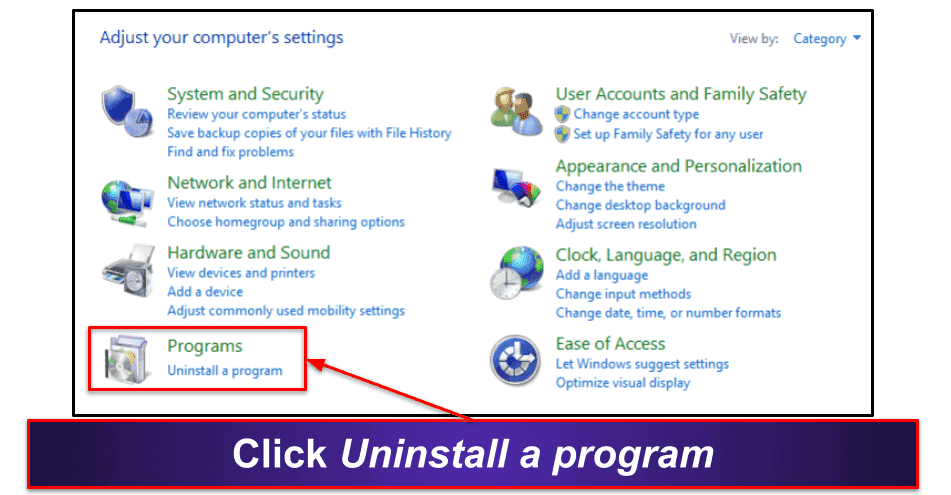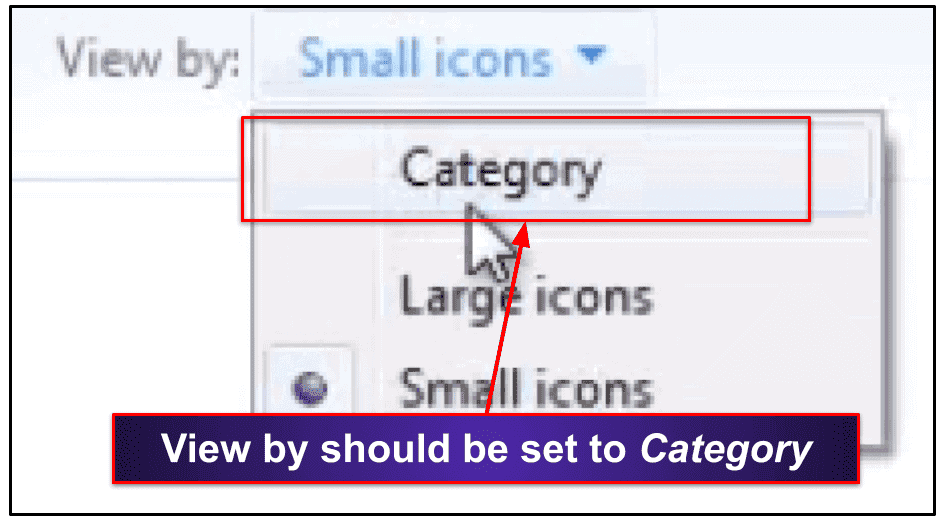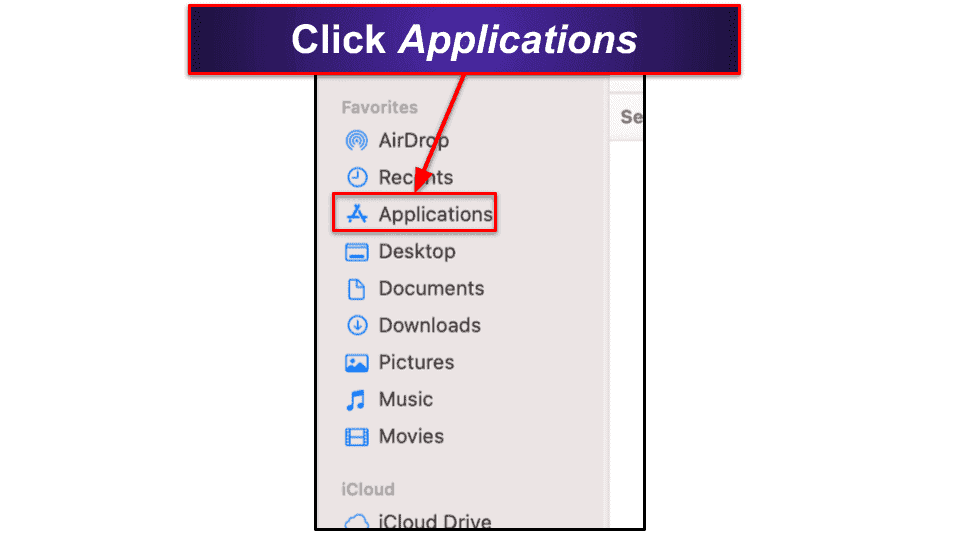Sam Boyd
Updated on: January 4, 2024
Short on time? Here’s how to remove PremierOpinion:
- 1. Uninstall PremierOpinion. Navigate to your PC’s Control Panel (or Finder on Mac) and uninstall PremierOpinion.
- 2. Scan Your Device. Using a premium antivirus like Norton, run a full system scan on your device.
- 3. Remove Adware. After the scan is complete, let the antivirus remove all instances of the adware.
- 4. Keep Your Device Safe. To avoid more adware infections, stay protected with a high-quality internet security suite. I like Norton best, because it has flawless malware detection and removal, excellent real-time and anti-phishing protections, an unlimited VPN, comprehensive parental controls, and much more. You can try Norton with a 60-day money-back guarantee.
PremierOpinion is adware that will collect and sell your internet usage data while offering to reward you with cash and gifts. It usually comes packaged with freeware downloads and installs itself discreetly onto your system, which is why it’s also classified as a PUP (potentially unwanted program).
While PremierOpinion won’t damage your computer, it will cause slowdown and show annoying surveys while you browse the internet. Although this may not sound threatening, PremierOpinion’s data collection practices are super shady, and you’re definitely better off not having this program on your computer.
Also, if PremierOpinion is on your system, there’s a high chance that you have other malware infecting your device too — adware and other PUPs often come bundled with other more dangerous malware, so if you already have one, you likely have more.
After removing PremierOpinion, you should therefore scan your device with a reliable antivirus scanner to check for other malware. Norton is the best tool for this, and its plans start at a very affordable $54.99 / year*. Plus, there’s a 60-day money-back guarantee on all Norton purchases.
You can uninstall PremierOpinion from your Control Panel (or through Finder in Mac), and then follow the steps outlined below to ensure your device is completely malware-free.
60-Days Risk-Free — Try Norton Now
Preliminary Step — Uninstall PremierOpinion
Click on the relevant link below to find out how to uninstall PremierOpinion on your operating system.
Uninstall PremierOpinion on Windows 11
- Go to the taskbar and click the Start button.
- In the “Type here to search” section, type uninstall. Doing this will bring up an option to “Add or remove programs”.
- Click on Add or remove programs.
- Scroll down your list of installed programs until you find PremierOpinion. Click on the three dots to its right, and select Uninstall from the drop-down menu.
- Follow the uninstall wizard’s instructions to remove PremierOpinion.
- Scan your computer with your antivirus.
Uninstall PremierOpinion on Windows 10
- Open the Start menu and click on Settings.
- In the Windows 10 settings menu, click on Apps.
- Scroll down the list of installed apps until you see PremierOpinion.
- Next to PremierOpinion, click Uninstall.
- Follow the uninstall wizard’s instructions to remove PremierOpinion.
- Scan your computer with your antivirus.
Uninstall PremierOpinion on Windows 8
- Press the Start key on your keyboard to bring up the Windows “Live Tile” view.
- Without clicking on anything, type control panel into your keyboard.
- Now, click on the Control Panel icon on the right side of your screen.
- When the Control Panel opens, click on Uninstall a program.
4b. If you can’t see an option for “Uninstall a program”, you might have Windows 8’s Control Panel set to a different view. Click the dropdown list next to “View by” and set the viewing mode to Category.
- When you’ve clicked Uninstall a program, Windows will show a list of all your installed apps. Scroll down this list until you see PremierOpinion.
- Click Uninstall on PremierOpinion, then follow the removal wizard to uninstall PremierOpinion from your computer.
- Scan your computer with your antivirus.
Uninstall PremierOpinion on Windows 7
- Go to the taskbar and bring up your Start menu.
- Click on Control Panel.
- When the Control Panel opens, click Uninstall a program.
3b. If you can’t see “Uninstall a program”, you might have Windows 7’s Control Panel set to a different view. Click the dropdown list next to “View by” and set the viewing mode to Category.
- When you’ve clicked Uninstall a program, Windows will show a list of all your installed apps. Scroll down this list until you see PremierOpinion.
- Click Uninstall on PremierOpinion, then follow the removal wizard to uninstall PremierOpinion.
- Scan your computer with your antivirus.
Uninstall PremierOpinion on Mac
- Navigate to your Mac’s dock, and click on the Finder icon.
- In the window that appears, click Applications. (If you can’t find this option, look under your Favorites menu).
- This will show you a list of all installed applications. Scroll down the list until you see PremierOpinion.
- Drag PremierOpinion over the Trash icon on your Mac’s dock, then drop it in.
- Next, hold the dock icon until an option to “Empty Trash” appears. Click on it.
- Run a full system scan on your Mac.
Step 1. Check for Any Remaining Traces of PremierOpinion & Other Potential Malware With Your Antivirus
Now that you have uninstalled PremierOpinion from your device, you need to check that you have successfully removed all traces of the PUP. You’ll also want to check if there is any other malware you don’t know about on your device.
IMPORTANT: If removable devices such as a USB drive, tablet, or phone are connected to an infected computer, there’s a risk the virus will spread onto those devices. If you think there’s a chance any of your removable devices have also been exposed to an infection, you should use an antivirus software that can also scan external devices — such as Norton.
If you don’t already have one, download and install a secure antivirus program. Once installed, run a full system scan. A full disk (or system) scan conducts a comprehensive search throughout every file and program on your device, looking for malware. Anything found will then be quarantined until you remove it.
Full disk scans can take a number of hours, so you’ll need to be patient. However, if you’re short on time, several antiviruses (including Norton) allow you to schedule scans for times that are more convenient to you — and cloud-based antivirus solutions like Bitdefender can run full disk scans with almost zero system slowdown.
Either way, it’s important you run this scan as soon as possible, and let it completely finish. Don’t stop the scan from running when you see PremierOpinion (or any other malware files) appear in the infected file list. There’s no way of knowing how much other malware is on your computer, and if you end the scan early, you’re still vulnerable to infections. Wait until the scan has finished before moving on to Step 2.
Step 2. Remove the PremierOpinion Malware and Delete Any Other Infected Files
When your antivirus software has finished scanning, it will display a list of the quarantined malware threats and prompt you to delete them. Most of the time, you’re best off trusting your antivirus and deleting all the identified files. However, if you’re an advanced user, you may want to check if there are any false positives before deleting everything. If you’re not sure, you can always take a screenshot or send the logs to your antivirus’s support team, and they’ll be able to help you determine if there are any false positives in the quarantine folder.
Once you’ve deleted the compromised files, restart your device and then run a second full disk scan. This ensures that all traces of the malware have been caught and fully removed. Your infected file list should be empty after the second full system scan is completed. If that’s the case, you can safely proceed to Step 3.
However, if you still see infected files on the list, you need to repeat the previous steps — delete the infected files, restart your computer, and run another full disk scan. Keep repeating this process until no files appear in the infected file list.
Step 3. Keep Your Device From Getting Re-Infected
Since you’ve already experienced the PremierOpinion adware infection, you know how easy it is for your device to get infected. The good news is, keeping your devices free from infection is just as easy. Here’s what you should do.
Keep Your Software, OS, and Drivers Up to Date
Keeping your software up to date is really important, because most software updates are security fixes that are addressing known vulnerabilities. If you don’t install these updates, you’re making it much easier for exploit attacks and malware to infect your system.
So always make sure that all programs on your system are kept up to date. Windows and Mac both have auto-update options, and so do many applications, so you should always enable these auto-updates when they are available.
A number of antivirus programs, such as TotalAV and McAfee, also include vulnerability scanners. Vulnerability scanners scan all of your apps for available updates and install them for you automatically, without the need for you to do anything manually.
Don’t Download Suspicious Files
When you download unknown or suspicious files, you risk becoming infected with annoying adware such as PremierOpinion. However, unknown files may also contain much more dangerous threats — so you have to be careful. You should never download free applications or pirated content from websites you don’t trust. As a means of making money, the developers of these shady files frequently bundle them with malware.
Also, good real-time malware protection can protect you from the vast majority of unsafe downloads. An antivirus like Norton will constantly scan your PC in real-time and prevent you from downloading any malicious files at all.
When downloading files from the internet, you should also use common sense. If a file (or application) sounds too good to be true, it probably is. Make sure you read privacy policies and terms of use before downloading suspicious files.
Finally, never open email attachments from senders you don’t recognize. Even if you recognize the sender, if they have sent you something to download that you weren’t expecting, you should contact them and confirm it’s safe before you download anything.
Secure Your IoT Devices and Wireless Network
It’s also very important to keep your internet of things (IoT) devices and wireless network password protected at all times. Many hackers target insecure IoT devices and wireless networks with the intent of stealing information and spreading malware.
To see if your IoT devices are secure, try logging into them to see if a password is required. If you don’t need a password, this means that hackers can easily log into your IoT devices, too. In this situation, you’ll need to look up the IoT device’s model number online, and find instructions on how to secure it. I recommend using a password manager like Dashlane to generate (and store) a strong and unbreakable password.
It’s also important to ensure your home wireless network is secured. If you’re unsure, simply look at your network list. If a warning symbol appears next to the network name, it means it’s unsecured.
Although secured networks can still be hacked, unsecured networks are highly vulnerable as anyone can easily connect to them.
If your home network is open, you should take the necessary steps to secure it. Whether on Windows or Mac, you can do this by logging into your router and creating a secure password. Your router should have come with instructions on how to do this, but you can also look up your router’s model number online, and find instructions that way.
It’s important to take care when connecting to public networks as well, such as in a coffee shop or hotel. Public networks are often completely unsecured, but even if they are secure, the password will be handed out to many people, so you should take extra steps to protect yourself. The best solution is to use a VPN (virtual private network) — this hides your data from trackers and gives you an extra layer of protection. ExpressVPN is a great choice for staying safe when using public Wi-Fi networks.
Download a Secure Antivirus Program
Lastly, it’s crucial to keep a reliable antivirus running on your system. Premium antivirus solutions can shield you from harmful entities like PremierOpinion and the damage that they can cause your device.
However, a good antivirus program usually comes with a number of other helpful protections too. Here’s some of what Norton 360, our #1 pick for 2024, has to offer:
- Firewall. Monitors network traffic and blocks any suspicious connections that may cause damage to your computer.
- Anti-phishing protection. Alerts you to suspicious websites and protects against online scammers.
- Password manager. Generates and stores secure passwords using AES-256 encryption.
- Dark web monitoring. Checks your accounts against the dark web and alerts you of any breaches.
- Secure VPN. Masks your IP address and stops cybercriminals from tracking your data.
- System cleanup. Helps improve the performance of your device by cleaning out unnecessary files.
- Parental controls. Offers various tools to keep your kids safe online, like content filters and screen time limitations.
- And more…
Frequently Asked Questions
What is PremierOpinion?
PremierOpinion is a form of adware that collects your data. The developers claim that this is to identify trends for online marketing purposes, but honestly, it’s not something you want on your PC or Mac. If PremierOpinion has mysteriously appeared on your computer, you should follow our steps to remove it and then scan your device to check for other malware using a secure antivirus program like Norton.
How did I get PremierOpinion?
Adware like PremierOpinion usually comes packaged with freeware downloads or pirated content. If PremierOpinion has suddenly appeared on your device, then chances are you’ve accidentally downloaded another file that contained it. Usually, when you install freeware or pirated content, the developers hide potentially unwanted programs (PUPs) or adware in them. You should always have a secure antivirus program with real-time protection running to warn you against any malware contained in any files you want to download.
Is PremierOpinion a virus?
PremierOpinion is classified as adware, which is a potentially unwanted program (PUP). While adware is technically a virus, it will not cause any immediate damage to your PC or Mac. That said, adware isn’t something you want installed on your devices. If PremierOpinion has mysteriously appeared on your computer, there’s a high chance you also have other malware on your device. You should uninstall PremierOpinion immediately, then follow our steps to scan your device for other potential threats.
Can I uninstall PremierOpinion?
You can easily uninstall PremierOpinion via the Control Panel on Windows or Finder on Mac. However, after you’ve uninstalled PremierOpinion, you should also follow our steps to check for other potentially harmful malware on your device — by running a full system scan using an antivirus program like Norton. If you have adware like PremierOpinion on your device, there’s a good chance you have other malware files hidden in your system.