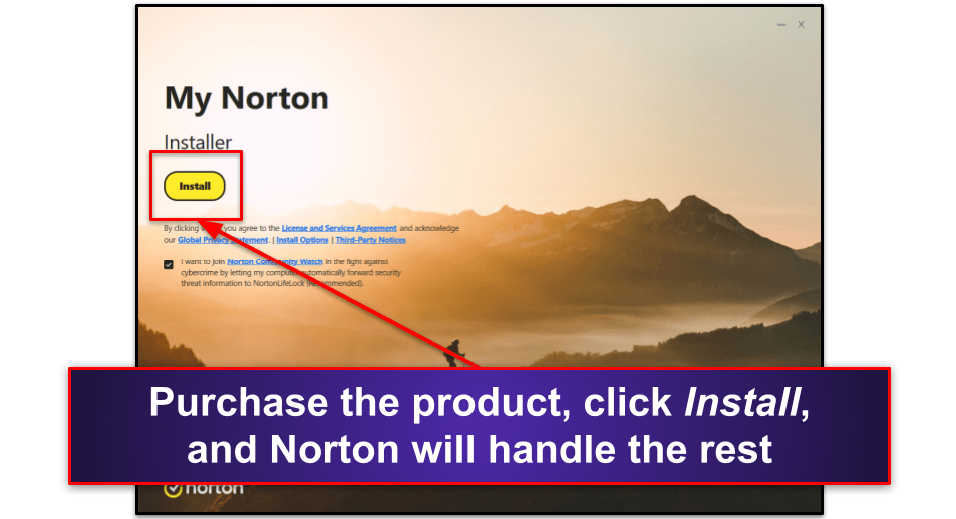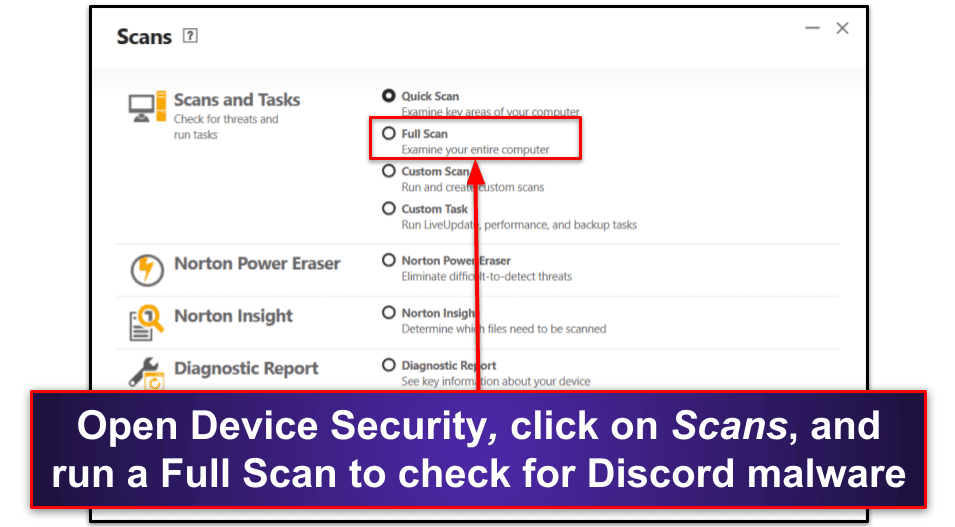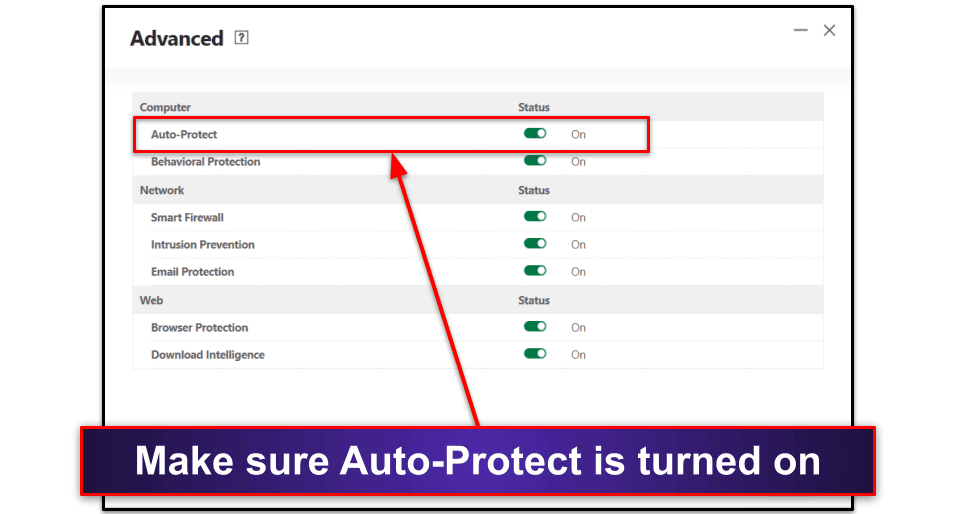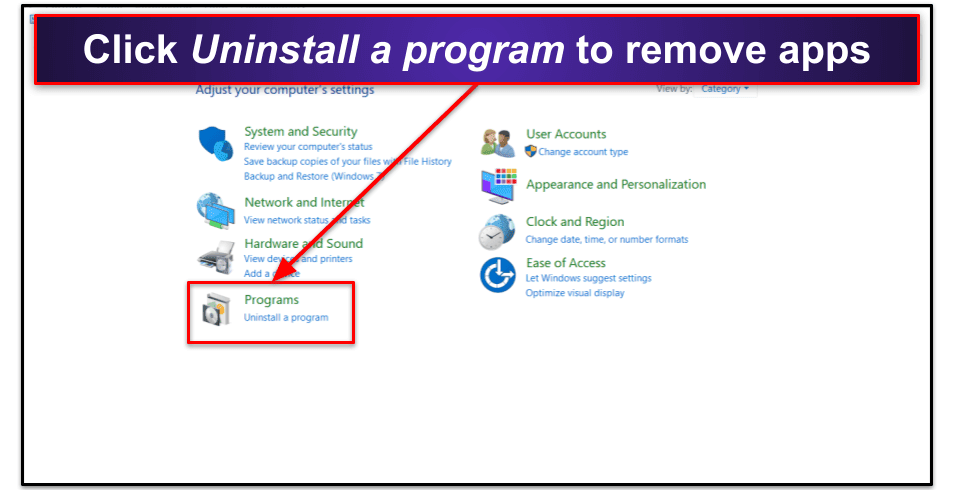Tyler Cross
Updated on: January 4, 2024
Short on time? Here’s how to protect against Discord malware in 2024:
- Scan your device. Run a virus scan to find all instances of Discord malware. Every good antivirus will let you choose whether to scan your entire device or specific programs and folders. For example, Norton, my favorite antivirus in 2024, lets you customize scans, so you can scan Discord directly, but it’s always a good idea to follow up by scanning your entire device.
- Turn on real-time protection. Real-time protection stops malware before it can infect your device, so it’s important to keep it turned on. Norton’s Auto-Protect feature can be found in the Advanced section in the Device Security tab.
- Develop good online safety habits. On Discord and elsewhere, use strong passwords that can’t be easily stolen (and consider getting a top-tier password manager). Refrain from clicking on links from sources you don’t know, and don’t download apps from illegitimate sites. Combine these 3 habits with a solid antivirus, and you’ll probably never get Discord malware again.
Discord isn’t immune to malware — far from it. In fact, cybercriminals love using the platform to aid in their schemes. Malware, often hiding in malicious links or rogue Discord bots, can invade your system and cause a range of issues from annoying pop-ups to serious data breaches.
That said, keeping yourself safe from Discord malware is actually quite simple. You just need to understand the threats present on Discord and what to do if you get malware. Everything you need to know is included in this article — it’s a full guide to staying safe on Discord in 2024.
Your most effective solution is an antivirus like Norton, which has flawless malware detection and removal, real-time protection to catch viruses before they deliver a malicious payload, a VPN to proect your privacy on Discord, and more.
What Is Discord Malware?
Discord malware refers to malicious software distributed via Discord, a popular online platform. There’s a lot of menacing material on Discord, and it takes various forms, including but not limited to:
- Trojans. Remote Access Trojans (RATs) allow cybercriminals to take control of your system, often leading to data theft or other damaging activities.
- Adware. This form of malware bombards you with intrusive and unwelcome advertisements that often deploy additional malware when you click on them.
- Spyware. Spyware monitors your activities stealthily, collecting private information that can be sold or misused by third-party actors. This is bad news for individuals and businesses alike.
- Ransomware. Ransomware encrypts your files, letting hackers hold your computer hostage until a ransom is paid. Even if you do pay up, there’s no guarantee you’ll get your files back.
There are other dangers too, like phishing scams. In a recent incident, hackers used Discord bots to send messages to millions of users. They included an official-looking link and claimed that users could get a free month of Discord Nitro by linking their Steam and Discord accounts. People who followed the link lost control of their Steam accounts.
Discord malware often disguises itself in links, files, and even seemingly innocent Discord bots. Due to Discord’s immense popularity, it’s a goldmine for cybercriminals who want to spread their threats. You should always be suspicious of unexpected offers like free upgrades.
How to Detect, Remove & Protect Against Discord Malware (Step-By-Step Guide)
Though it can be seriously damaging if ignored, most malware is easy enough to remove if you have a great antivirus. The process is pretty straightforward — I’m going to use Norton as an example (since it’s my favorite antivirus in 2024), but any of our top antiviruses will do just fine.
Step 1. Install a Reliable Antivirus
To install Norton, simply head to the official Norton website (make sure it’s the official website, as illegitimate websites can be filled with malware), purchase the plan that works for you, and click the Download button.
Next, use your File Manager and open up the Norton app. The installation wizard will take care of the process for you; all you have to do is click a few prompts and customize your settings. This step is pretty universal across all antivirus applications, so it should apply even if you don’t go with Norton.
Step 2. Scan Your System and Remove Any Malware
To start a full scan, navigate to Device Security on Norton, select Scans, then Full Scan, and let Norton analyze the files on your device. If you think your Discord app might be corrupted, you can start by running a custom scan on the app itself, but I recommend you always follow up with a full scan. These can take a while, depending on your circumstances (my scan took just under 45 minutes). That’s because Norton combines a massive malware database and heuristic analysis to search for everything from trojans and rootkits to spyware and novel threats. If you got malware through Discord, Norton will find it.
The process will be slightly different if you’re not using Norton, but the basics are the same: run a scan and follow the antivirus’s recommendations when it’s finished. You’ll have the option to delete all threats. However, you can give the quarantine list a quick look over when the scan’s finished to make sure it isn’t trying to delete anything important.
Next, restart your device. Norton will prompt you to do this. It’s an important step, so don’t ignore it. Once your device has booted back up, I recommend running a second scan — especially if your first scan only targeted Discord and not your entire device. Norton will catch everything on the first go, but it’s a good idea to check again (especially if you had malware running in your boot sector).
Step 3. Turn On Real-Time Protection
This will stop Discord malware from infecting your device going forward. Real-time protection scans all incoming files before they’re downloaded to your device. If you clicked a malicious link or accidentally downloaded an illegitimate version of Discord, good real-time protection will detect the malware and block it from ever activating.
To turn on Norton’s Auto-Protect feature, open Device Security, then open the Advanced section and make sure Auto-Protect is toggled on. It’s turned on by default on Norton, but it doesn’t hurt to double-check. Each antivirus calls its real-time protection features something different, but they’re usually pretty easy to figure out. If you’re not sure, use Google to figure out what your chosen antivirus calls real-time protection, then go into the settings and confirm that it’s turned on.
Step 4. Remove Discord and Suspicious Extensions and Applications
If your system is infected with Discord malware, consider uninstalling and reinstalling Discord. This can help eliminate any malware that might have been incorporated into the app’s code. For device-specific instructions, click here. If you use Windows, click the Start button and search for the Control Panel. Click on Uninstall a program and select Discord (and any other suspicious apps you encounter).
Step 5. Follow Best Internet Safety Practices
Going forward, you should be proactive about staying safe online. This means adopting practices such as not clicking on suspicious links, avoiding illegitimate websites and vendors, being cautious about what you download, and using complex passwords (the easiest way is to use a password manager). It’s also a good idea to regularly check for suspicious applications, browser extensions, and Discord plugins. Finally, make sure you’re using an antivirus with real-time protection turned on.
You should also customize your Discord privacy settings if you haven’t already. Open the Privacy & Safety tab and choose who can send you friend requests to you and direct messages. You’ll also see additional settings to enhance your privacy and reduce the risk of getting infected with Discord malware. I recommend turning Safe Direct Messaging on, which automatically filters out spam messages.
3 Best Antivirus Programs for Protecting Against Discord Malware in 2024
Quick summary of the best antiviruses for protecting against Discord malware:
- 🥇 1. Norton 360 — Best overall antivirus for stopping Discord malware in 2024.
- 🥈 2. Bitdefender — Feature-rich with great web protection.
- 🥉 3. TotalAV — Most beginner-friendly antivirus in 2024.
🥇1. Norton 360 — Best Overall Protection Against Discord Malware in 2024
Norton 360 is my favorite antivirus in 2024. It uses a massive malware directory, heuristic analysis, and machine learning to protect you from Discord malware, including zero-day threats on Discord. When I tried it out, it found and removed every sample malware piece I infected myself with.
As well as an impressive malware scanner, Norton offers outstanding real-time protection. I tested it against a variety of malware samples from Discord, and Norton flagged and blocked every single one before it was able to get on my device. As far as malware protection goes, Norton scored flawlessly across the board.
Norton’s impressive list of features includes:
- Firewall.
- Ransomware protection.
- VPN (unlimited data).
- Password manager.
- Parental controls.
- Secure Browser.
- Dark web monitoring.
The Secure Browser offers excellent anti-phishing protection. It safeguards you against phishing sites looking to prey on your data, which can often be distributed through Discord links. When I tried it out, it was able to catch more phishing websites than Chrome’s built-in browser protection. If you access Discord through a browser, I highly recommend using Secure Browser or installing Norton Safe Web, an extension that provides similar protection.
Norton’s unlimited-data VPN is great at protecting your privacy while using Discord. It uses military-grade encryption that wraps your data in unreadable code, preventing people from finding your IP address, tracking your online activity, and more. While it did slow down my connection a little bit, it’s still one of the best antivirus-bundled VPNs out there.
I’m a big fan of Norton’s parental controls, too — they can keep your whole family safe from malware. Children are particularly susceptible to malware and are also big fans of Discord. With Norton Safe Family, you can block and set time limits for apps like Discord. Keep in mind that malware can spread across an entire network, so parental controls, combined with Norton’s excellent firewall, will keep all people and devices in your household safe from malware and other threats lurking on Discord.
All of Norton’s plans are great, but my favorite is Norton 360 Deluxe. It costs $49.99 / year*, covers up to 5 devices, and comes with a firewall, real-time protection, parental controls, an unlimited-data VPN, 50 GB of cloud storage, and more. If you’re on a budget, AntiVirus Plus is a low-cost starting plan, which offers the essential protections for 1 device at $19.99 / year*. Every Norton plan comes with a generous 60-day money-back guarantee.
Read the full Norton 360 review
🥈2. Bitdefender — Feature-Rich With Great Web Protection
Bitdefender delivers flawless malware protection without slowing down your device. This is because it works from the cloud, drastically reducing the resources it needs from your device. I tested it out against over 1,000 known malware samples, including many threats commonly transmitted through Discord. Bitdefender neutralized every threat with ease.
Bitdefender’s wide range of extra features includes:
- Real-time protection.
- Ransomware protection.
- Anti-phishing protection.
- VPN (200 MB/daily).
- Password manager.
- Parental controls.
- And a lot more…
My tests showed that Bitdefender’s anti-phishing measures are highly effective. It protects users with a large and constantly-expanding directory of known malicious websites, helping shield you against malicious redirects from Discord links, or fraudulent Discord websites trying to bait you into installing malware. It’s also highly customizable, letting you easily control your whitelists.
The VPN is solid but has a notable drawback. While it offers strong encryption, fast speeds, and an air-tight no-logs policy, it has a measly data allowance. On all but the most expensive plan, you can only use 200 MB per day. That’s hardly enough to watch a short video on YouTube, which is pretty sad considering that Norton provides unlimited data on all of its 360 plans.
Bitdefender also offers parental controls to keep your family safe from Discord malware. You can not only use it to block Discord links that lead to sketchy websites, but it’s also a great way to keep an eye on your child’s online activities, ensuring that interactions are restricted to safe and appropriate content. My only complaint is that unlike with Norton, kids can’t send requests to unblock specific sites through the app.
Bitdefender Antivirus Plus is a good starter plan. It costs $29.99 / year and includes Bitdefender’s basic security features for use on 1 Windows device. My favorite plan, Bitdefender Total Security, costs $49.99 / year, covers 5 devices across all operating systems, and also comes with a firewall, parental controls, plus a lot more. Every plan includes a 30-day money-back guarantee.
Read the full Bitdefender review
🥉3. TotalAV — Most Beginner-Friendly Antivirus in 2024
TotalAV makes avoiding Discord malware simple — it’s very beginner-friendly with an intuitive user interface, so it’s always easy to find what you’re looking for. It’s also highly customizable, with one of the most powerful antivirus engines on the market.
The malware scanner caught 99.6% of the malware on my device. While not quite up there with Norton and Bitdefender (both of which earned a perfect score), TotalAV is still stronger than most of its competitors in terms of malware detection. It combines a large database and heuristic analysis to find advanced threats buried deeply in your device, including adware, spyware, and trojans distributed through Discord.
I was pleased with the results when I tested TotalAV’s real-time protection, too. Connecting to a Discord server known to be frequented by bots and scammers, I tried to click on multiple links posted in the channel. Web Shield, TotalAV’s free browser extension, successfully blocked almost every suspicious web page I tried to visit. I even tried to download a malicious .exe file, but TotalAV quarantined it before it could run.
TotalAV’s additional features are each pretty good too. The VPN is really good for an antivirus-bundled VPN, offering fast speeds and working well with all the most popular streaming services.
I’m also a big fan of TotlaAV’s optimization tools, which noticeably sped up my old laptop. That said, it doesn’t offer any parental controls, so if you need to keep your family safe from Discord malware, you’re better off going with Norton.
TotalAV Antivirus Pro is a good plan that covers up to 3 devices for just $19.00 / year, but it doesn’t include the VPN. My favorite plan is TotalAV Internet Security. It covers up to 5 devices, includes TotalAV’s VPN, and isn’t that much more expensive (costing just $39.00 / year). Both plans come backed by a risk-free 30-day money-back guarantee, so you can try them out before committing.
How to Tell if You’ve Been Affected by a Discord Virus
If you’ve been affected by a Discord virus, you may notice the following signs:
- Unexpected system behavior. Your device might start behaving oddly — for example becoming noticeably slower, crashing frequently, or showing you pop-ups unexpectedly.
- Unauthorized account activity. Unusual activity on your Discord account, like messages you didn’t send, or friend requests sent to people you don’t know, commonly occurs as a result of malware.
- Changed personal settings. If your account settings or personal details change without your input, this could indicate a malware infection.
- Suspicious applications or browser extensions. Unwanted apps or extensions appearing on your device might be a sign of a Discord virus. These could include suspicious toolbars, extensions, or software. You should also check your Discord app for unfamiliar plug-ins.
- Security warnings. If your antivirus software is warning you about potential threats, you’re probably infected with something. It’s crucial to take these warnings seriously and investigate further.
Take action immediately if you notice any of these signs. Otherwise, you’ll have much more difficulty securing your account and device. Start by running a thorough malware scan using a trusted antivirus solution like Norton and make sure you reset your Discord password.
How Is Discord Malware Distributed
Discord malware can infiltrate your system in various ways. Most of the time it creeps into systems without users even noticing. Here are the most common methods:
- Discord bots. Some Discord bots are malicious, designed to infect servers and user systems. They can spread malware or even hijack your server. If you’re considering using a bot, research it thoroughly to make sure it’s safe.
- Malware-ridden links. Hackers often use malicious links, usually disguised as something intriguing or necessary. Clicking on such links can result in malware getting into your system.
- Redirects. Rather than the link directly infecting your machine, it may redirect you to fraudulent websites and third parties attempting to phish for your information.
- Discord plugins. BetterDiscord and other plugin managers may improve your Discord experience, but they aren’t supported by Discord. Some are generally safe, but cybercriminals also release malicious plugins.
- Browser extensions. If you use Discord via your browser, be careful about installing Discord-related browser extensions. I found browser extensions that claimed to give free Nitro and enhance usability, but were in truth nothing more than adware.
- Infected files. Malware can also be distributed through files shared via Discord. These are usually disguised as game mods, images, or even music files.
- Corrupted Discord installation files. Hackers might tamper with Discord installation files, injecting them with malware. Downloading and installing these corrupted files installs the malware on your system without you knowing.
Once malware gains access to your system, it can wreak havoc, causing problems ranging from system disruptions to data theft. That’s why it’s important to verify the sources of both files and links. You should also use reliable antivirus software like Norton. Hackers love using Discord to sow discord and a quality antivirus is the only way to truly stay safe.
Can Discord Malware Infect Mobile Devices?
Yes, Discord malware can affect both iOS and Android devices. Just like with desktop platforms, cybercriminals employ a range of tactics to infect mobile users through the Discord mobile app, including malicious links and infected files. While iOS has better built-in security than Android, iPhones aren’t immune to malware.
To keep yourself safe, only download applications from official stores such as the Apple App Store or Google Play Store. You should also resist the temptation to click on unverified links, even if they come from known servers. To completely protect yourself, you’ll need an antivirus like Norton or Bitdefender, both of which have excellent mobile apps.
Best Ways to Prevent Discord Malware From Getting Onto Your System
It’s unfortunately easy to catch malware from Discord. Luckily, there are a few simple things you can do to keep yourself safe. Here are some tried-and-true strategies to prevent this type of intrusion.
- Keep your system updated. Regularly updating your operating system and Discord client ensures that you benefit from the latest security patches.
- Download Discord from official sources. Only download the Discord app from official sources to avoid fake, infected versions. Be cautious when adding plug-ins.
- Be wary of suspicious links. Even within Discord, avoid clicking on links from unknown users or sources. These can contain malware or redirect you to malicious websites that steal your information.
- Use reputable antivirus software. Good antivirus software can provide an extra layer of protection. In 2024, Norton works best.
Follow these steps, and you’ll significantly reduce the chances of getting Discord malware. Ultimately, online security is a matter of being cautious and informed, and these steps provide a solid foundation to protect yourself and your system.
How to Uninstall Discord From Your Device
Uninstalling Discord from your device may be necessary if you’re experiencing persistent issues with the app or suspect that it might’ve been compromised. The process varies slightly depending on the operating system you’re using.
After uninstalling Discord, always download a fresh copy. Just make sure it’s from a trusted source like the official app store or Discord’s website. For additional security, consider using a trusted antivirus software like Norton to further safeguard your device. A good antivirus will check to make sure the websites you visit are legitimate and that your downloads aren’t malware in disguise.
You’ll also want to check for suspicious extensions. A lot of Discord malware revolves around installing bogus browser extensions on victims’ devices. I’ll walk you through that process here.
How to Uninstall Discord on Windows
Windows users have a straightforward way to uninstall applications, including Discord. You don’t need any outside applications to help out either, you can do this yourself!
- Open the Control Panel from the Start menu.
- Click on Uninstall a program.
- From the list, find Discord and click on it.
- Click Uninstall and follow the on-screen prompts to complete the process.
You’ve now ensured any potentially harmful elements are removed by completely removing Discord from your Windows system.
How to Uninstall Discord on Mac
The process for Mac users is equally simple and user-friendly.
- Open Finder and click on the Applications folder.
- Locate Discord among the list of applications.
- Drag the Discord application to the Trash, or right-click and choose Move to Trash.
- Don’t forget to empty the Trash to finalize the uninstallation process.
Now you can reinstall a clean copy of Discord from the app store or official site.
How to Uninstall Discord on Android
Uninstalling apps on Android devices is a little different from doing it on a PC or Mac, but it’s just as easy to do.
- Open your device’s settings.
- Navigate to Apps or Application Manager.
- Scroll down until you find Discord and tap on it.
- Tap Uninstall and confirm your choice.
- Repeat steps 3 and 4 with any suspicious apps related to Discord.
You can also uninstall apps on some devices by holding down the app with your finger and selecting the option that uninstalls it. This method is less universal, but feel free to try it out for yourself.
How to Uninstall Discord on iOS
For iOS users, the uninstallation process is quite straightforward.
- Find the Discord app on your device’s home screen.
- Tap and hold the app icon until it starts shaking.
- Tap the X that appears on the icon, then select Delete.
How to Uninstall Discord plugins
Discord plugins can only be installed using third-party plugin managers like BetterDiscord. You can uninstall these plugins using the same manager. While there are multiple managers out there, I’ll be using BetterDiscord as an example.
- Open Discord.
- Click User Settings, then scroll to the BetterDiscord section.
- Open Plugins
- Choose the plugin you want to remove and delete it.
How to Remove Discord Malware From Your Browser
You should routinely check for suspicious extensions in your web browser, especially if you’ve noticed unusual behavior after using Discord. To help you navigate through this, we’ll guide you on how to remove these pesky extensions from various web browsers.
How to Remove Discord Malware From Google Chrome
- Open Google Chrome.
- Click on the three-dot menu in the upper right corner.
- Go to Tools, then select Extensions. (You can also click the puzzle piece icon in your browser’s toolbar).
- Find any suspicious extensions related to Discord.
- Click Remove to uninstall them.
How to Remove Discord Malware From Mozilla Firefox
- Open Firefox.
- Click on the three-line menu in the upper right corner.
- Select Add-ons, then click on Extensions.
- Identify any suspicious extensions related to Discord.
- Click Remove to delete them.
How to Remove Discord Malware From Safari
- Open Safari.
- Go to Safari in the menu bar, then select Preferences.
- Click on the Extensions tab.
- Look for any suspicious extensions related to Discord.
- Click Uninstall to remove them.
How to Remove Discord Malware From Microsoft Edge
- Open Microsoft Edge.
- Click on the three-dot menu in the upper right corner.
- Select Extensions.
- Identify any suspicious extensions related to Discord.
- Click Remove to delete them.
Lastly, regardless of which browser you’re using, don’t forget to run a full system scan with a reliable antivirus tool like Norton to ensure your device is completely clean.
Frequently Asked Questions
Is Discord safe to use?
Yes, Discord is safe to use. However, like any online platform, it can be a target for cyber threats such as phishing scams or malware. Always be cautious when clicking on unfamiliar links or downloading files. Hackers can use these methods to steal your credit card information, passwords, and worse.
Fortunately, if you’ve been the victim of any malware spread through Discord, you can install a reliable antivirus like Norton or any of my other top picks and scan your system to make sure it’s safe.
Can a Discord server have malware?
Yes, Discord servers can host malware. Users might share malicious links or files disguised as harmless content. It’s crucial to remain vigilant and avoid clicking on suspicious links.
If you believe you’re in a server that hosts malware, first and foremost leave that server! If you’re an admin or mod then you should immediately remove anyone sending out suspicious links. Then, run a full scan on your system to make sure that nothing got infected.
What do I do if I get malware from Discord?
Immediately run a scan using reliable antivirus software. This will detect and remove any malware that has infected your device. Norton, for example, is renowned for its exceptional malware detection and removal capabilities. After the malware is safely removed, make sure you follow good safety habits to avoid future attacks.
Can Discord track you?
No, Discord doesn’t actively track your movements. However, like any online service, it does collect some user data, such as IP addresses, for functionality and security purposes. To protect your online privacy, consider using a VPN.
The VPN included with TotalAV is great — it wraps your data in a layer of military-grade security to keep it protected from prying eyes. Standalone options like ExpressVPN are also good, and they have more security features than antivirus-bundled VPNs.