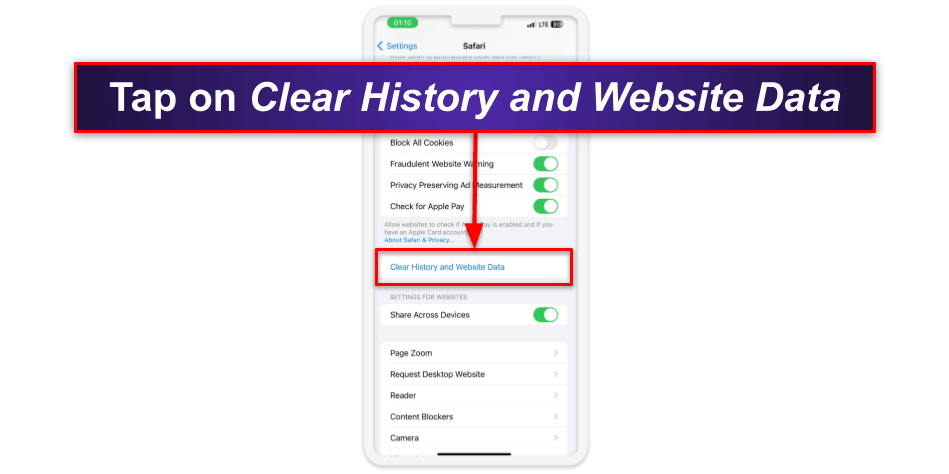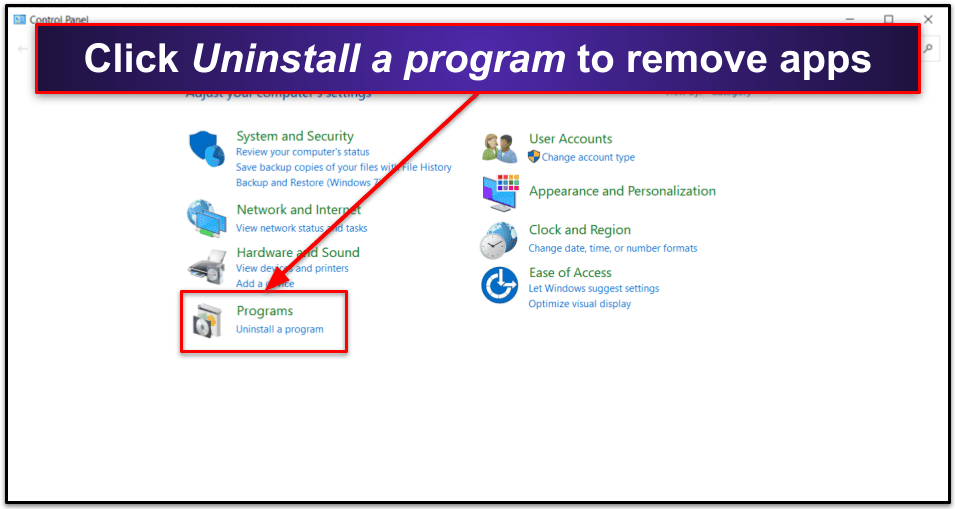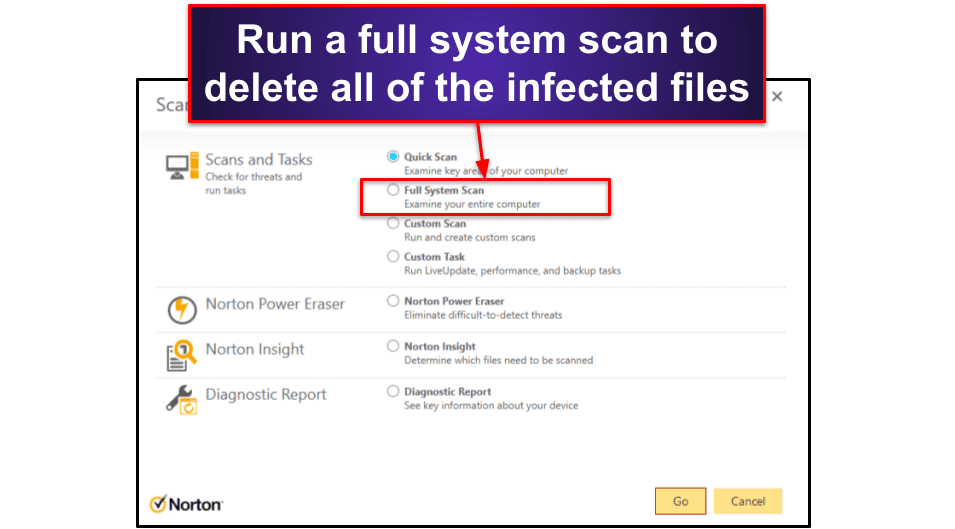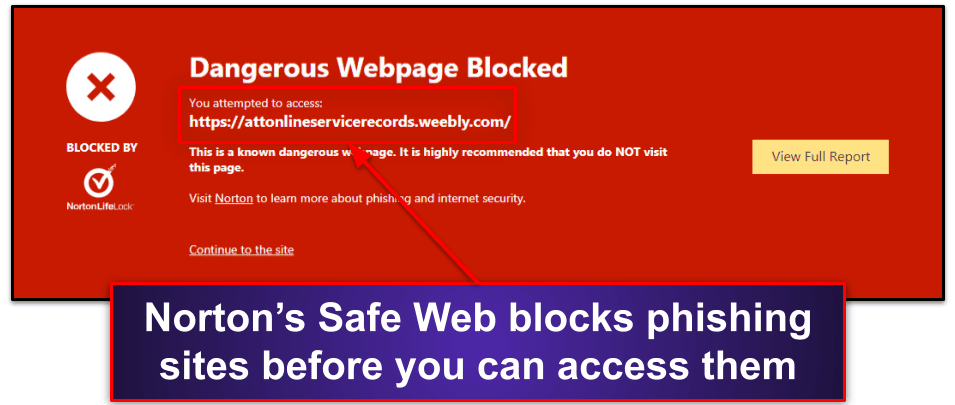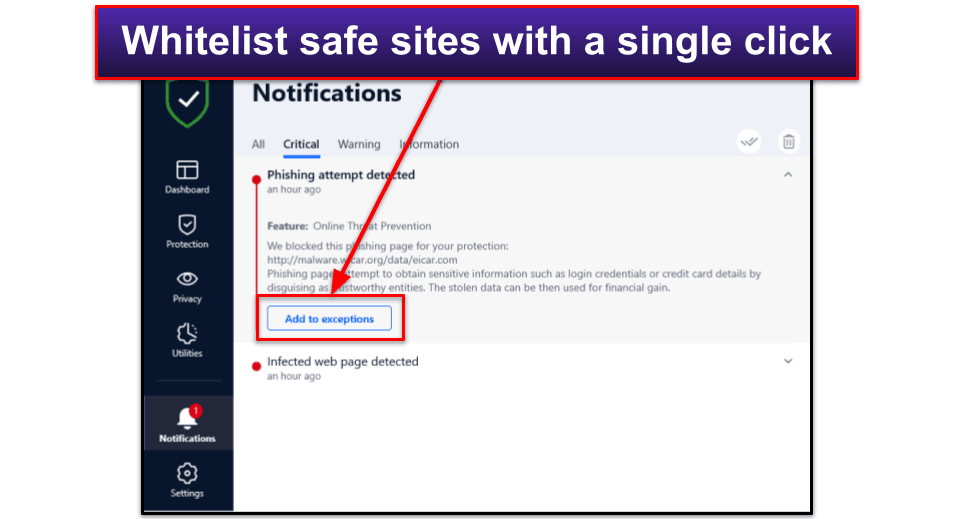Manual Thomas
Updated on: January 4, 2024
Short on time? Here’s how to protect against malicious “Congratulations You Won” pop-ups in 2024:
- Uninstall Suspicious Programs. Check your installed programs or applications list. Remove any apps that you don’t remember installing or that don’t seem trustworthy.
- Remove Suspicious Browser Extensions and Reset Your Browser Settings. Check for and remove any suspicious extensions and make sure that your browser is reset to its default settings.
- Scan Your Device and Remove Detected Threats. Use a reliable antivirus like Norton to run a full system scan on your device. Once the scan is completed, follow the antivirus prompts to eliminate all detected threats from your device. It’s crucial to clean these up immediately to minimize any potential harm.
- Stay Safe From Malware in 2024. For continued protection against future threats, I recommend Norton. Its standout features include effective malware detection, real-time protection, anti-phishing defenses, and an unlimited-data VPN. All Norton’s plans come with a generous 60-day money-back guarantee.
The “Congratulations You Won” pop-up is a notorious internet scam that has affected countless users. This deceptive tactic tempts people with attractive prizes to trick them into sharing their personal information or unknowingly downloading malicious software onto their devices. If you’ve been seeing these pop-ups frequently, it’s likely that your device has been infected with malware.
The silver lining is that there are effective ways to detect and remove this virus from your device. No matter what device you’re using, I’ll provide step-by-step instructions on how to remove the “Congratulations You Won” virus.
The most efficient way to remove such malware is by using a comprehensive antivirus suite like Norton. It’s our top antivirus for 2024 and is highly recommended for this task and for staying safe from any future online threats. Norton’s plans begin at an affordable $19.99 / year*, and you can try it risk-free with its 60-day money-back guarantee.
What Is the “Congratulations You Won” Virus?
The “Congratulations You Won” virus is a common internet scam, which targets unsuspecting internet users with deceptive pop-up ads promising big prizes and coupons. The primary goal of this scam is to lure people in with the promise of these exciting rewards, only to exploit them for profit.
These pop-up ads usually result from a virus that has infected your device, often hidden within free apps downloaded from sketchy websites or sometimes even within authorized apps used for playing or streaming music. The virus uses WebView to hide the URL, and any warnings that might appear when visiting a scammy website, making it harder for users to recognize the threat.
This virus isn’t just annoying — falling for these types of scams can be extremely harmful. If you click on the pop-up, you’ll be redirected to a page where you’re required to submit personal details such as your name, email, phone number, and credit card data. Having this information, scammers can access your email, important accounts, or even use your credit card to make unauthorized purchases or perform malicious activities.
How to Remove the “Congratulations You Won” Virus From Your Device (Step-By-Step Guide)
The steps you need to take to remove the “Congratulations You Won” pop-up virus will vary depending on the device you’re using. Here’s how to do it:
- Remove “Congratulations You Won” on iOS
- Remove “Congratulations You Won” on Android
- Remove “Congratulations You Won” on Mac
- Remove “Congratulations You Won” on Windows
Step 1. Remove the Virus From Your Device
For iPad and iPhone Users
Remove the virus from your browser.
- Head to your iPhone Settings and select the browser you use.
- Tap on Clear History and Website Data and follow the instructions.
If you’re still seeing the pop-ups after doing this, you can try manually blocking JavaScript on Safari. To do this:
- Go to iPhone Settings, find Safari, and select it.
- Tap on Advanced at the bottom of the screen and toggle the JavaScript slider to OFF. This will stop Safari from loading any third-party malicious code.
For Android Users
Remove the unwanted app.
- Navigate to your Android device’s Settings and scroll down to the Apps section.
- Tap on it and then select Manage Apps.
- Look for any suspicious apps and click on Uninstall to remove them.
Remove the virus from your browser.
- Go to your Android device’s Settings and select Apps.
- Find your browser and tap on it.
- Choose the Force Stop option and then Clear Data. This will remove the virus from your Android device’s browser.
For Mac Users
Terminate the unwanted application processes.
- Go to Finder and select Applications.
- Go to the Utilities folder.
- Open the Activity Monitor by double-clicking on it.
- Locate the virus and click on the X icon to stop the process.
- Confirm the operation by selecting Force Quit.
Wipe the infection from your device.
- Click on Applications in the Finder menu.
- Look for the suspicious program and drag it to the Bin.
- Right click on the Bin and select Empty Bin.
Ensure that the virus has been completely removed.
- Click on the Apple menu logo and select System Preferences.
- Choose Users & Groups and click on the Login Items tab to view all applications that automatically start when you log in.
- Select the virus from the list and click the minus icon to stop it from running.
For Windows Users
- Go to Programs and Features in your Control Panel.
- Find the malicious program and uninstall it. The malicious program may have a different name on your computer. Look out for any suspicious program that could be behind all the drama – anything you don’t remember downloading or that looks untrustworthy.
- Follow the on-screen instructions to remove the program.
Step 2. Remove the Virus From Your Browser
To get rid of browser hijackers, you need to fully remove them from your web browser. Sometimes, the unwanted program might not show up on the list of installed apps or may not be fully removed when you uninstall it. To stay safe, it’s best to reset your browser to its default settings.
For Safari Users
- Click on Safari at the top and choose Preferences.
- Select the General tab and make sure that the Homepage field displays the webpage you want to see when you open Safari.
- Go to the Extensions panel on the right side and remove any extensions that you don’t want.
- Click on Notifications in the Websites panel and uncheck the box saying Allow websites to ask for permission to send notifications.
- In the Privacy tab, select Manage Website Data and click Remove All.
- Finally, return to the Safari home screen, select the Develop dropdown menu, and click Empty Caches.
For Chrome Users
- To change your Chrome browser settings, find the 3 dots in the top-right corner and click on them.
- Then choose Settings.
- Look for Reset settings and click on it.
- Finally, select Restore settings to their original defaults and click Reset Settings to confirm.
For Mozilla Firefox Users
- Click on the 3 horizontal lines in the upper right corner.
- Select Help from the dropdown menu.
- Choose More troubleshooting information.
- Look for the option to Refresh Firefox on the right side and click on it.
- Click on the Refresh Firefox button again to confirm the action.
Step 3. Run a Full System Scan With Your Antivirus
The “Congratulations You Won” pop-ups have now been removed from your device. However, it’s important to note that while you may have manually removed that particular threat, there’s still a possibility of other malware infections that could be present on your computer, especially if you’ve clicked on a suspicious link or pop-up.
That’s why it’s vital to choose a reliable antivirus to protect your device. After downloading your antivirus, you can run a full system scan to ensure your device is completely malware-free. Here’s how:
- Open your antivirus (I recommend using Norton).
- Run a full system scan. The full-disk scan can take from 1–3 hours, as your antivirus software will analyze every file and process on your device. So I recommend that you schedule it for a time when you won’t be using your computer or when it’s convenient for you.
- Let your antivirus remove any malware it finds on your device — this can include rootkits, spyware, and worms that can often run undetected, and that might be associated with the “Congratulations You Won” virus.
3 Best Antivirus Programs for Protecting Against the “Congratulations You Won” Virus in 2024
Quick summary of the best antiviruses for protecting against the “Congratulations You Won” virus:
- 🥇 1. Norton — Best overall antivirus for removing the “Congratulations You Won” virus.
- 🥈 2. Bitdefender — Lightweight scanner for removing the “Congratulations You Won” virus.
- 🥉 3. TotalAV — Very good antivirus for beginners.
🥇1. Norton — Best Overall Antivirus for Removing “Congratulations You Won”
Norton is the best overall antivirus for removing the “Congratulations You Won” virus. It offers powerful malware protection and comes with a bunch of top-notch extra features. Plus, it’s incredibly user-friendly and provides excellent value for your money.
Norton’s malware scanner worked really well in my tests — it’s powered by heuristic analysis and machine learning, making it capable of scanning, finding, and removing both known and zero-day threats. It also had a 100% detection rate during all of my tests, finding and removing all malware including everything associated with the “Congratulations You Won” virus.
Other features Norton offers include:
- Anti-phishing protection.
- Secure firewall.
- Ransomware protection.
- VPN (with unlimited data).
- Dark web monitoring.
- Secure Browser.
- Parental controls.
- And more…
For blocking phishing sites, Norton has 2 main tools, Secure Browser and the Safe Web extension. During my tests, both were able to successfully block all phishing sites, even those that Chrome had missed. Additionally, they offered comprehensive details about the websites that have been blocked, providing insights into why a site was flagged. And the Safe Search feature is pretty cool as well — it color-codes search results to let you know if they’re safe (green), potentially unsafe (orange), or dangerous (red). The Secure Browser comes with Safe Search preloaded and has other tools to keep you safe by making sure you don’t visit sites with shoddy encryption standards. Overall, Norton will keep you safe from sketchy websites like the ones associated with “Congratulations You Won” pop-ups.
Norton also has an excellent firewall, which consistently outperformed Windows’ native firewall in my tests. Its firewall blocked every network intrusion, which is particularly useful as viruses can easily spread to all connected devices once one device is infected.
Norton offers affordable antivirus protection starting at $19.99 / year*. Norton 360 Standard costs $39.99 / year* and includes a malware scanner, web protection, an unlimited-data VPN, and more. To cover up to 5 devices, consider upgrading to Norton 360 Deluxe for $49.99 / year*. This plan adds 50 GB of cloud storage and parental controls. Norton offers a 60-day money-back guarantee with whichever plan you choose.
🥈2. Bitdefender — Lightweight Malware Scanner for Removing “Congratulations You Won”
Bitdefender is one of the most feature-rich antiviruses available in 2024, and its plans are pretty affordable, too. It’s a particularly great choice for removing the “Congratulations You Won” virus if you have an older device, as its scanner operates in the cloud and has a minimal impact on your system.
Bitdefender’s malware scanner worked perfectly during my tests and easily removed all instances of the “Congratulations You Won” virus. I used the same malware samples I used with Norton, and like Norton, it was able to detect 100% of them.
Bitdefender is more than just an anti-malware scanner. It is one of the most comprehensive security suites available, offering a lot of extras such as:
- Anti-phishing protection.
- VPN (200 MB/daily).
- Parental controls.
- Password manager.
- Webcam protection.
- Ransomware protection.
- And a lot more…
Bitdefender’s anti-phishing protection is excellent — it effectively blocked the vast majority of malicious sites in my tests and spotted several that Chrome and Firefox’s in-built protections missed. Unlike Norton, Bitdefender doesn’t use color-coded assessments to alert users to potentially harmful sites before they click on them. However, it has a user-friendly notification screen that allows you to easily whitelist false positives (that said, don’t do this unless you’re absolutely sure a site is legit!).
I really like Bitdefender’s VPN. It has great speeds, rivaling those of top standalone VPNs. It also comes with all of the industry-standard security features, such as military-grade encryption and a kill switch, and is great for torrenting. Additionally, the VPN offers a double-hop feature for mobile users and uses the WireGuard protocol on Android for enhanced performance. However, the unlimited-data version of the VPN is only available with Bitdefender’s most expensive Premium Security plan — all other plans are limited to just 200 MB per device per day.
My favorite plan is Bitdefender Total Security. For $49.99 / year, it covers 5 devices across all operating systems and comes with all the features mentioned above. You can also get the Premium Security plan, which covers 10 devices and adds the VPN with no data cap for $79.99 / year. All Bitdefender plans come with a 30-day money-back guarantee.
Read the full Bitdefender review
🥉3. TotalAV — Very Good Antivirus for Beginners
TotalAV is very user-friendly with an intuitive interface, making it a good choice for less tech-savvy users who want to get rid of the “Congratulations You Won” virus. It also offers a high degree of customization and comes with one of the most powerful antivirus engines on the market.
I found TotalAV’s scanner to be both fast and reliable. It detected and removed all instances of “Congratulations You Won” malware, as well as over 99% of the other test malware on my device. Even though it missed a few files that Norton and Bitdefender caught, it’s still stronger than most of its competitors at malware detection.
TotalAV also includes:
- WebShield extension for safe browsing.
- Real-time protection.
- System cleanup tool.
- VPN.
- Password manager.
- Data breach monitoring.
- Ad blocker.
I found TotalAV’s WebShield to be pretty impressive. It did a great job of blocking dangerous websites in my tests, even more than the built-in protections of Chrome and Firefox. While Norton may have more advanced anti-phishing protection, I found WebShield to be very user-friendly and efficient. I also appreciate that it’s available as a free download, so you don’t have to spend a cent to protect yourself from malicious websites that might bombard you with “Congratulations You Won” pop-ups.
TotalAV Antivirus Pro protects up to 3 devices at just $19.00 / year, but it doesn’t include a VPN. TotalAV Internet Security is my personal favorite — it protects up to 5 devices, has the unlimited-data VPN, and is only slightly more expensive at $39.00 / year. Plus, you can try either plan risk-free with its 30-day money-back guarantee.
What Can the “Congratulations You Won” Virus Do to Your System?
The “Congratulations You Won” virus seems like a harmless pop-up ad promising exciting rewards, but it can cause significant harm to your device and personal data. Here’s what it can do:
- Display deceptive ads. The virus can manipulate your device to display misleading ads and false reward claims, disrupting your browsing experience.
- Personal data theft. The scam poses a risk to your personal data and sensitive information. It can trick you into providing your personal details, including your name, email address, phone number, and even credit card information.
- Device performance. The virus can slow down your device and cause it to malfunction.
- Browser settings. The virus can change your browser settings without your knowledge, causing web pages to glitch and links to constantly redirect you to different websites.
- Intrusive pop-ups. The virus can cause pop-ups to keep emerging, offering fake software or updates.
- Malware installation. The virus can lead to the installation of other malicious software on your device, further compromising your security.
How Does the “Congratulations You Won” Virus Get Onto Your Device?
The “Congratulations You Won” virus can infiltrate your device in several ways. Here are some of the most common methods:
- Downloading shady apps. The virus often comes bundled with free shady apps that you might download from unreliable websites. These apps use WebView to hide the URL and warnings that appear when you visit a scammy website.
- Visiting malicious websites. If you browse to a malicious website, you might be exposed to these types of scams. The pop-up ads may appear as a result of adware on your device or cookies from malicious websites you’ve visited.
- Clicking on suspicious ads or links. Clicking on suspicious ads or links can lead to the installation of this virus. The links might redirect you to websites that host the virus.
Best Ways to Prevent Pop-Up Viruses From Getting Onto Your System
Ensuring the security of your device entails protecting it against threats — like the insidious “Congratulations You Won” virus and other intrusive pop-ups. Here are some useful tips to help you stay protected:
- Install a reliable antivirus. A good antivirus can detect and eliminate potential threats before they can cause harm, and regularly updating your antivirus ensures that it can effectively combat the latest threats.
- Avoid clicking on suspicious links or attachments. Be cautious when dealing with unfamiliar emails or messages. If a link or attachment seems suspicious, it’s best not to click on it.
- Regularly update your operating system and apps. Keeping your operating system and apps updated can help protect your device. Updates often include security patches that fix vulnerabilities, making it harder for viruses to infiltrate your system.
- Only download apps from trusted sources. Downloading apps from unofficial sources can expose your device to viruses. Stick to trusted platforms like the Google Play Store or Apple App Store.
- Enable Google Play Protect. For Android users, enabling Google Play Protect can help safeguard your device. This feature scans your device for security threats and helps remove problematic apps.
- Be wary of app permissions. Be cautious when granting permissions to apps. If an app requests access to sensitive information or features it doesn’t need, it could be a sign that it’s malicious.
- Block notifications from suspicious websites. If you’re receiving pop-up notifications from a specific website, you can disable them in your browser.
Frequently Asked Questions
What should I do if I’ve provided my personal information to the “Congratulations You Won” scam?
You should immediately change your passwords for any accounts associated with the information you’ve provided. This includes email accounts, bank accounts, and any other online services.
You should then monitor your accounts for any suspicious activity. If you notice anything unusual, contact your bank or service provider immediately. To stay safe going forward, you should download a reliable antivirus program such as Norton or Bitdefender. In my tests, these programs were very effective at detecting and removing various types of malware, including “Congratulations You Won.”
Why am I seeing “Congratulations You Won” pop-up ads?
If you’re seeing “Congratulations You Won” pop-ups, it’s likely your device is infected with malware. This type of malware often sneaks into your system through spam emails, freeware, or infected sites.
The virus can generate intrusive pop-up ads and can even redirect your web searches to different websites without your consent, so it’s important to get rid of it. I recommend using a reliable antivirus like Norton to do so.
How to get rid of the “Congratulations You Won” pop-up virus on your device?
To get rid of the “Congratulations you won” pop-up virus, start by checking for suspicious apps and browser extensions and removing them. Then, reset your browser settings to default. You can follow my instructions above to see how.
I also recommend downloading and installing a reliable antivirus program like Norton and running a full system scan to ensure that you’ve detected and removed all the malware causing the pop-ups.