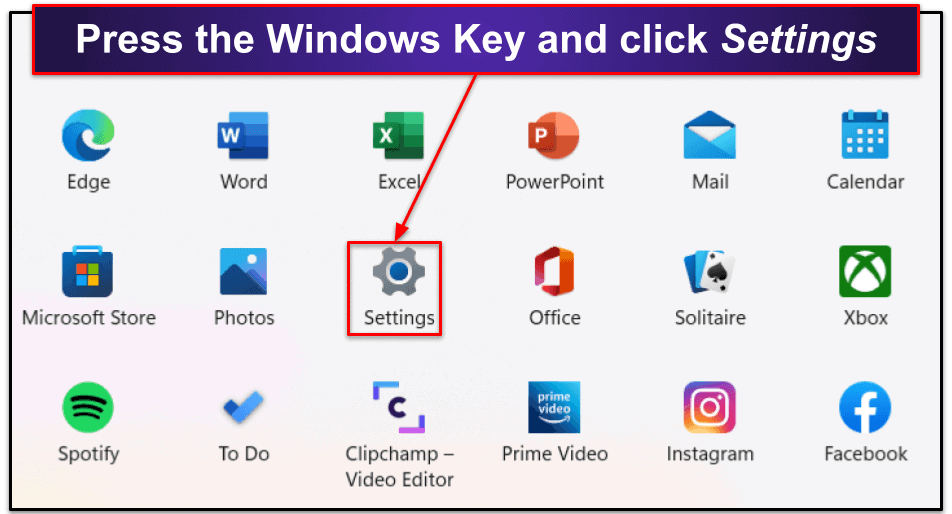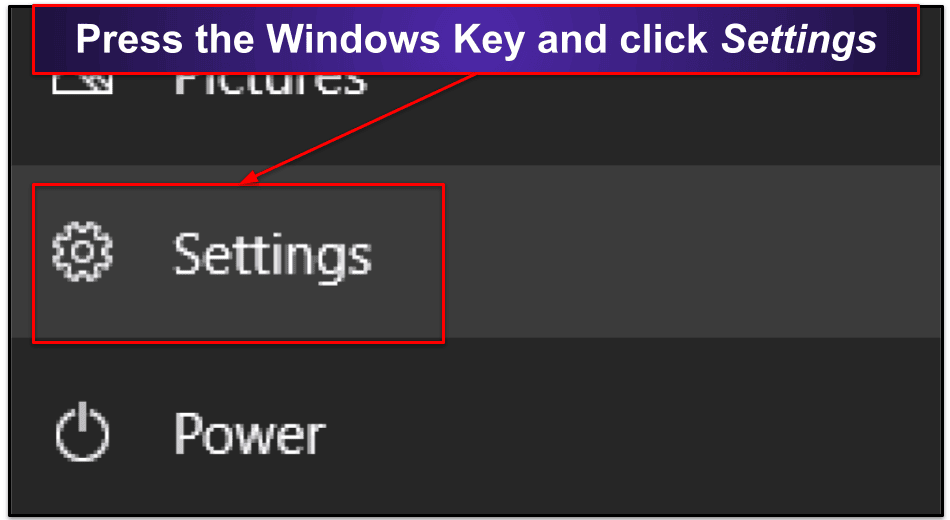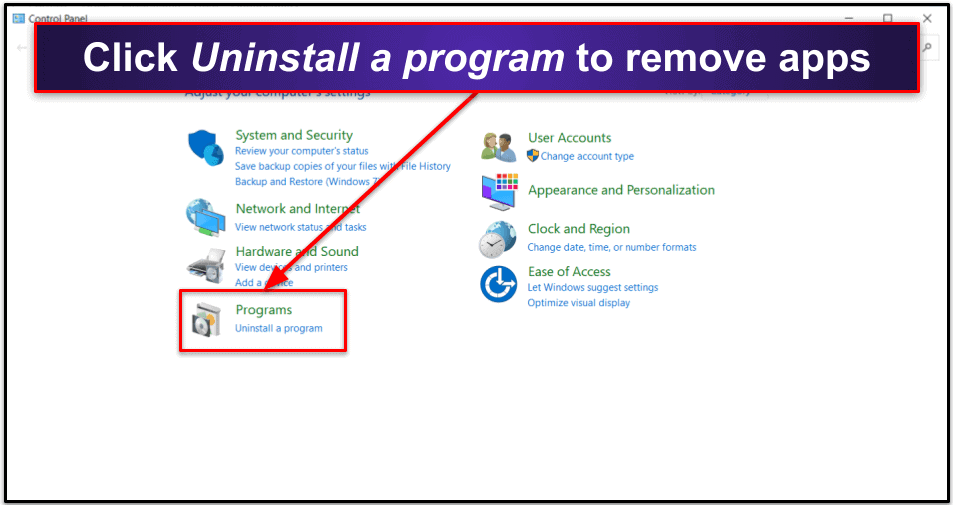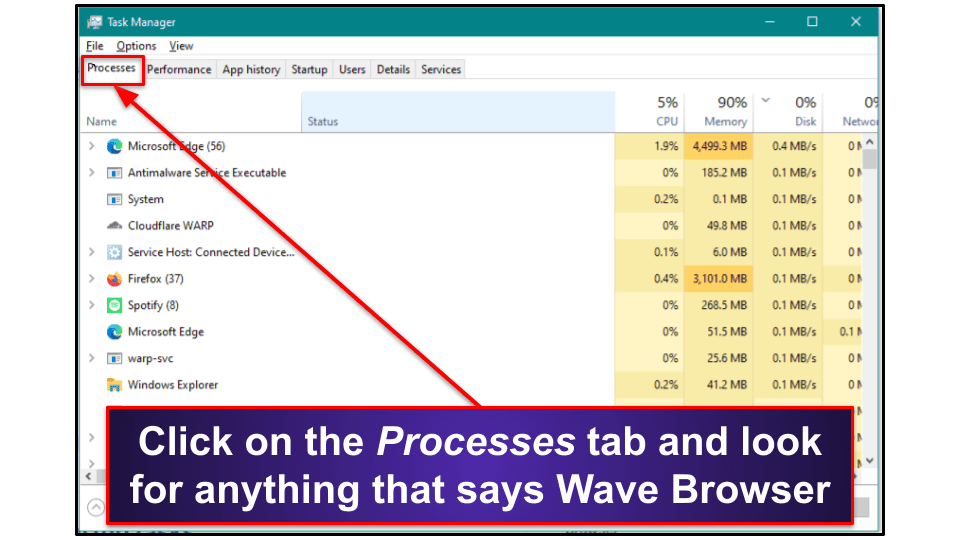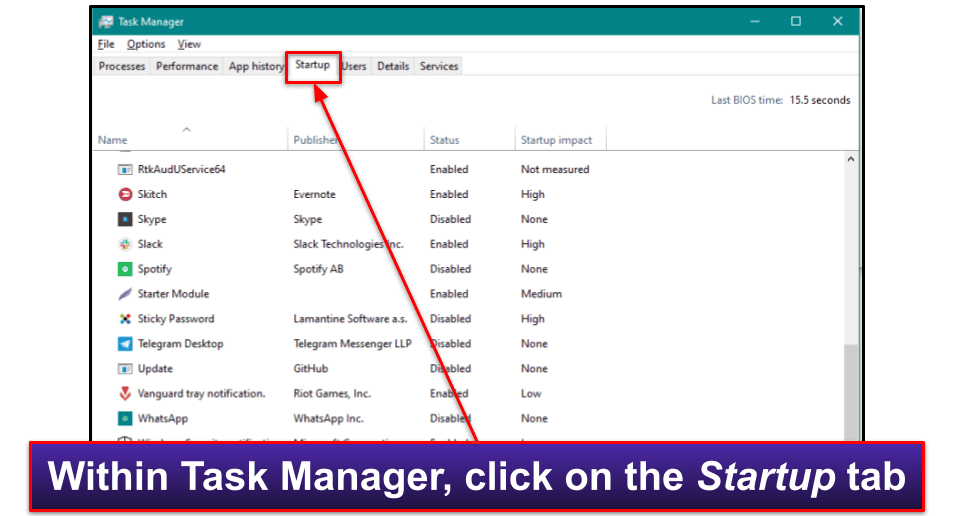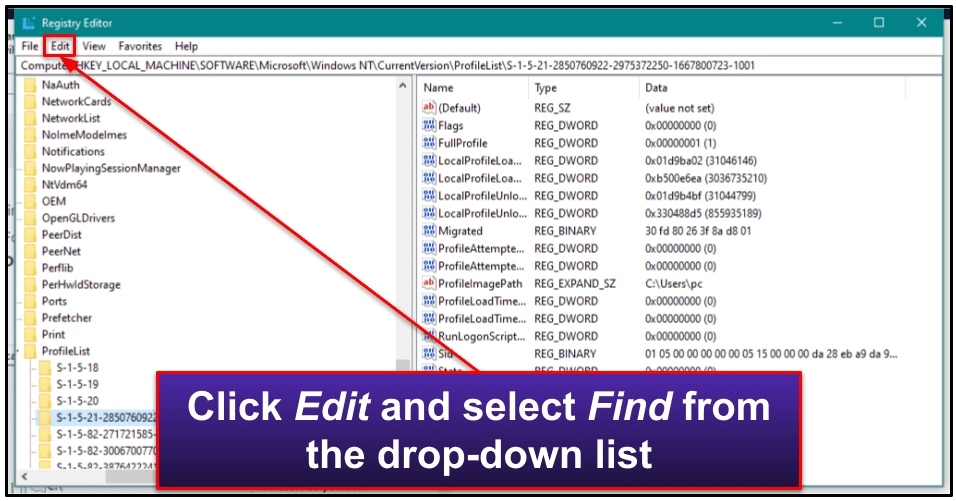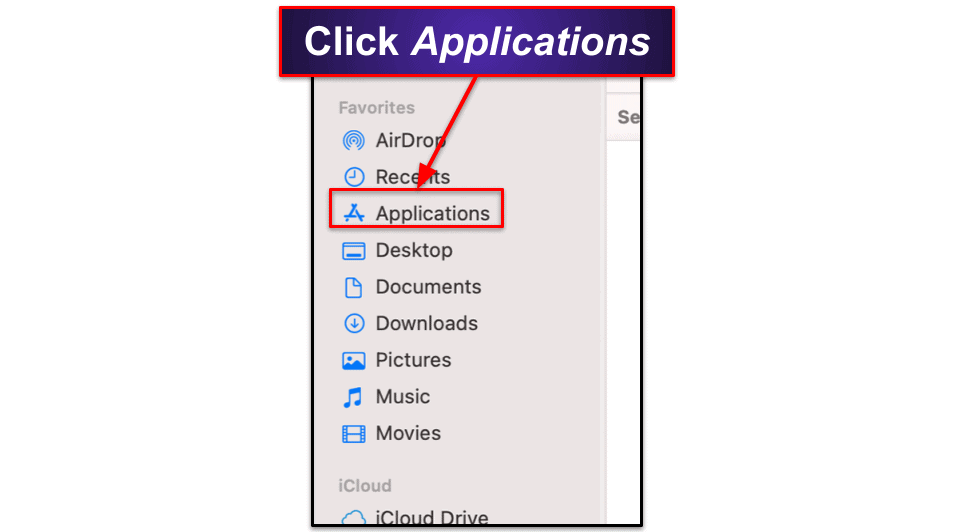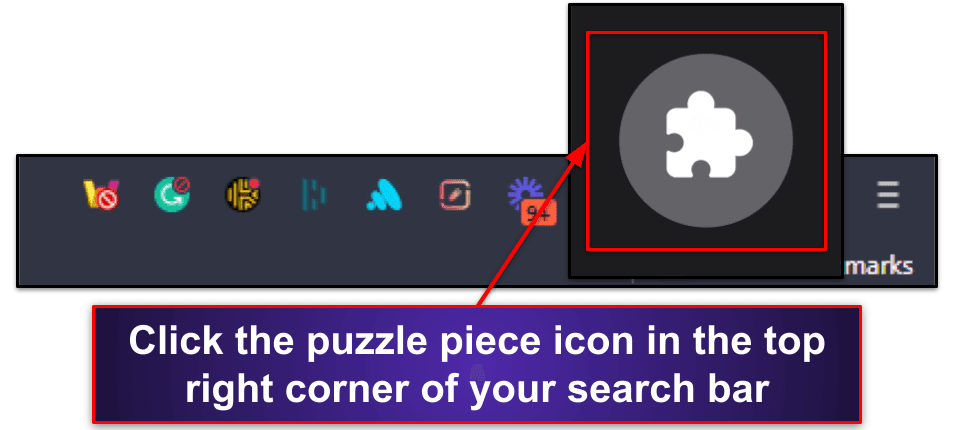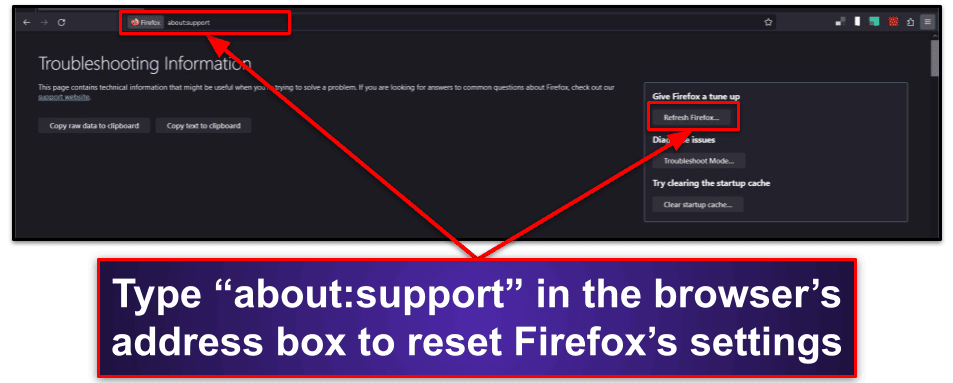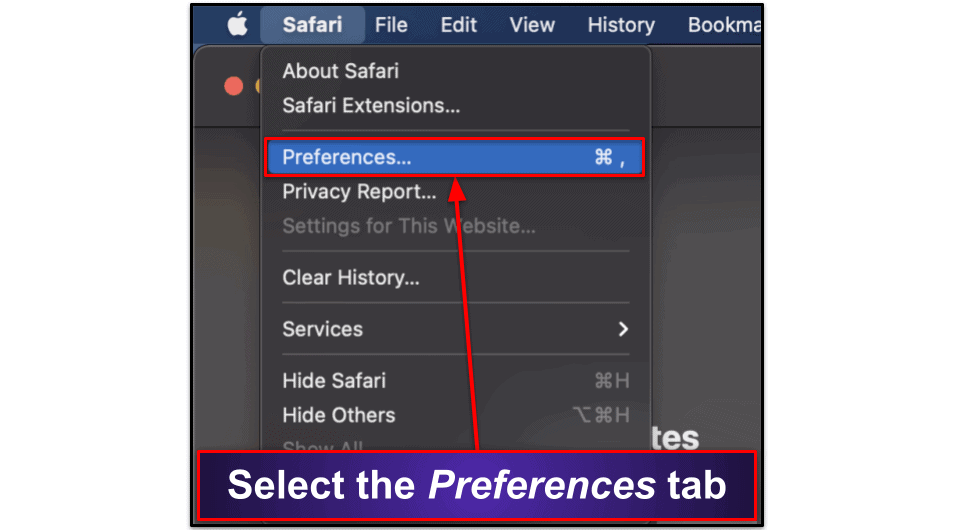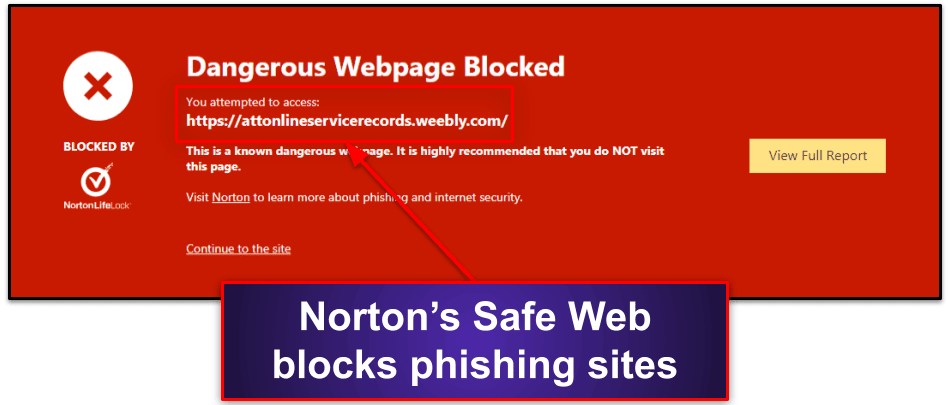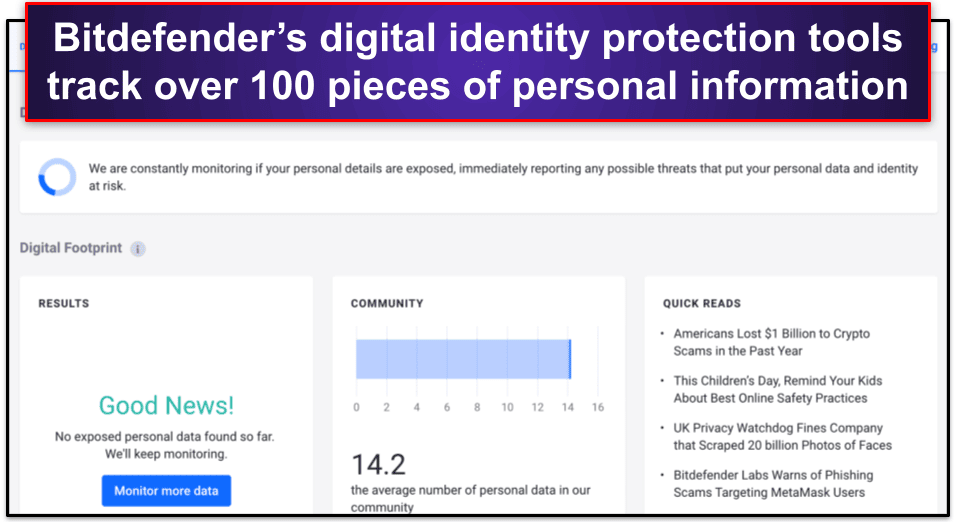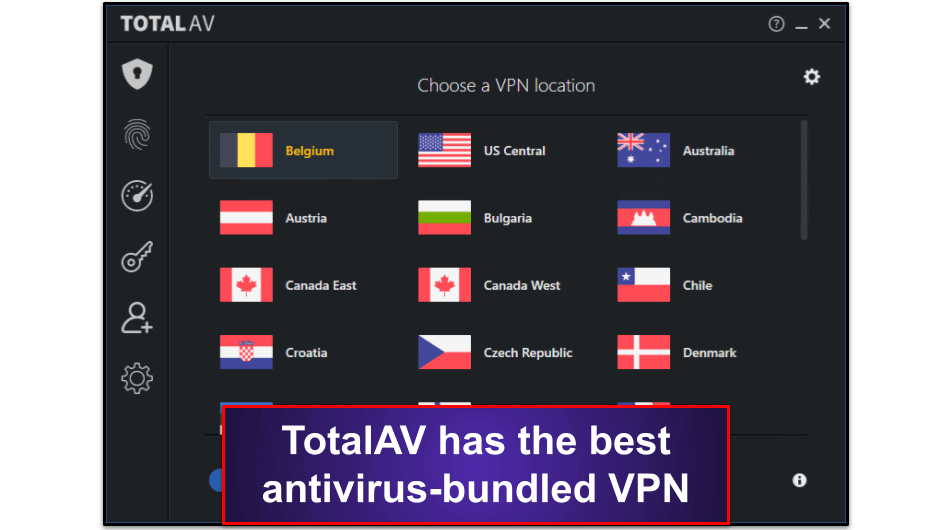Manual Thomas
Updated on: January 4, 2024
Short on time? Here’s how to uninstall Wave Browser in 3 simple steps:
- Uninstall Wave Browser. Go to your control panel, find Wave Browser in the list of installed programs, and click Uninstall. Make sure to remove all associated files and folders.
- Scan Your Device. Use a reliable antivirus like Norton to run a full system scan. This will help identify any potential malware that may have been installed alongside Wave Browser.
- Remove Detected Threats. After the scan is complete, let the antivirus remove all detected threats. This ensures your system is clean and free from Wave Browser or other potential threats.
Wave Browser is a potentially unwanted program (PUP) that can change your settings, track your data, and reinstall itself. It’s often categorized as malware by antivirus programs.
It’s a doppelganger of Google Chrome that automatically becomes the default browser on your device — often without your knowledge. It can expose your computer to malicious software and make your personal information available to cybercriminals.
Fortunately, it’s pretty easy to remove the Wave Browser for good — especially if you follow the right steps. The best way to rid your device of PUPs and other malware files like Wave Browser is by using a top-quality antivirus program. I recommend Norton, our favorite antivirus of 2024, to ensure a thorough removal of Wave Browser and to protect your device from future threats. Norton’s plans start at a very affordable price, and you can try them risk-free with a 60-day money-back guarantee.
What Is Wave Browser & Is It Safe?
Wave Browser is a potentially unwanted program (PUP) that can change your settings, track your data, and reinstall itself. It’s often categorized as malware by antivirus programs.
On the surface, Wave Browser appears to be a harmless web browser that looks like Google Chrome. But under the surface, it’s a different story.
The browser is known for its intrusive ads and links, which could potentially contain malware or lead to browser hijacking. It’s also known for tracking and collecting personal information that makes your online activities, including banking and payments, vulnerable to cybercriminals.
What makes Wave Browser particularly worrying is its ability to make changes to your device without requiring administrative rights and its persistence in reinstalling itself even after a basic uninstall.
Overall, while it’s technically possible to use Wave Browser to browse the web, it’s invasive and insecure, making it a risk not worth taking. I strongly recommend you remove Wave Browser immediately and run a full system scan if you find it on your computer.
How to Uninstall Wave Browser & Protect Your Device (Step-By-Step Guide)
Step 1. Uninstall Wave Browser
The steps for uninstalling Wave Browser vary based on whether you’re a Windows or Mac user. Click the operating system you’re using to jump to the most relevant steps:
Uninstall Wave Browser on Windows
Depending on what version of Windows you’re using, the steps to uninstall Wave Browser differ. Click on the version of Windows that applies to you:
Windows 11
To remove Wave Browser from Windows 11, click on the Windows icon on your taskbar. This will open the start menu. Next, click on the Settings icon (it looks like a gear, but you can also type “Settings” into the search bar if you can’t see it).
Once you’re in the Settings window, look for the Apps section on the left-hand side of the screen. Click on Installed apps to see a list of all the programs on your PC. You can either scroll through the list to find “Wave Browser” or use the search bar at the top of the page. When you find it, click on the three dots to the right of Wave Browser and select Uninstall. Now you need to check for and close the running Wave Browser tasks.
Windows 10
Look for the Windows icon on your taskbar and click on it. Then, find the Settings icon, which looks like a little gear, and click on it. This will open the Windows Settings app.
Once inside the app, click on Apps to see a list of all the apps you have installed on your computer. Just scroll down until you find the Wave Browser and then click Uninstall. Follow the uninstallation wizard if there is one, then proceed to close the running Wave Browser tasks.
Windows 8
First, go to the Programs and Features menu in your Control Panel. You can get there by pressing the Windows key on your keyboard and typing “Control Panel” on your keyboard. Once you see the icon for the Control Panel on the right side of your screen, click on it. Then, in the window that appears, click on Uninstall a Program. If you can’t find this option, just make sure your “View by” option in the top right corner is set to “Category.”
Next, you’ll see a list of all the apps installed on your PC. Just scroll down until you find Wave Browser, click on it, and then click Uninstall. Follow the uninstallation wizard if necessary.
Closing the Running Wave Browser Tasks
- Press Ctrl+Shift+Esc to open the Task Manager.
- Look for any processes that are related to Wave Browser and end them. If you’ve uninstalled Wave Browser properly, you shouldn’t see any processes — but it’s best to double check.
- Once done, you need to check for any Wave Browser startup tasks.
Disabling Wave Browser Startup Tasks
- In the Task Manager, switch to the Startup tab.
- Disable any startup tasks related to Wave Browser. Again, you might not see any, but it’s worth checking to stop Wave Browser from reinstalling itself.
Removing Wave Browser From Registry
Warning: This step is for advanced users. It’s best to proceed with caution and have a good grasp of the registry’s role in Windows systems before attempting a Windows registry cleanup. Making the wrong changes can cause system instability and other functional issues. So if you’re not sure, you can skip this step and simply run a malware scan.
- Press Win+R, type in “regedit”, and press Enter to open the Registry Editor.
- Be careful here, as deleting the wrong thing could cause system instability.
- Click on Edit from the dropdown menu and choose Find.
- Search for Wave Browser and delete any folders related to it.
- You’re now ready to run a malware scan on your system.
Uninstall Wave Browser on Mac
- Open Finder.
- Navigate to the Applications folder.
- Find Wave Browser, right-click it, and select “Move to Trash”.
- Then, empty your Trash to fully uninstall the program.
Step 2. Run a Full System Scan and Delete Infected Files
- Run a full scan of your system: First, use a trusted antivirus program like Norton to run a full scan of your computer. Make sure you don’t connect any other devices like phones, tablets, or USB drives when doing this to prevent spreading potential viruses. The full scan will examine each file on your computer, identifying and removing all forms of malware, including spyware, rootkits, and worms. It may take several hours, but it’s really important to let the scan finish.
- Don’t stop the scan just because it found a virus: There could be more malware hidden on your computer. Letting the scan finish ensures every instance of malware has been found and quarantined.
- Delete all the infected files: After the scan, your antivirus program will give you the option to delete all the infected files. If you’re tech-savvy, you can inspect these files first to ensure they’re indeed harmful. However, most users should just delete them; if the antivirus flags a file as a threat, it’s generally safer to remove it.
- Restart and repeat: Once all infected files are deleted, restart your computer and run another full system scan. Just like the first scan, you need to let this one finish, too. After you’ve deleted any more malicious files it finds, your computer should be completely free of malware. But remember, you’re not done dealing with Wave Browser yet!
- Move onto step 3. Although you’ve finished the scan and removed all instances of malware, you should still move onto step 3 and remove any leftover extensions that may still be in your web browser.
Step 3. Remove Wave Browser Extensions
Wave Browser extensions can also cause problems. Here’s how to remove them:
Google Chrome
- Open Chrome.
- Click the Extensions button (it looks like a puzzle piece). If you don’t see it, click the 3 vertical dots in the top right corner of your web browser and hover your mouse over Extensions.
Note: In some versions of the Chromium browser, the vertical dots may be dashes.
- Select Manage Extensions and remove any extensions related to Wave Browser.
- You’re now ready to proceed to step 4.
Mozilla Firefox
- Type “about:addons” in the Firefox address bar and click Extensions.
- Find the Wave extension, click the three dots, and choose Remove.
- As an extra step, you can also reset Firefox by typing “about:support” in the address bar and clicking Refresh Firefox. However this removes all of your customization options in addition to your extensions. Whether you refresh Firefox or not, you’re now ready to move onto step 4.
Safari
- Open Safari.
- Click Preferences from the drop-down Safari menu.
- Select the Extensions tab, and uninstall any extensions related to Wave Browser.
Step 4. Protect Your Device Against Future Threats
Now that you’ve removed Wave Browser, it’s important to protect your device from future threats. Here’s how:
- Be careful what you click: Avoid clicking on suspicious ads or links, as they can lead to potentially harmful websites or downloads.
- Don’t download suspicious files: It’s important to be careful about downloading files and clicking on links or attachments in emails. If a file looks suspicious, don’t download it. Dangerous websites, such as those offering pirated software or freeware content, can easily infect your computer with malware. Be vigilant with emails from unknown or unexpected senders; even if you trust the sender, a questionable attachment may indicate their account is compromised.
- Keep your software, OS, and drivers up-to-date: Keeping your computer safe from viruses and other damage is a top priority. One way to do this is by making sure your software, operating system, and drivers are up-to-date. Outdated software can create vulnerabilities that hackers can exploit, which puts your computer at risk. Thankfully, developers often release security patches to address these issues. Just be sure to download and install them to stay protected. If you have an antivirus program like Norton, it can automatically update your programs for you and keep your computer secure.
- Download a reputable antivirus program: One of the best things you can do is invest in a reliable antivirus program. The right one will not only scan for infected files, but also offer real-time protection, a firewall, and automatic updates. To help, I’ve put together a list of recommended antivirus programs for you to choose from.
- Use a reputable password manager: This will help you create and store strong passwords for all of your online accounts, keeping your device secure. I recommend using a top password manager like 1Password.
3 Best Antivirus Programs for Removing Wave Browser in 2024
Quick summary of the best antiviruses for removing Wave Browser:
- 🥇 1. Norton — Overall best antivirus for removing Wave Browser.
- 🥈 2. Bitdefender — Feature-rich with an impressive cloud-based scanner.
- 🥉 3. TotalAV — Super beginner-friendly with a great VPN.
🥇1. Norton — Fast Malware Scanner and Excellent Web Protection
Norton is my top choice for removing Wave Browser in 2024. It comes with an advanced anti-malware scanner, excellent web security, and real-time protection that work together to ensure your device remains safe from unwanted programs and unauthorized changes.
Its malware scanner did an excellent job during my tests. It scanned my PC in less than an hour and removed all the malware samples I’d hidden. On top of that, the scanner is very lightweight and had no impact on my system performance.
Norton’s additional security features include:
- Anti-phishing protection.
- Firewall.
- VPN.
- Dark web monitoring.
- Secure Browser.
- Password manager.
- Parental controls.
- And lots more…
I found Norton’s Safe Web extension to be very effective against phishing sites. In my tests, it blocked all phishing sites, including those that slipped past Chrome. It also provides detailed information about blocked websites, allowing you to understand why a particular site was flagged. I also like Norton’s Safe Search — it color-codes search results to indicate their safety level: green for safe, orange for potentially unsafe, and red for dangerous. For added protection, you can use Norton’s Secure Browser to access the internet. It uses Safe Search by default and has additional protection tools as well.
Norton’s real-time protection is pretty useful — especially for preventing Wave Browser from making unauthorized changes or installing unwanted programs. It monitors your system continuously and blocks any suspicious activity as soon as it’s detected.
In addition to its excellent malware protection, Norton also offers other useful extras, including a password manager, parental controls, and a VPN.
The password manager can create and store strong passwords for all of your online accounts — helping to protect your accounts from being hacked. The parental controls can assist you in managing your children’s online activity — you can use them to block websites, set time limits, and track your children’s online activity.
Finally, Norton’s VPN protects your personal data from potential threats by encrypting your online activity. It offers unlimited browsing data, even on the lower-tier 360 plans, and includes additional features like split-tunneling and Tor compatibility.
Norton offers several plans to suit different needs, starting at $54.99 / year*. My favorite is the Norton 360 Deluxe plan, priced at $49.99 / year*. It covers up to 5 devices and comes with the VPN, dark web monitoring, 50 GB of secure cloud storage, and parental controls. Norton’s plans come with a 60-day money-back guarantee, so you can try it out risk-free and see if it’s right for you.
🥈2. Bitdefender — Feature-Rich With an Impressive Cloud-Based Scanner
Bitdefender is one of the most feature-rich antiviruses available in 2024. It also has an advanced anti-malware engine that uses a powerful cloud-based scanner that won’t slow down your PC.
Bitdefender scored a 100% malware detection rate in my tests, blocking PUPs, trojans, ransomware, cryptojackers, and more. And thanks to its cloud-based scanner, all of the malware scanning takes place on its cloud server, reducing the load on your device. On both my Mac and Windows PC, even during very intensive full disk scans Bitdefender had almost no impact on my system.
Bitdefender’s extra features are very impressive, too. They include:
- Multi-layered ransomware protection.
- Anti-phishing protection.
- VPN (200 MB daily limit on most plans).
- Safepay secure browser.
- Password manager.
- Parental controls.
- Anti-theft protection.
- And more…
Bitdefender’s web protection was pretty impressive during my tests — none of the fraudulent sites I tried to access could slip through its defenses. This is especially useful when dealing with Wave Browser, as it displays ads, banners, and offers that can redirect you to potentially harmful sites.
I also really like Bitdefender’s VPN. It maintained very good speeds in my tests, making it great for browsing, streaming, and torrenting. It also adds an extra layer of security which is useful when dealing with threats like the Wave Browser. However, it’s limited to 200 MB of data per day on all but the most expensive plan, whereas Norton offers its VPN without limits on all of its 360 plans.
One feature that really impressed me was Bitdefender’s identity theft protection. It monitors data breaches and dark web forums, scans social media for impersonation accounts, and even offers live credit report monitoring. This comprehensive approach to digital identity protection ensures that your personal information stays safe.
Bitdefender offers several plans to choose from. Bitdefender Antivirus Plus costs $29.99 / year and covers up to 3 Windows PCs. For more features and multi-OS coverage, Bitdefender Premium Security offers 10 licenses for Windows, Mac, Android, and iOS and includes an unlimited-data VPN, firewall, system tune-up tools, parental controls, and more, all for $79.99 / year. All plans are covered by a 30-day money-back guarantee, so you can try them risk-free.
Read the full Bitdefender review
🥉3. TotalAV — Super Beginner-Friendly
TotalAV is a highly user-friendly antivirus, making it an ideal choice for beginners. It offers a comprehensive suite of internet security features, all wrapped up in an intuitive interface that’s easy to navigate even for non-tech-savvy users.
TotalAV’s malware scanner is very fast and reliable. While it may not always achieve a perfect 100% detection rate like Norton, it detected over 99% of the malware samples I hid on my device, including trojans, rootkits, ransomware, spyware, and more.
TotalAV also includes:
- Anti-phishing.
- Real-time antivirus protection.
- VPN (with unlimited data).
- Password manager.
- Identity theft monitoring (US only).
- Data breach monitoring.
TotalAV has excellent web protection. The anti-phishing tool successfully blocked most of the phishing sites I tried to visit in my tests. This is especially useful when dealing with the Wave Browser — as it can redirect you to potentially malicious sites.
TotalAV also offers the best VPN you can get in an antivirus package. It’s as good as some standalone VPNs, offering fast and secure connections with a wide range of server locations.
TotalAV’s most affordable plan starts at $19.00 / year and provides basic antivirus protection. For more comprehensive protection, the Internet Security plan is available for $39.00 / year, covering up to 5 devices and including advanced features such as ransomware protection and a VPN. For the most complete package, the Total Security plan offers additional features such as a password manager and ad blocker for 6 devices at $49.00 / year. All TotalAV plans come with a 30-day money-back guarantee, giving you peace of mind.
What Can Happen If Wave Browser Is On Your System?
The Wave Browser, while not technically a virus, can pose significant risks to your system. Here’s what can happen if the Wave Browser is on your system:
- Unwanted ads and pop-ups. Wave Browser is known to increase the number of intrusive ads and pop-ups on your device. These can be annoying and disrupt your browsing experience.
- Data tracking. The Wave Browser can track your data, making it accessible to cybercriminals. This could include your browsing habits, personal information, and even sensitive data like login credentials.
- Increased vulnerability to malware. While Wave Browser itself isn’t malware, it can make your computer more vulnerable to malicious software. This is because the browser can contain ads and links that may lead to malicious websites or downloads.
- Changes to browser settings. Wave Browser can automatically become the default browser on your device and alter your browser settings without your consent. This can include changing your homepage or adding unwanted extensions.
- Potential phishing risks. The ads and links provided by Wave Browser could potentially lead to phishing sites, where hackers attempt to trick you into providing personal information.
How Does Wave Browser Get Onto Your Device?
Wave Browser often finds its way onto devices through a process known as bundling. This is when the browser is included as an additional program in the installation process of other software. Users may unknowingly install it, not realizing it was an optional add-on.
The Wave Browser can also be directly downloaded from the internet, just like any other browser such as Chrome or Firefox. However, its deceptive resemblance to Google Chrome often leads users to install it without realizing it’s a different software.
In some cases, the Wave Browser may also infiltrate your system through malicious ads or links. Clicking on these could lead to the installation of the browser, potentially turning it into a browser hijacker that controls your device.
It’s important to be vigilant during software installation processes and to pay close attention to the details. Always opt for custom installation options when available, as this allows you to deselect any additional programs that you may not want.
Frequently Asked Questions
Is Wave Browser a virus?
No, Wave Browser isn’t a virus. However, it’s been associated with unwanted ads and redirects that can be annoying and intrusive.
It’s also been associated with certain behaviors, such as changing your default search engine and homepage without your permission, collecting your personal information, and reinstalling itself.
What is Wave Browser used for?
Wave Browser is used for web browsing, similar to other browsers such as Google Chrome or Firefox. It’s also marketed as a web browser that offers improved browsing speed and privacy features. However, it’s important to note that it can put your data and device at risk.
How do I get rid of Wave Browser?
To get rid of Wave Browser, you can uninstall it like any other application. On Windows, you can do this through the Control Panel, and on Mac, you can drag the application to the Trash.
In addition to uninstalling Wave Browser from your Control Panel or Apps and Features, you may also need to remove any associated files and registry entries. You can also reset your browser settings to remove any changes made by Wave Browser. Take a look at the exact process in our step-by-step guide.
How do I protect my device from Wave Browser?
Firstly, be careful with your clicks. Avoid clicking on suspicious ads or links, which could lead to harmful websites or downloads. Also, remember to only download files from trusted sources.
You should also regularly update your software, operating system, and drivers to patch any exploitable vulnerabilities. Finally, make sure to invest in a reliable antivirus program. A high-quality program like Norton is an essential tool to help you stay protected.
Is it safe to install Wave Browser?
While Wave Browser itself is not inherently unsafe, it’s associated with unwanted ads, and these ads may contain malware and suspicious links.
It’s always recommended to use well-known and trusted browsers such as Chrome, Firefox, or Safari for a safer browsing experience.
Is Wave Browser a browser hijacker?
Yes, Wave Browser is often classified as a browser hijacker. This is due to its tendency to change browser settings without the user’s consent. It can change your default search engine and homepage and display intrusive ads, which can lead to a less secure browsing environment.