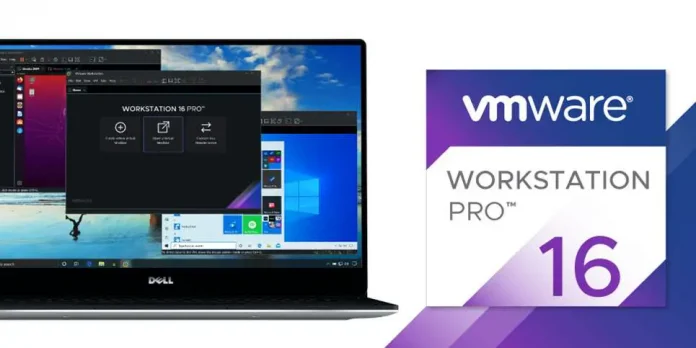In this article we will see how to set visible priority to the push button. When we create two buttons a same position the button which was created at the end will cover the old button, but with the help of setting priority to the buttons we can manage which button should be on top and which should be below.
For example if we create two buttons at same position they look like this
We can see that only second button is visible, although we can make second button translucent to see first button but still first button will not be clickable, but if we set lower priority i.e making it to a low window to the second button they will look like this.
Syntax : button.lower()
Argument : It takes no argument.
Action performed : It sets the button to lower window.
Code :
# importing libraries from PyQt5.QtWidgets import * from PyQt5.QtGui import * from PyQt5.QtCore import * import sys class Window(QMainWindow): def __init__(self): super().__init__() # setting title self.setWindowTitle("Python ") # setting geometry self.setGeometry(100, 100, 600, 400) # calling method self.UiComponents() # showing all the widgets self.show() # method for widgets def UiComponents(self): # creating a push button button1 = QPushButton("First", self) # setting geometry of button button1.setGeometry(200, 150, 100, 40) # adding action to a button button1.clicked.connect(self.clickme) # creating a push button button2 = QPushButton("Second", self) # setting geometry of button button2.setGeometry(210, 160, 100, 40) # adding action to a button button2.clicked.connect(self.clickme) # make it in lower the window button2.lower() # action method def clickme(self): # printing pressed print("pressed") # create pyqt5 app App = QApplication(sys.argv) # create the instance of our Window window = Window() # start the app sys.exit(App.exec()) |
Output :