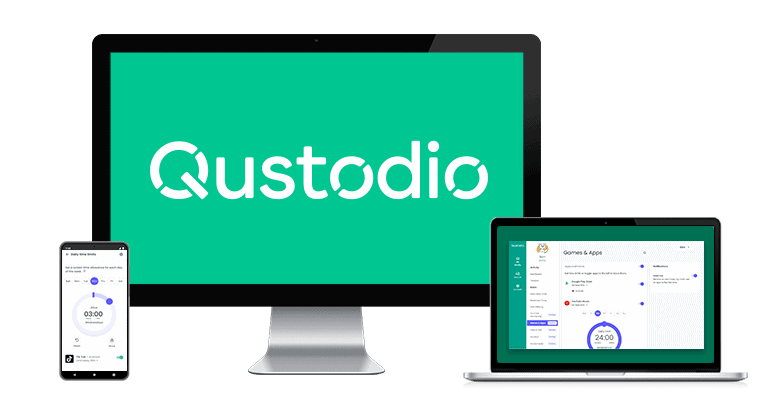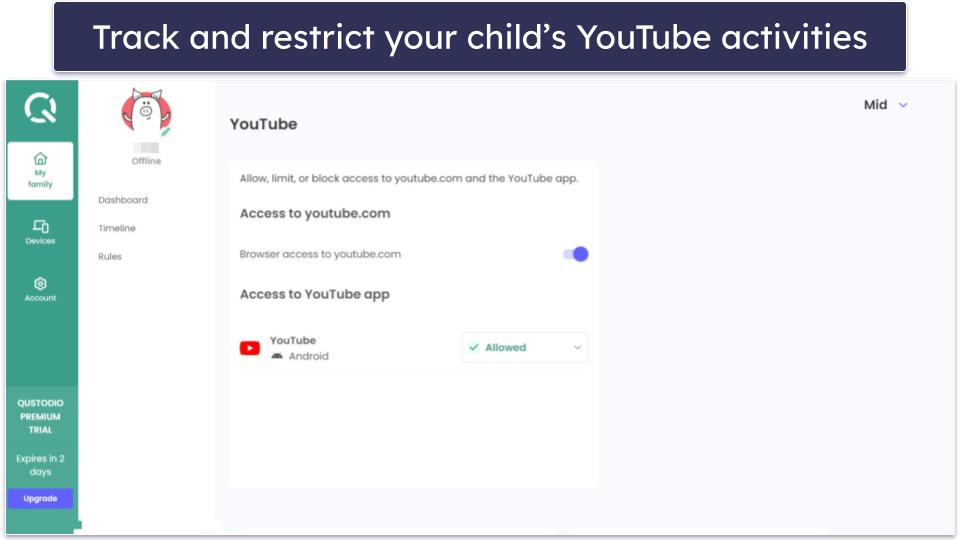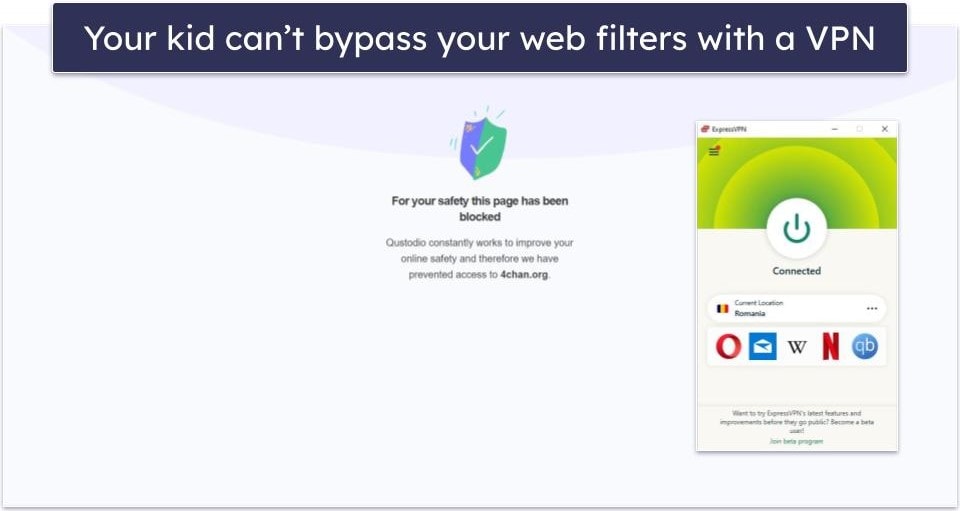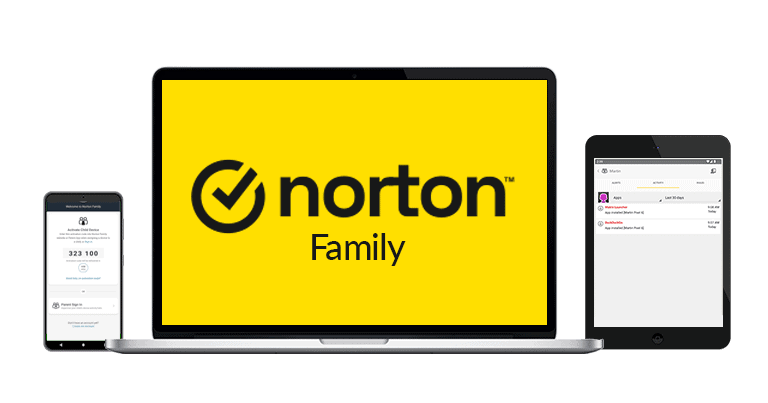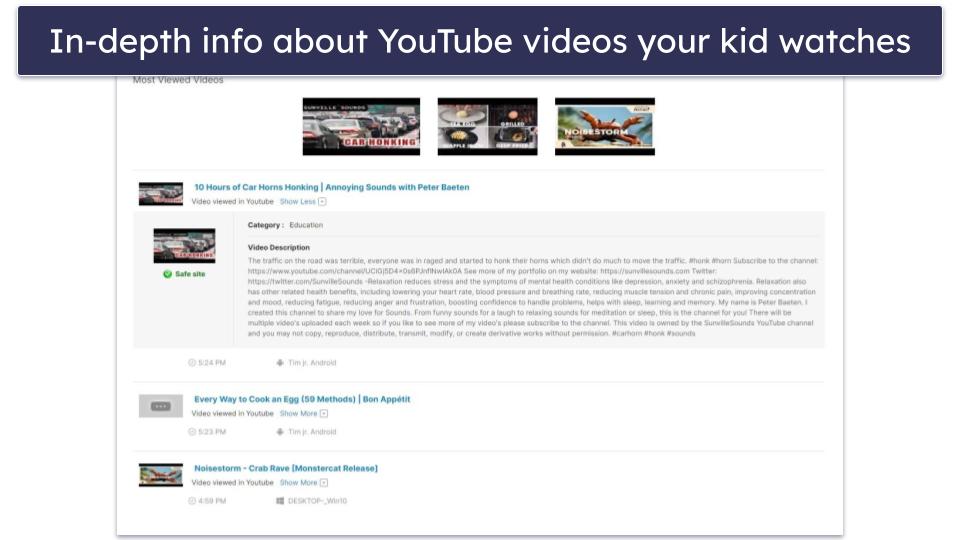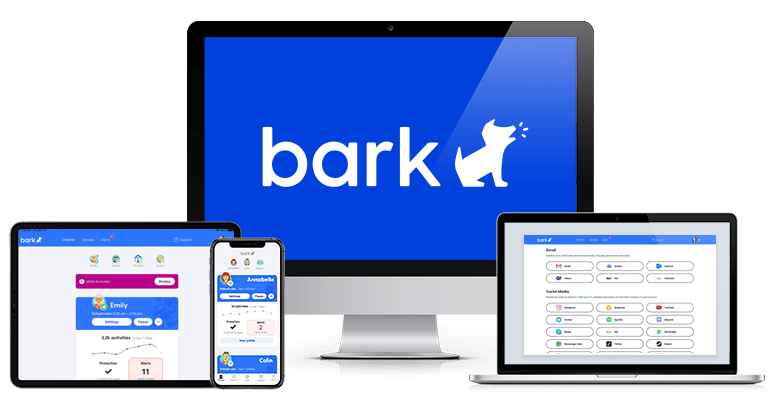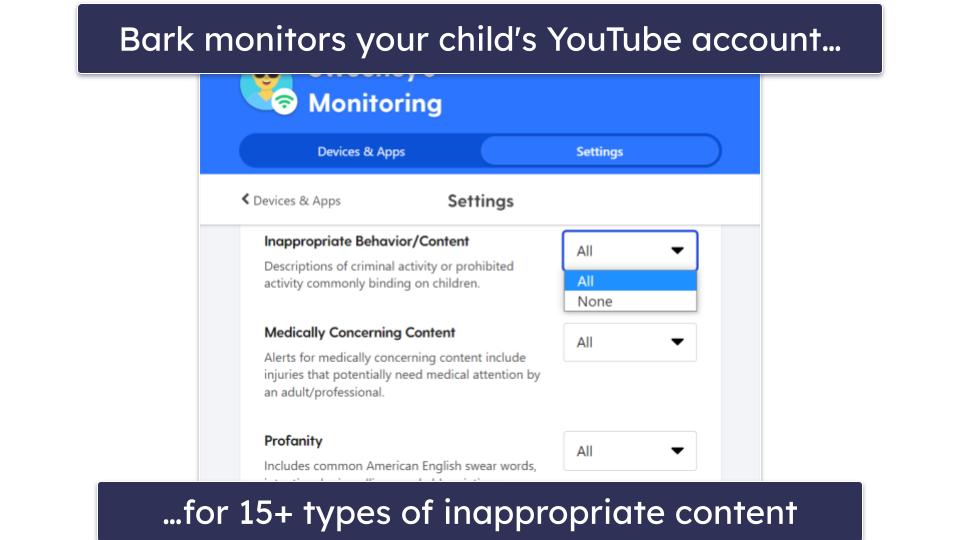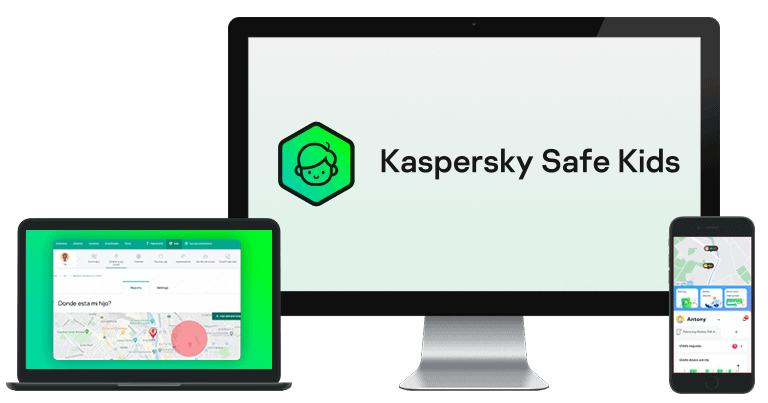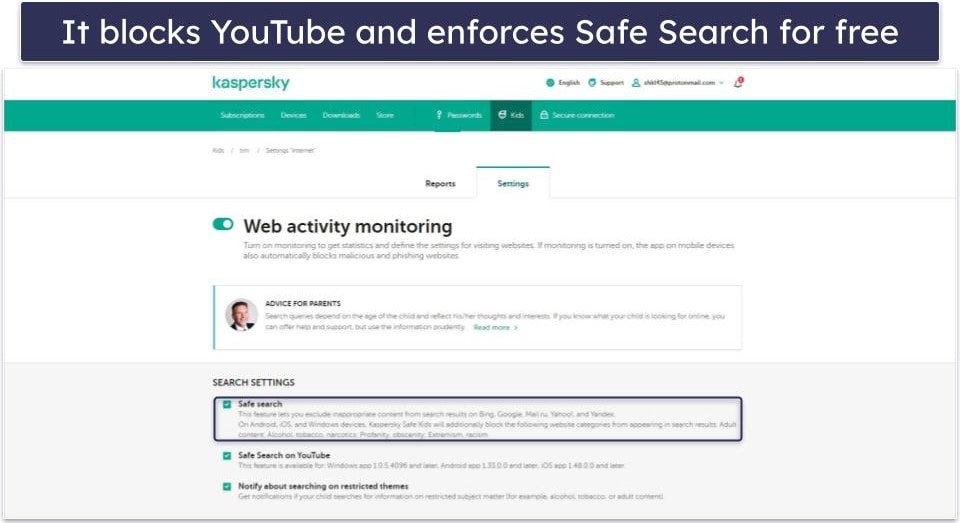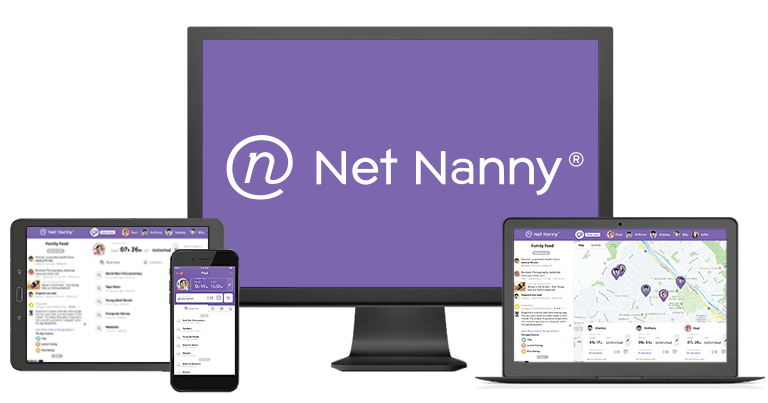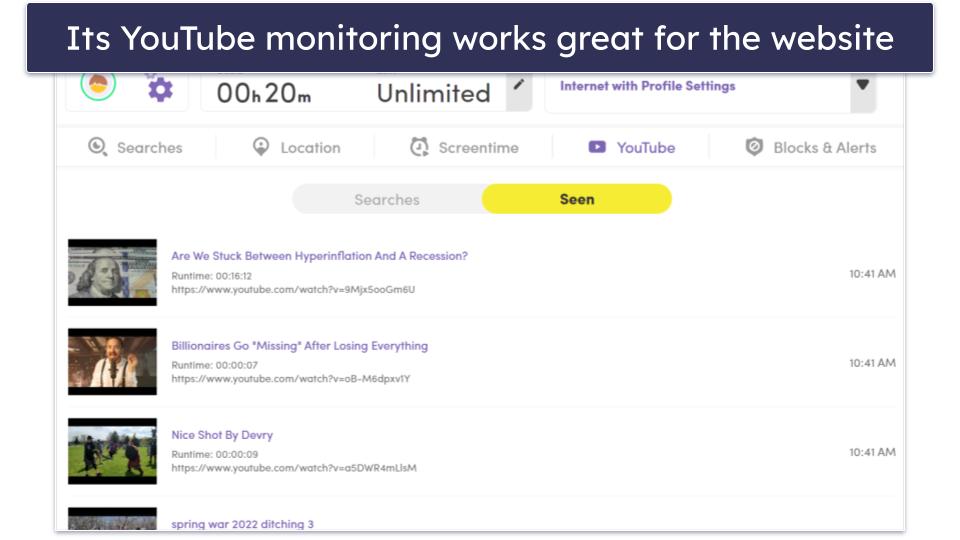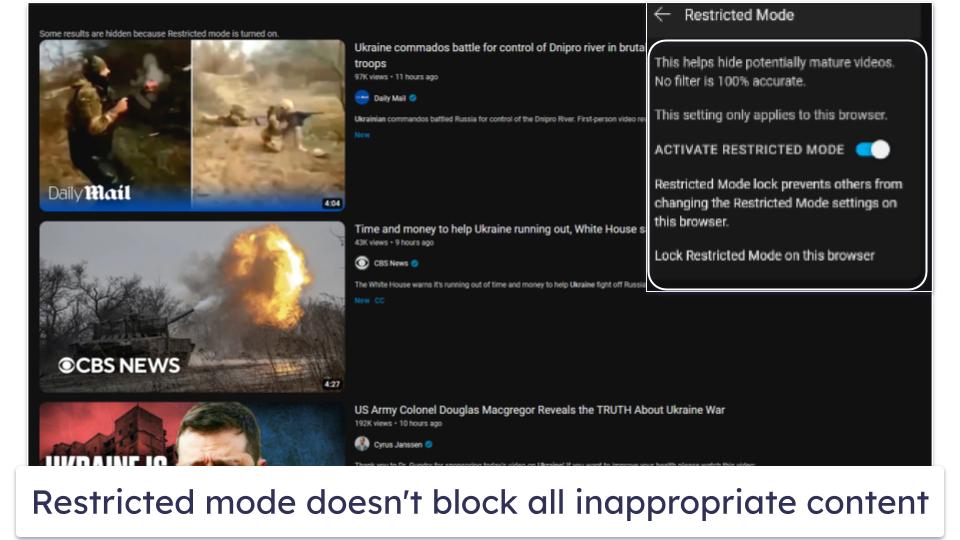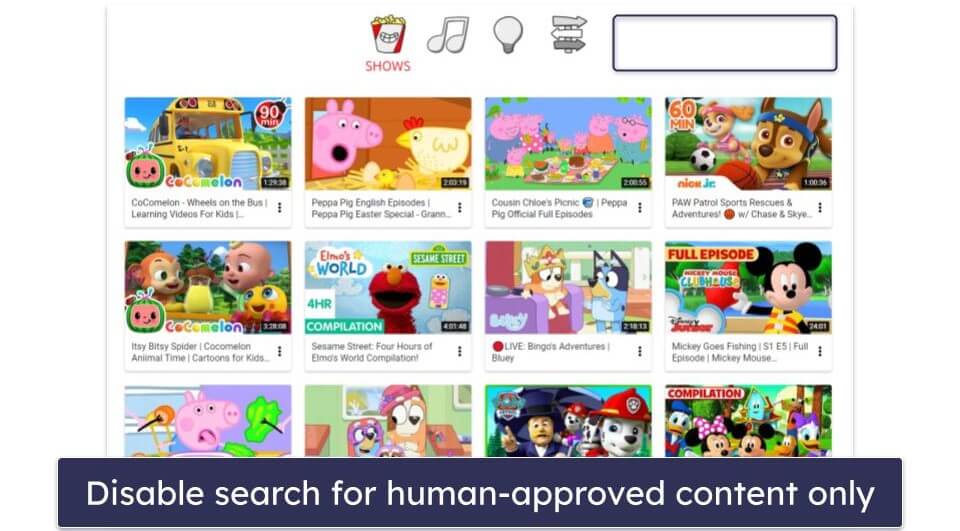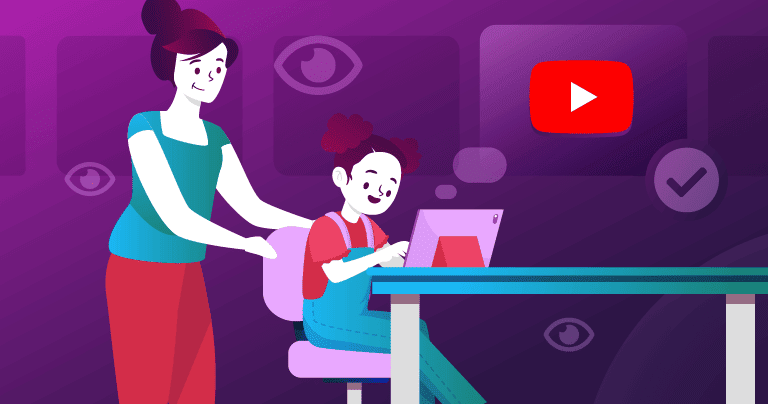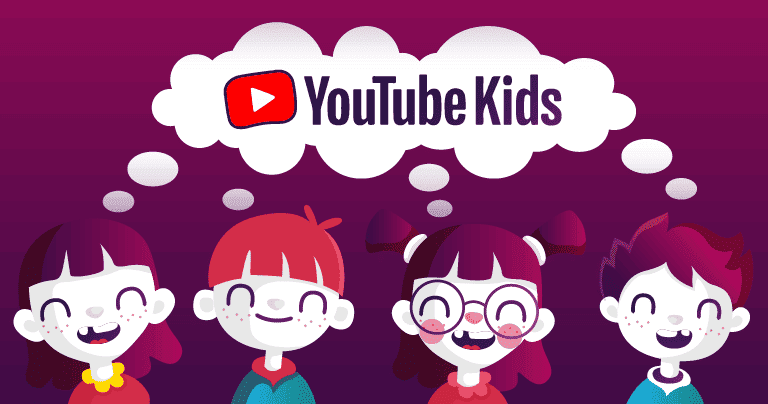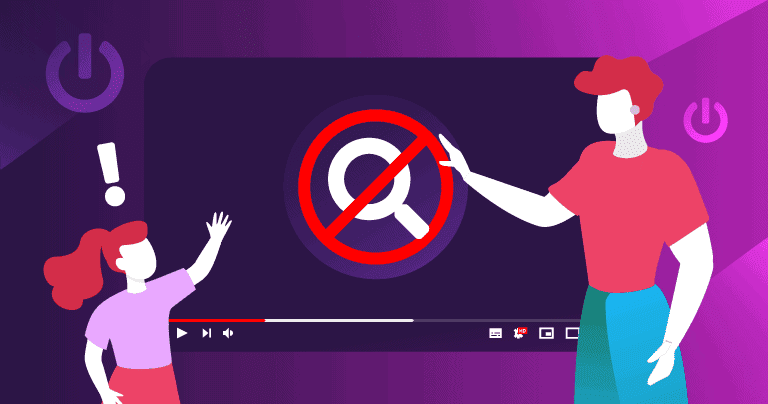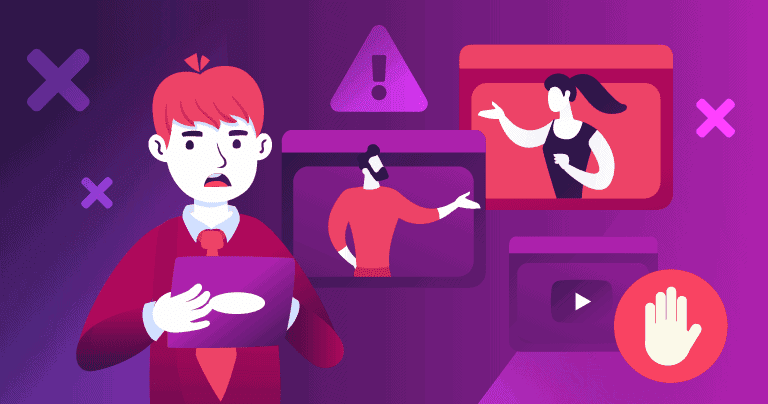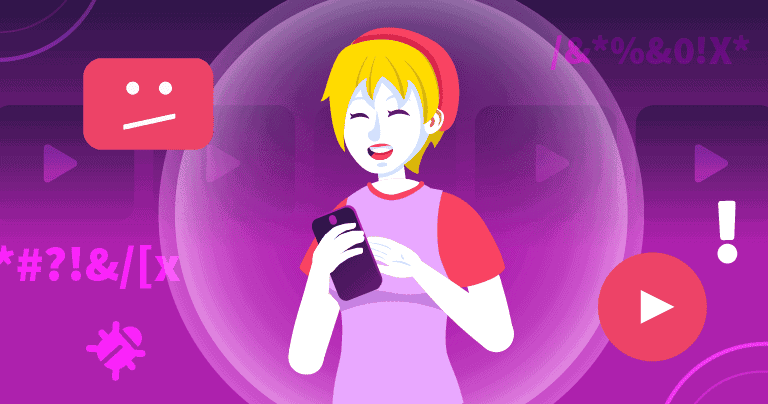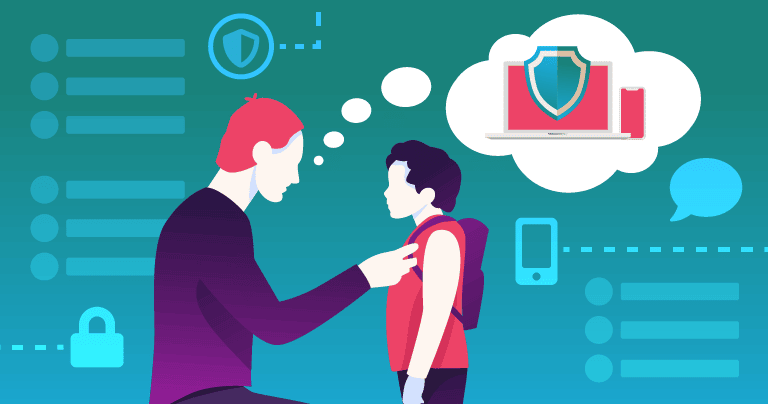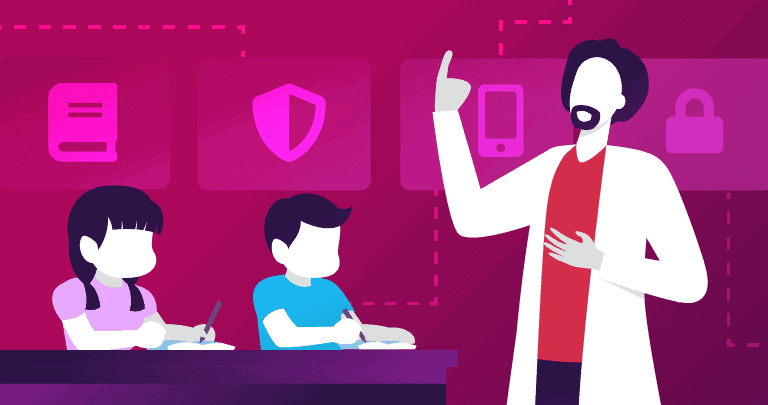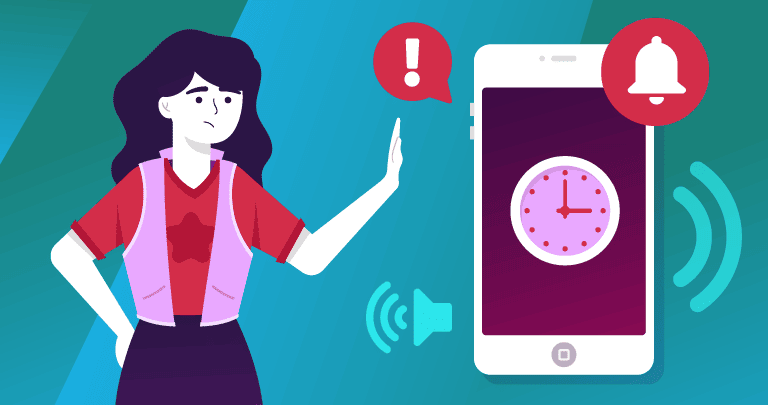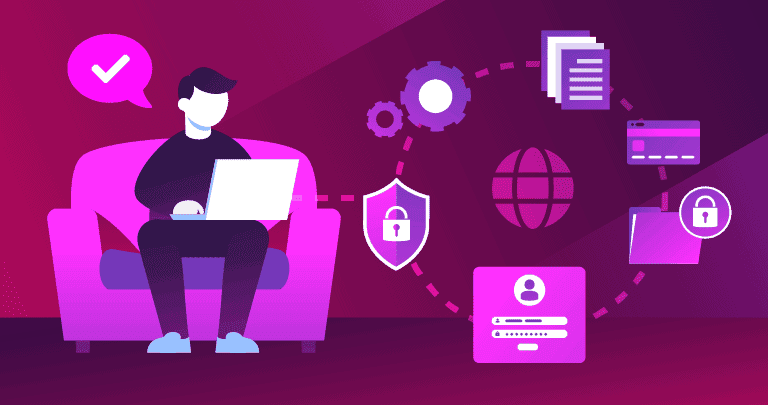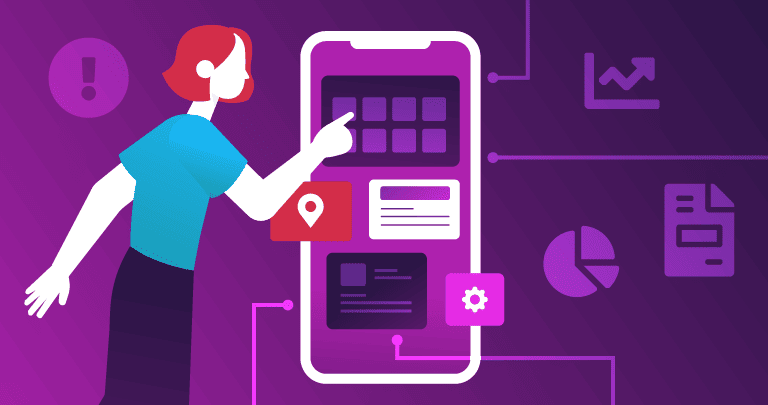Tim Mocan
Updated on: January 11, 2024
Short on time? Here’s the best parental control app for keeping kids safe on YouTube in 2024:
- 🥇 Qustodio: Monitors both the YouTube site and app and provides in-depth insights about kids’ activities, such as what videos they watch and what they search for. Also lets you block the YouTube site (kids can’t use a VPN to unblock it) and app, enforce safe search on YouTube, and set time limits for the YouTube app. Its free plan only lets you block YouTube’s site, while its affordable premium plans provide access to all features.
Keeping kids away from inappropriate YouTube content can be overwhelming. There are several billion YouTube videos (500+ hours of video are uploaded every minute), and 2 billion users log into YouTube every month — so how do we filter out all of the violent, sexual, manipulative, hateful, and otherwise unsuitable content that our kids find on YouTube (frequently by accident)?
YouTube has a couple of (less than great) solutions — including Restricted Mode and a curated YouTube Kids app, both of which are meant to filter out adult content. But dozens of reports have been published showing the staggering amount of vulgar, violent, and disturbing content that YouTube’s automated filters fail to catch.
Instead of relying on YouTube’s filters, you should consider using a parental control app like Qustodio, which is the best way to keep kids safe on YouTube (and any other similar sites). However, don’t pick the first parental app you find — many barely monitor or restrict kids’ access to YouTube.
Monitor YouTube with Qustodio Now
Quick summary of the best parental control apps for keeping kids safe on YouTube:
- 1. 🥇Qustodio — Best parental control app for keeping kids safe on YouTube in 2024. Monitors both the YouTube app and site, as well as displays the videos your kids watch and what they search for. You can also block access to the YouTube site and app and set time limits for the YouTube app as well.
- 2. 🥈 Norton Family — Good for monitoring YouTube searches and videos on multiple devices. Allows you to monitor the videos your kids watch and what they look up on YouTube. You can also enable safe search on YouTube and get really good web filtering.
- 3. 🥉 Bark — Good for non-invasive YouTube monitoring. Monitors how your kids use YouTube’s site and app, including what videos they post and the comments on their videos, but it only sends you alerts if it detects problematic content. Can also block YouTube’s site and allows you to enforce Restricted Mode on it.
- 4. Kaspersky Safe Kids — Decent free plan for restricting YouTube usage. The free plan allows you to block access to YouTube’s site and app. However, upgrading to the paid plan gives you access to activity reports that display what your kids search on YouTube’s site and app.
- 5. Net Nanny — Great monitoring for YouTube’s site & advanced web filtering. Provides in-depth info about your child’s activities on YouTube’s site, including the video’s thumbnail and the name of the video. Also has great web filtering that includes customizable filters and even a profanity filter that works on YouTube’s site.
- Comparison of the Best Parental Control Apps for Keeping Kids Safe on YouTube in 2024.
🥇 1. Qustodio — Best Parental Control App for Keeping Kids Safe on YouTube in 2024
Qustodio provides the best way to keep your children safe on YouTube in 2024 — it has a dedicated YouTube monitoring feature, which lets you track your child’s activities on both the YouTube site and app (most parental control apps can only monitor activities on YouTube’s site). This parental app can monitor different YouTube activities on Android, iOS, Windows and macOS:
- Android — Allows you to see what videos your kids watch and what they search for on YouTube’s site and app.
- iOS — Only lets you see what your child watches and searches for on YouTube’s site.
- Windows and macOS — Lets you track your kids’ searches on YouTube’s site and see more information about the videos they watch, such as the name of the YouTube channel and the video’s thumbnail.
Qustodio also allows you to watch the videos your kids viewed with one click — this is much more convenient than having to manually copy and paste the YouTube video’s link or title into a separate tab.
In addition, it lets you restrict your child’s YouTube usage to ensure they develop healthy digital habits. It allows you to set time limits on the YouTube app, which is helpful if you only want your kids to surf YouTube for 1–2 hours per day during school days. Also, you can completely block access to the YouTube app (even on iOS) and site, so that your kids can’t use them during school hours or bedtime.
Qustodio’s web filtering also provides an option to enforce safe search on YouTube, forcing the media platform to filter all content that’s flagged as inappropriate. This prevents your kids from accidentally watching harmful or disturbing YouTube videos.
This parental app also comes with really great web filtering that not even top VPNs can bypass (so your kids can’t use VPNs to unblock YouTube’s site), very good real-time location tracking, and even a feature that monitors kids’ text messages and phone calls.
Qustodio’s paid plans start at $54.95 / year and provide access to YouTue monitoring, app filtering, time limits for apps, the ability to monitor 5 or unlimited devices, and more. Qustodio also has the best free plan on the market, but unfortunately, it doesn’t come with the dedicated YouTube monitoring feature — still, you can use web filtering to block access to YouTube’s site, which is pretty good (but you can only monitor 1 device). Each purchase is backed by a 30-day money-back guarantee.
Bottom Line:
Qustodio provides the best YouTube monitoring in 2024. It can monitor what your kids search for and watch on YouTube’s site and app on Android, iOS, Windows, and macOS, it lets you watch the videos your kids viewed, and it allows you to restrict access to YouTube by setting time limits for the app and blocking the site. You also get useful extras, like excellent web filtering and very good location tracking. Qustodio has the best free plan out there, affordable paid plans, and a 30-day money-back guarantee.
Read the full Qustodio review here
🥈 2. Norton Family — Good for Monitoring YouTube on Multiple Devices
Norton Family allows you to monitor an unlimited number of devices, but it doesn’t have a dedicated YouTube monitoring app. That said, it’s a good option if you have a large family and want to monitor YouTube activities with a search and video monitoring feature. It’s also important to keep in mind that Norton Family can’t monitor your child’s YouTube app usage (like Qustodio can), only their activities on YouTube’s site.
On the plus side, Norton Family provides a lot of insights on how your child uses YouTube’s site. The search monitoring feature displays everything your kids look up on YouTube’s site, and there’s also an option to enable safe search on YouTube. And the video monitoring feature displays plenty of information — the name of the video, the video’s description, the video’s thumbnail, and even a link so that you can watch the video.
Unfortunately, the search and video monitoring features have some noticeable limitations — on mobile, they only work if your kids use compatible browsers, so you need to block access to unsupported browsers. And it’s somewhat easy to circumvent these features on desktop, as they work via the Norton Family browser extension, which your kids can disable (no password is required to do that) — you will receive alerts if they do that, though. Honestly, I think Qustodio’s YouTube monitoring features are better because kids can’t bypass them so easily.
But I do like how this parental app provides really good app and web filtering — it blocks YouTube’s app (even on iOS) and kids can’t use top VPNs to bypass its web filtering and access YouTube during bedtime. In addition, you get easy-to-use time limits and scheduling, really good real-time location tracking, and School Time, which lets you set separate web filtering rules during school hours.
Norton Family comes bundled with Norton 360 Deluxe ($49.99 / year*) and Norton 360 Advanced ($54.99 / year*) — with these subscriptions, you also get access to Norton 360, which is the best antivirus on the market. You can also get Norton Family as a standalone purchase for only $49.99 / year. All plans are backed by a 60-day money-back guarantee.
Bottom Line:
Norton Family is a good option if you have many kids, as it can monitor an unlimited number of devices. It comes with separate search and video monitoring features, which provide lots of insights about what your children do on YouTube’s site. You also get very good web and app filtering, time limits and scheduling, and location tracking. You can get this parental app as a standalone purchase or as part of the Norton 360 Deluxe and Norton 360 Advanced subscriptions. There’s also a 60-day money-back guarantee.
Read the full Norton Family review here
🥉 3. Bark — Good Non-Invasive Option for Monitoring YouTube
Bark provides the least invasive YouTube monitoring on this list — it doesn’t let you see your child’s activities in real-time like other top competitors, but instead only sends you alerts when it detects problematic content. The parental app can scan and detect 15+ types of inappropriate content and themes, such as anxiety, bullying, violence, weapons, profanity, hate speech, and more.
Bark can monitor YouTube’s app and site on iOS, Android, Amazon Fire tablets, Windows, macOS, and Chromebook. It monitors things such as the videos your child posts, the comments posted on their videos, and new videos from your kids’ channel subscriptions. On Android, it also monitors the videos your kids view and what terms they search for. I also like how the app can detect if your child switches or creates an alternative YouTube account to try and evade monitoring.
Good web filtering is also available, which allows you to block access to YouTube’s site. Alternatively, you can enforce Restricted Mode on YouTube to protect your kids from potentially harmful videos and comments. However, unlike Qustodio and Norton Family, Bark can’t completely block access to the YouTube app — it can only block internet access to it, so your kids can still use it offline to watch downloaded videos.
On top of YouTube, this parental app can also monitor 30+ other social media platforms. Also, it provides access to screen time management that lets you create web and app filtering rules for specific times of the day, location tracking, and activity reports.
Bark lets you monitor unlimited devices with both Bark Jr. ($49.00 / year) and Bark Premium ($14.00 / month). I recommend getting Bark Premium since it comes with all the features, whereas Bark Jr. doesn’t include YouTube monitoring. Unfortunately, there’s no money-back guarantee.
Bottom Line:
Bark is a good non-invasive app for keeping kids safe on YouTube. It monitors children’s YouTube activities on the app and site, but it only alerts you if it detects concerning content. You also get good web filtering (which includes enabling Restricted Mode on YouTube) and the ability to block web access to the YouTube app. The provider has 2 tier-based subscriptions, but no money-back guarantee.
Read the full Bark review here
4. Kaspersky Safe Kids — Decent Free Plan for Restricting YouTube Access
Kaspersky Safe Kids allows you to restrict your child’s access to YouTube — even on the free plan. The free version is one of the best free parental app plans on the market — it lets you block access to both the YouTube site and app and also enforce safe search on YouTube. It allows you to monitor up to 500 devices, which makes it a good pick for large families.
That said, the free plan doesn’t provide access to detailed activity reports about your child’s YouTube activities. To get access to that information, you need to upgrade to the provider’s paid plans — but even then, you only see what your kids search for on YouTube’s site and app, not what they watch (like you do with Qustodio). What’s more, the paid plan doesn’t provide access to a dedicated YouTube monitoring feature (like you get with Qustodio) — instead, it’s part of the web filtering feature.
Kaspersky Safe Kids has a very affordable paid yearly plan for only $20.99 / year — alternatively, you can get 1 year of free access to the paid version through Kaspersky Premium ($74.99 / year), which also provides access to one of the best antiviruses on the market. Kaspersky Safe Kids’s paid plan also includes real-time location tracking, scheduling, social media monitoring, and a battery tracker. All plans are backed by a 30-day money-back guarantee.
Bottom Line
Kaspersky Safe Kids has a decent free plan that allows you to restrict kids’ usage to YouTube’s site and app. Its paid version also provides access to YouTube search monitoring and other useful features. This parental app has a super cheap yearly plan, but you can also get 1 year of free access to it via Kaspersky Premium. Also, there’s a 30-day money-back guarantee for all purchases.
Read the full Kaspersky Safe Kids review here
5. Net Nanny — Great for Monitoring YouTube’s Site & Advanced Web Filtering
Net Nanny has a YouTube monitoring feature that lets you see the name and thumbnail of each video, how much time your kids spent watching the video, and a direct link so that you can watch the video yourself. Unfortunately, this parental app can’t monitor YouTube’s app (like Qustodio can), so it’s only a good option if you need to monitor YouTube’s site.
The web filtering is really good. Your kids can’t use VPNs to bypass it, and there’s an option to enforce safe search on YouTube. I really like how you can create custom filters if you want to block content the parental app doesn’t automatically monitor, too.
Net Nanny allows you to block the YouTube app (so that your child is only able to use the site). However, unlike Qustodio, it doesn’t allow you to set time limits for specific apps. So, you can’t reward your kids with 1–2 hours of YouTube usage for doing chores around the house.
This parental app can also scan websites and mask profanity with “####”. However, it won’t censor profanities in the title or description of YouTube videos. In addition, you also get an easy-to-use scheduling feature, precise real-time location tracking, and in-depth activity reports.
Net Nanny comes with 3 paid subscriptions, which provide access to the same features but monitor a different number of devices. The basic subscription monitors 1 Windows or macOS device. There are also 2 Family Protection Pass subscriptions — one for 5 devices and one for 20 devices. All plans are backed by a 14-day money-back guarantee.
Bottom Line:
Net Nanny’s dedicated YouTube monitoring feature is good if you need to monitor YouTube’s site. You also get really good and customizable web filtering and an option that censors profanities on websites. The provider has 3 paid subscriptions and a 14-day money-back guarantee.
Read the full Net Nanny review here
Comparison of the Best Parental Control Apps for Keeping Kids Safe on YouTube in 2024
How to Choose the Best Parental Control App for Keeping Kids Safe on YouTube in 2024
- Find a parental control app that can monitor YouTube. The parental app needs to provide monitoring features that show you what your kids are doing on YouTube — for example, which videos they watch or what they search for. Qustodio, my #1 parental app for keeping kids safe on YouTube, is one of the only services on the market that can monitor both the YouTube site and app.
- Test for good performance. The YouTube monitoring feature needs to work well — it should accurately display insights about your child’s YouTube activities, and block inappropriate searches or content. All my top picks have YouTube monitoring features that always worked well in my tests.
- Consider essential parental control features. In addition to YouTube monitoring, the parental app needs to also provide access to other useful features, such as web and app filtering, time limits, scheduling, location tracking, or activity reports.
- Get a parental control app that’s easy to use. The parental control app needs to provide access to intuitive apps for most major platforms that only take a few minutes to install on your child’s device. Every parental app on my list makes it extremely simple to monitor and restrict kids’ YouTube usage.
- Buy a parental control app that offers good value. Some of the parental apps I mention provide access to extra features, such as geofencing and uninstall protection (Qustodio and Norton Family do this). And all of my top picks come with affordable plans and have free plans, free trials, or generous money-back guarantees.
Top Brands That Didn’t Make the Cut
- FamiSafe. This is an overall good parental app, which claims to have live monitoring and filtering for YouTube. However, in my tests, its monitoring feature didn’t work very well — on iOS, it didn’t record any YouTube searches, and on Android, it didn’t flag or block any inappropriate YouTube videos.
- Google Family Link. This parental app is 100% free and it also provides YouTube monitoring features. That said, I don’t recommend it because it only works on Android and Chromebook. What’s more, it’s not very user-friendly and kids can disable most restrictions and monitoring features once they’re 13 years old.
- Apple’s Screen Time. This is a decent parental app, but it’s not very good for keeping kids safe on YouTube — it only works on Apple devices and it’s pretty easy for children to bypass its content monitoring and restrictions.
Aren’t YouTube’s Child Restrictions Enough?
YouTube gives two primary options to keep kids safe from inappropriate content — Restricted Mode and YouTube Kids.
Restricted Mode is better suited for pre-teens and teens, whereas YouTube Kids is tailored for pre-school and early elementary-age kids.
Both of these restrictions can help, but oftentimes, they don’t do enough to truly keep kids safe when using YouTube.
How Does YouTube’s Restricted Mode Work?
YouTube’s Restricted Mode is designed to filter out a wide variety of inappropriate content, using automated filtering that looks at a video’s metadata and title, as well as language used in the video. Videos that other YouTube users have flagged as inappropriate also won’t show up when using Restricted Mode.
Here are the types of content that are blocked in YouTube’s Restricted Mode:
- Drug and alcohol use and discussion.
- Explicit sexual content (including discussion or actual depictions of sex).
- Graphic violence, including natural disasters, war, disturbing news reports, and crime.
- Discussion of/depictions of terrorism, war, crime, and violent political conflicts.
- Profane and mature language, including racial slurs, swear words, and other adult language.
- Inflammatory or demeaning content directed toward a user or group.
Unfortunately, YouTube’s automatic filters don’t work very well. I was able to easily discover videos featuring every single one of the supposedly blocked categories after just a few minutes of browsing YouTube with Restricted Mode turned on.
But that doesn’t mean that Restricted Mode is completely worthless! When I compared my search results to those with Restricted Mode turned off, I could see that Restricted Mode was filtering out a ton of content — but it’s a little bit like trying to filter the Mississippi River with a colander. Restricted Mode may block billions of videos, but the problem is that disturbing content is uploaded to YouTube every minute.
The second problem with Restricted Mode is that it’s not customizable. Many parents don’t want their children exposed to religious content, political content, toy unboxing videos, manipulative ads, violent video games, and/or a wide range of other types of content that can have a harmful effect on young people, especially little kids.
These problems caused dissatisfaction among parents regarding YouTube’s Restricted Mode, so YouTube decided to make YouTube Kids.
How Does YouTube Kids Work?
YouTube Kids is a separate YouTube app/platform, which filters content on YouTube and brings it to children. Parents can choose between YouTube Kids for under-4 year-olds, 4-8 year-olds, and 8-12 year-olds. However, YouTube is frustratingly vague about what its standards are for filtering this content, stating only that:
“Though our system has been rigorously tuned and tested, no algorithm is perfect, and even a perfect algorithm isn’t the same as your judgment. It’s possible that your child may find content in the app that you may not want your child to come across.”
The videos that make it past YouTube Kids’s content filters can be very unpleasant, depicting suicide, Disney princess erotica, alt-right political rants recorded over video of popular video games, and harsh “prank” videos that clearly show kids being physically and emotionally harmed.
That said, YouTube Kids includes some additional controls for extra safety. For example, YouTube employs hundreds of human moderators who actually watch videos to ensure that they’re ok for kids. YouTube Kids provides curated playlists of these moderator-approved videos, as well as specific channels from well-known educational and kid-friendly companies like PBS and National Geographic.Bottom line: YouTube’s child restrictions help, but they have noticeable limitations that prevent them from fully keeping your kids safe on YouTube. Premium third-party parental apps (like Qustodio) provide much better control over your child’s access to YouTube’s content, as they allow you to monitor what kids watch and search for on YouTube and enable you to block or limit access to YouTube’s site or app.
You should still use Restricted Mode and YouTube Kids, but you should use a third-party parental app alongside them — in fact, some top parental control apps even have options that automatically enable YouTube’s Restricted Mode on your child’s device.
How Else Can You Keep Kids Safe on YouTube?
In addition to using good parental control apps, here’s what else you should do to protect your kids from harmful content on YouTube in 2024:
Watch YouTube With Your Kids
Watching YouTube with your kids is the best way to ensure that they’re avoiding unsafe content. If you’re a busy parent, asking your kids to keep the volume loud enough so that you can hear what they’re watching is a decent compromise. You can also use the Watch It Again tool in YouTube Kids (or the History in regular YouTube) to see what your kids have been watching — but be aware, tech-savvy kids can remove videos from these tools.
Use YouTube Kids
YouTube Kids is not perfect, but it can keep younger kids safe to a certain extent, and it can be downloaded as an app or used online. To make a profile, you’ll need to sign in with your YouTube/Google account, or you can just use the YouTube Kids website to log in without a profile. Making a profile for your kids will make it a lot easier to block certain channels, make curated playlists, and just generally track your child’s YouTube activity.
Disable Search
Turning off the Search feature in YouTube Kids means your child can only see moderator-approved content. While this reduces exposure to inappropriate material, it also limits the content they can discover and their ability to search for specific videos.
Curate Playlists
This can be an effective way to ensure your kids aren’t accessing inappropriate content, even if it’s a time-consuming task. However, there’s no way to guarantee that your kids aren’t navigating away from the playlists that you make. Another fun way to do this is to make playlists with your kids. That way they have a sense of ownership, and you can also be sure that there are videos in your playlists that your kids really want to watch.
Block Offensive Channels & Videos
If you tap the 3 dots in the top right corner of a video, you can block it, or even block whole channels. YouTube will also avoid recommending similar videos and channels in the future. In addition, teaching your kids how to flag and report videos on YouTube will empower them to protect their own online experience.
For Older Kids, Try Restricted Mode
Restricted mode is good, but do keep in mind that Restricted Mode is not as well-regulated as YouTube Kids. I was able to find speeches by famous white nationalists, coverage of the Siege of Aleppo, and other disturbing videos in Restricted Mode. However, much of that content was less severe than the content that I found when I searched for the same topics without Restricted Mode on.
Encourage Conversations About Internet Usage
It’s really important to have conversations with kids about YouTube content — child psychologists and advertising watchdogs both agree with this fact. For example, with unboxing videos, tell your kids that most families don’t open toys every day (and the kids who do are actually getting paid to do so). This can help your children have a context for the content they’re viewing.
It’s important that we keep our lines of communication open with our kids so that they can come to us with their feelings about what they’re seeing online. Children often keep their disturbing experiences secret from their parents because they’re worried they’ll get into trouble.
What Are the Best Ways to Fully Protect Your Kids Online? (Hint: It’s More Than Just Limiting Screen Time)
YouTube plays a massive role in young people’s online experience, but it’s not the only online platform where kids spend their time.
Social media and video games are probably the most common online activities for young people, and fortunately they’re pretty safe. However, hackers and predators have been known to use ads and spoofed accounts to convince kids to leave safe sites in order to steal financial information, deliver malware payloads, or engage in predatory sexual behavior. Scary, right?
Here are a few important tips to keep your kids safe online (and also to help them adopt healthy online habits):
Educate Your Kids About Internet Safety
Age-appropriate discussions about the internet are essential for keeping kids safe online. Kids should understand:
- That advertisements are frequently false or exaggerated.
- A lot of content that seems benign is actually marketing.
- Predators can fake online identities.
- Downloading files can result in malware infections.
- Hackers spoof real websites in order to phish user information.
Kids can also benefit from honest conversations about the harmful effects of screen time, which can give them a sense of caution regarding their devices.
Set Online Boundaries
Kids will be more willing to accept boundaries if they understand the dangers lurking on the web. You should consider these requirements before allowing your kids internet access:
- Screen-time limits (not at school, not at dinner, not after 10pm, etc.).
- Permission needed for all downloads and purchases.
- All personally identifying information must be kept off the internet.
- Parents must “friend” or “follow” their children’s social media accounts (you can agree that you won’t respond or engage with their content because, “dude, embarrassing!”)
- Parents reserve the right to uninstall/block apps and games.
Use Internet Security Tools
Parental control apps are great for safeguarding your children from harmful content online, but they’re not as proficient in dealing with issues such as malware infections. This is why my advice is for everyone, but particularly parents, to use antivirus software as hackers frequently aim their malware and phishing attacks at children. These attacks can lead to your full network being jeopardized, as well as the spread of malware throughout your entire system, potentially endangering your financial stability.
Limit App Permissions
Regularly assess app permissions and block any unnecessary ones. Limit any permissions that aren’t critical for the app’s operation, such as gaming apps accessing your child’s photos or messages.
Frequently Asked Questions
What is the best parental control app for YouTube?
Qustodio is the best parental control app for keeping kids safe on YouTube in 2024 — it monitors both the YouTube app and site on multiple platforms, and it shows you what videos your kids watch and what terms they search for. It also lets you enable safe search on YouTube, block the YouTube site (top VPNs can’t bypass the block) and app, and set time limits for the YouTube app.
Can parental control apps monitor YouTube’s site and app?
Yes, but most parental apps can only monitor your child’s activities on YouTube’s site. Luckily, there are a few parental control apps that also monitor what your kids do on the YouTube app, such as Qustodio and Bark.
What can a parental control app monitor on YouTube?
Most parental control apps can monitor what your child searches for and watches on YouTube, but some top providers can display or monitor even more information. For example, Qustodio shows the name of the YouTube channel and the video’s thumbnail and Bark monitors the videos your kids post and the comments people leave on their videos.
Can I block YouTube with a parental control app?
Yes — as most top parental control providers come with web filtering and app filtering that can block access to YouTube’s site and app. I personally recommend using Qustodio, as top VPNs can’t bypass its web filtering (so kids can’t use them to unblock YouTube), and it can also block YouTube’s app on iOS, whereas most parental apps struggle to block iOS apps.
Can I use a free parental control app for YouTube?
I don’t normally recommend using free parental control apps, as they usually provide limited control over YouTube. Plus, they’re risky to use (since you allow them to access sensitive information, which they can share with third parties) or lack essential parental control features.
That said, if you insist on using a free parental app, I recommend trying Qustodio’s free plan because it’s the best on the market, and it allows you to block access to YouTube’s site and enforce safe search on it. Kaspersky Safe Kids’ free plan is also an option, as it lets you enable safe search on YouTube and also block YouTube’s site and app.
But, ultimately, I recommend getting a paid premium parental app for YouTube because it simply provides better value — for example, Qustodio’s paid version monitors the YouTube site and app and lets you see what your kids watch and search for, allows you to block YouTube’s site and app, and also lets you set time limits for the YouTube app.
What are YouTube’s built-in parental controls?
YouTube’s built-in parental controls are Restricted Mode and YouTube Kids.
Restricted Mode should filter out a huge range of “adult” content, but it’s ineffective. In about 5 minutes with Restricted Mode turned on, I was able to find speeches by famous white nationalists, footage of war-torn Aleppo, a cannabis cooking show, women in lingerie, and a brutal street fight in Colombia. However, as said, YouTube does offer another option for parents — YouTube Kids.
YouTube Kids is a separate app and website that offers different levels of filtering for younger kids. It blocks the vast majority of inappropriate content, but there are still all kinds of creepy, violent, sexual, and inappropriate videos on YouTube Kids. However, you can turn off the Search function in YouTube Kids, so kids can only watch videos that have been approved by human moderators.
Overall, you’re much better off using a premium third-party parental control app to monitor and restrict your child’s access to YouTube — my top pick is Qustodio because it allows you to monitor what your kid watches and searches for on YouTube’s site and app, it lets you block access to the YouTube app and site (and kids can’t use VPNs to unblock the site), and it also lets you set time limits for the YouTube app.
Is there inappropriate content on YouTube Kids?
Unfortunately, yes. While YouTube Kids blocks a ton of content, with 500+ hours of content uploaded to YouTube every minute, there’s no way for YouTube’s algorithms to block all of the inappropriate stuff.
There are really, really strange and disturbing videos targeting kids on YouTube. Noteworthy examples include Peppa Pig committing suicide, Spider-Man drowning Elsa, Minecraft characters shooting and killling each other, kids getting pranked, hurt and traumatized, and pedophiles using toy unboxing videos to groom and target kids.
Take a look at my tips on keeping your kids safe from bizarre and offensive content that occasionally makes its way onto YouTube Kids — especially if you’re as horrified as I was when I started researching for this article.
I mainly recommend using a good parental control app to have more control over your kids’ access to YouTube — for example, Qustodio lets you see what videos your children watch and what they search for on YouTube, and also allows you to block the YouTube site and app, and set time limits for the YouTube app.
How can parents keep kids safe on YouTube?
The best way to protect kids on YouTube is to use a premium third-party parental app that can monitor and restrict children’s access to YouTube. I personally recommend trying Qustodio, as it can show you what your kids watch and search for on YouTube’s site and app. Also, it’s able to block YouTube’s app and site (and kids can’t use VPNs to bypass the block), and it lets you set time limits for the YouTube app.
Futhermore, there are a lot of other different ways to keep kids safe on YouTube — depending on the age of your kids — such as:
- Use Restricted Mode (best for older kids).
- Use YouTube Kids (better for younger kids).
- Turn off Search in YouTube Kids.
- Teach your kids to block and flag certain videos and channels.
- Create curated video playlists for your kids.
Is YouTube Kids free?
Yes, YouTube Kids is free. You can access it online even if you don’t have a YouTube account. But if you do make an account, you’ll be able to customize YouTube Kids and allow your kids to use the Watch It Again feature (which is also helpful for parents that want to track their children’s YouTube history) and also get content suggestions based on their previously watched videos.
If you subscribe to YouTube Premium, you can pass on your premium benefits to your kids by signing into your account. This includes ad-free viewing, free video downloads, and the ability for YouTube to play in the background even when you leave the app (which is great for kids that use YouTube as a music player).