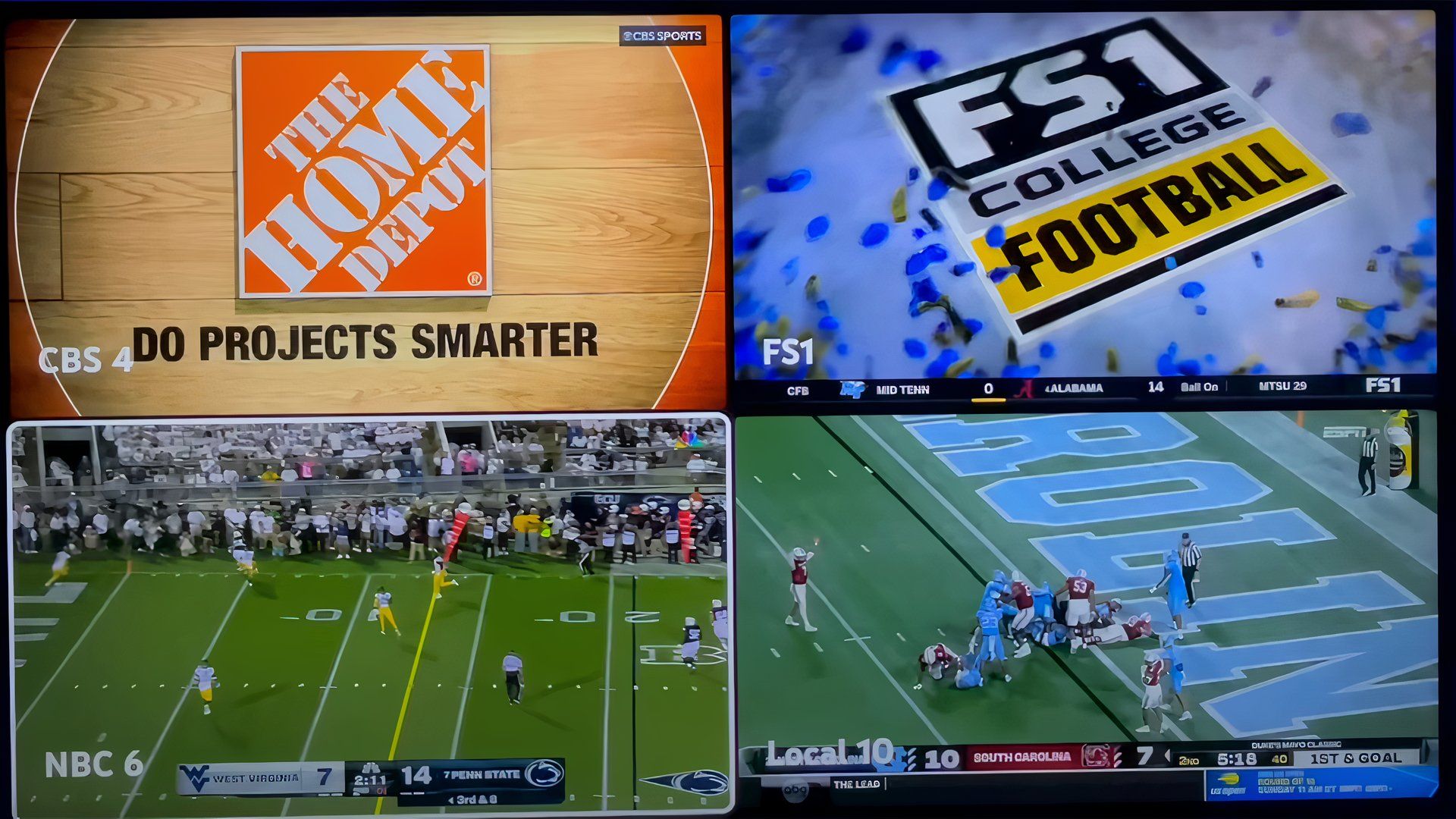If you’re a sports fanatic, YouTube TV is a must-have, mainly because of its Multiview feature. This handy feature lets you watch up to four games at the same time, making it easy to stay updated on all the action.
If you’re used to keeping tabs on two matches, one on your TV and one on the screen of your budget Android phone, Multiview will improve your game day experience. This guide shows you how to make the most of this feature and say goodbye to channel hopping.
A quick YouTube TV Multiview overview
YouTube TV’s Multiview feature allows you to split your screen into two to four sections to watch several channels simultaneously. While it’s mainly aimed at sports fans, it also supports news and weather channels like Fox News, CNN, MSNBC, and BBC News.

How to listen to YouTube with the screen off
Who needs Spotify when you’ve got these YouTube workarounds?
YouTube not working? Here are easy fixes to get you back to streaming
Your entertainment shouldn’t stop
Currently, Multiview is supported on smart TVs, streaming devices, iPhones, iPads (without AirPlay), and Android phones and tablets, but it isn’t available on desktops.
How to access Multiview streams
You can watch multiple games at the same time without switching channels. Multiview streams are set up according to the available live games. Here’s how to access them:
Access Multiview streams using the Live Game
- Go to the Home, Live, or Search tabs.
- Choose the stream you want to watch.
- Select Watch in Multiview.
Access Multiview streams from the Top picks for you shelf
- Go to the Top picks for you shelf in the Home tab.
- Choose from your Multiview stream options and click the title to open the stream.
Selecting the audio source in YouTube TV Multiview
If you watch multiple live programs on your smart TV or streaming device, use the direction pad on your remote to highlight the view you want to listen to. On a mobile device, tap the screen of the view you want to hear. The view you select has a white border around it, showing that you’re listening to it.
How to rearrange the Multiview screen on YouTube TV
One major perk of Multiview is the ability to tweak it to suit your tastes. To rearrange the Multiview screen on YouTube, follow these steps:
- Highlight the channel you want to move while in Multiview mode.
- Press and hold the OK button on your remote, or use the touchpad to drag the channel to your preferred position.
- Release the button or touchpad to set the channel in its new position.
- Repeat steps 1 through 3 for additional channels you wish to rearrange.
Switching to full-screen mode in Multiview
If you’re watching a Multiview stream, you can make a channel full screen at any time. To go full screen on a smart TV:
- Use the direction pad on your remote to highlight the view you want to see in full screen.
- Press the Select button on your remote to go to full screen.
- Press the Back button on your remote to return to the Multiview setup.
On your phone, go full screen by:
- Tap the view you want to change the audio track.
- Tap the view with active audio to see it in full screen.
- Tap the Back button in the upper-left corner to return to the Multiview setup.
Can I choose my Multiview content?
Since most devices can’t handle Multiview independently, YouTube relies on server-side processing to make it accessible. This means each unique Multiview combination consumes limited data center resources. Given the unique local content in each region, YouTube faces constraints on the number of combinations it can create with local feeds. Therefore, YouTube chooses the most popular combinations.
Multiview content access during travel
When traveling outside your home area, you’ll see the local networks of wherever you are. You don’t get your usual local broadcasts. Update your playback area to watch games from home and catch your local NFL team’s games while on the go. You’ll need the NFL Sunday Ticket add-on to watch them as out-of-market games.
NFL Sunday Ticket Multiview options
If you’re an NFL Sunday Ticket subscriber, you can choose from various Multiview streams every Sunday, starting about 30 minutes before game time. If you signed up for NFL RedZone, your Multiview options include out-of-market games and RedZone.
With a YouTube TV Base Plan, you’ll find Multiview options that combine your local NFL games with select NFL Sunday Ticket games. These combinations are algorithmically pre-determined based on your local market.
The future of YouTube TV Multiview
And there you have it! You now know how to use Multiview. Looking ahead, it would be fantastic if they added more entertainment options. Families with different interests could find something for everyone. Picture kids watching their favorite animations while the sports fans catch the big game, all on one screen. This would make YouTube TV one of the best streaming services.