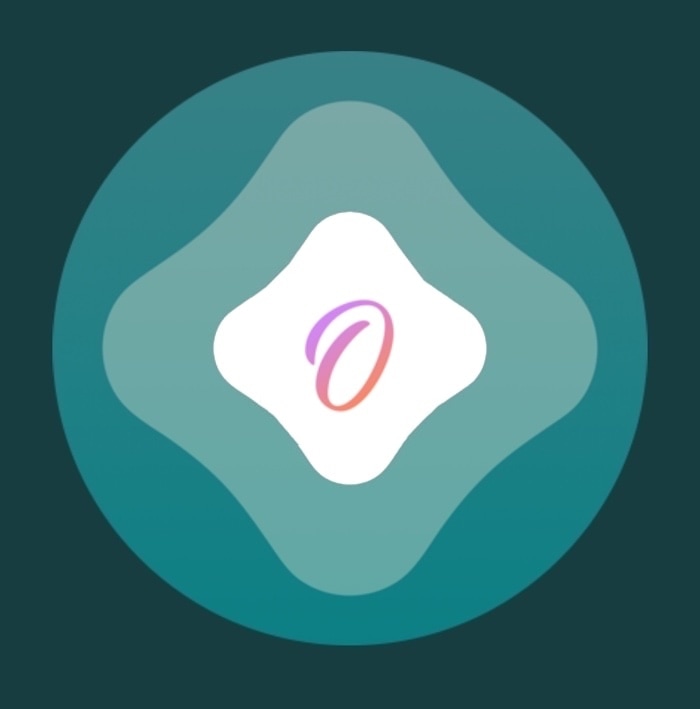
Odyssey is the Odyssey Team’s latest creation, and it’s specifically intended for jailbreaking iOS & iPadOS versions 13.0-13.7. Much like the competing unc0ver jailbreak, Odyssey is a side-loadable jailbreak app that installs a semi-untethered jailbreak.
The Odyssey jailbreak by default uses the Sileo package manager for installing packages and libhooker for tweak injection. Additionally, it installs the all-new Procursus bootstrap, which powers everything that makes this jailbreak tick. If you’re interested in using this concoction, then you’ve come to the right place because this tutorial will show you how you can jailbreak your iPhone or iPad with Odyssey.
How to install the Odyssey jailbreak with AltStore
If you’re ready to install the Odyssey jailbreak with AltStore, then follow the steps below to get started:
NOTE: If you already have AltStore, then you may skip to Step 16 to install Odyssey with it.
1) Download AltStore from the altstore.io website. Both macOS and Windows download links are available, although this tutorial will showcase macOS.
2) Double-click on the ZIP file you’ve downloaded and drag the AltStore icon to your Applications folder.
3) Launch the AltStore application.
4) Click the AltStore icon in the Menu Bar and click the Install Mail Plug-in option:
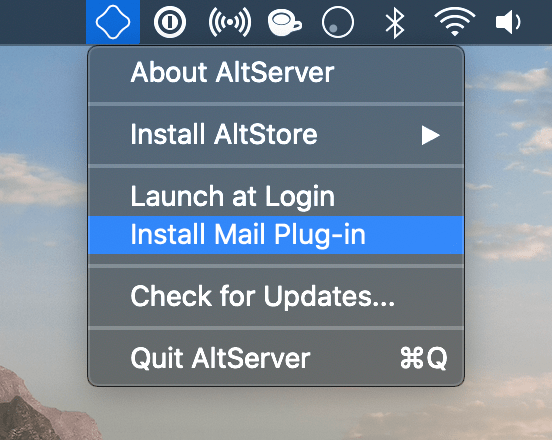
5) In the pop-up prompt, click the blue Install Plug-in button:
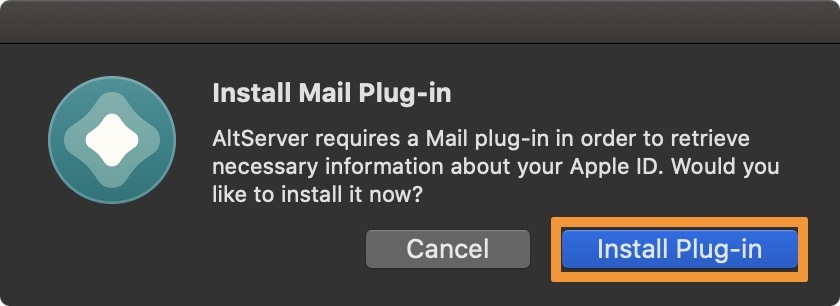
6) Enter your Mac’s password if prompted, then click OK:
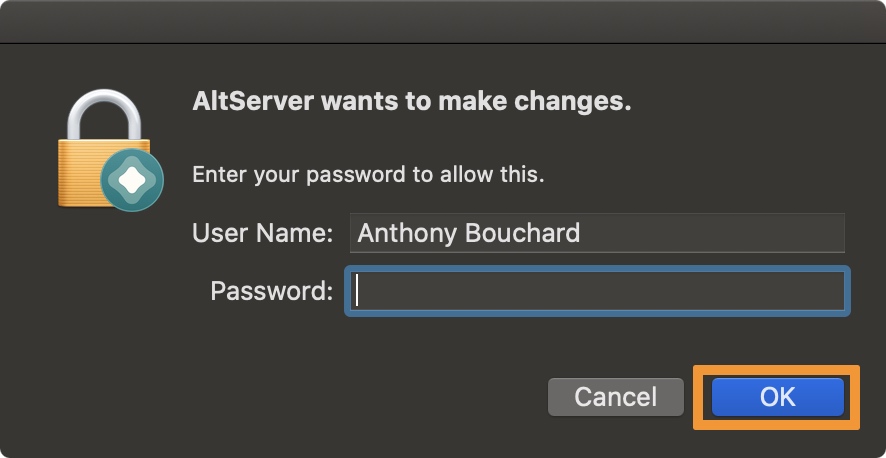
7) Next, a prompt will appear to say that the Plug-in was installed, click OK:
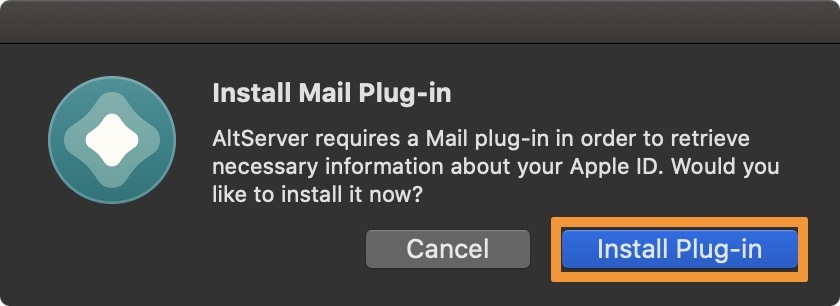
8) Open the Mail app and visit Mail -> Preferences via the Menu Bar:
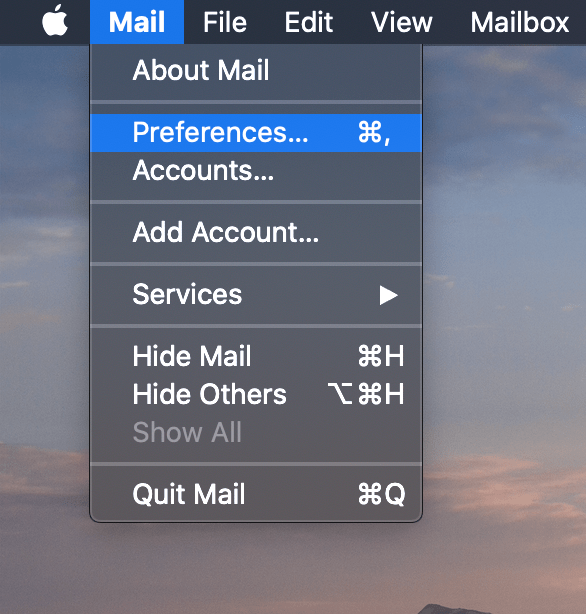
9) Here, click the General tab and then click the Manage Plug-ins… button:
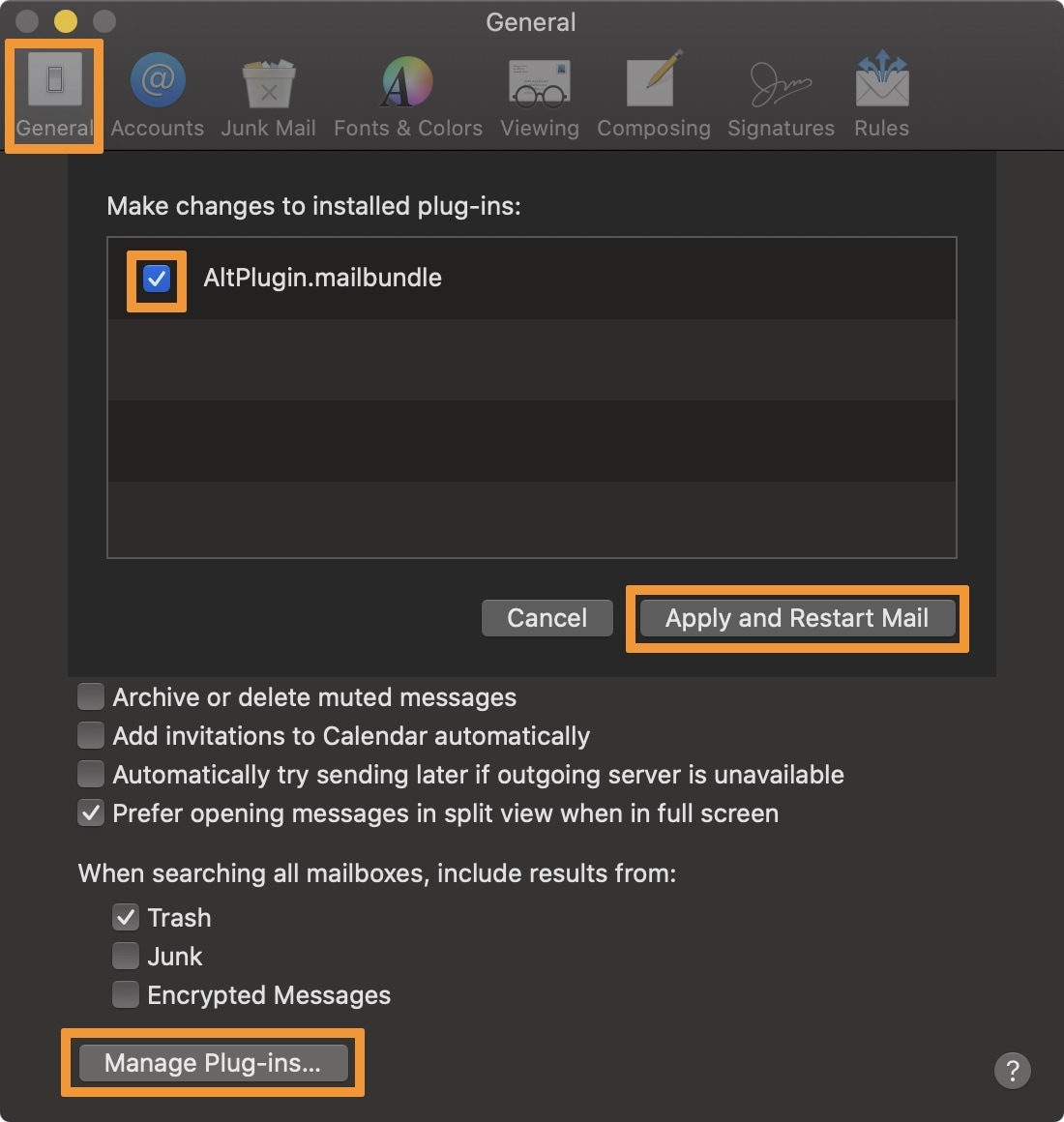
10) Click the checkbox next to AltPlugin.mailbundle and then click the Apply and Restart Mail button.
AltStore is now configured. Next, we’ll install AltStore on the iOS device.
11) Connect your Odyssey-compatible iPhone or iPad to your computer with an MFi-certified cable.
12) In the Menu Bar, click the AltStore icon and choose Install AltStore -> [Your device name]:
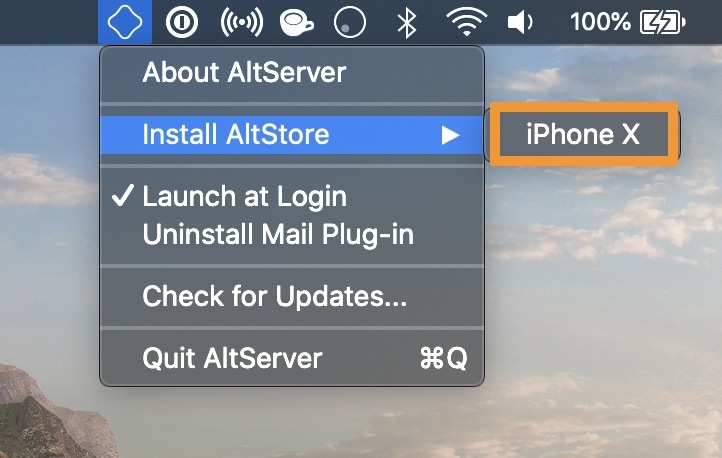
13) Log in with your Apple ID when prompted, then click Install:
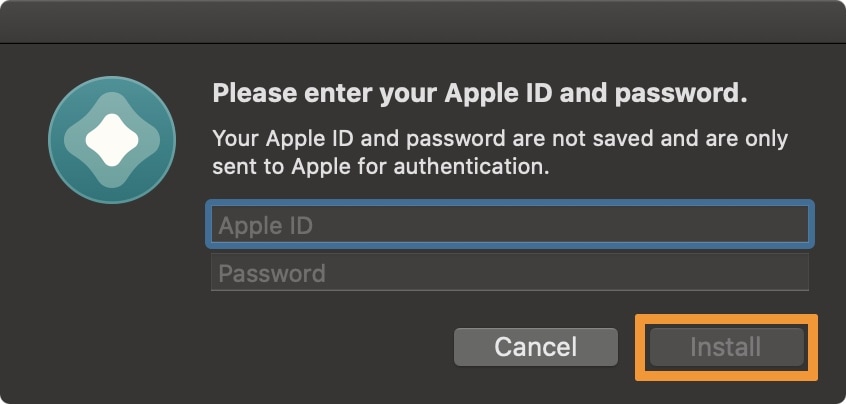
If a prompt appears noting that AltStore has been used on another device, merely click Continue to keep moving on.
When complete, your Mac displays a notification banner like the one shown below:
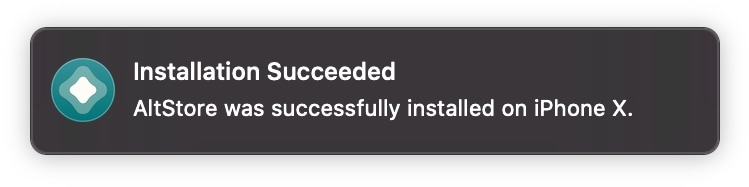
14) AltStore will now be on handset’s Home screen. Rather than launching it, go to Settings -> General -> Device Management and tap your Apple ID:
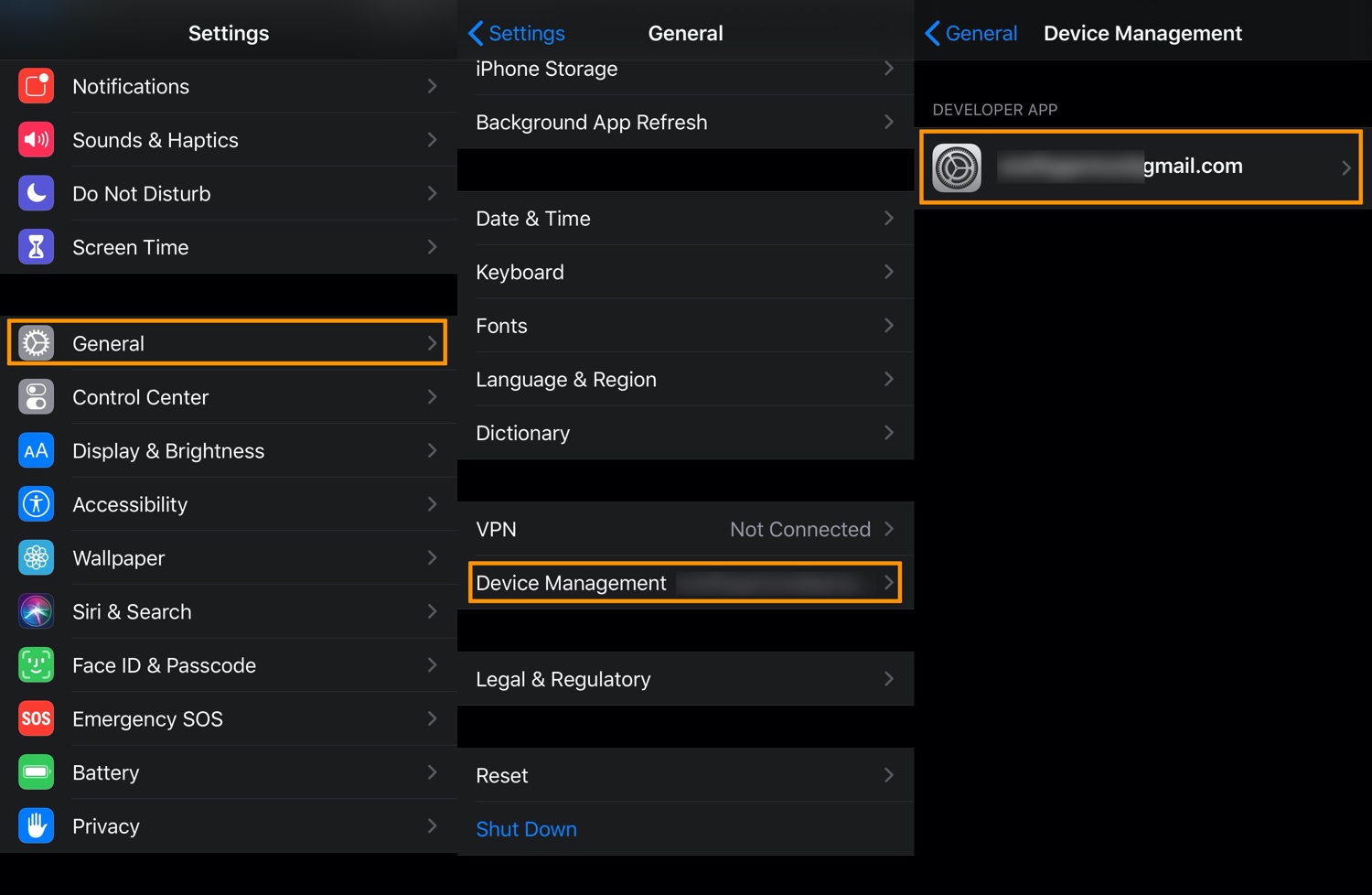
15) Tap the blue Trust [Your Apple ID] button, then when prompted tap the red Trust button:
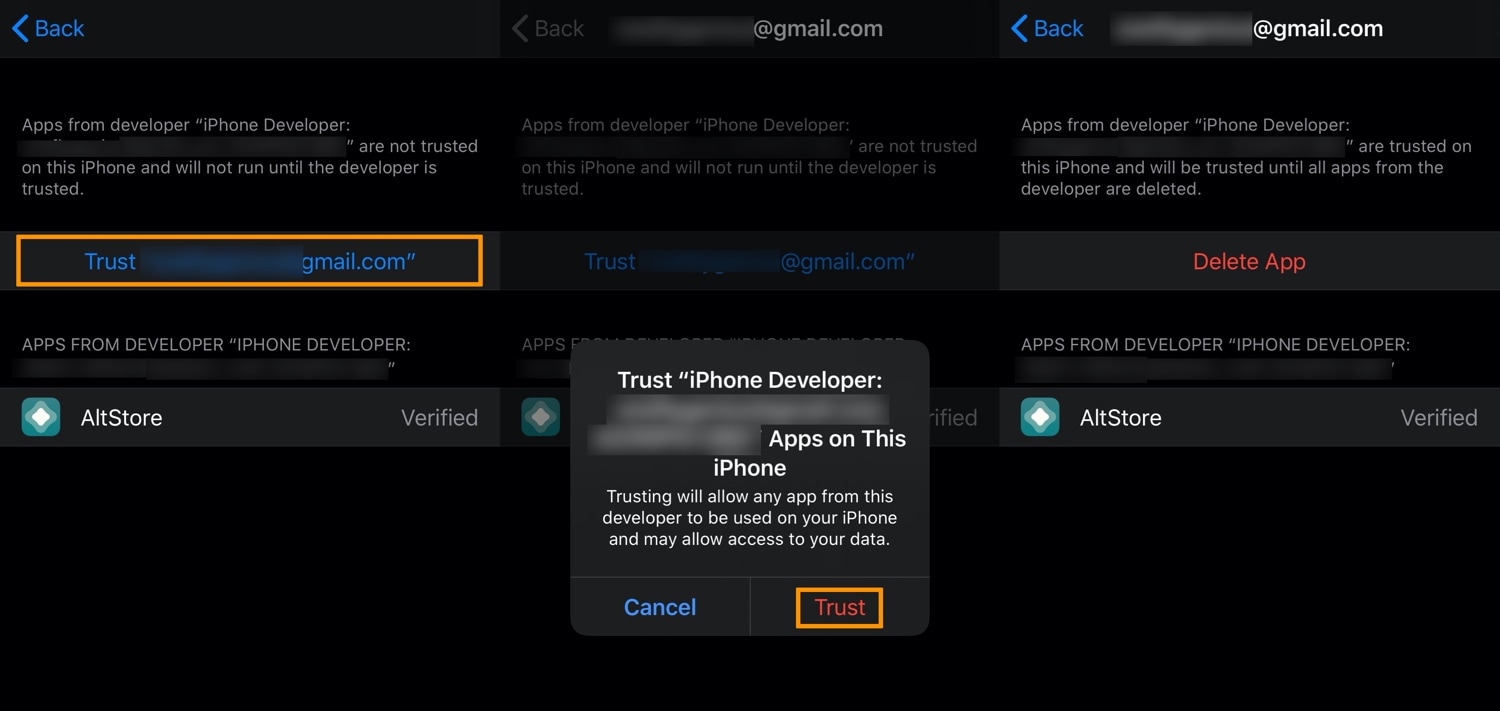
AltStore is now configured on your handset. Next, we will install Odyssey with AltStore.
16) Visit theodyssey.dev in your iPhone’s web browser and tap on the blue Download button:
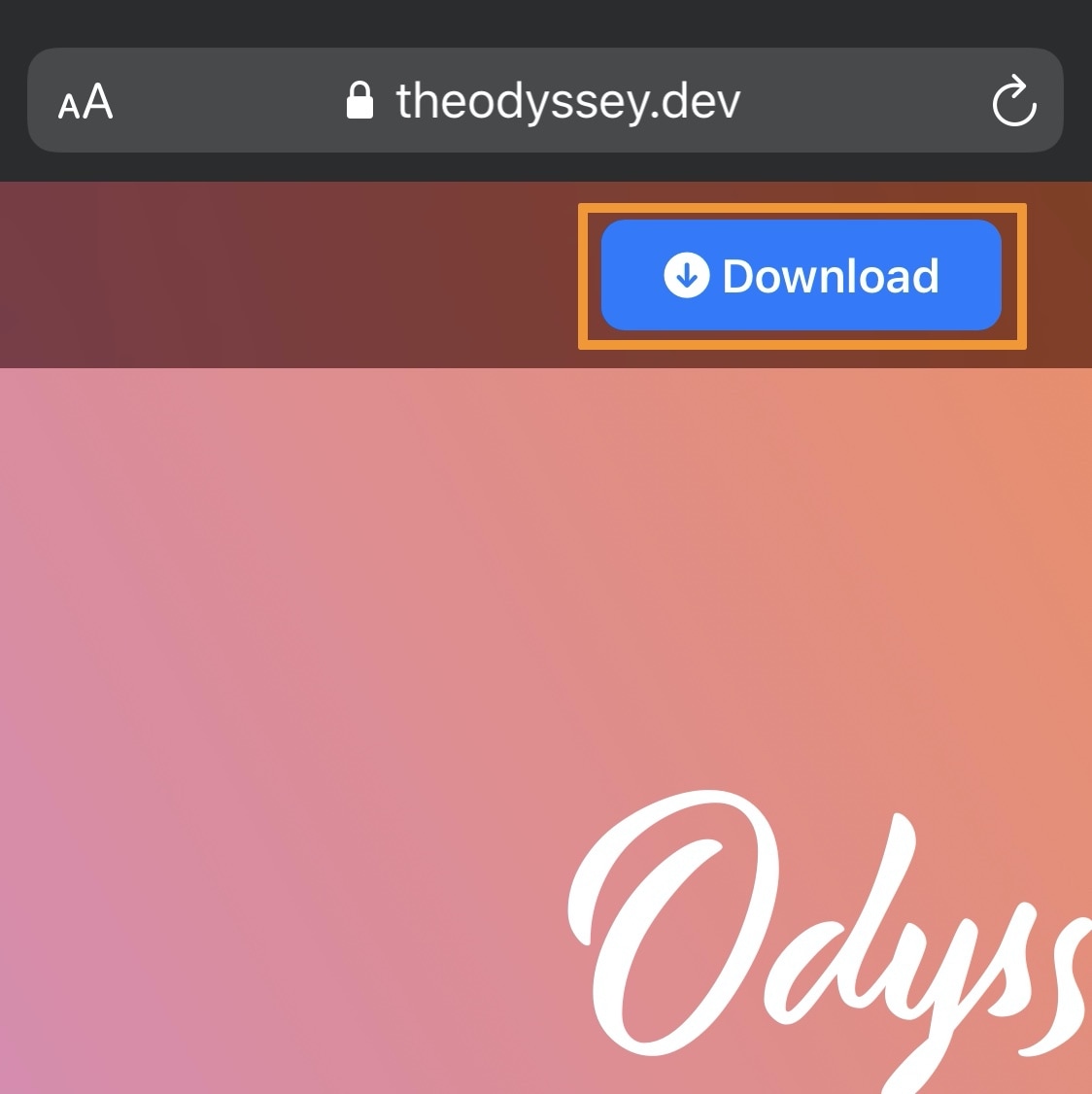
17) Next, tap on the blue Install via AltStore button under the version you want to install:
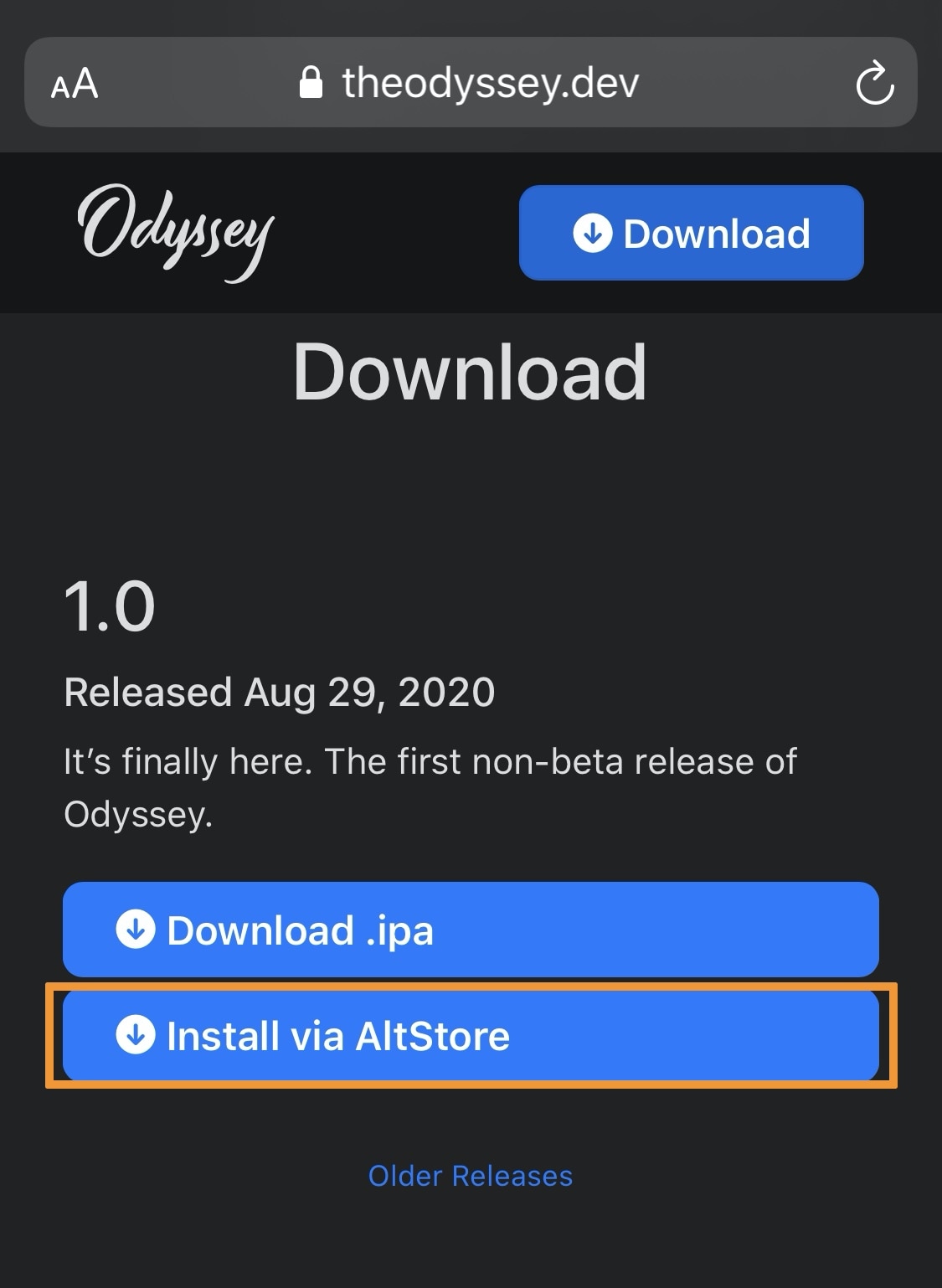
18) In the pop-up that appears, confirm that you want to download the Odyssey jailbreak by tapping on the Open button:
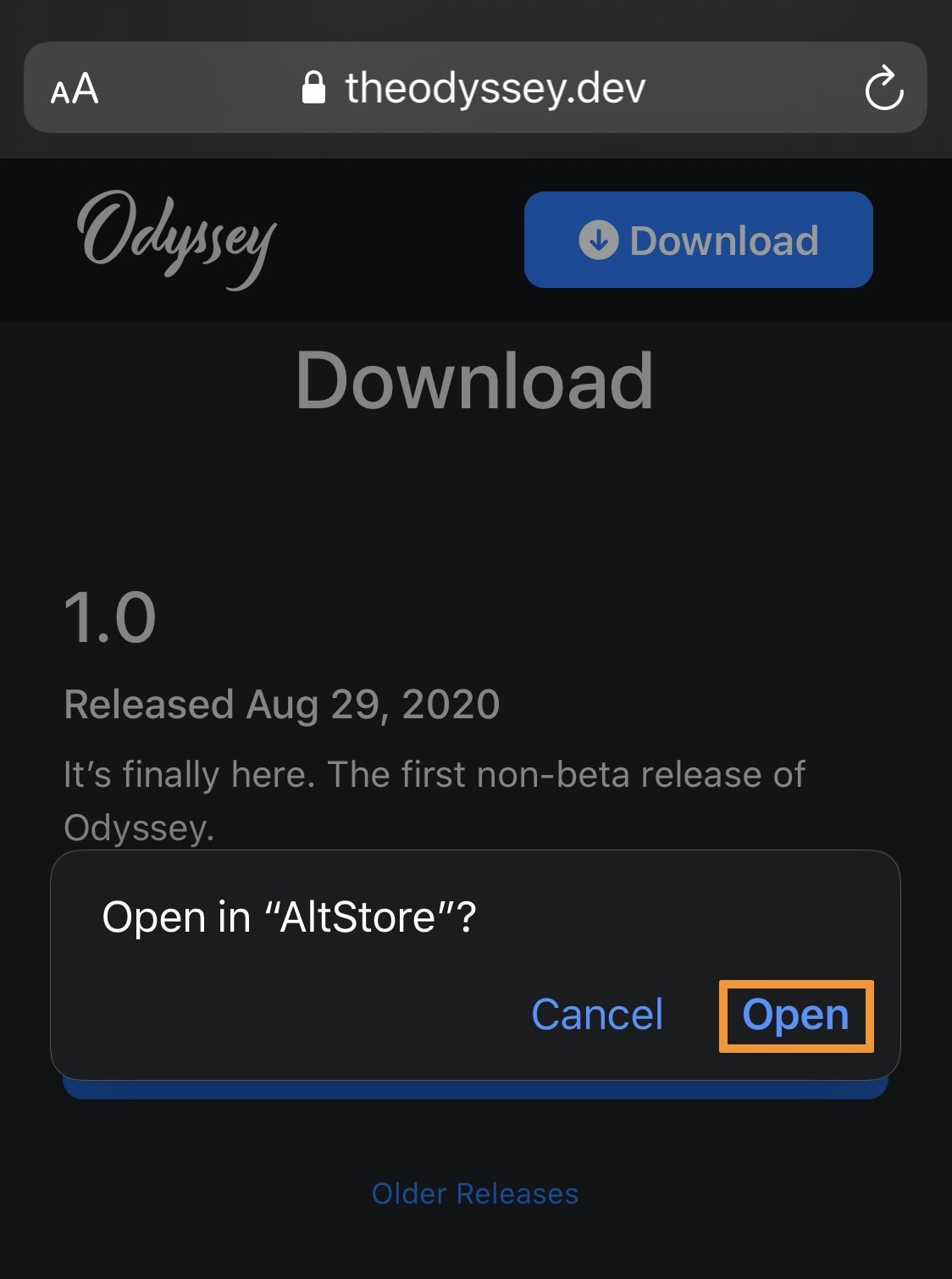
19) AltStore will now begin side-loading the .ipa file as designated by a loading bar at the top of the app. When finished, Odyssey will appear as an installed app:
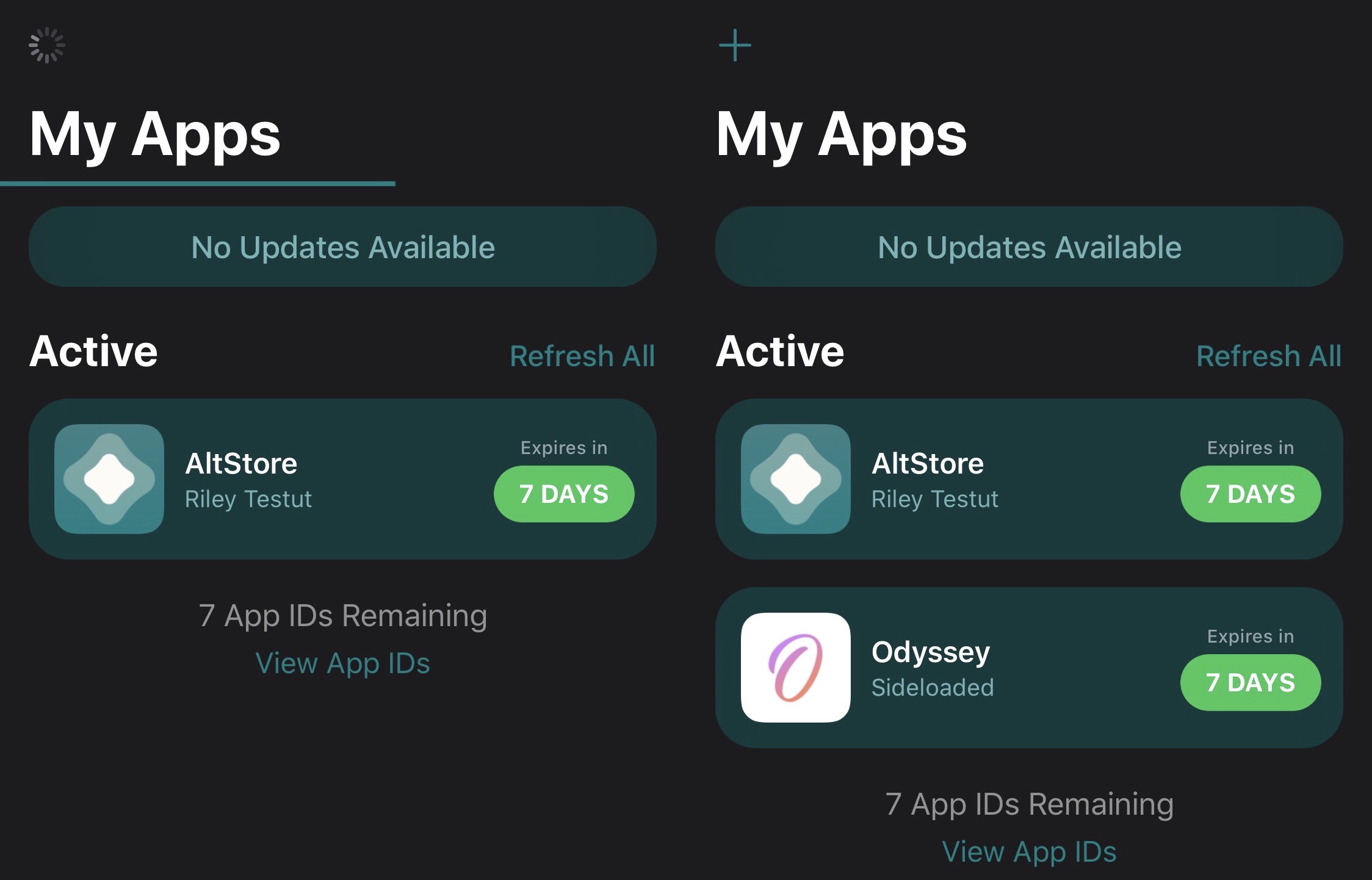
20) Go to the Home Screen and launch the Odyssey jailbreak app:
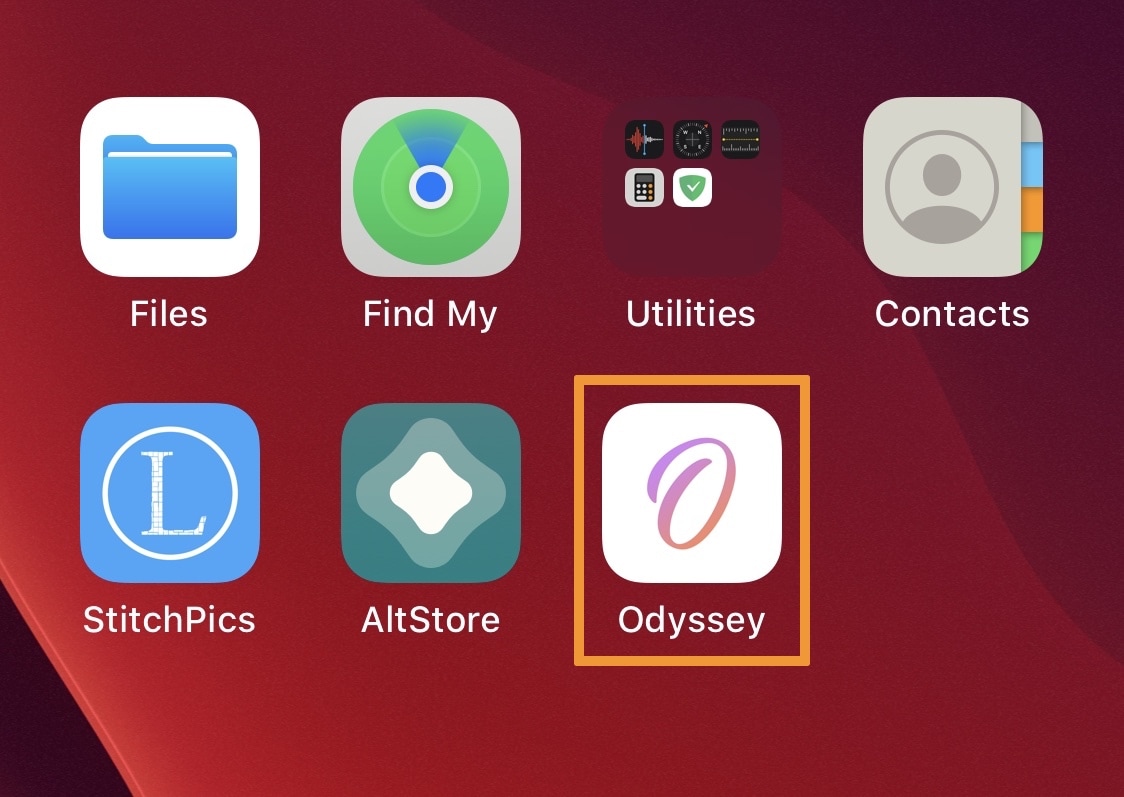
21) Once inside of the Odyssey jailbreak app, tap on the Jailbreak button to begin the process:
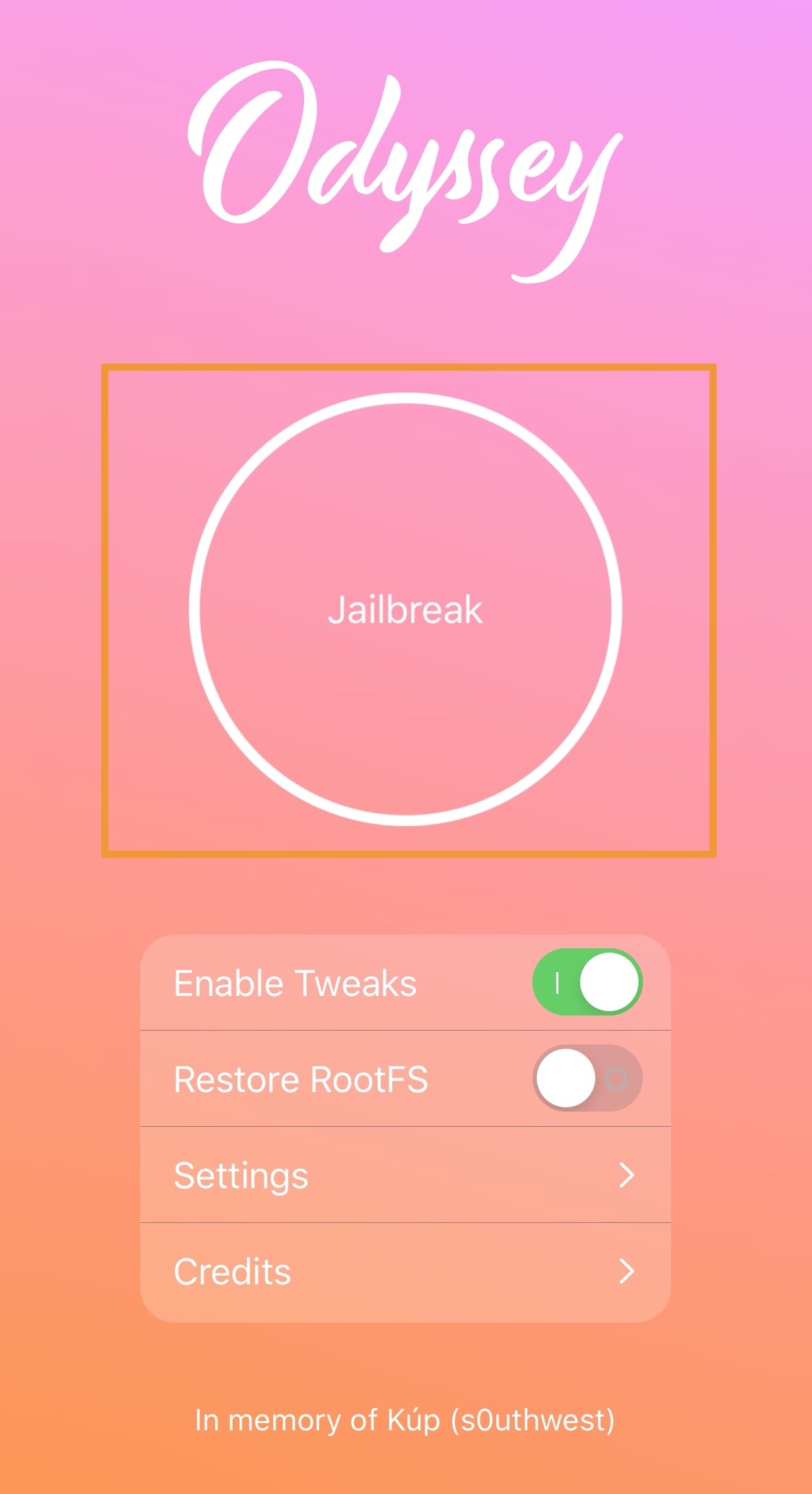
22) When the process gets far enough, Odyssey will say it needs to reboot the device to continue. Tap OK:
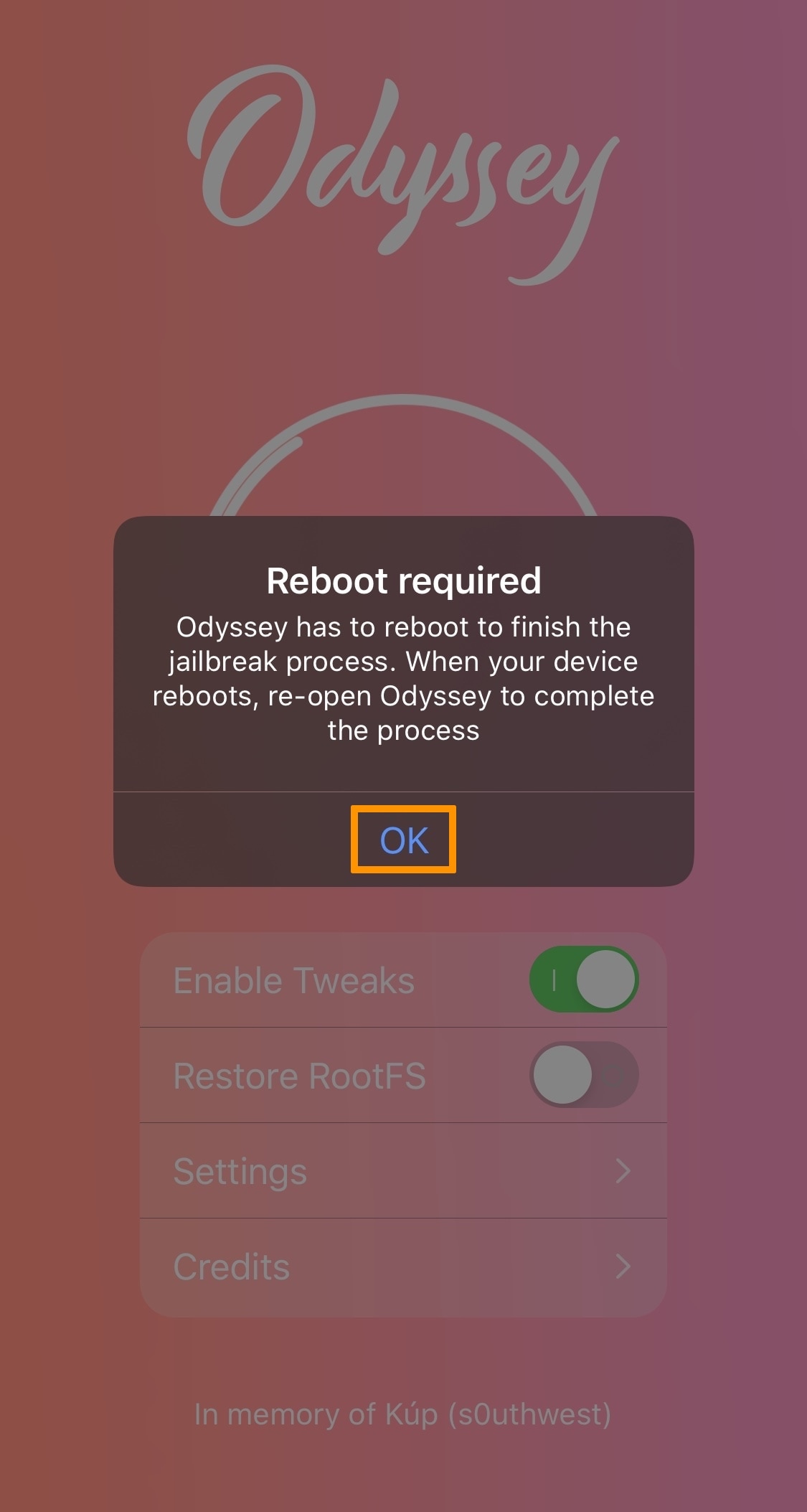
23) After the device boots up, you can re-launch the Odyssey app and tap the Jailbreak button again to continue. The device will respring afterward.
24) Sileo should now sit on your Home Screen alongside the Odyssey app:
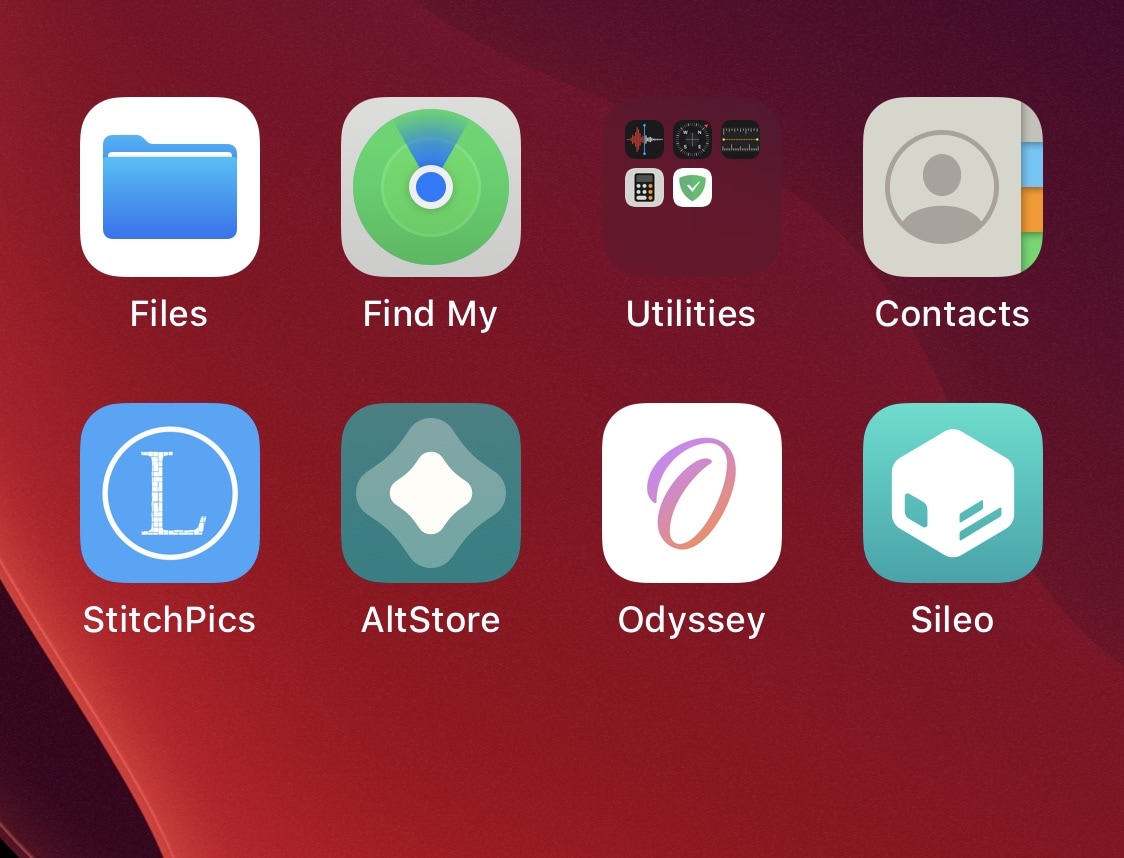
Congratulations! You’ve just jailbroken your device with Odyssey and are now free to install jailbreak tweaks and customize your handset however you want.
Conclusion
Installing and using the Odyssey jailbreak is about as easy as any other semi-untethered jailbreak released in the past couple of years. It only takes a few minutes to download and complete the jailbreak.
Do you have plans to use Odyssey, or will you use another jailbreak tool? Let us know in the comments section below.




