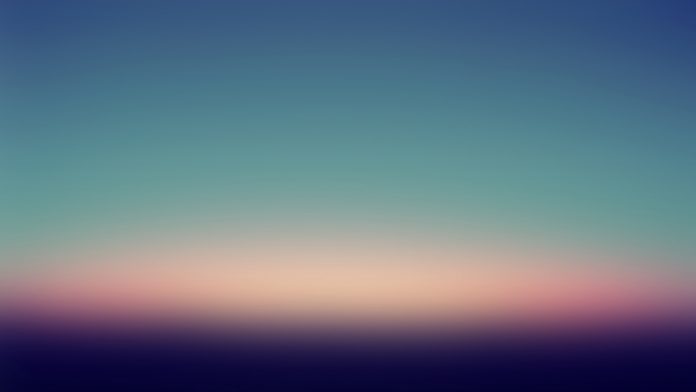In this article we will see how we can disable the blur effect of the label according to the user instruction such that when user check the radio button blur effect should disappear and when user uncheck the radio button it should appear again. In order to make the blur effect disable and enable we use setEnabled method.
In order to do this we have to do the following : 1. Create a label 2. Create a blur effect object and set it to the label 3. Create a radio button 4. Add action to the radio button 5. Inside the action check if radio button is checked, it checked make blur effect disable 6. Else make color effect enable
Syntax : blur_effect.setEnabled(False) Argument : It takes bool as argument Return : It returns none
Below is the implementation
Python3
# importing librariesfrom PyQt5.QtWidgets import *from PyQt5 import QtCore, QtGuifrom PyQt5.QtGui import *from PyQt5.QtCore import *import sysclass Window(QMainWindow): def __init__(self): super().__init__() # setting title self.setWindowTitle("Python ") # setting geometry self.setGeometry(100, 100, 600, 400) # calling method self.UiComponents() # showing all the widgets self.show() # method for widgets def UiComponents(self): # creating label label = QLabel("Label", self) # setting geometry to the label label.setGeometry(200, 100, 150, 60) # setting alignment to the label label.setAlignment(Qt.AlignCenter) # setting font label.setFont(QFont('Arial', 15)) # setting style sheet of the label label.setStyleSheet("QLabel" "{" "border : 2px solid green;" "background : lightgreen;" "}") # creating a blur effect self.blur_effect = QGraphicsBlurEffect() # setting blur radius self.blur_effect.setBlurRadius(15) # adding blur effect to the label label.setGraphicsEffect(self.blur_effect) # creating a radio button self.button = QRadioButton("Disable blur effect", self) # setting geometry self.button.setGeometry(200, 200, 300, 30) # adding action to the button self.button.clicked.connect(self.do_something) # action called by the radio button def do_something(self): # radio is checked ? if self.button.isChecked() == True: # making blur effect disable self.blur_effect.setEnabled(False) else: # making blur color effect enable self.blur_effect.setEnabled(True)# create pyqt5 appApp = QApplication(sys.argv)# create the instance of our Windowwindow = Window()# start the appsys.exit(App.exec()) |
Output :