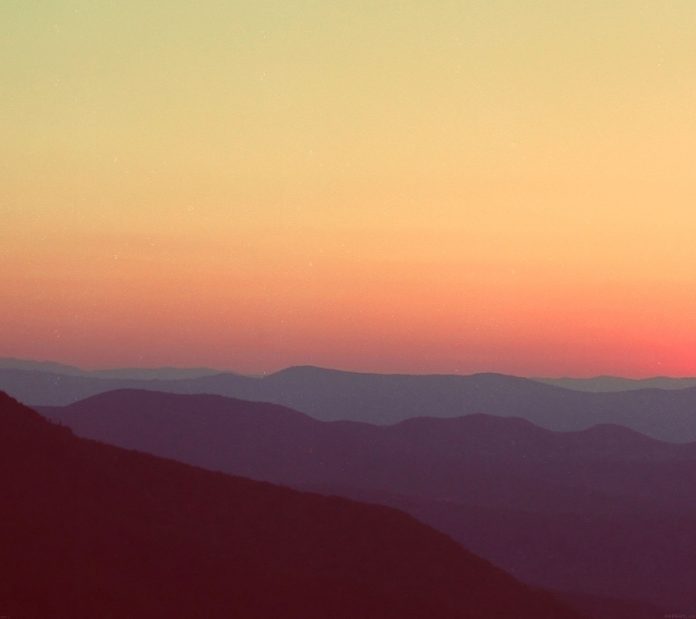In this article we will see how we can set border style to the down arrow when it get pressed. Basically, when we set border to the down arrow it is of plain simple border although we can change its style.
In order to do so we have to change the style sheet associated with the combo box below is the style sheet code
QComboBox::down-arrow::pressed
{
border : 4px black;
border-style : dotted;
}
Below is the implementation
# importing libraries from PyQt5.QtWidgets import * from PyQt5 import QtCore, QtGui from PyQt5.QtGui import * from PyQt5.QtCore import * import sys class Window(QMainWindow): def __init__(self): super().__init__() # setting title self.setWindowTitle("Python ") # setting geometry self.setGeometry(100, 100, 600, 400) # calling method self.UiComponents() # showing all the widgets self.show() # method for widgets def UiComponents(self): # creating a check-able combo box object self.combo_box = QComboBox(self) # setting geometry of combo box self.combo_box.setGeometry(200, 150, 150, 80) # geek list geek_list = ["Sayian", "Super Sayian", "Super Sayian 2", "Super Sayian B"] # adding list of items to combo box self.combo_box.addItems(geek_list) # setting style sheet # adding border to down arrow # setting border style to it when it get pressed self.combo_box.setStyleSheet("QComboBox::down-arrow" "{" "border : 2px solid black;" "}" "QComboBox::down-arrow:pressed" "{" "border-style : dotted;" "}") # create pyqt5 app App = QApplication(sys.argv) # create the instance of our Window window = Window() # start the app sys.exit(App.exec()) |
Output :