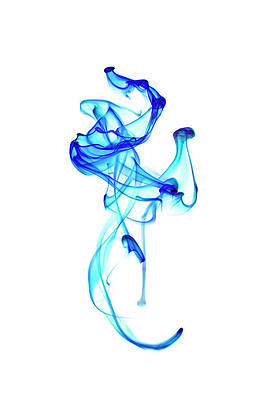Unlock the full potential of your Xiaomi Mi Pad 4 by accessing its bootloader. With an unlocked bootloader, you can install custom ROMs, kernels, and mods to take complete control over your device’s software.
This guide provides clear, step-by-step instructions tailored specifically for the Xiaomi Mi Pad 4. We walk you through the unlocking process from start to finish, ensuring you can modify your smartphone to suit your needs.
Our method will work on any Xiaomi device running HyperOS or MIUI. While unlocking your Xiaomi phone bootloader comes with slight risks if not done properly, the benefits of total software control often outweigh these risks for experienced users.
Follow our guide closely and your Xiaomi Mi Pad 4 will be forever customizable. Let’s begin unlocking!
Related Article: Root Xiaomi Mi Pad 4 using Magisk
Page Contents
- 1 What is Bootloader Unlock on Xiaomi Mi Pad 4?
- 2 Pro’s or Advantages of Unlocking Bootloader on Xiaomi Mi Pad 4?
- 3 Cons or Disadvantages of Unlocking Xiaomi Mi Pad 4?
- 4 Let’s Unlock the Bootloader on the Xiaomi Mi Pad 4
- 5 Steps to Unlock Bootloader on Xiaomi Mi Pad 4 without Waiting
- 6 Important Notes
- 7 Wrapping Up
What is Bootloader Unlock on Xiaomi Mi Pad 4?
Unlocking your Xiaomi Mi Pad 4 phone’s bootloader gives you privileged software control, lifting restrictions put in place by manufacturers. When locked, you cannot install custom ROMs or recovery software, since the stock recovery mode limits system changes.
Benefits of unlocking the bootloader include easier root access for performance tweaks and software customizations. However, risks like voided warranties and potential data loss do exist.
This guide covers weighing the pros and cons of unlocking your bootloader and walks through the unlock process safely. Follow all steps closely to leverage the full capabilities of your device.
- For Further Assistance Read, Install TWRP Recovery on Xiaomi Mi Pad 4 (TWRP File May Or May Not Be available as per the development)
Pro’s or Advantages of Unlocking Bootloader on Xiaomi Mi Pad 4?
We now understand the reason for unlocking the bootloader. Here are the benefits of unlocking the Xiaomi Mi Pad 4 bootloader:
- Custom ROM installations like Pixel Experience, LineageOS etc.
- Root access to uninstall bloatware, overclock CPU, block ads.
- Advanced recovery and backups with TWRP.
- Flash incompatible apps by bypassing Play Store restrictions.
- Full control over the phone’s software.
- Explore complete customization potential.
Must Read – Various Issues on the Xiaomi Mi Pad 4 & How to Fix Them
Cons or Disadvantages of Unlocking Xiaomi Mi Pad 4?
Here are some risks involved in unlocking the bootloader:
- Erase all data and files.
- Void hardware warranty.
- Potentially brick device if mods fail.
- Cause issues with future OTA updates.
- Lead to boot loops from conflicts.
Must Read: Install Stock firmware on Xiaomi Mi Pad 4
Let’s Unlock the Bootloader on the Xiaomi Mi Pad 4
Before unlocking your Xiaomi Mi Pad 4, take a few important preparatory steps:
Pre-requirements
- You need a Windows 10/8/7 PC or laptop.
- Take full backup of your Xiaomi Mi Pad 4 device data. (important!)
- Original USB cable included with Xiaomi Mi Pad 4.
- Xiaomi Mi Pad 4 fully charged to avoid errors.
- Downloaded unofficial Mi Unlock tool.
- SIM card inserted in Xiaomi Mi Pad 4.
- Mi Account associated with the inserted SIM.
- Minimum balance on SIM for calls/texts.
Once you have all the above ready, follow the next steps to set up the phone.
Disclaimer: Tutorials details generic unlock procedures that have not been tested on every smartphone model. RootingSteps.com does not accept responsibility for any device damage or data loss resulting from these instructions.
Perform all software modifications at your own risk. Carefully research your phone first to understand risks and backup data beforehand. Exercise maximum caution when manipulating integral device software functions.
Related article: How to Unroot Xiaomi Mi Pad 4
Steps to Unlock Bootloader on Xiaomi Mi Pad 4 without Waiting
After settling on the prerequisites, we move on to the Xiaomi Mi Pad 4 phone setup.
On the Xiaomi Mi Pad 4 Phone
- Enable USB Debugging, OEM unlocking and Developer options:
- Go to Settings > About Phone.
- Tap MIUI/ HyperOS Version 4–5 times until the “You are now a developer!” message appears.
- Go back to Settings > Additional settings > Developer options.
- Enable “USB Debugging” and “OEM unlocking” options.
- Sign into Mi Account on your Xiaomi Mi Pad 4 device.
- Turn off Wi-Fi and enable cellular data from SIM connected to Mi Account.
- Go to Additional Settings > Developer Options > Mi Unlock Status.
- Agree to prompt.
- Tap “Add account and device”.
- You should get “Added successfully” message.
- Power off Xiaomi Mi Pad 4.
Now the Xiaomi Mi Pad 4 is set up for bootloader unlocking, move to the PC side.
On the PC/ Laptop
We’ll install critical drivers, unlock using the Mi tool, and verify the bootloader status.
- Extract Mi Unlock tool zip file to your desktop.
- With the Xiaomi Mi Pad 4 powered off, press and hold Volume Down Plus Power buttons until you see the Xiaomi Mi Pad 4 Fastboot mode screen.
- Connect the Xiaomi Mi Pad 4 phone to your PC/ Laptop with an original USB cable.
- Double-click on the “MiUsbDriver” file from the extracted folder and install the drivers.
- Skip this step if drivers are already installed.
- Skip this step if drivers are already installed.
- Next, double-click the “miflash_unlock.exe” file to launch the unlock tool.
- Agree to terms and sign in with the same Mi Account as on the Xiaomi Mi Pad 4 device.
- Click on “Unlock” and agree to condition.
- The tool will start the unlocking process. Wait until the “Unlocked successfully” message.
- Check Mi Unlock status on Xiaomi Mi Pad 4 device:
- Go to Additional Settings > Developer Options > Mi Unlock Status.
- Should now show “Unlocked”.
- Go to Additional Settings > Developer Options > Mi Unlock Status.
Important Notes
Earlier, using the official Mi Unlock tool would require waiting up to a month to unlock after requesting.
To avoid delays:
- Use a friend/family member’s SIM card, never associated with a Mi Account before.
- Create a new Mi Account with that SIM card.
- Follow all steps in this guide to unlock using the unofficial tool.
This allows instantly unlocking your Xiaomi Mi Pad 4 bootloader without any waiting period.
If facing issues with an existing account, try these steps with a newly created account on a fresh SIM card instead for the best chance of success unlocking right away.
Related: How to Install Custom ROM on Xiaomi Mi Pad 4. (Custom ROM File May Or May Not Be available as per the development)
Wrapping Up
These steps will successfully unlock your Xiaomi Mi Pad 4 bootloader without delay. Overall, this allows for more advanced software customization and assists you in tapping into new features that the stock OS does not offer.
While unlocking does have its risks, if you carefully follow the procedures above, you can avoid errors and maximize your potential software modifications on the Xiaomi Mi Pad 4. Reach out if you face any issues.