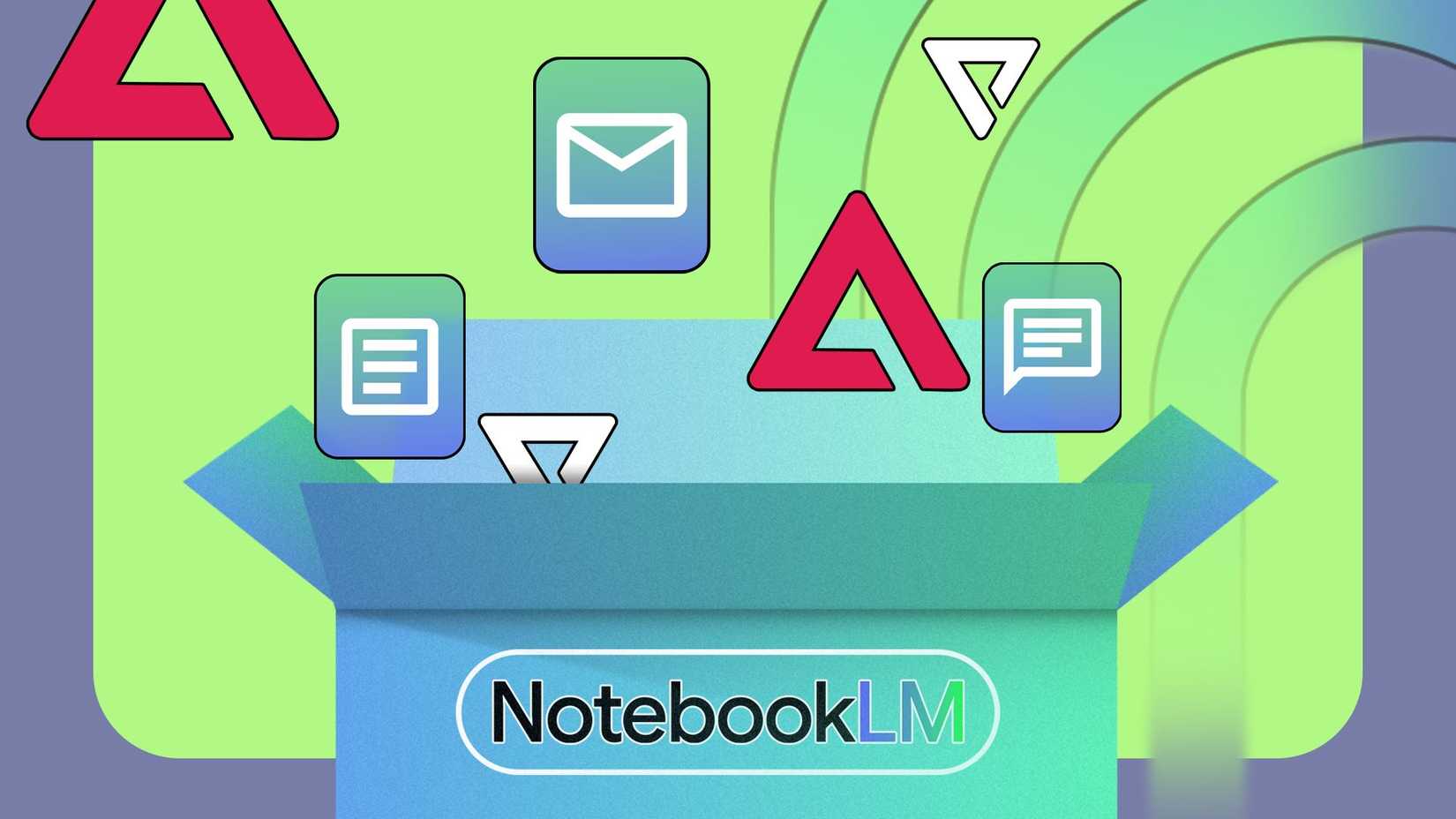Some books are easy to read, while others are easy to lose track of.
When I pick up a massive novel with dozens of characters, a dense philosophy book, or a history title packed with events and concepts, I always end up pausing to look things up or remind myself who’s who.
I wanted a simple way to keep track of characters, ideas, timelines, and explanations without flipping through pages or scattering notes across different apps on my phone.
That’s why I started using NotebookLM.
After I add character lists, chapter summaries, highlighted quotes, or even PDFs, it helps me understand and remember what I’m reading.
It’s become the closest thing to having a study companion for every long or complex book I tackle.
Turning my chaotic reading list into an actual system
Add some structure
I used to jump between novels, philosophy books, and history titles without any real structure. I would remember parts of what I read, but not enough to build on them later.
NotebookLM changed that by giving me a simple way to organize everything I am reading.
Now, when I start a new book, I create a dedicated notebook for it in NotebookLM.
If the book is on my Kindle, I first run it through Calibre on my computer. Calibre lets me convert the Kindle’s AZW3 file into a clean PDF, which I can then upload to NotebookLM.
For novels, I upload a PDF of the book. For nonfiction, especially philosophy or history, I include the book PDF, related material, and a Docs file with my notes.
After everything is inside the notebook, it becomes searchable. If I forget who Prince Andrei is in War and Peace, or if I need a quick explanation of a philosophical term from Meditations, I can ask NotebookLM directly.
It retrieves the answer from the specific notes or chapters I have added. It also helps me see connections across books when I combine multiple sources in a single notebook, like grouping political theory books.
Pulling in more sources with Web and Drive search
Add extra context
After I have the main book inside NotebookLM, I usually expand the notebook with supporting materials.
NotebookLM’s built-in search makes this easy. It can search through my Google Drive for lecture notes, highlights, or old essays.
You’ll find the Search box in the Sources pane. You can select either Web or Drive search and enter the keywords.
Sometimes I may need additional context while studying topics. I can search the web directly from NotebookLM and add credible summaries, timelines, or articles with a single click.
It turns one book into a curated study pack.
Instead of jumping between tabs or saving random links, NotebookLM gathers everything in one place and keeps the sources tied to the questions I’m trying to understand.
How I use NotebookLM for reading recommendations
Finding books I’ll enjoy
NotebookLM can’t provide recommendations unless I upload the right material. That’s why I maintain two simple documents that act as the backbone of its recommendation system.
The first is a Reading Preferences document. When I come across a book I might want to read someday, I add the title, the author’s name, and a summary copied from Goodreads.
The second document is my Book Notes file. It is where I write down what resonated with me after finishing a book: what I liked, what fell flat, which characters stayed with me, and what kind of pacing or themes wore me out.
I can ask NotebookLM for suggestions, like “What should I read next if I want something like Jane Eyre but lighter?” or “Recommend nonfiction that matches the tone of the books I loved.”
The answers actually reflect my preferences, and don’t follow a generic “people also liked” pattern.
NotebookLM can only recommend from sources I’ve fed into it, so the more summaries and notes I add, the better it gets.
If you add new notes or update the reading preferences inside the original Docs file, NotebookLM can sync them.
To update it, open the source in the left sidebar and select Click to sync with Google Drive.
Using the Mind Map to connect ideas faster
Reveal hidden links
One of the most handy features in NotebookLM, especially for dense books, is the Mind Map.
Instead of scrolling through lengthy notes or flipping between chapters, the Mind Map provides a visual layout of the concepts, characters, and themes inside my sources.
For novels, it automatically pulls out major characters, key events, and relationships between them. Seeing those links mapped out helps me understand who’s connected to whom and why certain plotlines intersect.
For nonfiction or philosophy books, the Mind Map works similarly, but instead of characters, it shows arguments, definitions, and topic branches.
If I upload supporting materials from Google Drive or the web, they are also integrated into the map, providing me with a broader understanding of the subject.
A simple system that helped me enjoy reading again
My reading list started as a chaotic pile of novels, nonfiction titles, history books, and study materials. With NotebookLM, that slowly turned into something manageable.
By feeding it everything I save, from book notes to PDFs, it helped me keep track of what I’ve covered, suggested what I should explore next, and made dense reading material less intimidating.