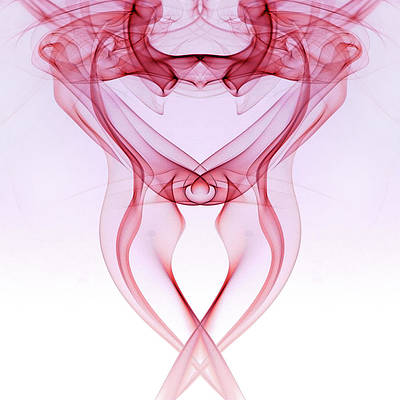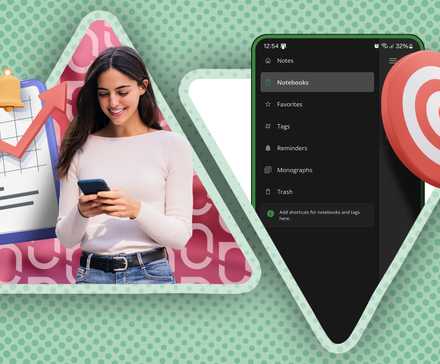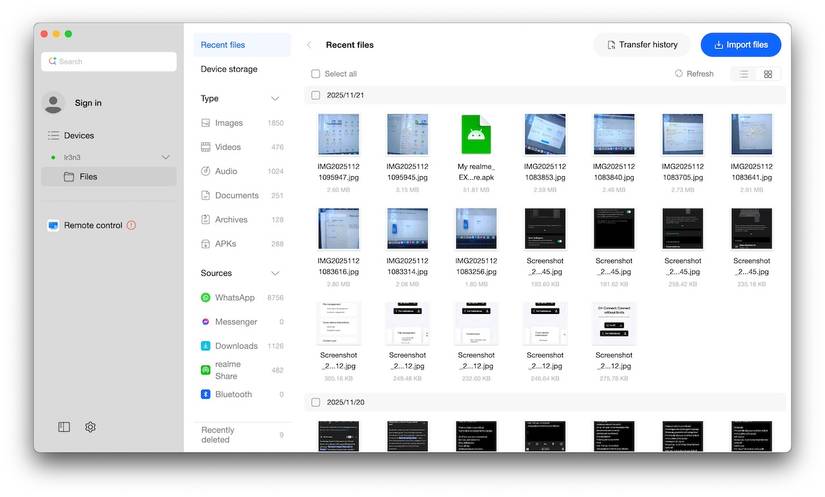Transferring files from an Android phone to Apple’s ecosystem isn’t the chore it used to be.
There are multiple ways to move files around between third-party apps and a USB cable when you need raw speed.
However, the process isn’t as seamless as having native QuickShare or AirDrop. You still have to think about how you’re going to do it first.
Although AirDrop now works with Quick Share, it’s limited to the Google Pixel 10. It’ll take a while before reaching mid-range and budget phones.
Oppo’s O+ Connect solution, paired with Multi-Screen Connect, is an effective workaround. They’ve become a bridge between my Android phone and MacBook.
It’s not perfect, but it’s solved a major pain point. Here’s how.
Multi-Screen Connections have snuck into my workflow
I rarely need Bluetooth and Xender these days
O+ Connect is a semi-native cross-device app for the BBK Electronics phone family.
It’s primarily designed for Oppo, yet it sits on top of ColorOS and OxygenOS. That allows it to stretch across subsidiary phones, Windows, macOS, Android, and iOS.
You’ll download its companion clients from the official site.
On the other hand, Multi-Screen Connect is a built-in feature on all the aforementioned phones. It allows them to link to a laptop or tablet, and uses O+ Connect to finish the connection on devices that don’t have it. You’ll find it in the Connections & sharing menu in settings.
Both enable file management, remote access to your phone’s storage from a PC, screencasting, remote PC control, and even notification and clipboard sync on supported devices.
I used to rely on the Xender app and Bluetooth to transfer downloads over Wi-Fi. But Xender is not as secure, given the ads and third-party developers behind it. Plus, Bluetooth is slow at sending heavy files.
My new workaround is much safer and faster. I did have to install the O+ Connect client on the MacBook for it to work. But I was more comfortable doing that as it’s from the same ecosystem behind my phone.
I connected both devices to my Starlink router and linked them with Bluetooth. Then I scanned the QR code on O+ Connect from the Multi-Screen menu on my phone. They found each other quickly.
I’ll place emphasis on using the same network. While you can use your phone as a direct hotspot, both devices will keep disconnecting. Alternatively, use a USB connection.
After successfully being paired, O+ Connect showed my phone information and a sidebar that provided a full mobile device view on the laptop.
I was able to search my phone’s storage, browse by file type, drag and drop anything straight onto my Mac, and reorganize them. I could also delete unwanted files.
Sort and arrange files on a bigger screen
I actually look forward to organizing my file hoard
I love how O+ Connect treats media files.
The app detects screenshots and photos I shoot with my camera. It sends a notification on my MacBook, and I can click to preview or save it on the bigger screen.
I work with screenshots frequently in my tech guides. It was stressful having to move them with Bluetooth first before finally editing them.
Also, I don’t dread cleaning my storage clutter. It’s nice to have a 512GB device. I always feel like I have space, no matter how much I spread files. So, I don’t really care to delete anything when there is room for more.
That’s why I’ve picked up excess junk over time. But combing through hundreds of tiny thumbnails is inconvenient.
O+ Connect breaks down all folders into clear sections, and you can select multiple files on a wider screen. I’ve cleared up to 50GB worth of unnecessary files comfortably.
Remote PC Control gives you a secondary display
The potential here is too great for Realme to limit availability
Realme practically nuked its account menu and other related settings in select regions.
Unfortunately, they’re important to the setup process and for accessing interesting features. So, I was stuck with file management initially.
Yet, I was eager to try Remote PC Control and thought of sideloading the missing functionalities.
I couldn’t install My Realme and Remote PC Control from the Google Play Store.
The former is your account hub where you’ll manage your Realme ID and personal information tied to it. The latter lets you manage PC content on your phone from afar.
Instead, I downloaded them from the APKMirror website and successfully logged in to my account.
I didn’t think it would work, but it did. However, it takes time for the settings to appear and function properly. Wait for some minutes. Then go to Connections & sharing > Remote PC Control.
Log in to the same Realme account as the O+ Connect app. Then follow the menu instructions to link your computer. You may choose to manage its files or mirror the device completely on your phone.
My MacBook shrank down into a live window on my phone. I saw the full desktop and dock with an added control bar at the bottom for keyboard, mouse, quick actions, and remote settings.
I could swipe on my screen to move the cursor, tap to click, and pull up a full keyboard to type directly into whatever app is open on macOS.
Realme is polishing Android’s rough edges
My expectations for Multi-Screen Connect on MacBook, and O+ Connect generally, have been met.
Realme has consistently fixed some of my biggest Android gripes in the past, especially concerning drag-and-drop.
I believe the aforementioned tools are early versions of something that’ll eventually feel complete. Realme has a habit of shipping unconventional but genuinely useful ideas.
It’s only a matter of time before they reach the peak of what their ecosystem can do and compete more closely with top tech giants.