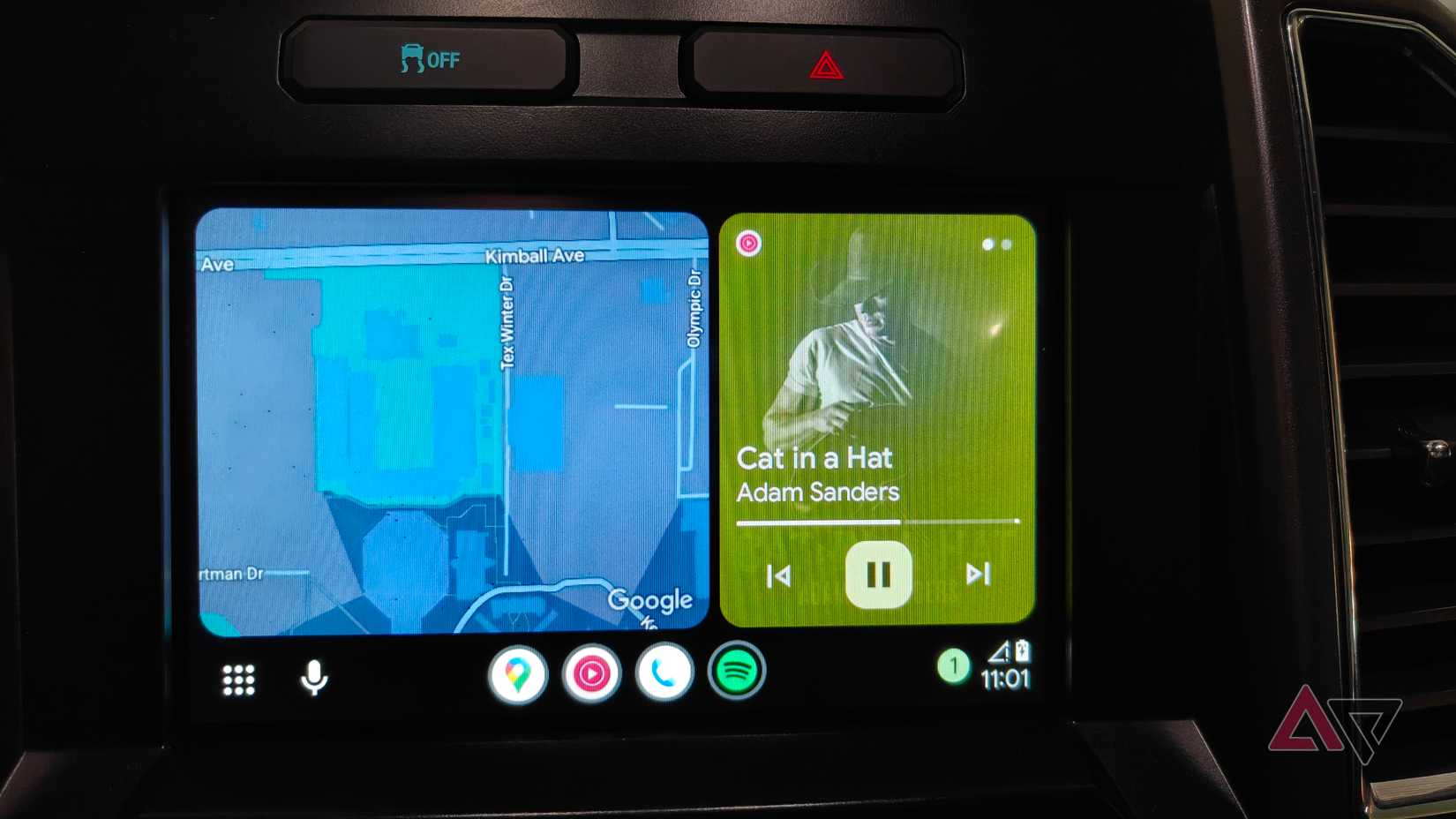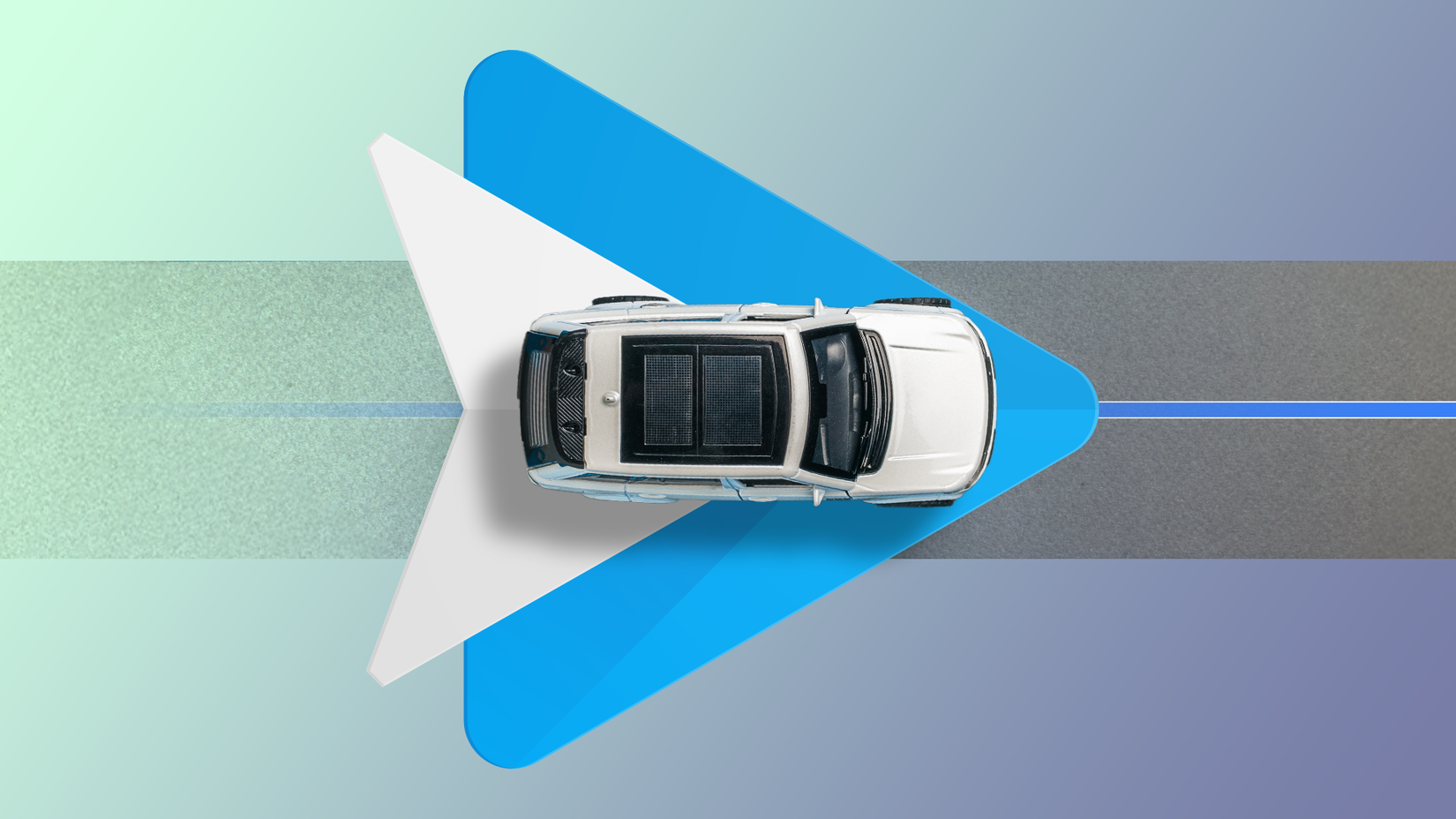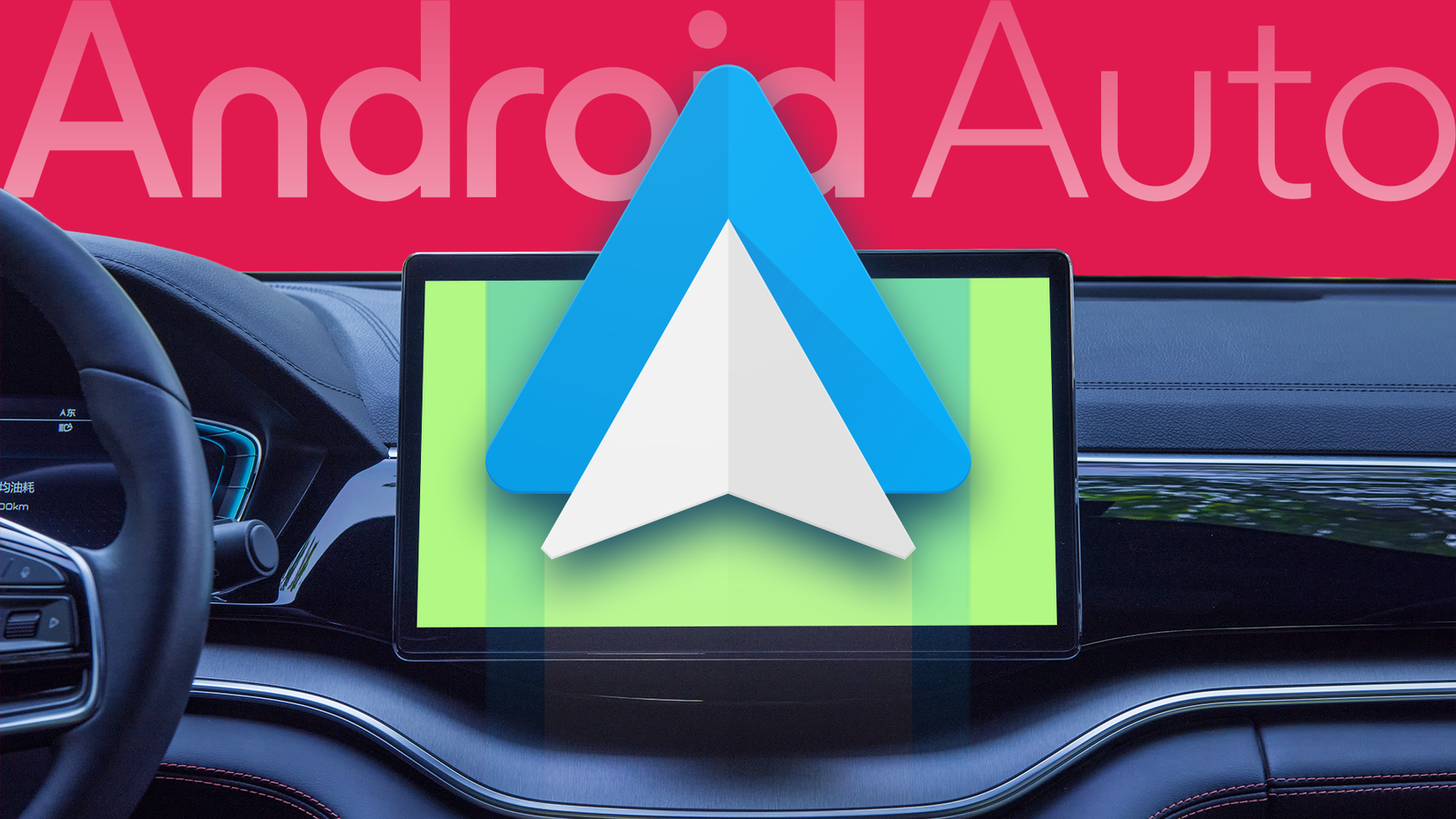You pull up to a red light, the countdown begins, and suddenly you’re multitasking like it’s a race. You’re swapping out that tired Spotify playlist, sending a quick text, or launching the navigation you meant to start before you left the driveway.
Driving demands a lot of attention, and phones make it worse. Everyone knows using a handheld device on the road is dangerous, but the numbers are brutal.
NHTSA data shows that reading or sending a text pulls your eyes off the road for about 23 seconds. At highway speeds, that’s more than a third of a mile driven essentially blind. It’s no surprise the crash risk skyrockets.
That stat alone changed how I drive and made Android Auto click for me.
Google built it to act like a proactive co-pilot, with big icons, reduced clutter, and fewer taps. After I got comfortable with it, I realized I didn’t need to touch my phone at all.
Coolwalk UI makes everything more glanceable
Android Auto has gone through major redesigns to get to where it is now. The older, single-app setups — like the 2019 Boardwalk era — eventually gave way to Coolwalk.
Google doubled down on this direction with the way it launched Coolwalk. The update went live through a universal server-side switch in late 2022, and it isn’t something users can turn off.
The UI is designed to be glanceable and show the most important information first, based on what matters most while driving.
Primary Navigation Card gets the most screen real estate and sits closest to the driver, making it easy to confirm directions from apps like Google Maps or Waze with minimal visual effort.
Secondary Media/Call Card sits next to the main map and shows key real-time info such as music controls, album art, or details from an active phone call.
If the head unit is big enough, a third, short-lived panel can pop up with timely details such as weather shifts, navigation prompts, or incoming messages.
Voice commands finally work the way they should
The strongest case for ditching your phone while driving comes from how smart Google Assistant — and now Gemini — has become inside Android Auto.
Unlike older assistants like Siri, which still struggle with follow-ups or chained requests, Gemini can actually understand what you’re doing and keep the conversation going.
Voice commands can now run multistep tasks across different apps without you having to reset the conversation each time. It’s a far smoother and safer experience than poking around on a phone while driving.
For example, you can fire off a single voice command like, “Send my ETA to Alex on WhatsApp and start navigation home,” and it handles everything behind the scenes.
Because it’s plugged into your Google ecosystem, Gemini can automatically pull details like addresses from your Gmail appointments or event invites, saving you from digging through your phone before starting your drive.
Why long messages don’t distract you anymore
The real problem with messages in the car isn’t only the visual distraction. It’s also having your brain pulled into long or back-and-forth conversations while you’re driving.
Android Auto already does a good job of blocking non-critical visuals, but hearing Google read every word of a message wasn’t exactly distraction-free either.
AI Message Summaries now step in to simplify things, giving you a quick, to-the-point version instead of the full message.
To finish the communication loop safely, Android Auto gives drivers two low-effort ways to respond.
Smart Replies give you quick, one-tap options like “okay,” “on my way,” or an emoji, minimizing distraction to nearly zero.
Or you can go fully hands-free and let Gemini handle everything. It’ll read your messages, help you answer calls, and let you dictate responses with no touch input at all.
Set up Android Auto once and forget about it
To avoid picking up your phone every time you get in the car, switch on Android Auto’s automatic launch.
Go to Settings > Connected devices > Android Auto > Start Android Auto automatically, and select Always or If used on the last drive.
From then on, Android Auto pops up instantly when the phone connects, no manual steps needed. Also, the Coolwalk UI really shines when you set it up before you start driving.
If you go to Settings > Connected devices > Connection preferences > Android Auto > Customize launcher, you can switch the launcher to Custom order.
From there, you can drag your most-used apps and shortcuts to the top, turning what used to be a scan of the whole screen task into a quick muscle-memory tap.
I’ve finally stopped reaching for my phone
When you look at everything Android Auto is doing today, it’s clear the system has finally solved the problems that make phones so dangerous on the road.
Coolwalk fixes multitasking. AI Message Summaries fix communication. Gemini fixes the whole tap through five menus to get anything done.
Together, they create a setup built entirely around keeping your attention on the road.
And after you use it, the old habit of reaching for your phone feels unnecessarily risky. In other words, leave the phone screen alone. Android Auto’s got it covered.