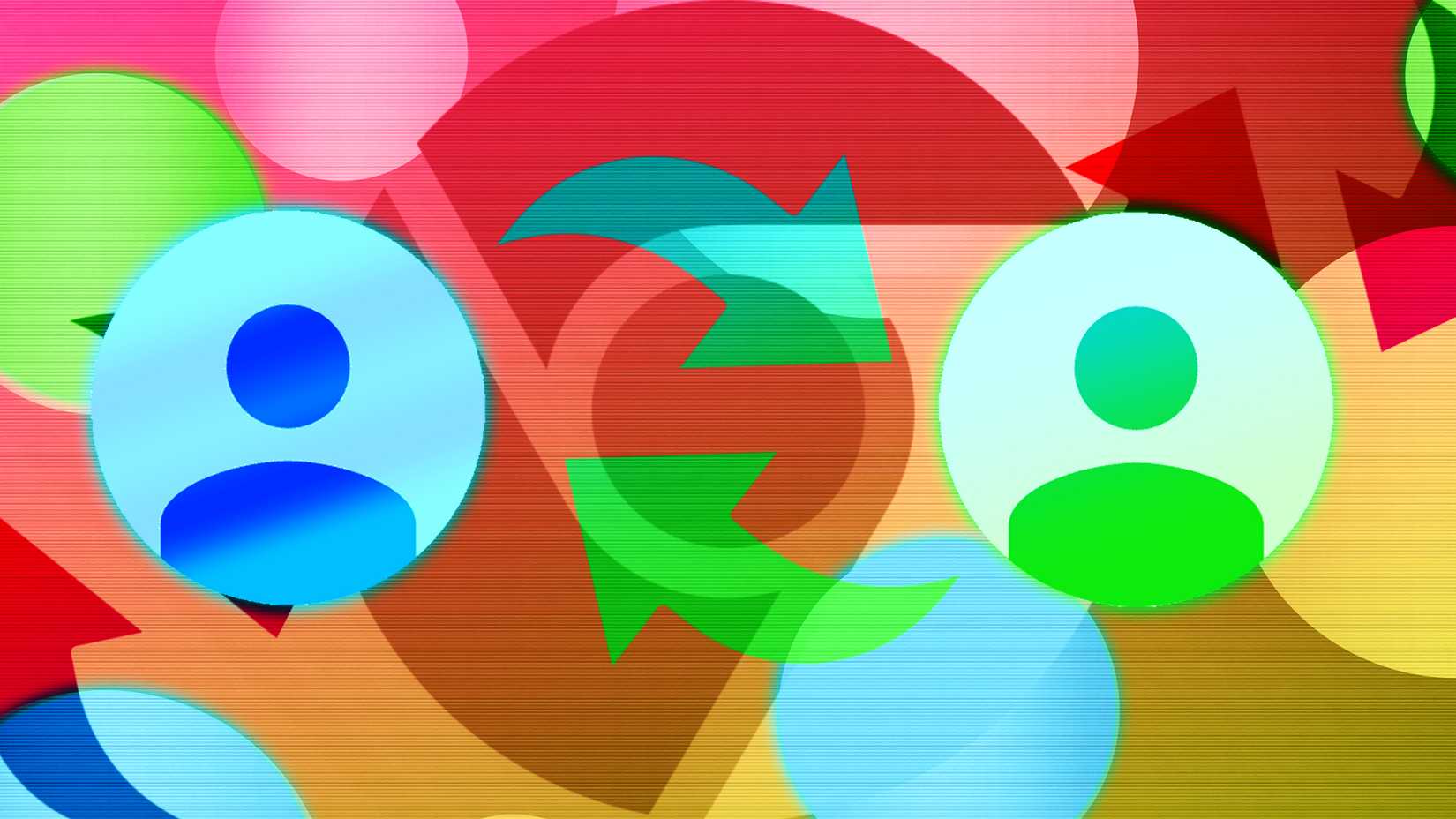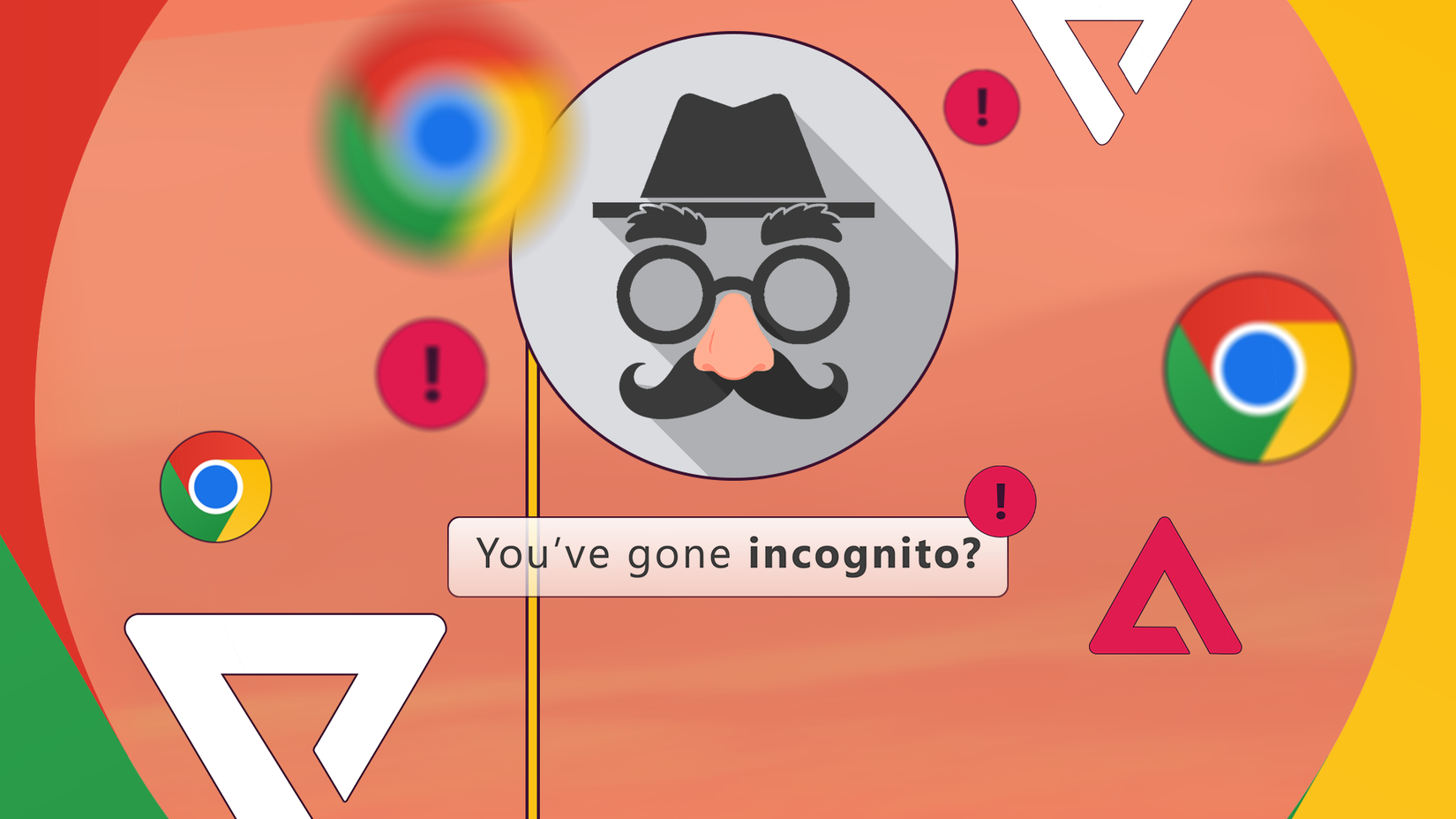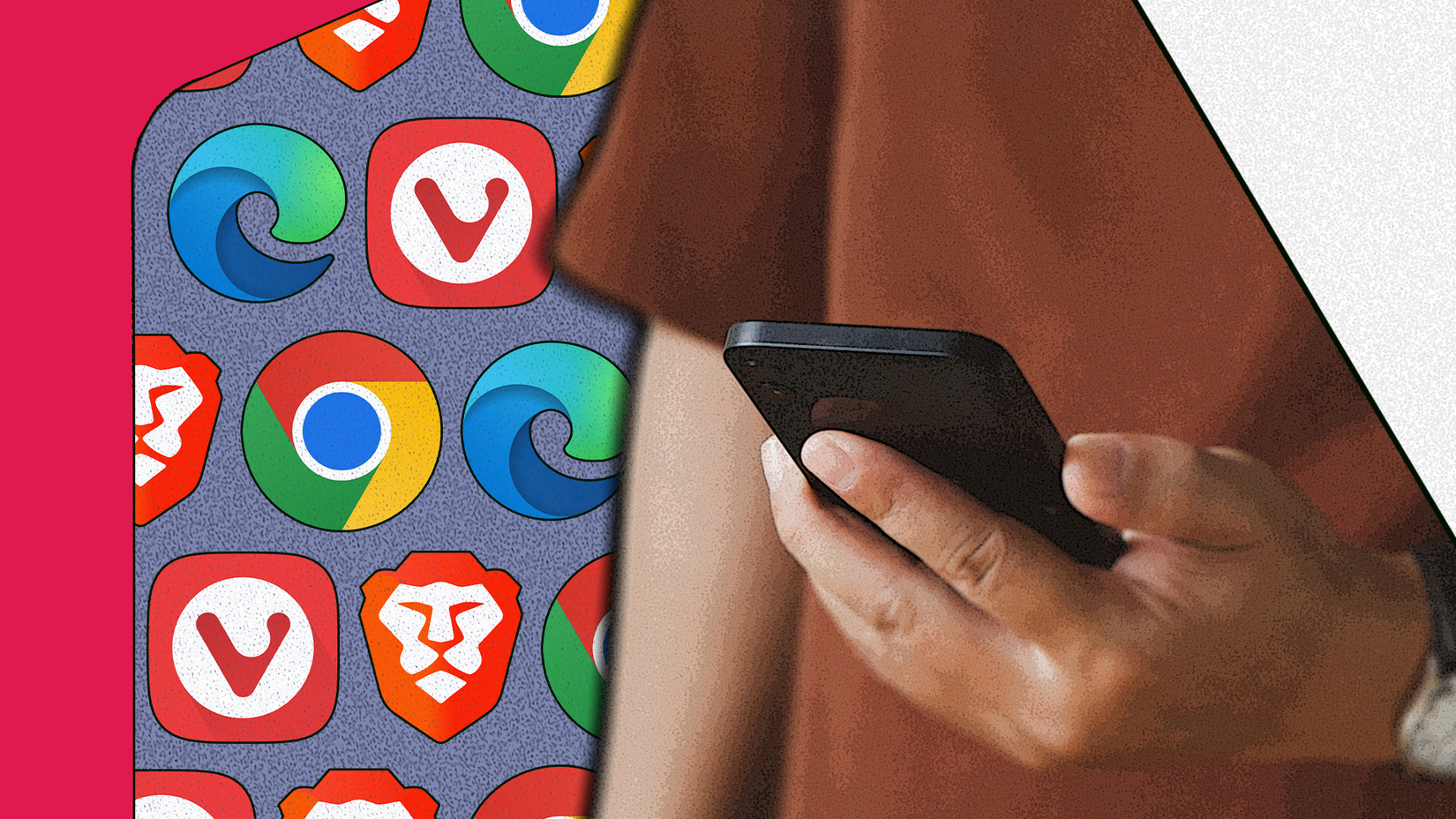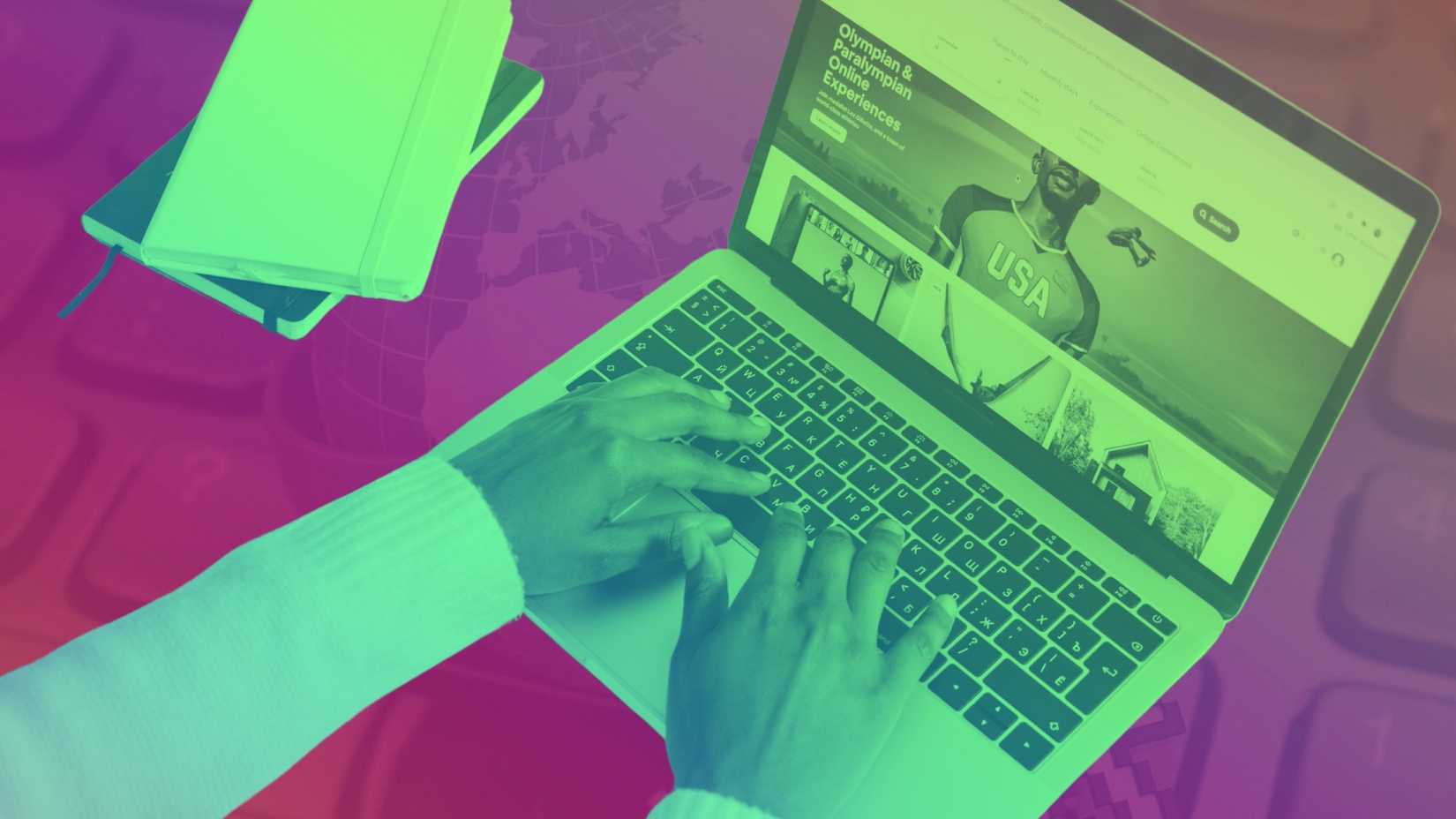It’s been my goal this year to improve my privacy and cybersecurity in my everyday device usage.
It took me a long time to realize that my data was vulnerable and that I needed to do more to safeguard it.
So I’ve taken matters into my own hands and focused on reducing my digital footprint with the online activities I do on a Chromebook, desktop, and Android device.
Here’s everything you need to know about my favorite practices and why I do them.
Don’t sign in with an account at public access points
Protecting yourself from prying eyes should be priority number 1
While it might be tempting to check your emails on a larger screen at a café or on someone else’s device, you need to remember that your information just isn’t safe.
You don’t want to accidentally leave your account on a computer and have someone accidentally access your credentials.
If, for some reason, you need to check your email or access your Google Drive, Chrome asks to remember your password. Always say no, even if this is a device you plan to keep using for multiple days.
The risk isn’t worth it. If you’re worried, ensure you set up multi-factor authentication and use settings like “sign out of all devices” when you can.
It is much better to be safe than sorry.
Browse with guest profiles or different accounts
You don’t need to use your primary Google account for everything
In Chrome, I’m signed in only when needed.
I have multiple Google accounts that I use for different things. I have a personal Google account that I use primarily for YouTube.
I like being signed in to one account so I can receive recommendations based on my interests. But I never use that account for work or for general purposes. It keeps my likes/interests separate from my other accounts.
Another practice I have is using a guest profile when browsing online. It prevents my web browser from collecting personal information about me based on my Google search.
I especially do this while using a different web browser, since I know that another web browser can’t prevent tracking when I’m logged in to a Google profile and using the Google search engine.
Activate Incognito mode or private browsing
It’s an easy way to delete session cookies
Incognito mode (or private browsing mode) does not guarantee privacy. There are some misconceptions about what Incognito mode actually does, and I’m here to briefly explain it.
Incognito mode doesn’t actually completely hide your activity. Your ISP can still see your browsing activity (and so can websites).
What Incognito mode actually does is it prevents your browser from saving site data, browsing history, and cookies locally. It also lets you browse content without being logged in to an account (which is what I like to use it for).
Incognito mode is helpful if you share devices. A member of your household won’t be able to check your browsing history if you actively use Incognito mode.
It also helps with deleting cookies. By deleting cookies, users can prevent websites from tracking between sessions.
When an Incognito mode session is closed, cookies are deleted, meaning that the next time you visit a website, it treats you like a new user.
There are some limitations to Incognito mode, but the experience isn’t useless.
Adjust your browser’s privacy settings
Take advantage of extra protection from your web browser
Plenty of web browsers offer a “Do Not Track” option. You can find this option in popular browsers like Chrome, Mozilla Firefox, and Brave.
Do Not Track works by adding a unique HTTP header to your web requests.
Website servers will see this request and can choose to respect it (this also depends on whether the developer built the website to support it).
Essentially, it’s a signal that asks websites not to track users or store cookies.
Other privacy-focused browsers like DuckDuckGo, Tor, and Epic have similar tools built right in.
Remember that this method isn’t foolproof. Websites can choose to ignore the Do Not Track request. It’s not a legally enforced option, nor is it considered universal.
So you might prefer to pair this option with web browsers that tell you whether the website honors that request (or not).
I turned this into a tool for awareness. Websites that don’t respect this request are ones I try to visit minimally.
For websites I absolutely have to deal with, I always select “accept only necessary cookies” when visiting them.
If all else fails and I’m feeling paranoid, I’ll use web browsers with enhanced tracking protection. Firefox is great for this, since all I have to do is click the shield next to the address bar to enable it.
The enhanced tracking protection blocks trackers without breaking site functionality. It’s very nifty when I am worried about a new, unfamiliar website.
These privacy-focused tools are helpful, but they don’t guarantee protection. Sometimes, they generate a false sense of security if you rely only on one feature at a time.
Disabling JavaScript and blocking tracking scripts
Some browsers have this built into their settings
This is a newer practice for me. It’s also not one I do very often, given its caveats. You want to disable or block JavaScript because of browser fingerprinting.
Websites can still track you even if you turn off cookies and use settings to prevent tracking.
They do this by collecting details about your device and OS, including screen resolution, fonts, and installed browser plugins.
All this information is collected (via JavaScript) and used to create a unique identifier. Websites use this identifier to track individuals, whether for targeted ads or fraud detection (to help block bots and suspicious traffic).
Browser fingerprinting is definitely a privacy concern; not all web browsers are equipped to handle it. That’s because there’s a trade-off for using anti-fingerprinting tools. Many websites use fingerprinting to correctly render their pages to different users.
Some advanced techniques are more complicated to block, so even with a privacy-conscious web browser (that has this built into its settings), it might not be enough to stop them completely.
The process is also not as simple as deleting cookies. It collects all this information passively and is constantly profiling your hardware.
Though it’s not too late to start, the easiest way to protect yourself from browser fingerprinting is to disable JavaScript (you can do this in your Site settings on Chrome) or use a privacy-focused web browser with strong measures against it.
Firefox is one I like to use because it’s installed on multiple devices. You only need to add the “Known Fingerprinters” and “Suspected Fingerprinters” options under the custom settings in enhanced tracking protection.
You can also use a VPN to hide your real location (your IP address) from a website, making it harder to link it to your browsing fingerprint. While that’s a less direct approach to dealing with this issue, it does help leave it out.
Installing browser extensions can also help. Privacy-focused browser extensions can block tracking scripts.
The main issue (that I found) with doing that is that Google has transitioned to Manifest V3, which disabled Manifest V2 extensions like uBlock Origin.
While some workarounds exist to enable uBlock Origin, Google has done a good job of making the future of trustworthy ad-blocking extensions look bleak.
So all in all, I prefer using another web browser that can make full use of uBlock Origin, like Firefox, if needed.
Use a VPN to help keep anonymity
Reap those privacy benefits from your VPN service if you can
I’ve been working with VPNs recently and discovering their pros and cons.
While it is true that VPNs don’t offer 100% anonymity, they do help with privacy. VPNs can keep your online activity masked from your ISP.
Your ISP can’t pinpoint exactly what you’re doing with a VPN, but it can still see that you’re using one, along with your upload/download speeds and how much data you’re using.
VPNs are also easy to turn on and off when needed. Even with access to a VPN, I still don’t use it for everything. Sometimes, it can slow down my connection, or my device may experience minor battery drain.
But the upside of having a VPN enabled is that it encrypts your internet traffic while masking your IP address.
Keeping my IP address hidden has become much more important to me than ever. I’ve had friends whose IP addresses were leaked, leading to DDoS attacks by malicious users.
If you have a VPN available to you (you might have one if you own a newer Google Pixel), try it out if you feel unsafe on a network or wary about visiting a website for the first time.
Change your go-to apps to enhance your privacy
Believe it or not, not all default apps have ironclad protections. Some apps are somewhat late to the game when it comes to incorporating privacy features.
Like Google Messages, for example, didn’t use the RCS standard until 2018 and only became widely adopted in 2019. When the standard rolled out, it didn’t even include end-to-end encryption (it came years later).
WhatsApp completed its push for end-to-end encryption years before that.
Outside those examples, you also need to consider storage options.
Your cloud files aren’t always strongly encrypted. Some storage apps are better than others for ensuring privacy and security on their servers.