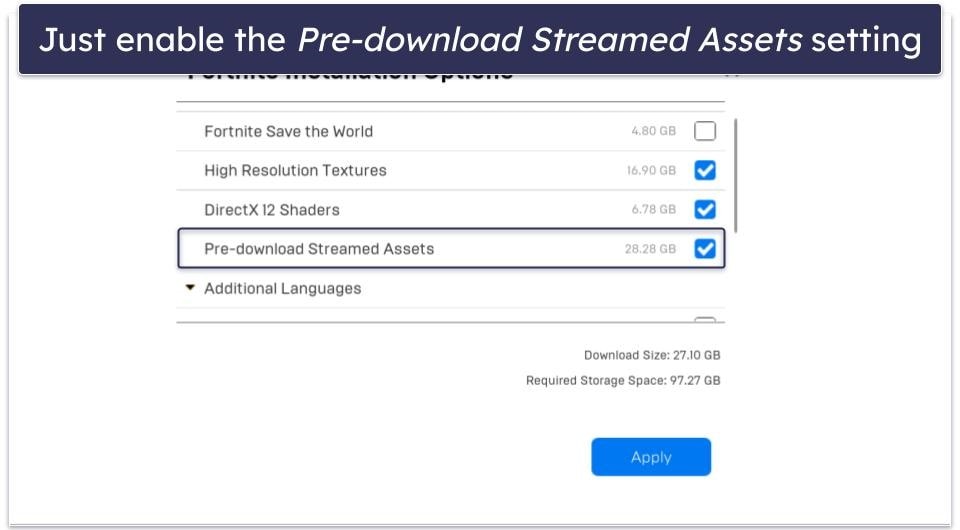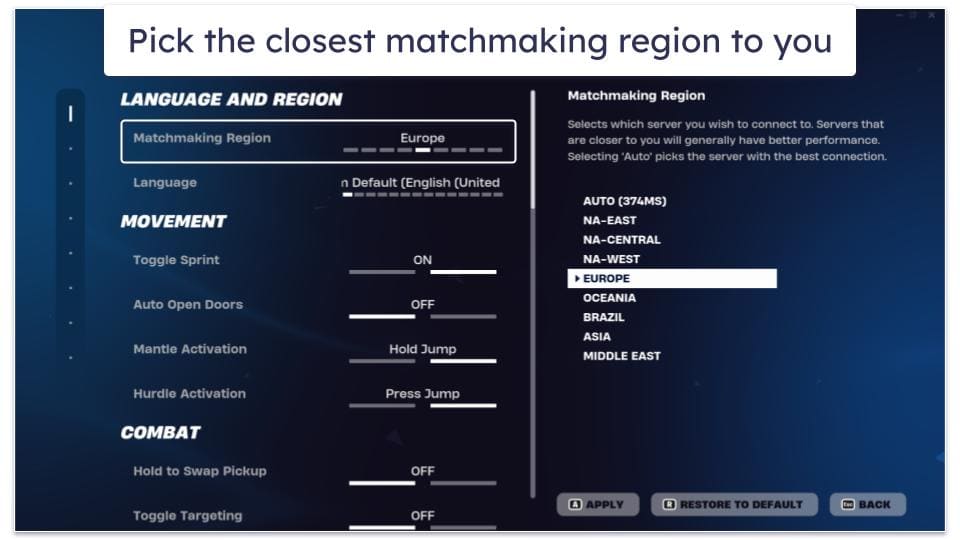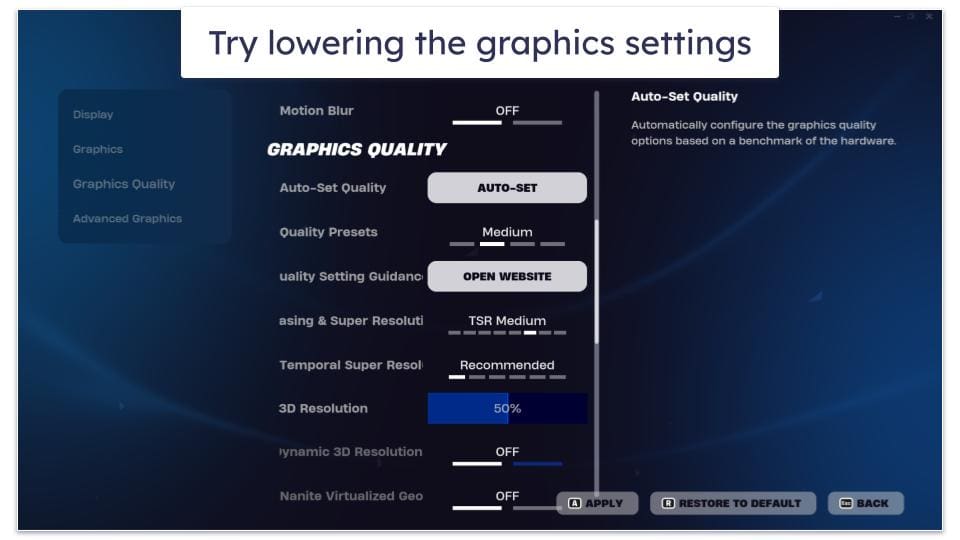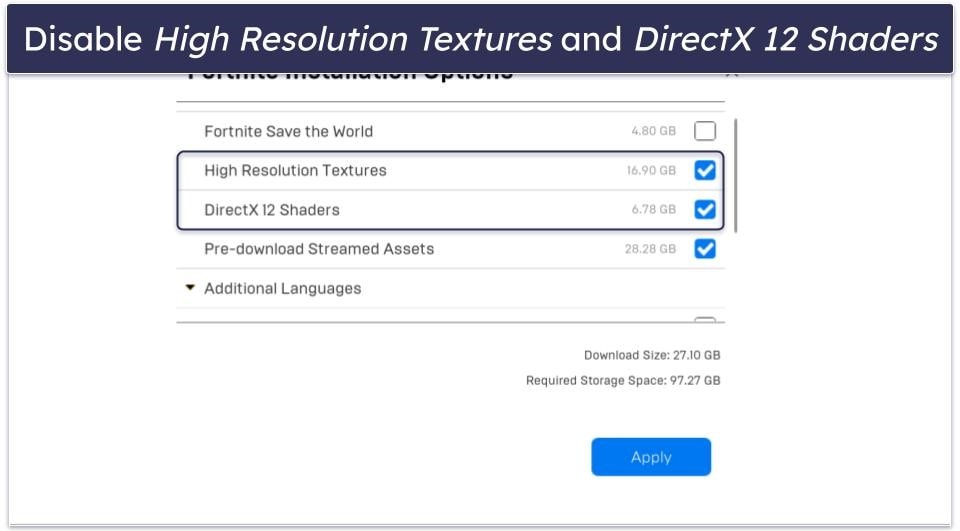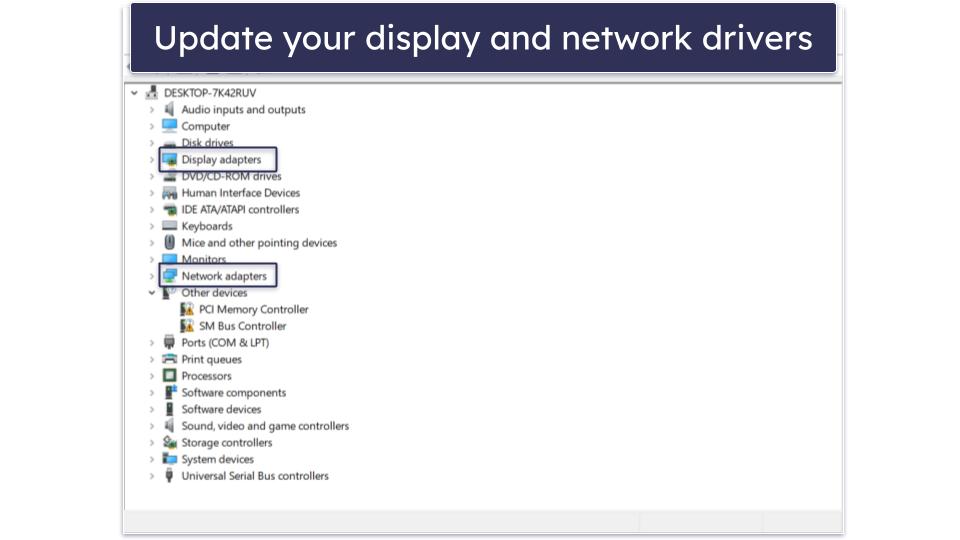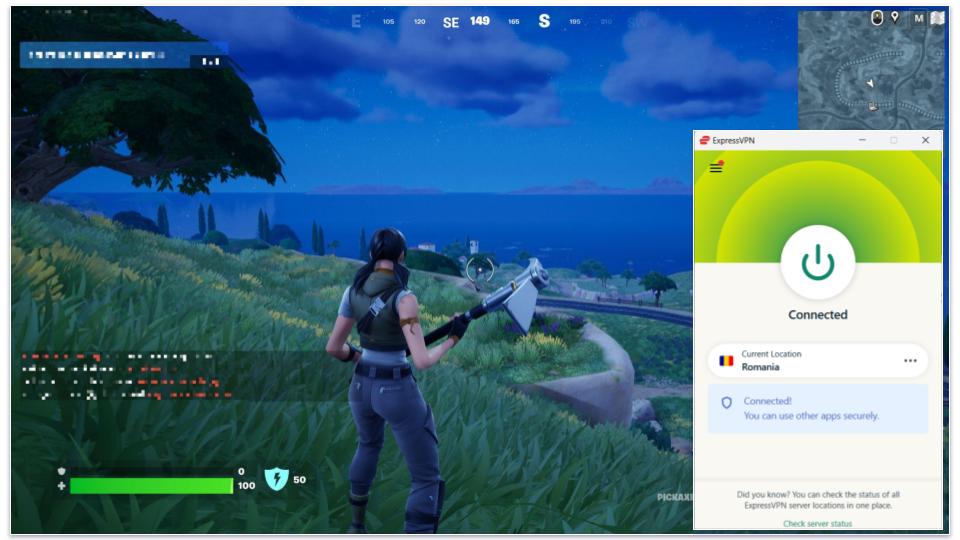Tim Mocan
Updated on: November 13, 2025
Fact-checked by Eric Goldstein
I love playing Fortnite, but lag takes the fun out of the game. I’ve been playing it for years and have only recently encountered issues with lag during my online matches.
I found out that I wasn’t alone in this. I looked up “lag in Fortnite” on Google, and I found tons of Reddit posts where other gamers complained about experiencing the same issues as I did.
Luckily, I managed to solve my issues with lag. I relied on my own knowledge about reducing lag when playing online games and also tried out different things that were suggested by other Fortnite players online. I listed all the methods below and also covered other relevant topics, like what causes lag and how you can notice it.
In addition, using a VPN can potentially reduce Fortnite lag by preventing your internet service provider (ISP) from intentionally slowing down gaming speeds. By encrypting your data, a VPN ensures that your ISP cannot identify and throttle your Fortnite traffic, thus maintaining consistent and smoother gameplay experiences. My favorite VPN for playing Fortnite (and gaming overall) is ExpressVPN. It has the fastest speeds in the industry, an impressive server network, and top-notch security and privacy features. Editor’s Note: ExpressVPN and this site are in the same ownership group.
How to Fix Fornite Lag in 2025 (8 Methods)
These are all tips that I have personally tried while playing Fortnite, and I can confirm all of them have helped reduce lag to a certain extent. Most of the tips are for desktop users, but some of them could be helpful for people playing Fornite on mobile or consoles, too.
1. Disable Cosmeting Streaming
By default, Fortnite will download all the necessary textures as you play the game. It does this to optimize the game’s storage space on your device. However, it could also potentially cause slowdowns that result in lag while playing the game.
However, there’s an option in the Epic Games Launcher that lets you configure Fornite to download all the textures on your device so that it doesn’t put a strain on your network when you play the game anymore.
Here’s how to disable cosmetic streaming:
- Open the Epic Games Launcher.
- Go to the Library tab.
- Click the 3-dots menu under the Fortnite title.
- Choose Options.
- Check the box next to Pre-downloaded Streamed Assets.
- Hit Apply.
Downloading all the textures will require around 28–29 GB of free space. If that’s an issue and you’re okay with low-resolution settings, disable the High Resolution Textures option. Without it, the downloaded textures will only take up around 6–7 GB.
2. Change Your Matchmaking Region
The further the gaming server is from you, the likelier you are to experience lag while playing Fortnite. That’s because the data that travels between your device and the gaming server has to cover a very large distance.
This is why it’s very important to play on servers near your real location. To change the matchmaking region in Fortnite, do this:
- In the main menu, click your profile icon in the top right.
- Next, click the Settings icon (the gear icon).
- Navigate to the Game tab.
- Under Language and Region, find Matchmaking Region and select the region that’s closest to you. I’m from Romania, so I picked Europe.
3. Lower the Graphics Quality
Graphics settings don’t always impact lag, but they might matter when it comes to online games like Fortnite — the higher the graphics settings, the more data that needs to be transmitted between your device and Fortnite’s servers. So, high graphics quality can put some strain on your internet connection.
To change graphics settings in Fortnite, click on the profile icon in the top right, and click the Settings gear icon. The graphics settings will be on the first tab, called Video. Here’s what you can try changing (I recommend experimenting with different presets):
- Window Mode. Fullscreen mode provides the best performance.
- Resolution. Try lowering it, especially if you’re using a 4K monitor (I recommend switching it to 1920 x 1080).
- Anti-Aliasing & Super Resolution. Turn this setting off.
- 3D Resolution. Try setting it to anywhere between 30% and 50%. If lag still persists, lower it more.
- Shadows. Set them to Medium or turn them off.
- Reflections. Turn this setting off.
- View Distance. Set it to Medium first, and switch to Near if lag still persists.
- Textures. Change this graphic settings to either Medium or Low.
- Effects. Just like Textures, change this to Medium or Low.
In addition, you could also configure the game to not use high-resolution textures and DirectX 12 shaders. To disable them, do this:
- In the Epic Games Launcher, head to the Library tab.
- Under the Fortnite title, click the 3-dots menu.
- Click Options.
- Uncheck the boxes next to High Resolution Textures and DirectX 12 Shaders.
- Click Apply.
4. Use a Wired Connection
If you’re gaming on Wi-Fi, you might experience lag if the Wi-Fi signal is too weak. The easiest way to fix this is to just use a wired connection instead — basically, just use an ethernet cable to hook up your device directly to the router. That way, the Wi-Fi signal won’t matter in terms of speeds.
If using a cable isn’t an option, an alternative would be to just move the device you play Fortnite on as close as you can to the router. Generally, the closer you are to a router, the stronger your Wi-Fi signal will be.
Alternatively, you could get a Wi-Fi range extender. This is a small portable device that connects to your router and extends its area of coverage. So, if you can’t get your device closer to the router, just place a Wi-Fi range extender near it.
5. Update Your Drivers
Sometimes, outdated hardware drivers could cause lag while playing online games like Fortnite. The main drivers you should try to update are the display and network drivers — here’s how to do it:
- Open the Device Manager (just look it up in the Start menu and click on it).
- Under Display adapters, right-click your graphics card and select Update driver.
- Under Network adapters, right-click your internet connection and choose Update driver.
- Once you’re done, restart your device.
6. Shut Down Background Web-Connected Apps
Don’t leave any web-connected apps running in the background while you play Fortnite. Doing that will only put more strain on your bandwidth, causing in-game lag. For example, you shouldn’t leave YouTube videos playing in the background while you play Fortnite. Also, you should shut down messaging apps, like Discord and Skype.
7. Try Using a VPN
A VPN is an online service that routes your traffic through an encrypted VPN server. Basically, when you use a VPN to play Fortnite, your traffic first goes through the VPN before it reaches Fornite’s servers. The VPN provides security, as it encrypts your traffic (makes it unreadable), and it also changes your IP address.
There’s a chance a VPN might lower lag while playing Fornite because it might provide better routing than your internet service provider (ISP). Essentially, your ISP might take a longer route when it sends your traffic to Fortnite, whereas the VPN might take a more direct route, which could theoretically boost your speeds and decrease lag.
So, if you game on a server in Brazil, you would connect to a VPN server in Brazil before launching Fortnite. The VPN should then route your traffic directly to the Brazilian Fortnite server without taking any “detours” (like your ISP might do).
Additionally, a VPN could also decrease lag if your ISP is throttling your bandwidth when you play Fortnite (basically, if your ISP is intentionally slowing down your gaming speeds). Because the VPN makes your data 100% unreadable, your ISP won’t be able to single out your Fortnite traffic and throttle it.
There are tons of VPNs you can try, but I like ExpressVPN the most — it’s the best VPN for gaming on the market, it has the fastest speeds out there, it’s extremely easy to use, and it provides high-end security and privacy.

8. Upgrade Your Internet Connection
If none of the tips mentioned so far have worked for you, the issue is probably, sadly, with your internet connection — it’s just not fast enough. So you’d need to either upgrade your ISP package or switch to a faster ISP.
To enjoy smooth speeds while playing Fortnite, you need an internet connection with at least 5 Mbps download speeds and 3 Mbps upload speeds — though, I’d personally recommend going a bit higher (like 10–15 Mbps download speeds and 5–10 Mbps upload speeds) to be on the safe side.
What Causes Fortnite to Lag?
- Slow internet speeds. If your internet speeds don’t meet the minimum requirements to play Fortnite (5 Mbps download speeds and 3 Mbps upload speeds), you’re very likely to experience noticeable slowdowns and lag.
- Weak Wi-Fi signal. If your Wi-Fi signal is really weak (like 1–2 bars of signal), you’re likely to experience lag while playing Fortnite due to connectivity issues.
- High ping. Ping represents how long it takes for your device to communicate with the gaming server. If the ping is too high, it takes very long for data to travel between Fortnite’s servers and your device, which can result in lag.
- High graphics settings. If your device’s hardware can’t run Fortnite well if it’s set to high graphics settings, this will mainly impact your framerate — but it could also cause lag since Fortnite is an online game.
- Outdated drivers. Sometimes, outdated graphics and network adapter drivers might cause lag while playing online games like Fortnite.
- ISP throttling. In some situations, ISPs might throttle Fortnite speeds when users play the game for hours on end, using up large amounts of data. This tends to happen during peak network hours, like over the weekend or during week nights.
How to Tell If You’re Experiencing Lag in Fortnite
The clearest sign that you’re lagging in Fortnite is that there is a delay between your in-game actions on your end and the actions that register on Fortnite’s servers. This happens because it takes too long for data from your device to reach Fortnite’s servers.
For example, you shoot another player, but that doesn’t register on the server’s end — to everyone else, it just looks like you’re stuck in place shooting in the direction of said player (who probably avoided your bullets by moving out of your line of sight).
Frequently Asked Questions
What’s the best way to reduce lag in Fortnite?
There’s no #1 method you can use. Instead, there are different things you can try to reduce lag while playing Fortnite — I recommend seeing which one works best for you. For me, the best thing was to disable cosmetic streaming since that stopped the game from continuously downloading textures while I was playing it.
What causes lag in Fortnite?
There are many reasons why you might experience lag while playing Fortnite. Usually, the main ones are slow internet speeds, weak Wi-Fi signals, and high ping (how long it takes for Fortnite’s servers to communicate with your device). But, in some cases, high graphics settings, outdated hardware drivers, and bandwidth throttling can also contribute to lag.
Will a VPN decrease Fortnite lag?
Maybe, but I really can’t guarantee this. A VPN might decrease lag if it routes your traffic directly to Fortnite’s servers — this presumes your internet service provider (ISP) doesn’t do an efficient routing job. Also, a VPN could decrease lag if your ISP throttles your speeds when you play Fortnite. If you want to use a VPN with Fortnite, I recommend ExpressVPN since it’s the #1 VPN for gaming on the market.
Do I need fast internet to avoid Fortnite lag?
You don’t need super-fast internet speeds to play Fortnite. It’s generally enough to have at least 5 Mbps download speeds and 3 Mbps upload speeds. If your speeds are lower than that, you’ll probably have to upgrade to a faster internet package. Otherwise, you’re likely to keep experiencing lag while playing Fortnite even if you try all the tips I mentioned.