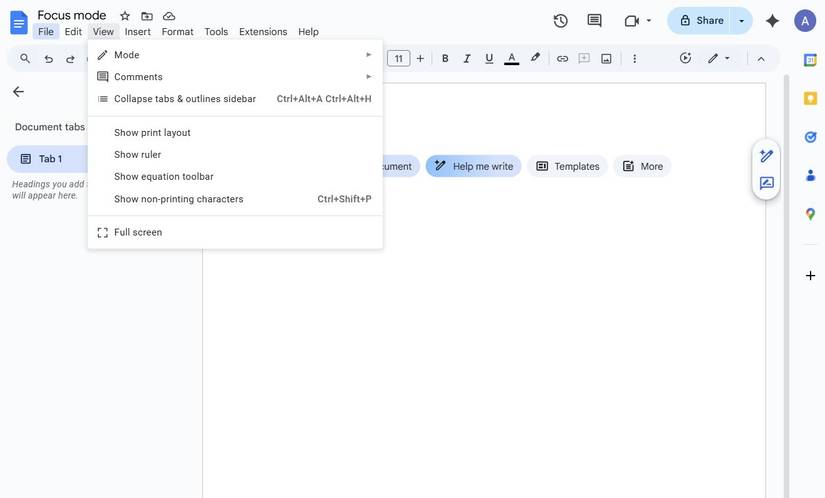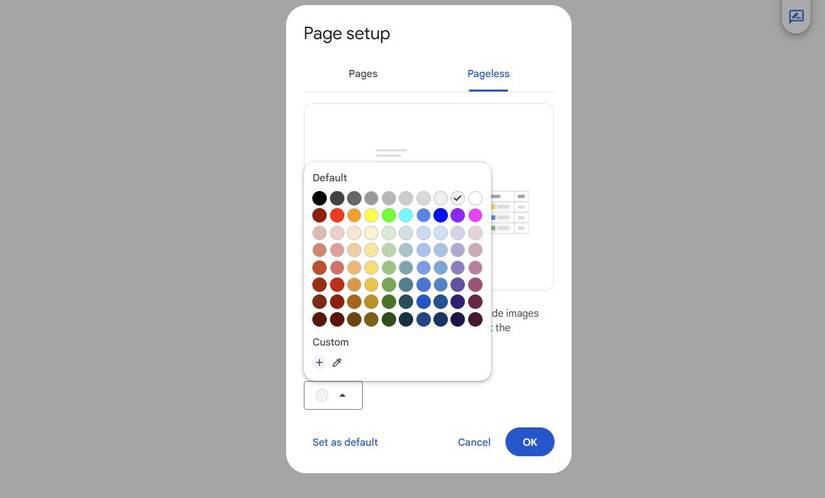I’ve tried every kind of minimalist writing app over the years.
While most of them always feel perfect for about a week, I still end up back in Google Docs. It’s reliable, syncs across my phone and computer, and plays nicely with the rest of my workflow.
The only problem is that it’s also full of distractions in the form of formatting bars, menus, and suggestions.
So instead of fighting it, I decided to reshape Google Docs into the kind of focused writing space I wanted, without giving up its best features.
And after months of tweaks, I’ve arrived at a setup that makes writing in Docs genuinely calm and friction-free.
Silence the chaotic Google Docs interface
Build a minimalist mode
Google Docs offers many tools, but they can be distracting when writing. The toolbar alone is a buffet of distractions, with fonts, colors, alignment options, and formatting shortcuts begging for attention.
I used to tell myself I needed them visible “just in case,” but the truth is, most of my writing doesn’t require bold or italics until the editing stage. I use keyboard shortcuts for those anyway.
So, I started stripping it down. First, I hid the ruler by clicking View and unchecking Show ruler.
Next, I hid the menu bar to make everything but the page disappear. To do so, click View and select Full screen.
It hides the browser tabs, bookmarks bar, and address field, leaving just the document and white space. Press Esc to exit full screen.
Press Ctrl + Shift + F (or Cmd + Shift + F on Mac) to toggle the formatting toolbar.
I changed the page setup to feel like a notebook
Making small layout tweaks
The default Google Docs layout has narrow margins and a portrait mode. I started modifying the page setup until it felt soothing to my eyes.
I opened File > Page setup and switched to Pageless. I also changed the background to a subtle gray. It’s easier on the eyes and perfect for long writing sessions. I widened the text to about 125 percent zoom.
Pageless mode was a game-changer. It made Docs feel more like a digital notebook without page breaks and artificial edges. My writing flowed continuously rather than being chopped into pages.
I use keyboard shortcuts to stay in flow
Keeping my focus on the page
The fastest way to lose focus while writing is to reach for the mouse. Every time I pause to highlight text or click through menus, I get pulled out of whatever rhythm I had going.
That’s why most of my editing now happens through keyboard commands. It keeps my hands off the mouse and my attention anchored on the text.
I also started relying on keyboard shortcuts to keep my focus on the page. Now, I can format headings using Ctrl + Alt + 1, insert a link with Ctrl + K, or start a new comment by pressing Ctrl + Alt + M.
Memorizing a handful of commands helped reduce the friction. The fewer moments I spend navigating menus, the longer I can stay in the writing.
I turn off all the ‘helpful’ features
Cutting out the noise
Docs is full of writing tools meant to assist you, but in practice, they often interrupt your flow.
Every time a suggestion popped up, I’d stop mid-sentence to fix it, even if I was still figuring out what I wanted to say.
So, I turned them all off. Under Tools > Preferences, I unchecked the options for autocorrect, automatic capitalization, smart quotes, link detection, and grammar suggestions.
Then I went into Tools > Spelling and grammar and turned off both spelling and grammar checks.
Now, if I make a typo, it stays there until I finish the paragraph. I do all my cleanup in one focused edit later, instead of stopping mid-sentence to fix squiggly red lines.
This one change has probably improved my writing rhythm more than anything else.
I use Google Docs outline feature as my compass
A simple way to see the bigger picture
When I’m drafting long articles, I keep the Outline View open by going to View > Expand tabs and outlines sidebar.
Instead of scrolling endlessly to find sections, I treat the outline like a map of what I’m writing.
I can instantly jump to any part of the document, maintaining my focus and context. It’s also an easy way to zoom out and check if my structure makes sense.
Google Docs became my distraction-free writing app
Making a few tweaks in Google Docs, such as hiding the menus and modifying the page setup, made it feel more like a real notebook.
Turning off autocorrect and suggestions quieted the constant interruptions. And using keyboard shortcuts and the outline view gave me just enough structure to stay focused.
These changes ensure I don’t spend time switching apps or fixing formatting. This setup is perfect for me when I want to write without distractions.