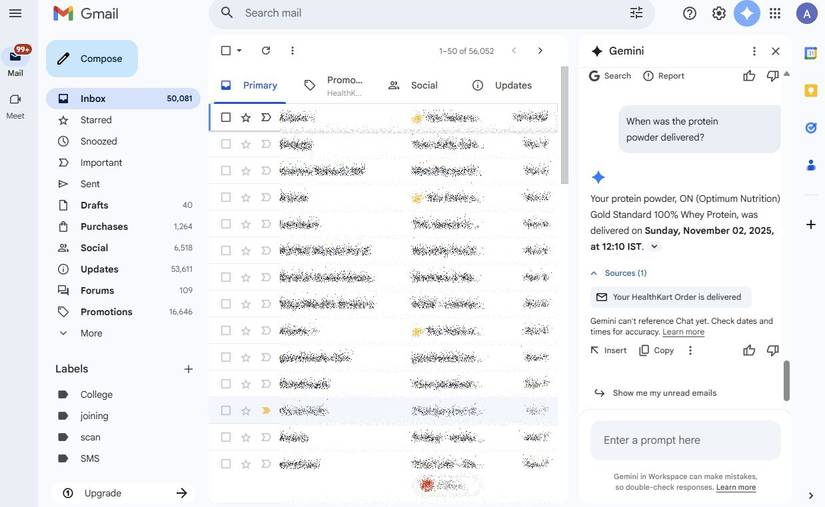When Google introduced Gemini, I treated it like another chatbot. I’d ask for summaries, explanations, or brainstorming ideas. However, over time, I realized Gemini could do more than answer questions.
Because it’s connected to all the Google apps I already use daily, such as Drive, Gmail, and Docs, Gemini is capable of more than I give it credit for.
And after I started thinking of it as a kind of personal productivity layer across my apps, it became one of the most handy tools on my phone and laptop.
Here are the unexpected ways I now use Gemini that go way beyond simple chat.
Searching my Google Drive
Even with vague search terms
If you’ve ever tried to dig up an old file in Google Drive, you know the pain of trying to remember the exact filename. Gemini fixes that.
Instead of typing keywords, I tap the Gemini icon in Drive and describe what I’m looking for, for example, “Find the PDF file with the price for solderless terminals.”
Gemini instantly provides a list of files with the relevant details, even if I’ve long forgotten the name or the folder it’s in. It doesn’t just match text in filenames; it understands context within the document.
Gemini effectively transformed my chaotic Drive folder into something searchable without keywords.
It also allows me to summarize or compare Drive documents without needing to open them. I clicked Add sources in the prompt window, added two files, and asked, “Compare the two files,” and Gemini highlighted the differences perfectly.
Turn Gmail chaos into quick answers
No more scrolling through endless threads
I’ve always used Gmail filters and labels to keep my inbox organized, or at least, I thought I did. But finding a specific email thread still took too long. When Gemini connected to Gmail, I started skipping search entirely.
Now, I ask natural questions: “When did my OnePlus warranty expire?” or “Show me the last email from my internet provider with a plan change.”
Gemini scans my inbox and finds exactly what I need, usually with the message snippet and the email source.
Even better, I use it to summarize long threads. Instead of scrolling through multiple emails about a project update, I ask, “Summarize my recent emails about content planning with AP,” and Gemini provides me with a clear timeline of what was said.
Summarize YouTube videos without watching them
Gemini turns long videos into quick takeaways
This one surprised me the most. When I do not have time to watch an entire YouTube video, I will paste the link into Gemini and ask, “Summarize the main points of this video.”
Gemini extracts the key ideas for me, so I do not have to watch the entire runtime.
It is incredibly helpful for research or when I am skimming through several long videos on the same topic. I can compare summaries side by side to see which one’s worth watching in full.
For instance, when I was researching note-taking apps, I pasted links to three YouTube reviews into Gemini and asked, “Which app does each reviewer recommend, and why?” In seconds, I had a clear comparison without burning an hour hopping between tabs.
I still watch the best videos in full when I have time, but now I am more intentional about it. Gemini helps me filter out the noise, letting me focus on the videos that add value.
Draft quick replies for email and chat
Letting Gemini handle the routine replies
Gemini’s Gmail integration has made replying to messages faster than I expected. When I’m short on time, I’ll open a thread and click Help me write.
I can say something like. “Write a polite follow-up asking if there’s an update on the product.”
Gemini generates a short, professional email that sounds like me. I still edit it, but it helps me reach my goal 80% of the way in just a few seconds.
The most significant advantage is that I don’t have to overthink how to phrase things, especially when I’m juggling multiple threads.
It also works beautifully for low-stakes but necessary messages that tend to pile up, whether they are meeting confirmations, quick follow-ups, or thank-you notes that I always mean to send but forget.
Discover new music and movies
How Gemini helps me find what fits my taste
Most recommendation systems today already feel over-personalized, like they’re showing me versions of things I’ve already liked.
But when I started feeding Gemini my preferences for music and movies, it started recommending content that felt fresh.
Sometimes, I’ll paste a few song titles and say, “Find similar artists with a slightly darker electronic sound,” or “What are some mellow indie albums released this year that I might like if I enjoy Phoebe Bridgers?”
It searches across the internet and gives me thoughtful suggestions. It also explains why an artist or song might work for me.
It works just as well for movies and shows. I can tell Gemini, “I liked Arrival and Ex Machina. What should I watch next?”
It doesn’t just hand me a list of top-rated sci-fi films. It helps me rediscover underrated gems or indie films that usually align with what I actually want to watch.
Gemini as a personal dashboard
It became my daily command center
I’ve recently started treating Gemini as my daily overview hub.
Each morning, I ask, “What’s on my agenda this week?” and it compiles my upcoming meetings and events in Google Calendar. Sometimes, I’ll ask, “What should I focus on this month?” and it picks up hints from my Calendar.
It’s become my go-to for the little things that slip through the cracks. If I can’t remember whether I sent an invoice, I’ll ask, “Check my email for invoices for the August project.” Gemini finds the related email instantly.
I also use it as my personal news hub. I added my favorite topics to Saved info so it remembers my preferences. Now, instead of scrolling through endless feeds, I ask it to give me the evening recap, and it shows me a relevant news summary.
Using Gemini inside Google Docs
A nice upgrade for my go-to word processor
Gemini also surprised me with how well it works with Google Docs.
When I revisit messy drafts, I’ll ask Gemini to summarize the key points or turn rough notes into something coherent.
When I’m done drafting a piece or a set of meeting notes, I’ll ask Gemini to pull out action items with owners and deadlines. It helps me avoid having to scan through pages of text later. And when I’m juggling too many ideas, I’ll ask it to create a summary I can share.
It can also reformat unstructured text, turning notes into tidy lists or tables. For example: “Convert these repair log notes into a two-column table with dates and status.” It handles that formatting instantly, saving tedious manual cleanup.
Gemini ties everything together behind the scenes, helping me organize my writing without ever leaving my document.
Gemini fits seamlessly with my daily workflow
What surprised me most about using Gemini is how seamlessly it blends into the apps I already use.
Whether I’m checking my schedule, catching up on news, summarizing videos, or drafting emails, Gemini helps connect the dots between Google’s apps.