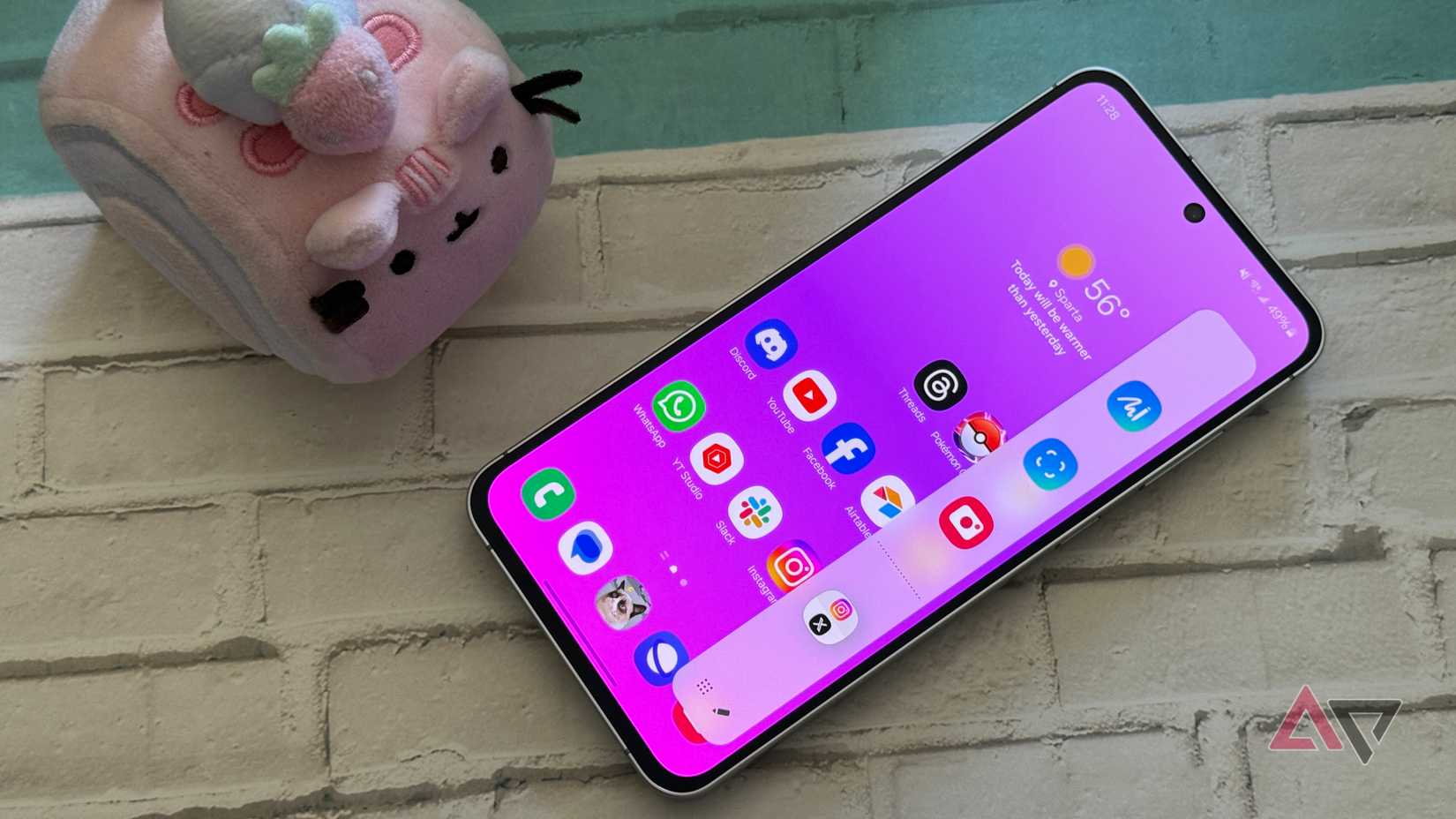When I switched from a Samsung phone to my current OnePlus, I didn’t think I’d miss Edge Panel as much as I do.
Yet over time, I caught myself instinctively swiping at the edge of my screen, looking for my quick contacts, clipboard, or my favorite apps.
Most Android phones have their own version of multitasking shortcuts, but none feel as fluid or as accessible as Samsung’s Edge Panel.
So, I went looking for a replacement that could bring that same fast, intuitive experience without a Samsung Galaxy device.
Surely, there had to be an app that could recreate that seamless side panel experience, or maybe even improve on it.
After some trial and error, I finally found one that brought back that same swipe-and-go efficiency I’d been missing.
Finding a worthy Edge Panel replacement
After trying a few apps, this one actually worked
The Google Play Store is full of sidebar or edge launchers. However, most of them feel clunky or outdated.
Some looked like relics from Android KitKat, while others demanded too many permissions or drained battery in the background.
After trying a few launchers and sidebar tools, I stumbled upon Panels – sidebar launcher. The interface felt modern, minimal, and surprisingly smooth.
After I granted the overlay permissions, I could swipe in from the right side of the screen to reveal a vertical launcher filled with apps, shortcuts, and widgets.
Setting up Panels on my phone
Getting started with my custom sidebar
Getting the Panels app up and running on my OnePlus phone took barely a few minutes.
After installing it from the Play Store, the app guided me through the setup with clear prompts. It doesn’t demand invasive permissions, only access to display over other apps.
After I enabled it, a slim, translucent handle appeared on the right edge of my screen. A quick swipe inward revealed a clean vertical sidebar filled with placeholder icons. From there, I started tailoring it to my workflow.
You can add apps, shortcuts, or widgets to each panel.
One of the things I appreciated right away was the flexibility of the layout. You can modify the number of rows and columns in a panel, making it as compact or spacious as you like.
You’ll find the settings by navigating to View > Panels.
I set mine to show two columns so I could fit more icons without crowding the screen.
You can also reposition panels anywhere along the edges of your display, left, right, or even both, depending on what feels most natural.
Customizing my perfect sidebar
Tailoring it to my workflow
After the initial setup, the real fun began.
I started by configuring the app panel, which became my go-to launcher for everyday essentials.
I added apps such as Google Calendar, Gmail, Maps, Google Keep, and Asana. These were the apps I reach for constantly, but dislike digging through my home screen or app drawer to find them.
I also added a few shortcuts to the first panel, which made the sidebar genuinely powerful.
The Panels app lets you pin specific app actions, system preferences, and websites.
I added a TickTick shortcut that jumps straight to my Inbox (for quick task capture) and a Google Maps Directions shortcut that instantly pulls up the route to my home, which is perfect for when I’m wrapping up errands or meetings.
There’s also a dedicated panel for widgets.
I pinned the Calendar schedule widget for a glance at my day, the Gmail widget for scanning my messages, and the TickTick Habit Week Tracker to see my progress without opening the app.
Making multitasking smoother
A faster way to switch between apps
After I customized my sidebar, I realized Panels was a genuine multitasking upgrade.
Swiping from the edge to jump between apps felt faster than Android’s recent apps screen, especially when I was juggling tasks throughout the day.
For example, after checking my Calendar widget in the sidebar, I can tap directly into Gmail to confirm an appointment, then switch to Maps to plan the route, all without going back to the home screen.
How it compares to Samsung’s Edge Panel
The closest I’ve come to Samsung’s slick multitasking
After a month of use, I can say that Panels has somewhat filled the gap.
Samsung’s system is more deeply integrated, with smoother animations and native app hooks. But it’s also more rigid, meaning you’re limited to Samsung’s ecosystem of panels.
The Panels app, meanwhile, gives me total control. It works across launchers and lets me use widgets from any app. It doesn’t look quite as polished, but it’s infinitely more flexible.
And the best part is that it’s available on any Android device.
Not Samsung’s Edge Panel, but close enough
I did not expect a third-party sidebar app to effectively replicate Samsung’s Edge Panel, a feature I missed when I switched from Samsung to OnePlus. However, Panels filled that gap surprisingly well.
It is not a perfect one-to-one replacement, and it lacks some of Samsung’s deep system integration. However, it nails the core experience: quick access to the apps and tools I use often.