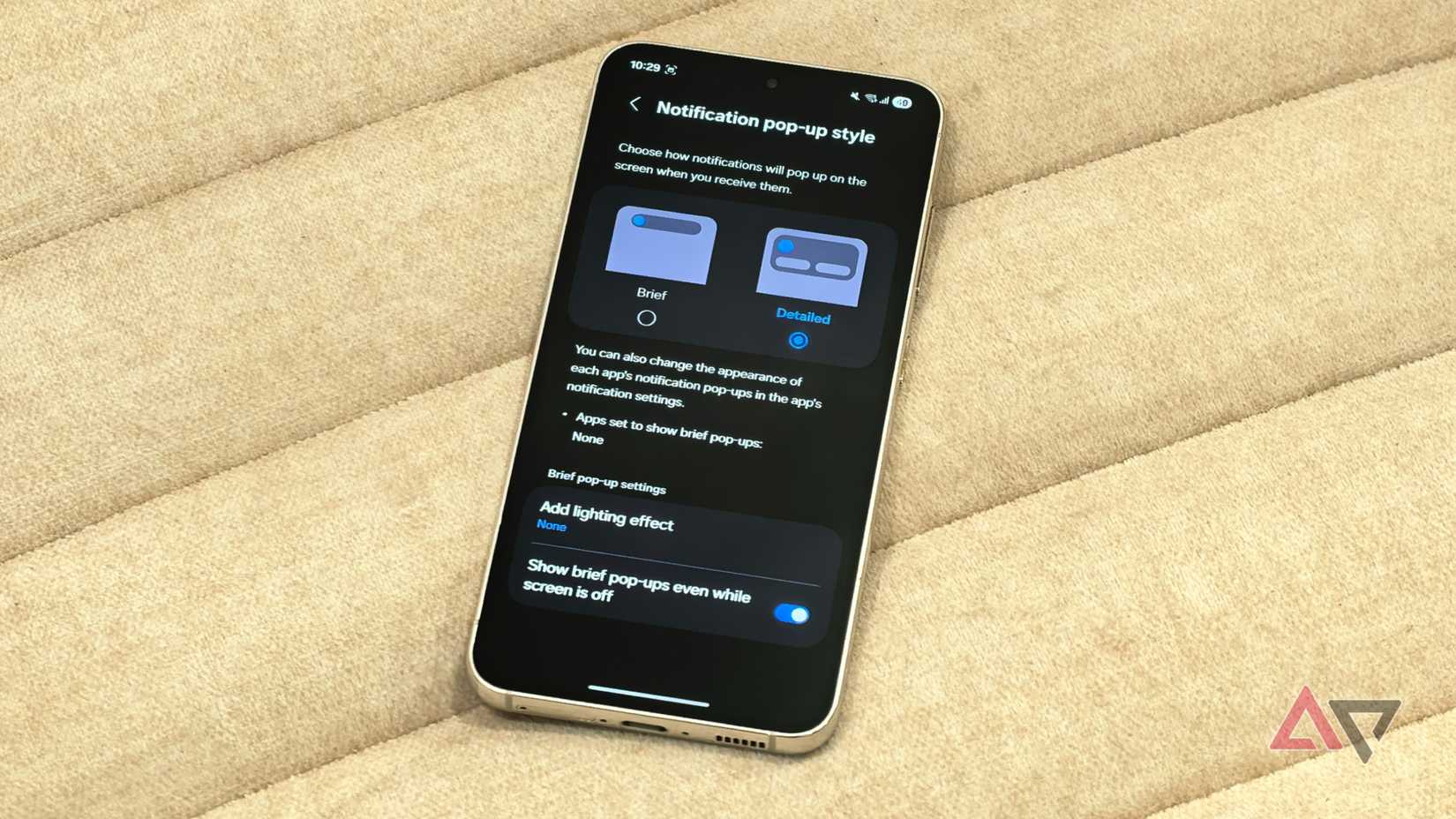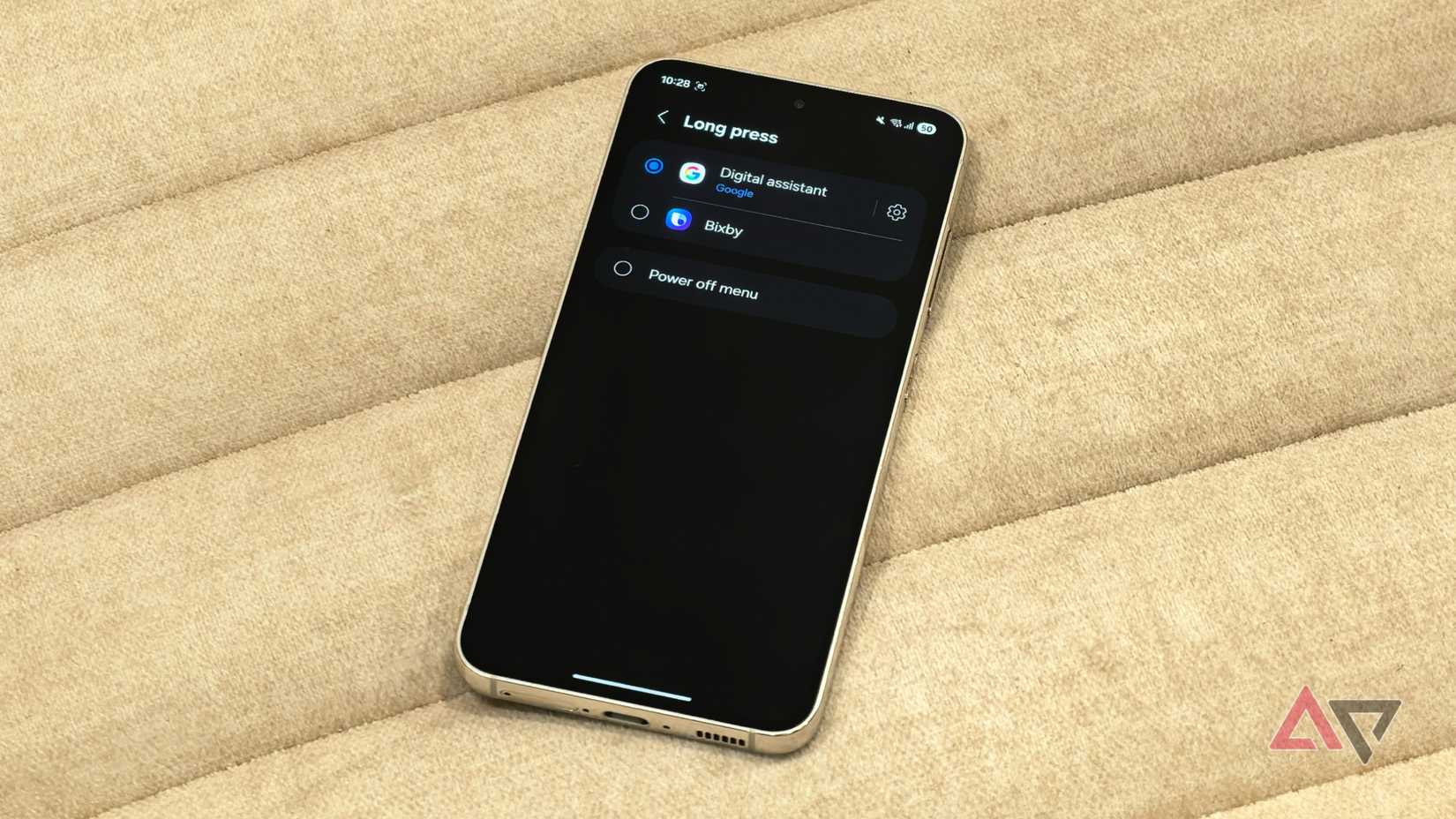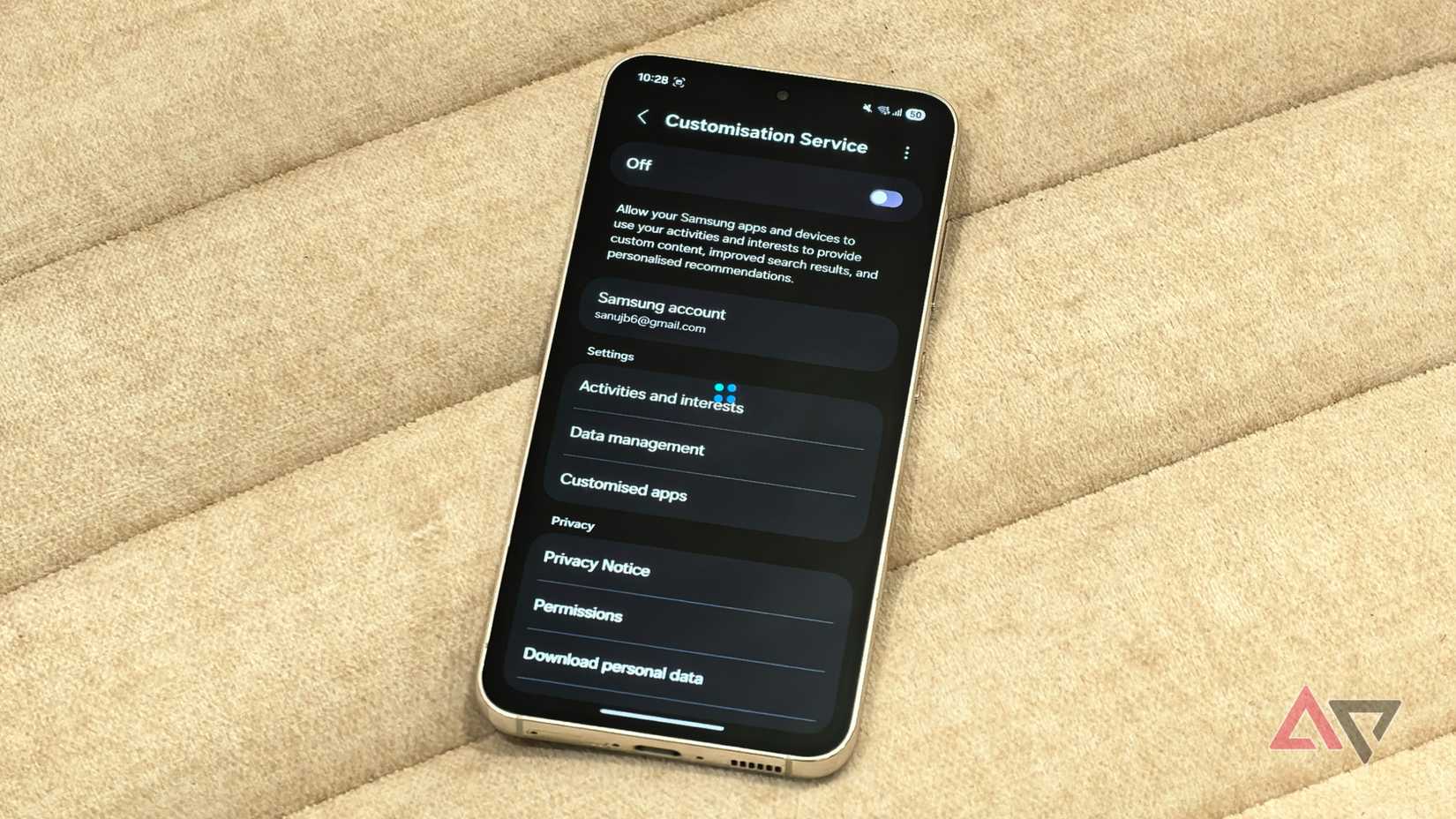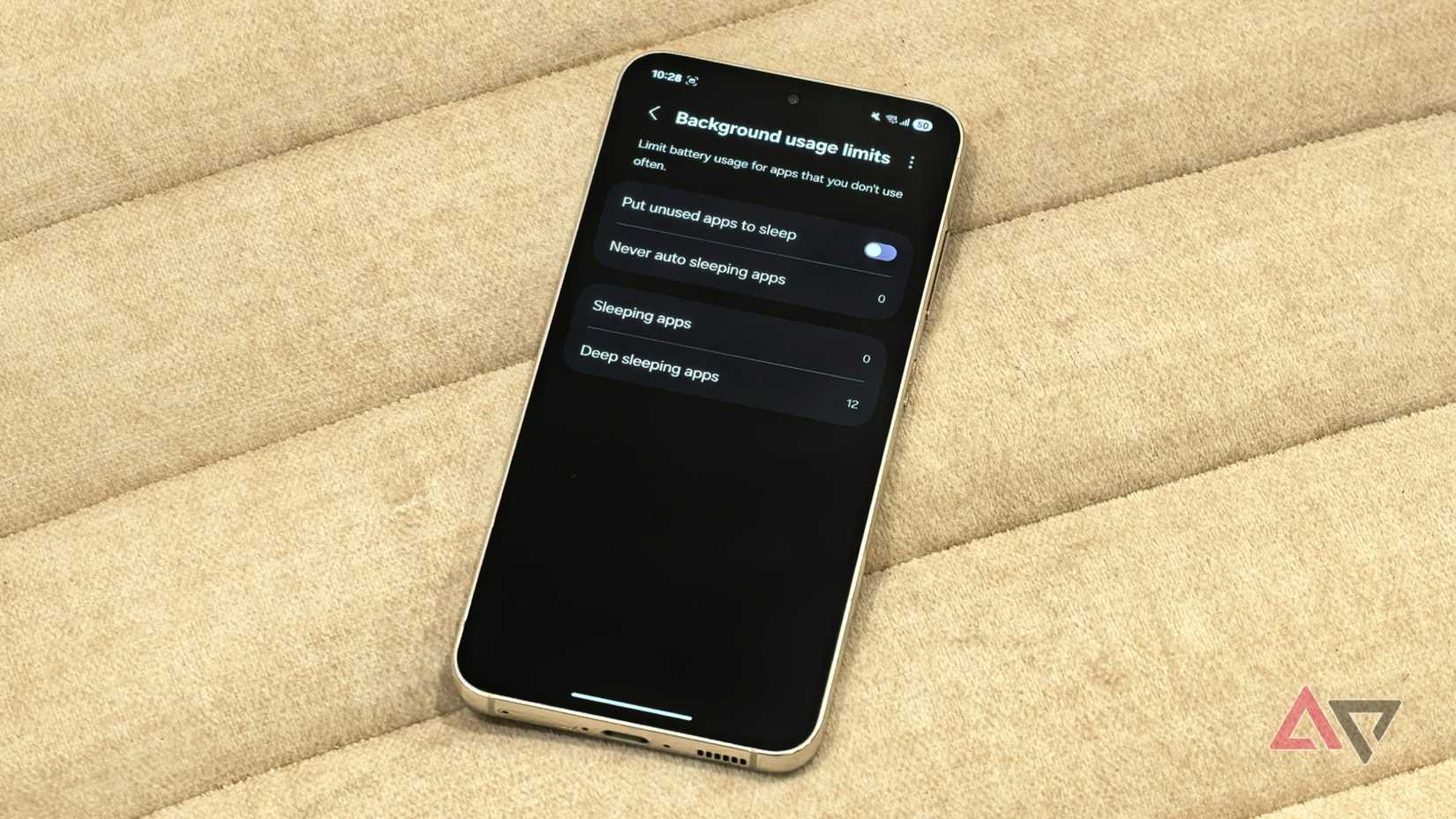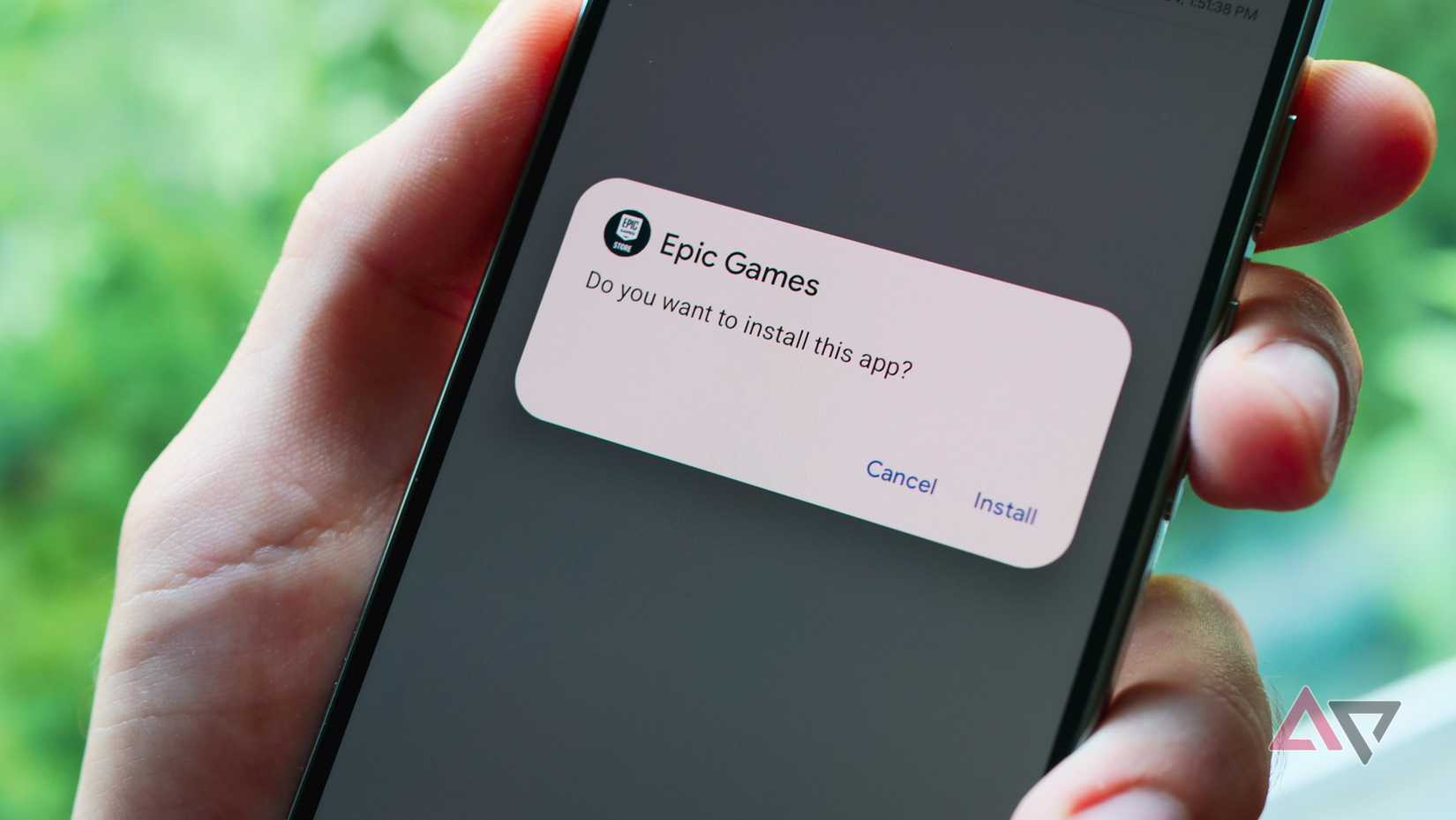Over the past few years, Samsung may not have made major design or hardware changes to its flagship Galaxy smartphones, but it has steadily packed them with plenty of useful software features.
Galaxy AI tools like Generative Edit, Live Translation during calls, Circle to Search, and Browsing Assist are among the best features I’ve used on any Android flagship recently.
However, as impressive as these features are, Samsung also continues to ship its phones with some rather baffling settings turned on by default — some of which, in my opinion, shouldn’t be enabled out of the box.
Here are some Samsung Galaxy features I think you should disable as soon as you set up your smartphone.
Turn off pop-up notifications
Stop the constant interruptions
Unlike other Android smartphones like the Google Pixel 10 Pro XL or OnePlus 13, one of the first things you’ll notice when using a Galaxy phone is how differently notifications behave.
On most Android devices, notifications slide down from the top, giving you a quick preview before tucking themselves away into the status bar.
On Galaxy phones, however, notifications appear as pop-up bubbles slightly below the top bar. And this, in my experience, can be pretty distracting.
These pop-up notifications often pull my attention away from what I’m doing, breaking the flow, which can be especially annoying when I’m in the middle of something important.
Thankfully, you can disable pop-up notifications on Galaxy phones and switch back to the more traditional Android style in One UI. Here’s how:
- Open Settings.
- Go to Notifications.
- Tap Notification pop-up style.
- Select Detailed, and your notifications will now appear the same way they do on most Android phones.
Prevent Bixby from hijacking your side button
Reclaim the side key to launch Gemini or simply power off faster
For a few years now, Android manufacturers have changed the role of the side button on their phones.
What used to be a simple power button has now become a “side button” that locks the phone when pressed, but, on long press, launches the digital assistant instead of showing the power menu.
Samsung has also followed this trend on its Galaxy smartphones, but by default, long-pressing the side button launches Bixby. While Bixby can be useful in certain scenarios, it’s nowhere near as capable as Google Gemini.
Thankfully, you can easily change this. You can switch the long-press action from Bixby to Google Gemini, or even to other assistants you may have installed, like Perplexity or Amazon Alexa.
If you prefer, you can also revert it to the classic Power off menu.
You can easily switch this up by going to Settings > Advanced features > Side button > Long press > Digital Assistant > Google.
Stop Samsung from sending you ads on your phone
Turn this off to reduce targeted and promotional ads
As unfortunate as it is, all Android phone makers send some sort of ads and promotional notifications to their phones, and Samsung is no different.
The company often sends marketing alerts and promotional notifications through the Galaxy Store and its first-party apps, which can feel quite annoying.
On top of that, Android tracks your usage patterns to personalize ads you see in apps and browsers.
Thankfully, you can disable both Samsung’s intrusive promos and Android’s personalized ads on Galaxy smartphones.
To opt out of Samsung’s promotions, head over to Settings > Samsung account > Security and privacy and turn off Get news and special offers. After disabling this, go to Customization Service and disable the toggle for Customization Service.
You can also block Android from showing you targeted ads in apps and games by heading to Security and privacy > More privacy settings > Ads > Ads privacy and turning off Ad topics, App-suggested ads, and Ad measurement.
Tame Samsung’s overly aggressive battery management
Prevent the system from killing background apps you need
Samsung Galaxy smartphones aren’t exactly known for great battery life. This is partly due to their relatively smaller battery capacities compared to other Android flagships.
To help offset that, Samsung’s One UI often aggressively manages background apps by putting them to sleep and restricting background refresh to save power.
While this can slightly extend battery life, it often comes at the cost of delayed or missing notifications, which can be frustrating.
Thankfully, you can turn off these battery optimizations, so all the apps on your phone stay active and you continue receiving notifications in real time.
You can easily disable this by going to Settings > Battery > Background usage limits > Turn off “Put unused apps to sleep.”
In addition to disabling the battery saving feature above, you can check the Deep Sleeping apps section and remove any apps you want to keep active from that list.
Disable Edge panels if you never use them
They look cool, but often add more distraction
One of the most useful features of Galaxy smartphones is the Edge panels. The Edge panel is a small bar that sits on the side of your Galaxy phone, allowing quick access to tools like screen capture, translation, and your favorite apps from any screen.
For me, though, it has been more annoying than helpful. I often end up accidentally tapping the Edge panel, and it keeps getting in the way of whatever I’m doing.
Thankfully, you can easily disable it if you don’t use it often. Here’s how:
- Open Settings.
- Go to Display.
- Scroll down and disable Edge panels.
Turn off Auto Blocker to freely install your APKs
Samsung’s security feature is handy, but it can block trusted apps, too
While Android was once known for easily allowing users to sideload any apps they wanted, Google is slowly changing that by adding more restrictions to sideloading on Android phones.
Soon, all apps, whether sideloaded or installed from a third-party source, will require developer verification on certified devices.
While this move is meant to reduce malware and scams, it also takes away one of the core freedoms of using an Android phone.
Samsung has also introduced a similar feature on its Galaxy phones called Auto Blocker, which blocks apps from being installed from third-party sources.
While this feature is currently optional, many users already have it enabled, and Samsung may soon ship One UI with it turned on by default.
Thankfully, you can easily disable it and continue installing apps from third-party sources as usual. To do this, head over to Settings > Security and privacy > Disable Auto Blocker.
If you only install apps from the Galaxy Store or Play Store and are not familiar with sideloading apps, keep this feature enabled. It helps protect your device from malware and other security risks.
Samsung Galaxy phones have plenty of useful features, but some need tweaking
While Samsung phones come with plenty of genuinely useful features, there are still a few settings and options you should change or disable to get the best experience out of your Galaxy smartphone.
In addition to the features mentioned above, it is worth tweaking a few more One UI settings to improve both performance and battery life on your device.