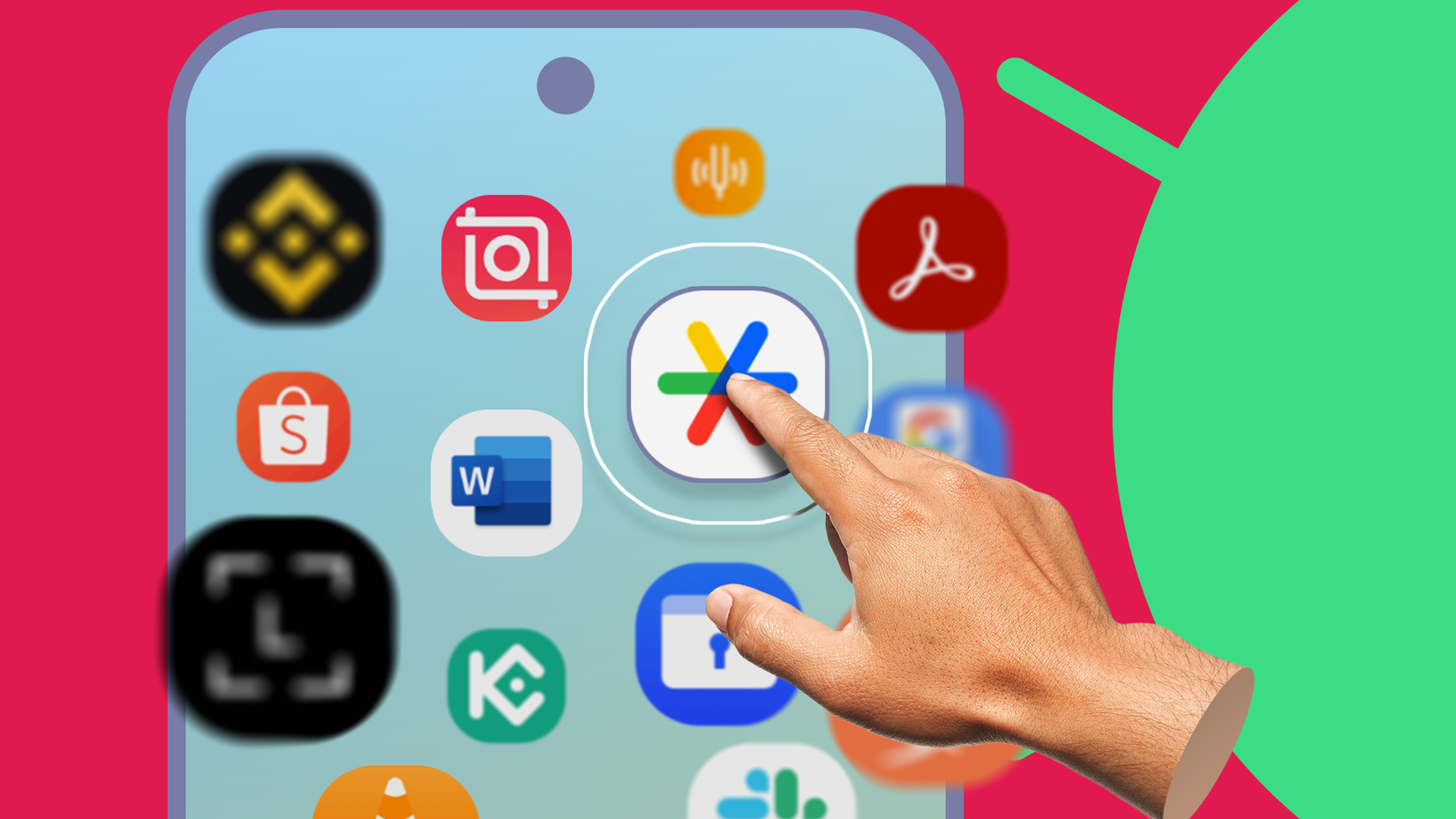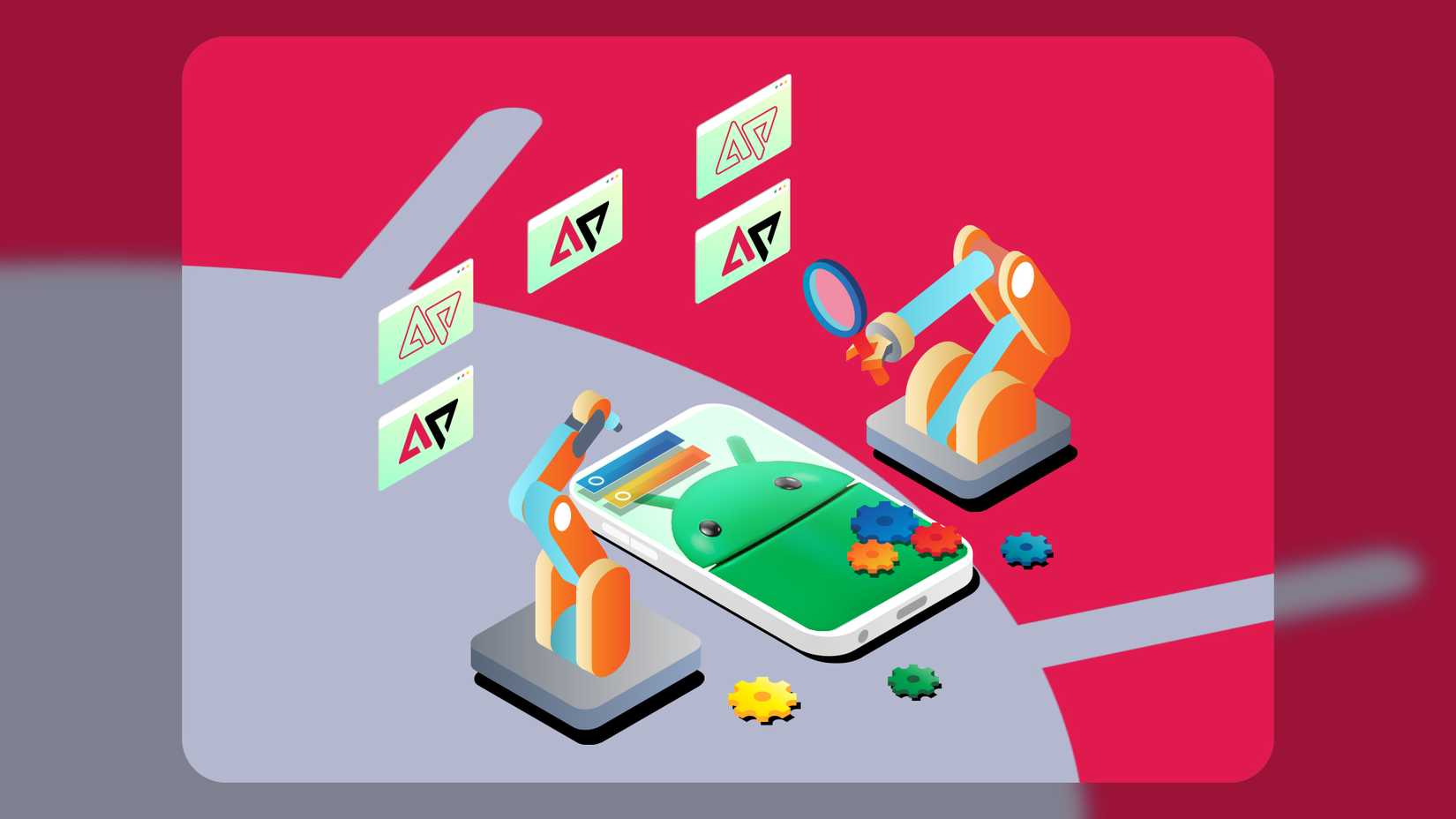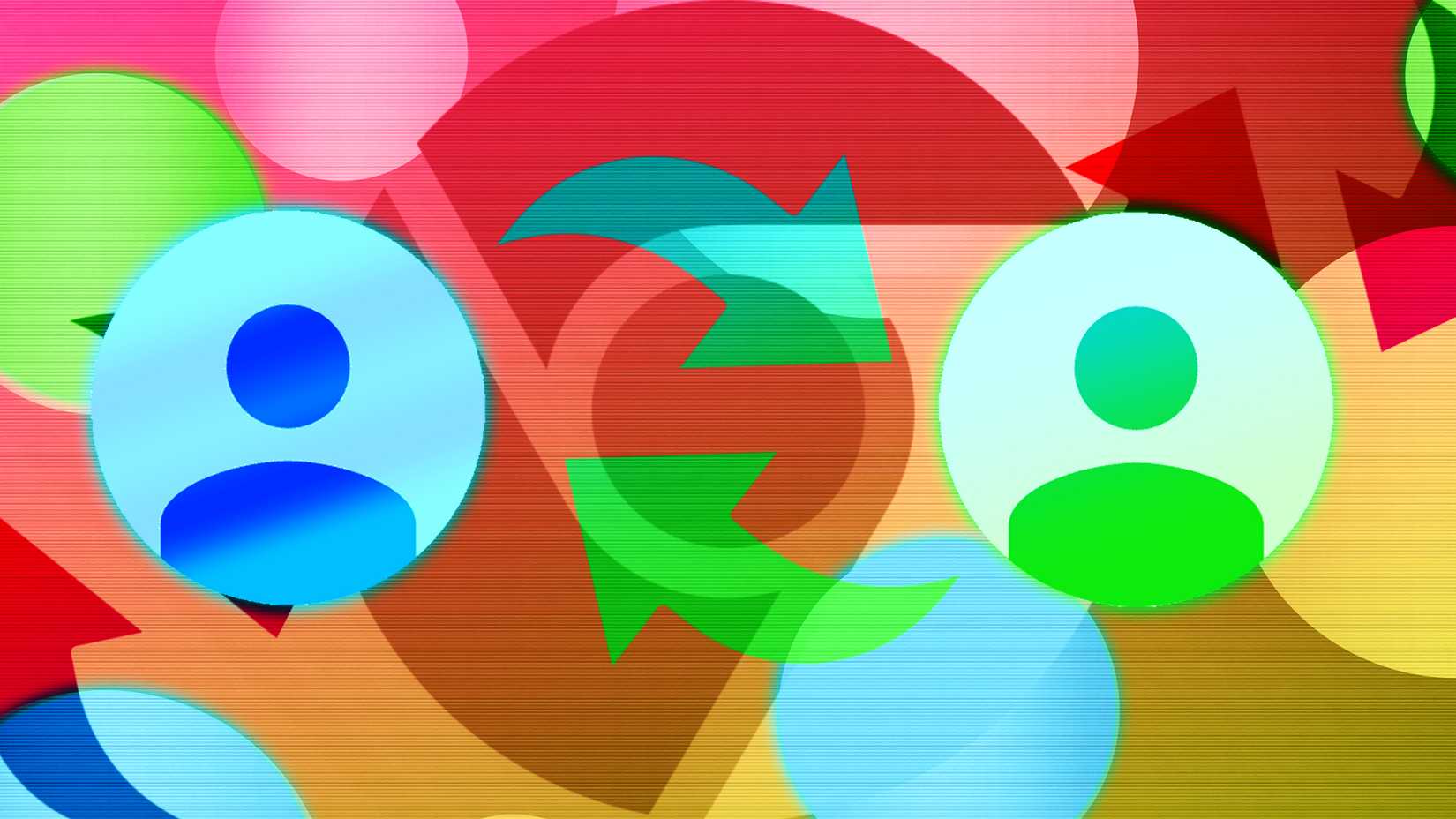Android’s greatest promise has always been choice. It’s the open source rebel yell in a world of walled gardens.
When I fired up my phone with Android 16, I felt that familiar thrill. I dove headfirst into the rabbit hole.
I spent countless hours tweaking settings, installing apps, and fine-tuning every conceivable detail.
After climbing back out of that rabbit hole, I realized that only four key areas of customization truly matter.
These are the changes that fundamentally improve how Android works for you. Forget the fluff. This is the definitive guide to the only Android 16 customizations you’ll ever need.
The wasted hours of chasing bad ideas
To find what works, you first have to wade through what doesn’t. Many with dead ends promised a revolutionary experience but delivered little more than a headache.
It’s worth showing you the time-sink traps before we get to the reasonable solutions.
Over-designed and flashy visuals hurt more than they help
We all want a phone that looks cool, but these changes often come at the cost of performance and battery life.
I tested dozens of icon packs. Most lack consistency. They usually fail to theme every application.
For every ten apps, the icon packs themes perfectly. Still, there’s one that’s left behind, sticking out like a sore thumb.
Custom fonts present a more subtle problem. Loading custom typefaces is a resource-intensive process.
Custom typefaces can introduce micro-stutters and minor layout shifts that, although not catastrophic, make the entire operating system feel less snappy.
Next is Live wallpapers. Animated, interactive backgrounds look impressive for about five minutes. Then, you realize you’re trading precious battery life for an effect you barely see.
Live wallpapers require your phone’s processor and graphics chip to be constantly working, even when you’re just on the home screen, leading to noticeable battery drain.
A beautiful static wallpaper provides all the personality you need without demanding a constant power tax.
Complex automations have a steep learning curve
At the other end of the spectrum are the hyper-complex modifications. I spent a weekend wrestling with Tasker. It can make your phone do almost anything.
I built intricate routines with conditional logic and third-party plugins. And you know what? It was fascinating, but it was also a lot of work.
For the average person, the learning curve is immense, and the outcome rarely justifies the time spent building and debugging a complex routine.
These powerful tools have their place for hobbyists, but for improving your daily life, they are often overkill.
Build a purposeful home screen layout
My old habit was to plaster my home screen with every app I might need. The result was a chaotic grid of colorful icons. My new philosophy is that a clean home screen is a focused home screen.
List the top three things you use your phone for every hour or every time you pick it up. If your job requires constant email checking, email becomes a core app. If you work out daily, a fitness app is a must.
Ditch the decorative elements and embrace purposeful widgets. Ignore widgets that are static displays for presenting simple information, such as time or weather. Go for active widgets that work like mini-applications.
I use several interactive widgets. I have a Google Calendar widget that lets me scroll through my entire week’s agenda without opening the Calendar app.
Next to it is my Google Tasks widget. When I complete a task, I tap the checkbox on my home screen, and it’s done.
I also have a smart home widget that allows me to control my smart lights and thermostat.
Create low-effort routines with high impact
Remember those overly complex automation apps I abandoned? The reason I could walk away is that their most useful functions are now built directly into Android.
You can create simple yet powerful routines for different parts of your day. For example, for your work commute, create a routine that triggers when your phone connects to your car’s Bluetooth.
This can automatically launch Google Maps, open Spotify to your daily playlist, and set the media volume to 70%.
After you arrive at the office, use a location-based trigger so that when your phone detects you’re at your workplace, your phone switches to Work Mode.
The automation can silence notifications from social apps and set your ringer to vibrate, removing the need to silence your device manually every day.
Finally, for winding down, schedule a time-based routine for 10 PM each night that toggles Bedtime Mode.
The automation can turn on Do Not Disturb (with exceptions for priority contacts), activate the blue light filter, dim the wallpaper, and lower screen brightness, giving you a gentle nudge to disconnect and prepare to rest.
You can use AI chatbots like Gemini to help you design and program routines if the process feels complex. Describe what you want to automate, and the chatbot can guide you step by step.
Curate your default apps and don’t settle for pre-installed choices
Your phone comes with a pre-selected suite of default apps for browsing the web, launching your home screen, and answering questions.
To take control, go to Settings > Apps > Default apps and replace the pre-installed browser with your preferred one.
This ensures your daily experience is consistent with the apps you actually want to use.
Building a Quick Settings panel that fits your needs
The default Quick Settings panel is generic and inefficient. Spending five minutes to customize it into the perfect control center that saves you time every day.
Android 16’s new Quick Settings panel features resizable tiles and additional elements for enhanced customization.
Swipe down, tap the pencil icon to edit, and drag and drop tiles to fit your needs.
Move frequently used toggles, such as Wi-Fi, Bluetooth, Flashlight, and Do Not Disturb, to the top row for instant access.
Add other helpful tools, such as a QR code scanner, a one-tap shortcut to Google Wallet, or a Data Saver toggle.
Better responsiveness with one developer option
Android 16 is packed with new animations. Within the Developer Options menu, a trio of settings controls the speed at which your phone animates menus and transitions.
These settings are Window Animation Scale, Transition Animation Scale, and Animator Duration Scale. By default, each is set to 1x, which looks smooth but adds delay.
Dropping them to 0.5x cuts the animation time in half, making your phone feel snappier without sacrificing visual polish.
The beauty of this tweak is that it doesn’t drain battery or hog resources. It’s purely perception-based speed.
If you want an instant, no-frills response, you can set them off, though this can make the interface feel a bit abrupt.
Set per-app language and regional preferences
Regional customization helps anyone who is multilingual or regularly uses apps from different regions. In the system settings, you can now set the language for each app individually.
I set my system language to English, but I’ve set a messaging app I use with family abroad to my native language.
For a travel app, you can put it to display temperatures in Celsius and distances in kilometers, without affecting any other apps on my phone.
A better Android experience is waiting
The best version of Android isn’t the one with endless modifications. The platform gives you the freedom to go wild, but the real value comes from a handful of choices that simplify, rather than complicate.
Strip away the gimmicks, keep the essentials, and Android 16 will feel like a tool that reads your mind and adapts to you.