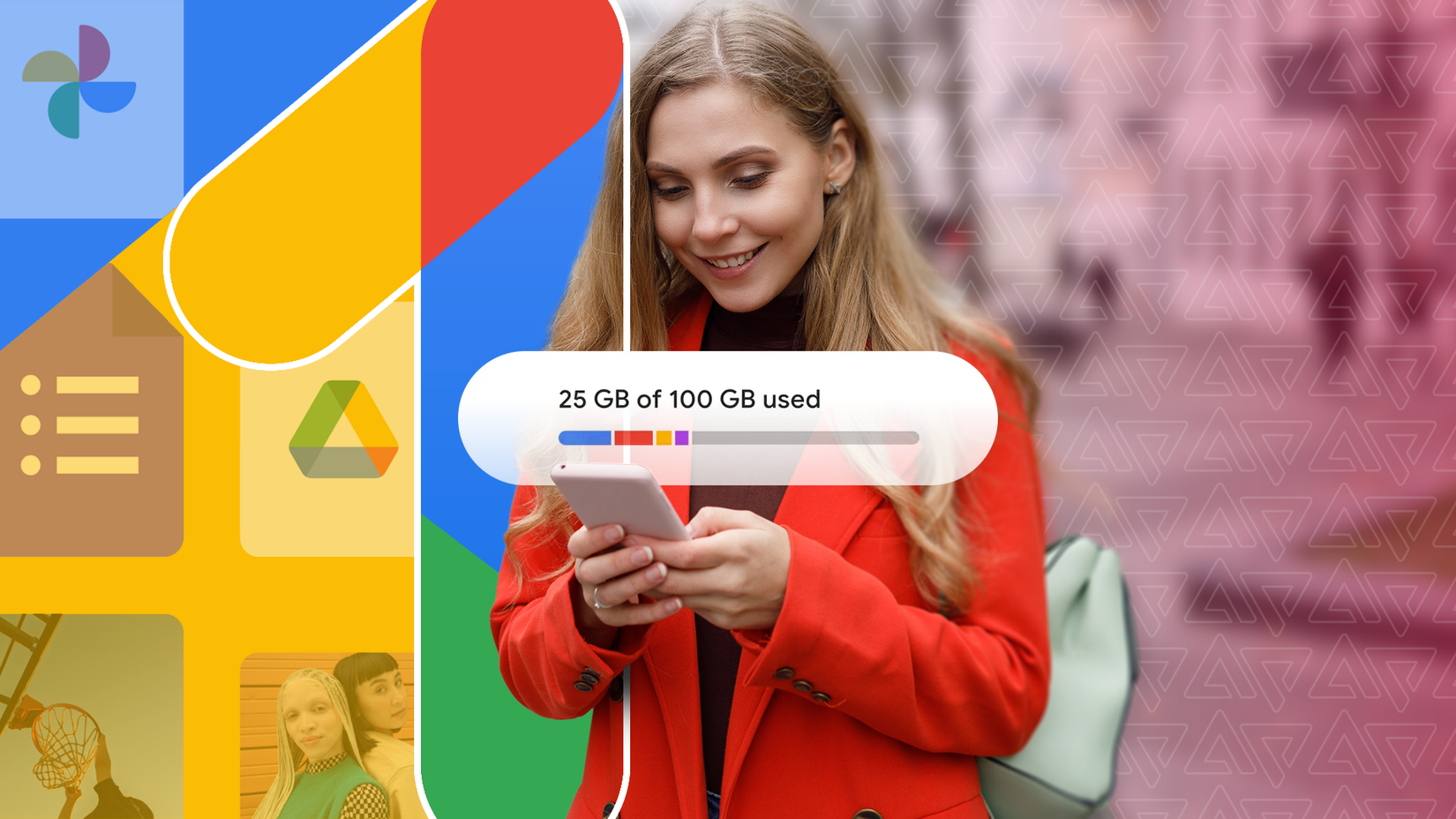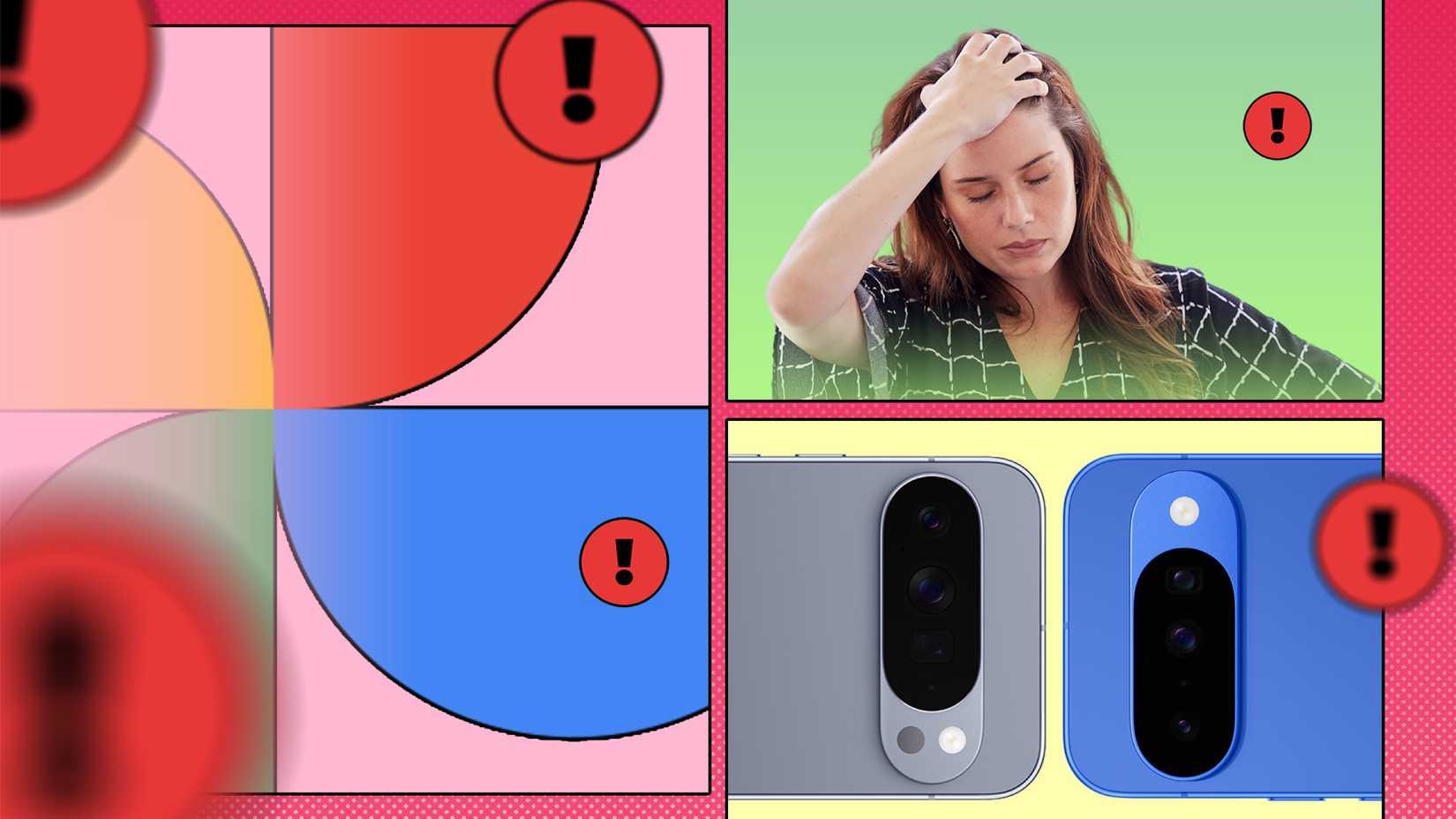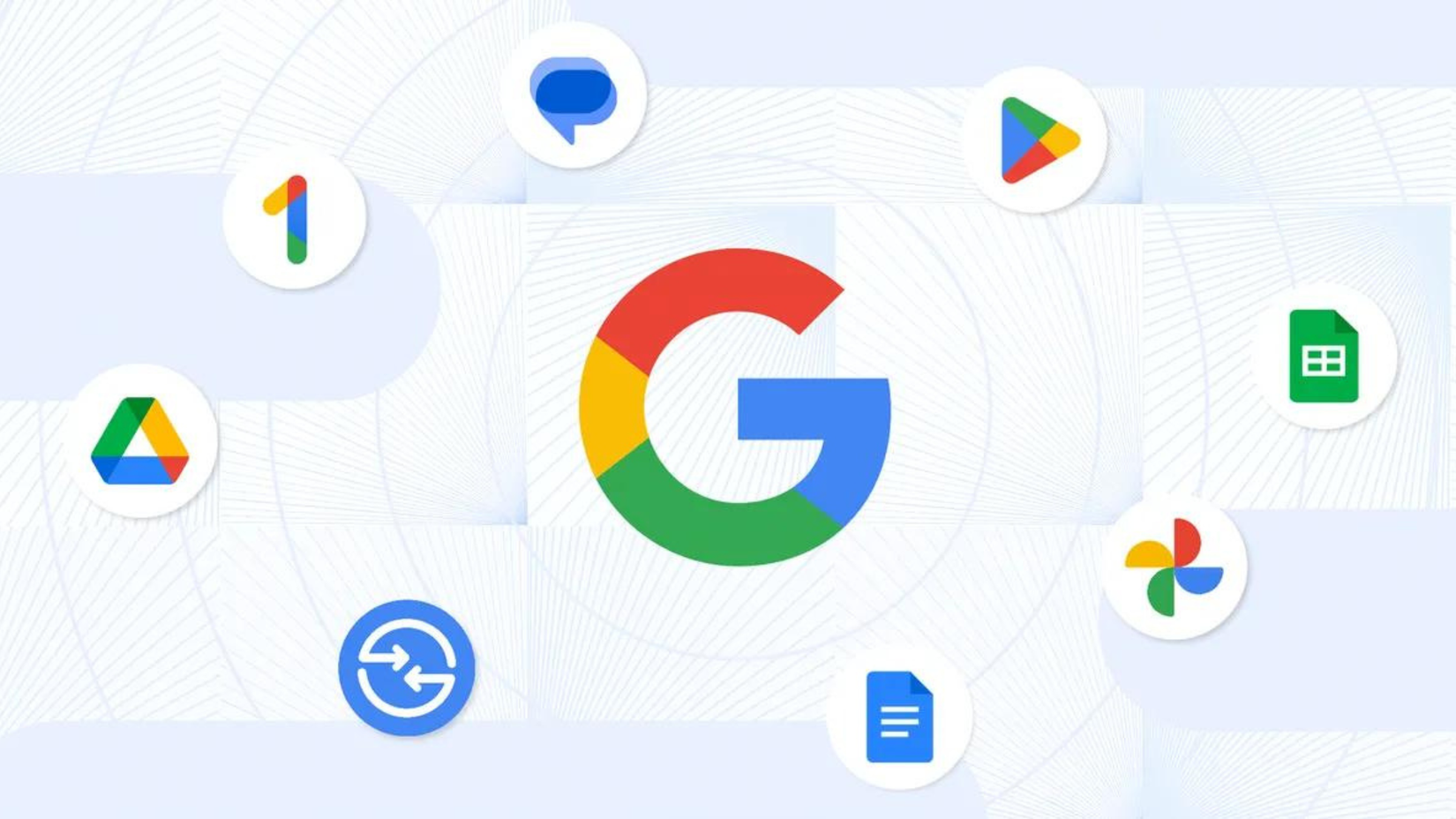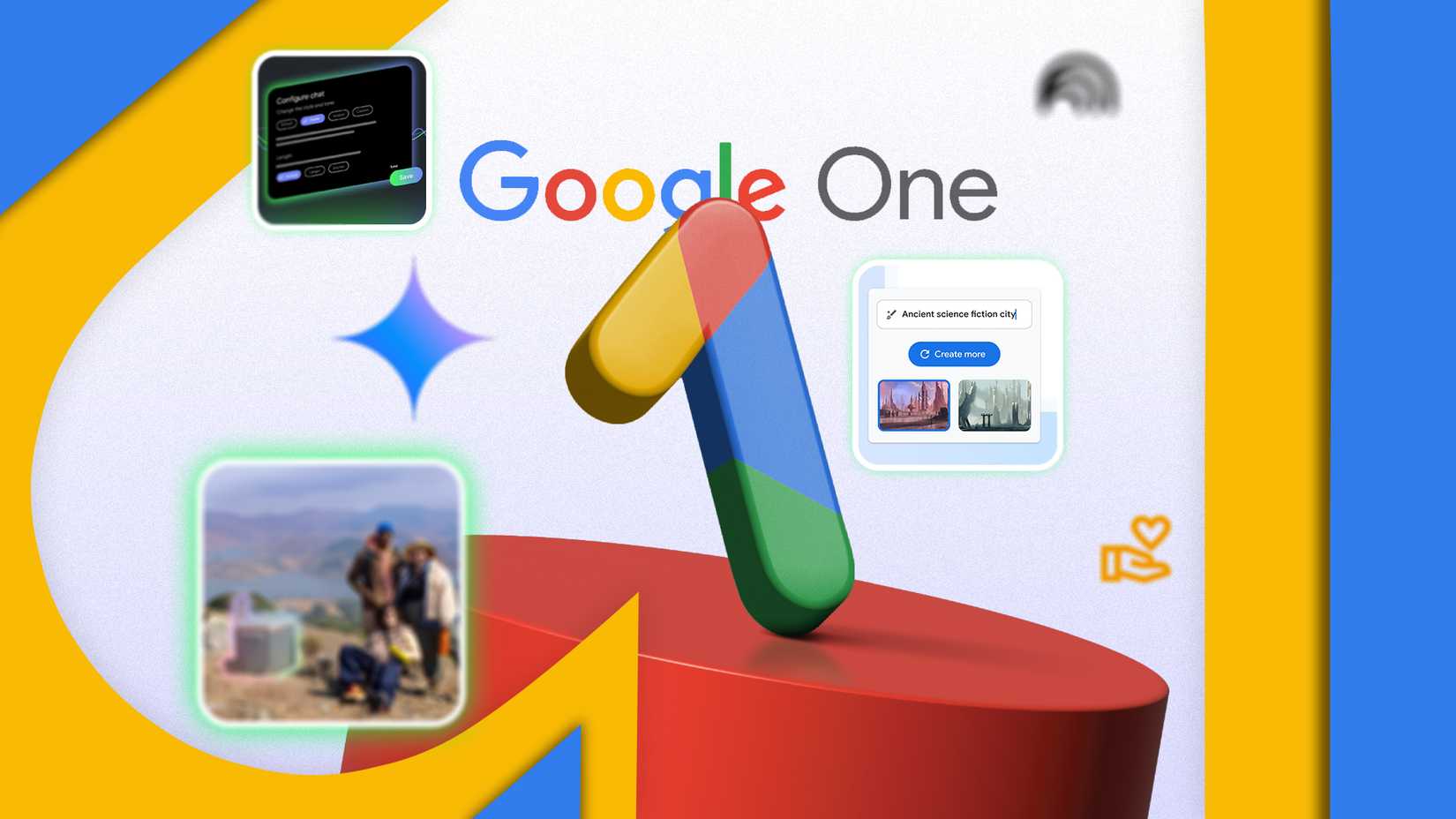I recently uninstalled Google Photos from my Samsung Galaxy S25+. The photo management and editing app has become an overly frustrating experience.
While I valued Google Photos for its auto-backup and syncing tools, as well as its introduction of helpful AI editing features like Magic Editor, I’ve been gravitating away from it.
Instead, I’ve been growing more fond of my other Samsung apps, such as Samsung Gallery.
If you’re a lucky Galaxy phone user like me, you already know you get the best of both worlds from Samsung and Google.
That’s why I’ve opted to replace Google Photos with Samsung Gallery, and I’ve been happy with that decision — and haven’t turned back since.
Google Photos takes up over 65% of my primary storage
Managing my backups has become a hassle
One of the biggest complaints among free Google account users is that 15GB of space is used up quickly.
I recently re-enabled my Google Photos settings to allow backups so that I can transfer my device’s pictures to my Galaxy S25+. That was a huge mistake.
Every day, when I logged in to my account, Google would notify me that my storage was full. If I didn’t clear up some space, I would no longer be able to send or receive emails (on Gmail) by a certain date.
I panicked, and I started to mass-delete my Drive folders and clean up my Photos’ storage. However, that didn’t do much, as my storage became full again within an hour.
I was finally able to fix this by disabling my Photos backups. Still, I have a lot of cleaning to do, as my storage is still around 98% full.
It’s a mistake that has cost me significantly, as I have my Google account set up across multiple devices. If I set anything to allow backups, every device I’ve used to take photos will populate my storage.
So I decided to disable my Google Photos settings and uninstall it on my Galaxy S25+. As a Samsung user, I have other options outside of Google products.
The easiest option (and most trustworthy to me) is Samsung Gallery. I’ve been using this app for years, and it hasn’t let me down yet.
Samsung has split its free 15GB cloud backup services with OneDrive. The main cloud storage by Samsung, Samsung Cloud, doesn’t even handle your photo and video backups directly.
Instead, Samsung Cloud focuses on other data types, such as call logs and settings, while OneDrive handles Gallery videos and photos.
Samsung offers temporary unlimited backups for device data for up to 30 days (after this period, you may lose it). You can use it to back up your photos, videos, and other data, such as messages, settings, and call logs.
OneDrive currently handles Gallery photo backups, but this will soon change, as Samsung is moving away from OneDrive and re-integrating its backup services with its cloud.
While this currently might prove to be a disadvantage for some, it’s actually been a massive advantage for me.
As I’ve already taken advantage of Microsoft’s steady relationship with Samsung, I connected my Microsoft and Samsung accounts to improve the integration.
I use OneDrive as an alternative storage to my other cloud services. Plus, I already utilize various Microsoft apps and tools, such as Phone Link and Link to Windows, to sync data between my devices.
Backing up Google Photos takes far too long
Overall, the app feels sluggish
When I perform routine backups on Google Photos, the entire process appears to take an extremely long time to complete. The process slows down my phone.
It has become such a hassle that I stopped routinely backing up my photos, and I now prefer to find a manual method for doing so.
Although performing manual backups to other devices is helpful, I also prefer to have it happen passively in the background.
Additionally, navigating through my Gallery app has always been faster for me than navigating through the Google Photos app.
And from my own experience, Google Photos has also been significantly slower at uploading videos.
Overall, I prefer using the Samsung Gallery app when I need to send images back and forth between my devices; the UI is friendlier to use, and it’s much easier to view my albums. Uploads also haven’t been overly sluggish.
Google Photos’ AI features don’t interest me
I prefer using Gallery’s AI tools
Google Photos has AI features I don’t really use. I mainly use it as a storage and backup service, along with creating collections for my pictures.
Although Magic Editor is quite handy for reframing your photos and removing unwanted objects, I still don’t use it as often as I should (as I prefer to make light edits).
I’ve also never been a fan of forced AI integration with my apps.
Additionally, the AI integration will see growth in Google Photos, as the app will soon go full Nano Banana.
It’s not that I am against using AI tools for photos. Personally, I think it has its place. AI tools can be used to help correct poor-quality photos, especially when taking shots in less-than-ideal conditions.
However, I found myself being more drawn to Samsung’s offerings, comparatively, such as the new Gallery Assistant app that rolled out in beta on One UI 8 for the Galaxy 25 series, Z Fold 7, and Z Flip 7 — the biggest draw is the batch editing feature.
The new app is designed to work in conjunction with the regular Gallery app.
I also appreciate that the Gallery app is still light on AI editing features, but there are still more than enough in-house tools to make quick edits on the go.
I don’t always need Google to rule me
The less time I spend with Google products, the better
Partly, this is why I have always stuck with Samsung, as it provides alternatives to Google.
While I am still dependent on many Google products (and unfortunately, that won’t change for a while, since I am already heavily integrated into the Google ecosystem), I like to explore alternatives that integrate well with my everyday devices.
But since I don’t want to give third-party apps permissions to access my photos and videos, I’d rather stick to a trusted option on my phone.
Samsung Gallery is the ideal alternative. The UI remains consistent, and the options aren’t buried and hidden in my settings. I can easily view, manage, and edit my photos from within the app.
Google Photos relies too heavily on cloud-based tools
I prefer dealing with my media locally
Google Photos relies heavily on cloud tools to process and store your images, as well as organize your media on the Google Cloud.
What I enjoy the most about Samsung Gallery is that it never seems pushy for me to access the cloud to manage my photos. I can manage them locally without relying on an internet connection.
My office space is located in the outer part of my home, and I have a Wi-Fi extender to ensure I have a stable Wi-Fi connection for most of my devices when I am working with them.
Otherwise, I use a wired setup for devices I actively need a connection with. But not all of my devices are wired, so I still use Wi-Fi or mobile data.
With the Gallery app, I don’t have to stress if my Wi-Fi connection becomes spotty to manage my photos. I can manage my media directly on my device (offline caching in Google Photos is still limited).
The local storage in Gallery is easier to access, and I can see all my files within my albums and folders. I take a lot of temporary private photos, and the Gallery app makes it easier for me to manage them.
I also don’t have to worry about my media getting accidentally backed up (as I have had my images backed up on a secondary Google account by accident — this happened on more than one occasion).
Try other photo-managing and editing apps
I admit that I have a massive Samsung bias and understand that this substitution may not be suitable for everyone.
For instance, if you’re looking for a more lightweight replacement that works well, one of our writers praised Simple Gallery Pro as the perfect alternative to Google Photos (for $3).
Otherwise, you can try out other options from other platforms that don’t have built-in backup and editing tools.
One example is Amazon Photos, a platform available to Prime members (with limitations for non-Prime subscribers) that allows you to easily back up and edit your photos.
Another popular option is Flickr, which serves as another backup solution with social media integration.
So feel free to try out your favorite options. Google Photos doesn’t have to be your primary media storage and management app, even if it comes pre-installed on most Android smartphones.