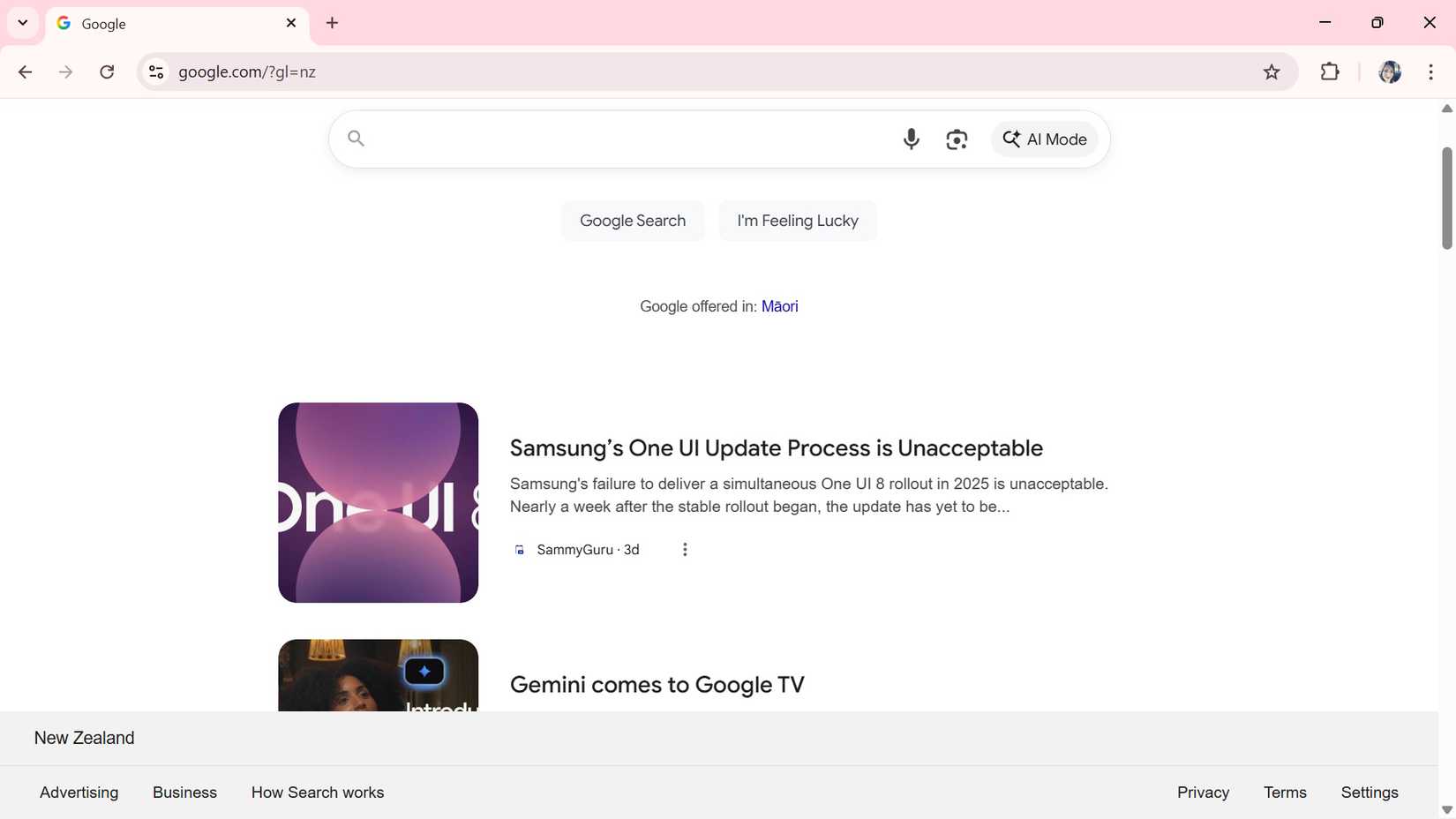Google Search can be a great place to discover new related content based on your interests. It achieves this by utilizing AI to generate a personalized content and news feed that appears below the search function.
Google Discover launched in 2018. It was designed to be a proactive content delivery feature. Users could find content without needing to enter a search query.
It’s a valuable feature for discovering new websites and content without requiring manual searches. But yet, it’s still not always perfect. Similar to a “For You” page on various social media apps, you might discover content that’s uninteresting or irrelevant.
Google launched a follow option that helps you keep tabs on creators and publishers you like, without having to wait for every individual post to populate the feed.
You can use the Follow feature through the Google app on any compatible phone, whether it’s a Google Pixel or a budget-friendly device. Our guide shows you how to enable this feature and what you can do with it after setting it up.
What is Google Discover in Google Search?
Google Discover is part of Google Search. It is an AI-powered content feed that appears in the Google app and desktop browser.
Google Discover launched as a mobile feature within the Google app and was later released on desktop globally in early 2025 (currently limited by region).
The feature is queryless. The AI-powered content feed displays articles, videos, and other relevant information tailored to your interests. It does this by analyzing your Web and App Activity, search history, and engagement across Google products, like YouTube.
It’s a good way to discover new websites and related content without having to search for them.
On some Android phones, swiping right on your home screen provides a shortcut to Google Discover.
How does the Google Discover follow feature work?
The Google Discover follow feature works similarly to social media. You can now use it to narrow down your interests even further, allowing you to stay up-to-date with your favorite publishers and creators wherever they post.
Sometimes your creators use different platforms to post their content. As a result, it becomes a bit messy to keep tabs on various platforms, since you might see them making posts on X, YouTube, or Instagram.
Google is using its Discover feature to help track down your creators across different platforms.
After you choose to follow a brand, you can navigate to the brand page (through Google Discover or via your search personalization settings) and find a dedicated page showing all the latest social posts by that brand that have been published on the web.
There’s also no limit to who you can follow. But you will have to select the publisher or creator through Google Discover to follow them.
How to set up Google Discover on desktop and mobile
You don’t need to do much setting up to use Google Discover. However, if you turned off your Web and App Activity, Google Discover won’t work.
You will need to re-enable it in your Google account settings. Here’s what you’ll do.
If you don’t see Google Discover on your desktop web browser, it is because the feature is still being gradually rolled out and has not yet appeared in your region.
- Open the Google app > Google account or access your Google account on a web browser.
- Select Data & privacy.
- Scroll down to the History section and choose Web & App activity.
- Click or tap the Turn on button under Web & App activity.
- Scroll down to the Turn on Web & App activity window and select Turn on.
- Choose Got it to finish confirming your settings change.
If you recently deleted all your Web and App activity before re-enabling this feature, it will take time for Google to collect data based on Web and App activity history. It may need to rely on other usage patterns for its data instead.
How to turn on Google Discover
- Open Google Chrome or the Google app.
- Navigate to your profile picture icon in the upper-right corner.
- Select Settings.
- Choose Other settings.
- Toggle on Discover (this option may also appear as Show Discover on homepage).
How to follow a website on Google Discover
After you’ve set up Google Discover, you can start following your favorite websites. You can complete this task using the Google mobile app or your web browser.
- Open Google Chrome or the Google app.
- Scroll down to your Google Discover feed.
- Next to the website’s brand name and logo, select Follow.
If you accidentally followed the wrong website, select Following next to the website’s brand name and logo (this action unfollows the website and content).
How to follow a creator’s video on Google Discover
The steps for following creators’ videos in Google Discover are the same as for a website.
We use the Google app in our example below.
- Open Google Chrome or the Google app.
- Scroll down to your Google Discover feed.
- Next to the video’s brand name and logo, select Follow.
You can also select Following next to the video creator’s brand name and logo to unfollow them.
What happens if you can’t discover your favorite creators and websites in the Google Discover feed?
Due to how Google Discover works, you can only follow creators and websites that appear in your feed. However, there are some tips you can apply to improve your feed.
Here’s what you can do to make it more likely to discover your favorite publishers and creators:
- Manage your interests through the search personalization settings (tap your Google profile picture).
- Using the Like button (it looks like a heart) under a story (in Google Discover), you’re interested in.
- Don’t frequently delete your Web & App activity in your Data & Privacy settings.
- Use the Don’t show content from option (three-dots menu) under a Google Discovery story card.
- Use the Not interested in a topic option (three-dots menu) under a Google Discovery story card.
- Select See less content like this under a Google Discovery story card.
Keep personalizing your Google Search
Google Search has a few tricks up its sleeves to make it a more personalized experience.
It recently brought the preferred sources option to help you stay on top of your favorite publishers when searching for news.
Additionally, Gemini can (theoretically) enhance its responses based on your search history if you opt into the Gemini with personalization feature.
So remember, what you do on Google Search actually matters.