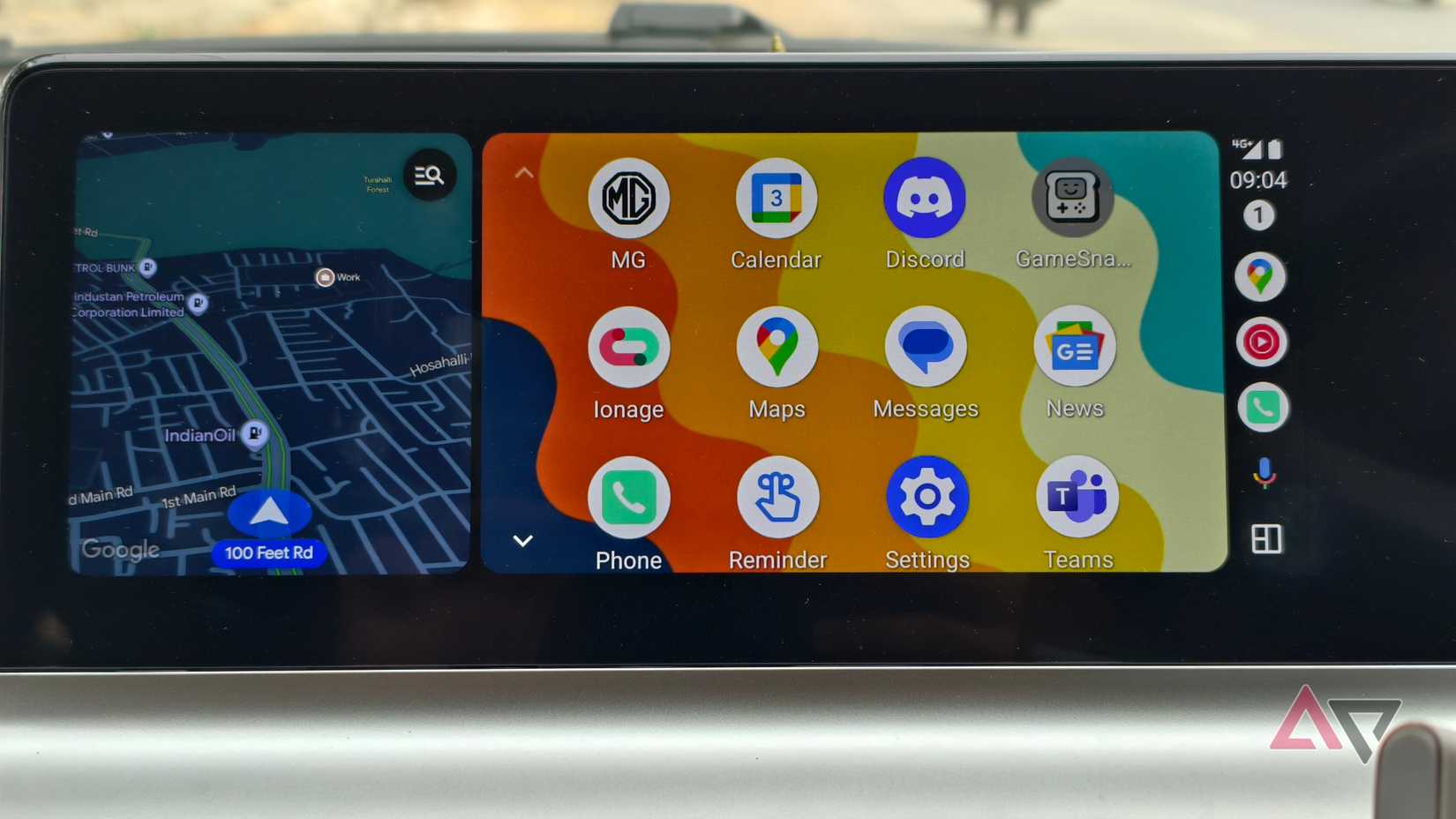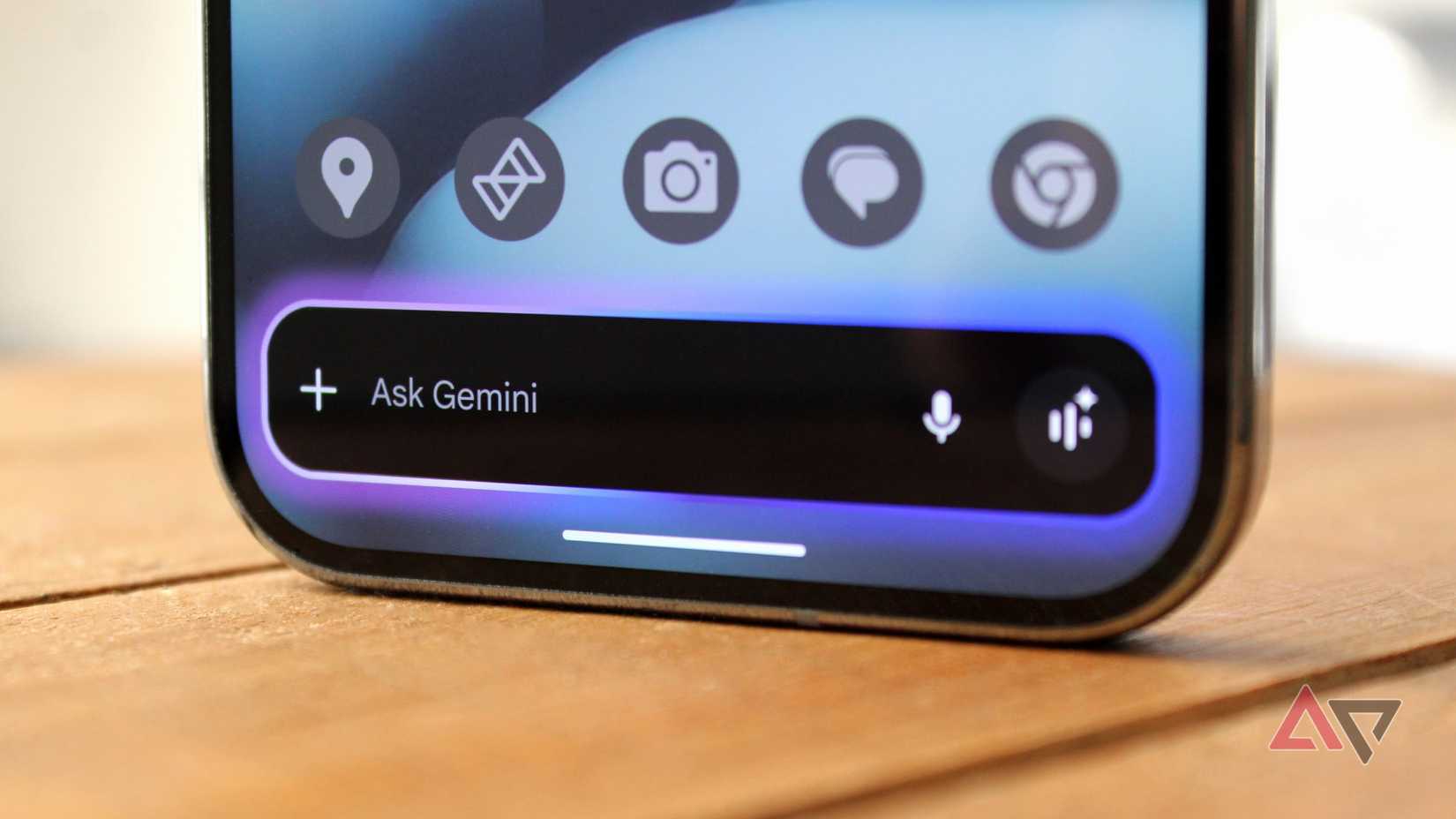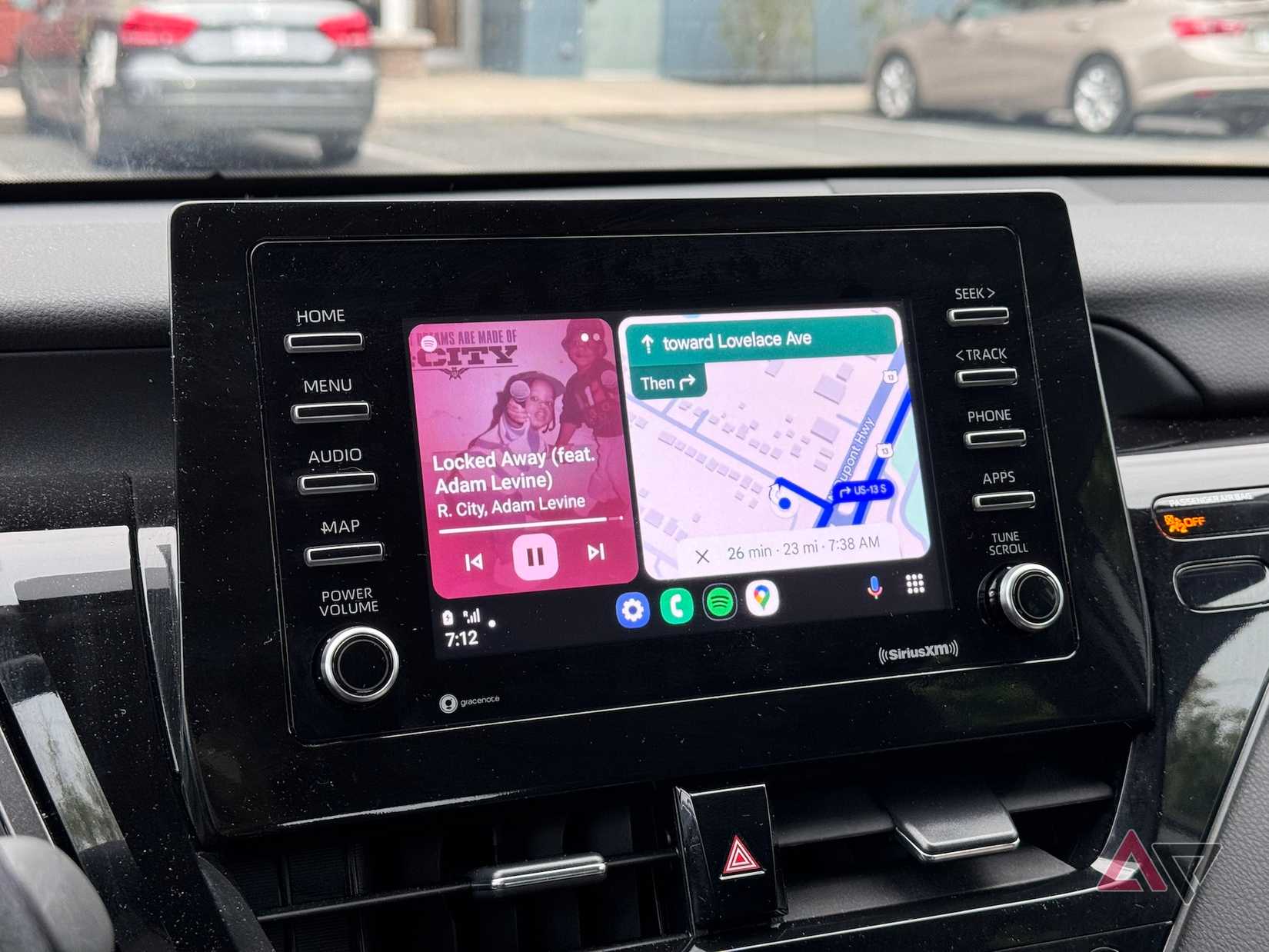My daily commute to work would start with what can best be described as a tech wrestling match.
I’d plug in my phone, fumble to launch Google Maps, crank up Spotify, and silence notifications — all while trying not to spill my coffee or miss a turn.
It was distracting, inefficient, and honestly, a bit unsafe. Then I stumbled upon this underrated gem in Android Auto: Google Assistant Routines.
It’s not new. It’s been around since 2018, with a comeback in 2021 after a hiatus. Still, even in 2025, it’s flying under the radar for many drivers.
This trick lets you automate chains of actions with a single voice command or trigger, turning your basic car setup into something that feels like a high-end infotainment system from a futuristic EV.
No hardware upgrades, no voiding warranties — just pure software smarts.
Meet Google Assistant Routines
Why you should care about Google Assistant Routines
Picture this: You hop in, say “Hey Google, start commute,” and boom. Navigation kicks in to send you off to work, your go-to podcast queues up, the screen dims for morning glare, and it texts your partner an ETA.
It’s like giving your old vehicle adaptive intelligence, anticipating your needs without you lifting a finger, allowing you to continue focusing on driving.
I’ve been testing it in my 2019 Honda Civic, and it’s slashed my setup time from two minutes of tapping and scrolling to zero.
If you’re an Android user with a compatible car (most post-2016 models work wired or wireless), this will revolutionize your drives.
In this piece, I’ll break down why routines are the ultimate virtual upgrade, how to set them up, some killer examples, and a few pro tips to avoid glitches. Trust me, after you try it, you’ll wonder how you ever drove without it.
The basics of Android Auto and Routines
If you are in the Apple ecosystem or haven’t had the chance to try out Android Auto, here’s what it’s about.
Android Auto is Google’s way of beaming your phone’s brains onto your car’s display, making everything from calls to navigation hands-free and safer. You connect via USB or wirelessly (if your car supports it), and it mirrors a simplified interface with big icons for apps like Maps, Spotify, or Messages.
It’s been around for a few years, with recent updates adding a broader app catalog for games and videos (while the car is stopped), Gemini AI integration, and multilingual messaging support.
Here’s where routines shine: Basic voice commands like “Hey Google, play music” are fine, but they handle one thing at a time. Routines bundle multiple steps into one trigger, like a mini-script for your drive. Think of it as Tasker or Bixby Routines, but tailored for the road.
Premium vehicles like Teslas or Mercedes have proactive features such as auto-adjusting the climate control based on traffic, tweaking routes preemptively, or seamless home integration.
Routines mimic that on the cheap. And with the inclusion of Gemini now, routines are smarter than ever.
How to set up Routines in Android Auto
Getting started is straightforward, but the options are buried deep enough that you might miss them.
Essentially, you will set up routines in the Google Home app on your phone (not directly in Android Auto), and then add shortcuts to your car’s launcher for easy access.
Start by opening the Google Home app on your phone. Go to the Automations tab at the bottom, and tap the + Create button, which takes you to a screen with Starters, Conditions, and Actions.
Starters are ways to trigger a routine. Options include voice commands, time of day schedules, location, or device connections. I prefer using the Hey Google voice commands as it gives me some control over when to start a routine.
You can also add Conditions to ensure it isn’t triggered when you don’t want it to.
And finally, you can stack as many actions as you want: navigating to an address, playing a specific playlist, reading unread messages, checking the weather, or controlling smart home devices such as turning off the garage lights.
When done, save the automation, and hop into the Android Auto settings on your phone. Under the Customize Launcher options, tap Add a shortcut and select Assistant action. Pick your routine from the list, and it appears as an icon on your car’s home screen.
Compared to single commands, this bulk approach feels luxurious, like upgrading from an old slab phone to a foldable.
Be sure to test it to verify if the right actions are triggered.
In my first try, the routine failed because of a spotty Bluetooth connection, but a quick restart fixed it.
I recommend not trying to test a routine when you are running late to get somewhere, as troubleshooting can take some time.
Some powerful examples of Google Assistant Routines
Here are four routines that are worth trying and show the full extent of the capabilities of this feature:
- Morning commute: Triggered by “Hey Google, start day.” Get directions to work via the fastest route while avoiding tolls, play a news podcast, check the calendar for today’s meetings, and enable DND for non-emergency calls.
- Family pickup: Triggered when the car arrives at the kids’ school location. Send the text “On my way home” to your spouse, switch to the kids’ playlist, read the weather forecast, and enable calls only from family.
- Evening wind-down: Triggered at sunset. Dim the screen to night mode, navigate home, preheat the house via Nest thermostat, and play relaxing ambient sounds.
- Traffic jam buster: Triggered when a slowdown is detected on the route. Switch to audiobooks (for example, Audible), notify specific contacts of the delay via text, suggest alternate routes, and adjust the AC for more comfort.
Troubleshooting
Since routines have multiple moving parts, they can sometimes stop working. If routines don’t trigger, check Assistant permissions in settings or restart the Android Auto app.
Voice recognition fails in noisy traffic? Fall back to on-screen shortcuts. Battery drain is minimal, but if you’re wireless, toggle off when parked.
And remember, while powerful, keep it simple — overloading a routine can cause lags.
Making my old car feel new again
This Google Assistant Routines trick didn’t just tweak my Android Auto experience; it upgraded my entire car vibe, making a six-year-old cheap Honda feel cutting-edge. In a world of pricey add-ons, it’s a free win for safer, smarter drives.