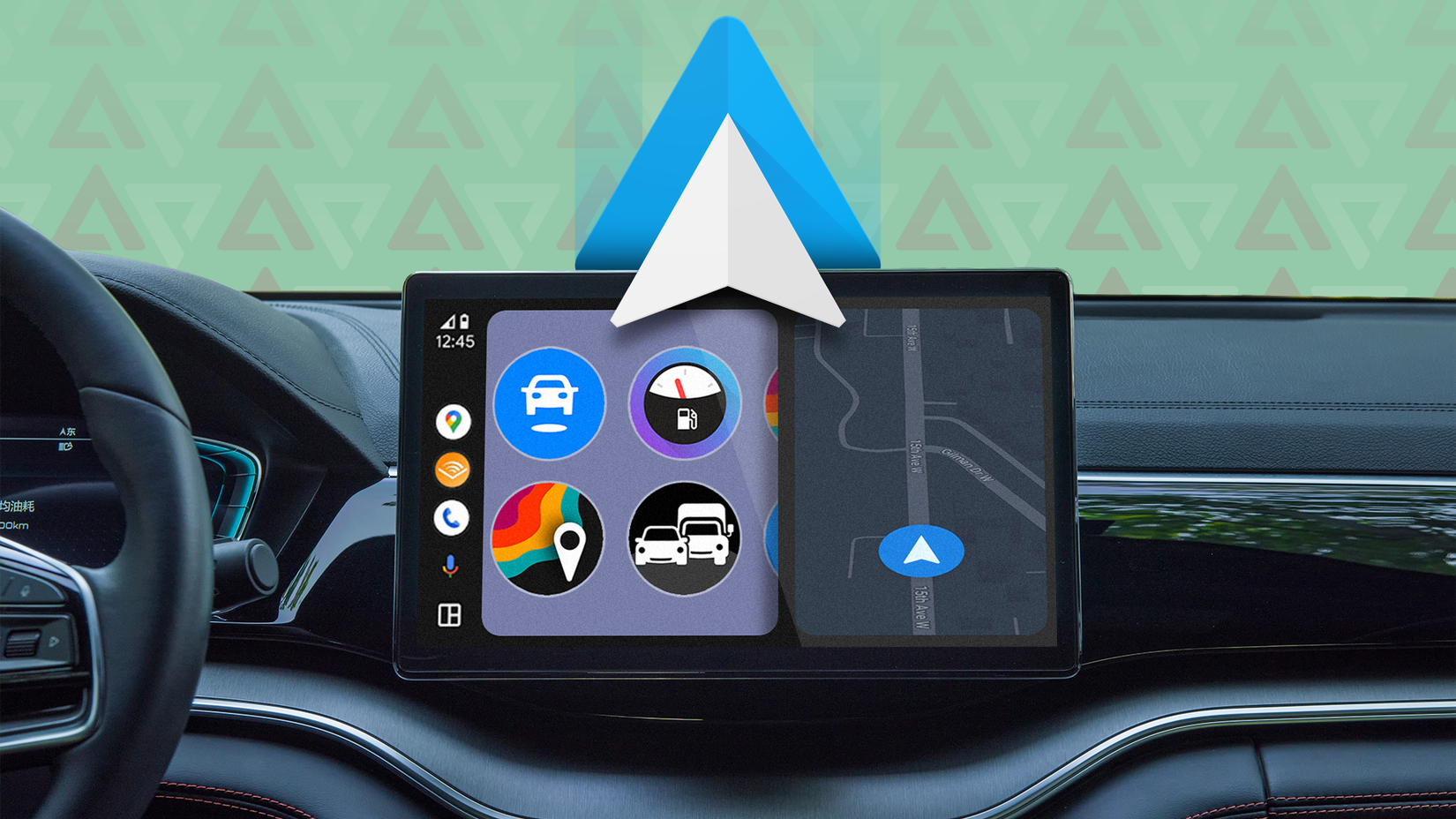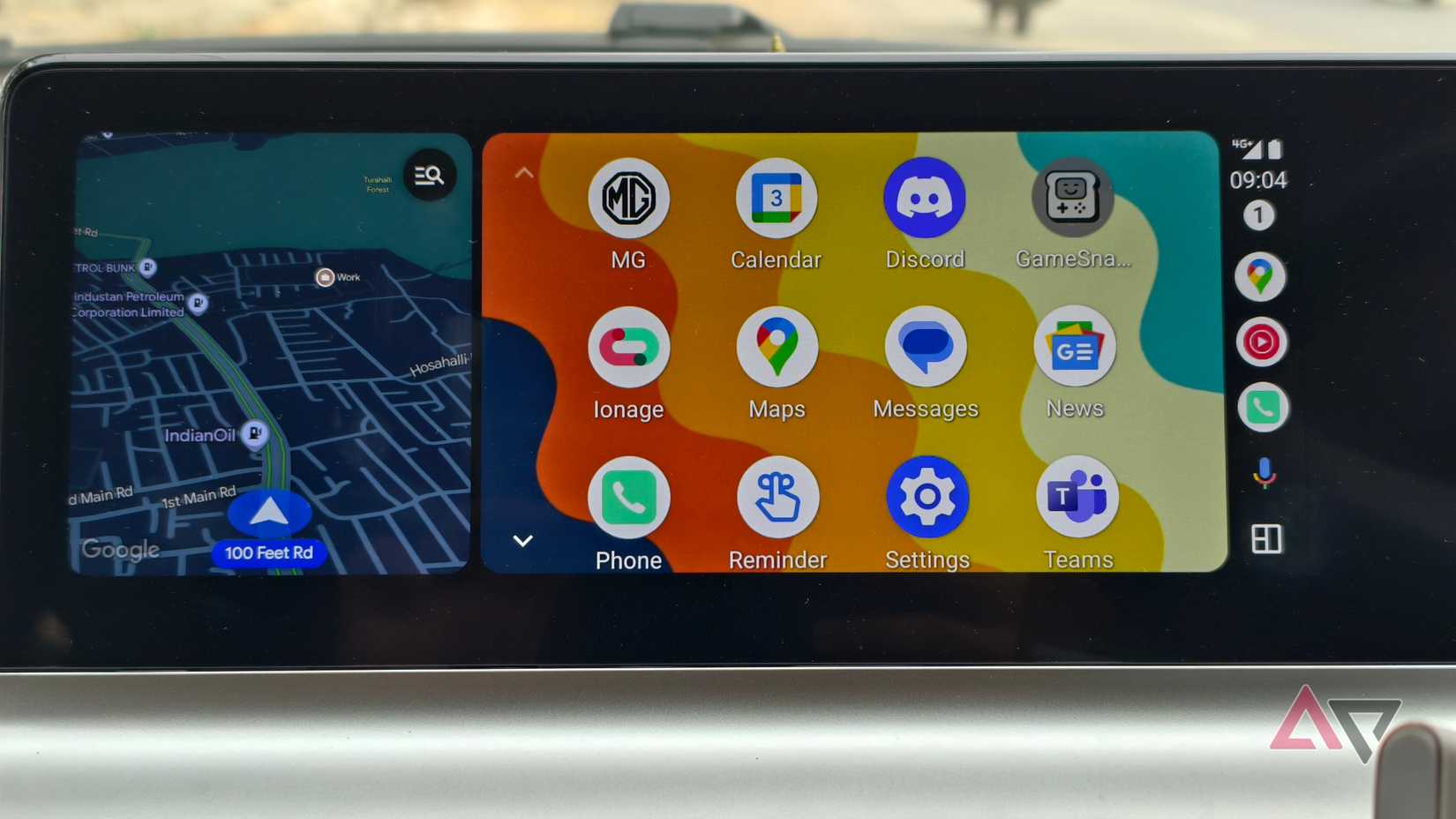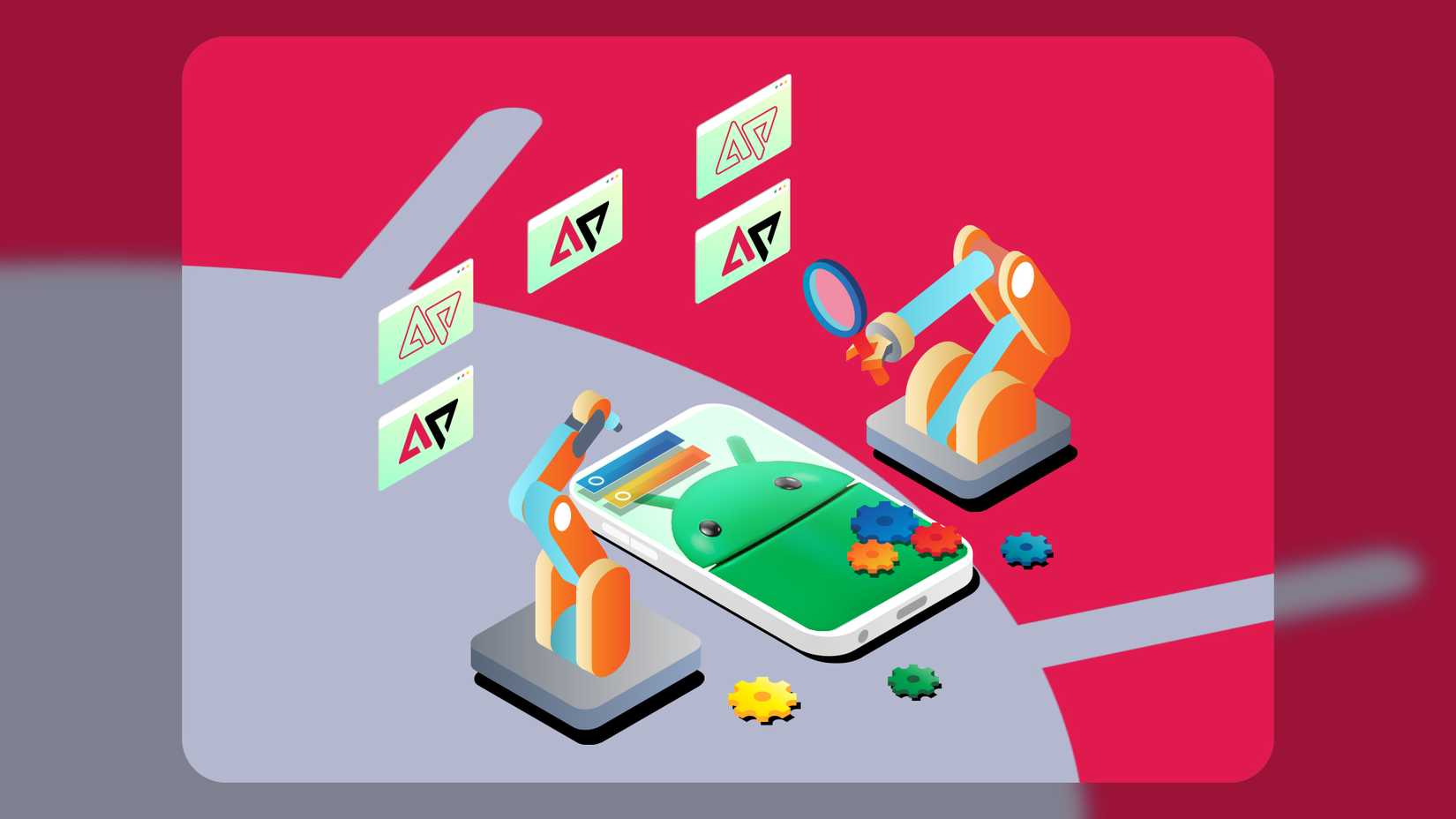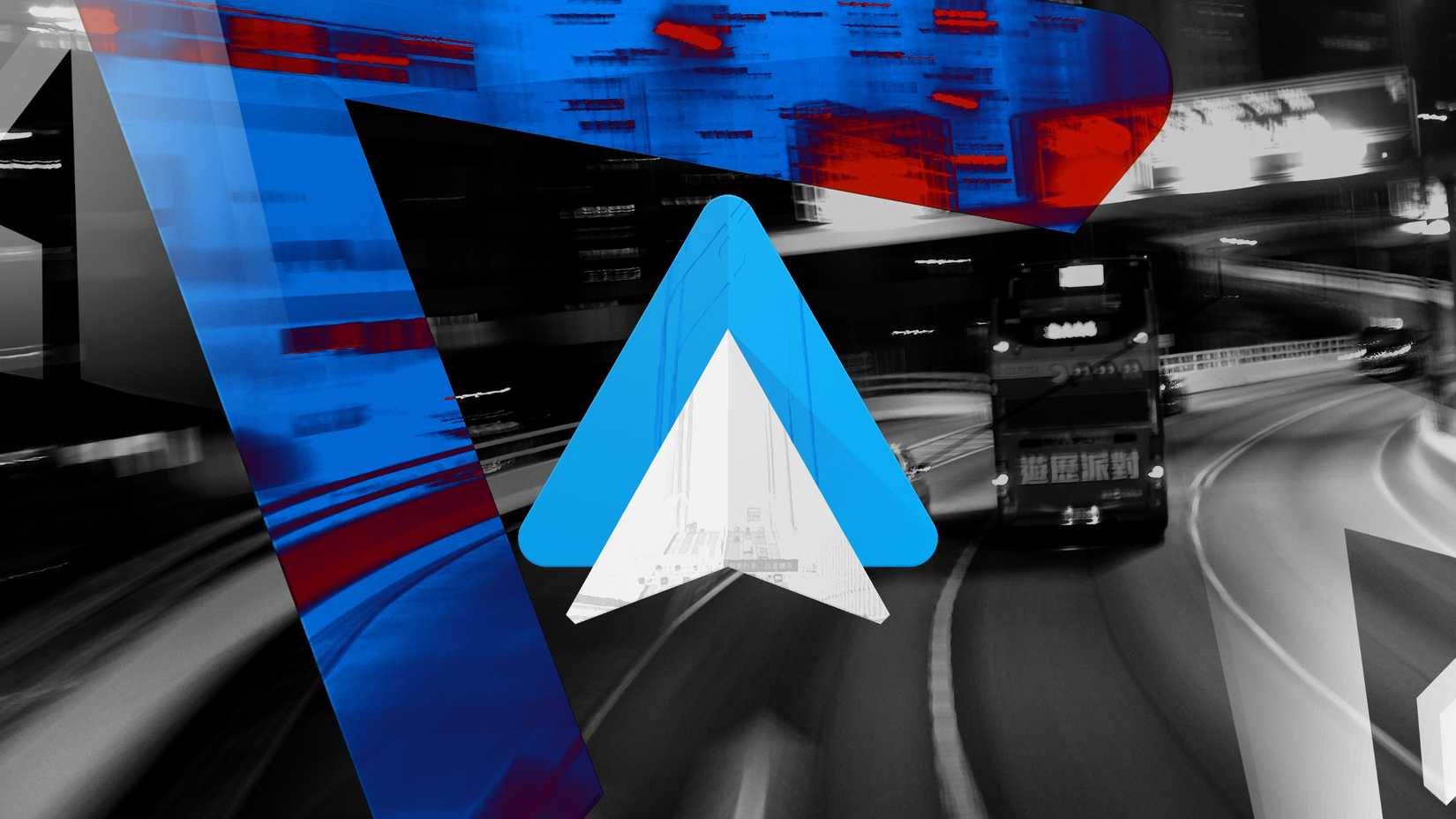You get into your car, plug in your phone, and Android Auto appears on the dashboard. You open Google Maps, set the destination, and then switch to Spotify to start your AI playlist.
It works and gets you from A to B with a soundtrack, but the experience could be better.
I’ll cover seven tips, from simple interface tweaks that cut distractions to automation that starts a trip with one voice command.
Put your most-used apps right at the top
When you first start using Android Auto, the app launcher on your car’s screen is arranged alphabetically. This is rarely the most efficient layout.
Your most-used apps — like Waze for traffic, Spotify for music, or Pocket Casts for podcasts — might be buried at the bottom of the list, forcing you to scroll while you should be focused on the road.
Spend two minutes organizing the launcher to pin essential apps in the top row for one-tap access. Here’s what to do:
- Open Android Auto on your phone.
- Tap Customize launcher.
- Set Launcher sorting to Custom order.
- Press and hold the six-dot icon next to an app’s name, then drag it up or down the list to reorder.
- Place your top four or five apps at the top for quick access.
- Uncheck the box next to any app you don’t use to declutter your screen.
Create one-tap shortcuts for your daily actions
Some actions you perform on every drive. This can be calling your partner, checking your schedule, or navigating home. While voice commands are great, they can sometimes be slow or fail in a noisy car.
This trick lets you create one-tap shortcuts for your most common actions directly on your app launcher. Go to Android Auto settings > Customize launcher > Add a shortcut to the launcher.
For a call shortcut, tap Call a contact, pick the person you want from your contacts list, and a new icon with their name will appear in your launcher.
For an Assistant shortcut, tap An Assistant action, type the command you would normally say (for example, “What’s on my calendar today?”).
Give it a short label and tap Create shortcut. You’ll now see a button in your launcher that runs the command instantly.
Hide message previews on the dashboard to protect your privacy
The car is often a shared space. Whether carpooling with colleagues, driving your kids, or on a road trip with friends, you don’t necessarily want the content of your incoming text messages displayed on the dashboard for everyone to see.
With this setting, notifications won’t display message previews, keeping conversations out of sight.
- Open Android Auto settings on your phone.
- Scroll to the Messaging section.
- Find the toggle labeled Show first line of conversations (or, on some phones, under Show message notifications).
- Turn the toggle off.
- Check that when a new message arrives, Android Auto shows only the sender’s name and the fact that you have a message.
Now, when a new message arrives, Android Auto will still alert you that you have a message and who it’s from, but the content of the message will not be displayed. You can tap the notification to have Google Assistant read it aloud to you.
Make driving easier with custom Google Assistant routines
This is one of the most powerful efficiency tools in Android for drivers. Instead of performing the same four or five actions every time you get in the car, bundle them into a single routine.
- Open the Google Home app and tap Routines.
- Tap New (the “+” icon) to add a routine.
- Tap Add starter and enter your command phrase (for example, “Let’s drive” or “Time for work”).
- Tap Add action to start building your sequence. You can add multiple actions.
- When you’re done, tap Save.
Now, the next time you get in the car, say your chosen phrase, and Google Assistant will take care of everything. Imagine exiting the office and saying, “Hey Google, I’m coming home.”
Instantly, Google sends a text to your partner that says, “I’m coming home, do you need me to get anything?’ Then, Google Maps launches and sets your route to home, while your playlist starts playing.
You can also get creative and add smart home actions to the routine. For example, the thermostat can adjust to a comfortable temperature, or the garage door can open just before you arrive.
Master hands-free navigation with advanced voice commands
Most of us use basic voice commands. However, Google’s assistant can understand more complex requests, especially with the expected switch to Gemini, which has greater contextual awareness.
There’s no setting to change here, just knowing what to ask. Try some of these powerful commands on your next drive:
- For multi-stage navigation, say, “Hey Google, add a stop at the nearest petrol station.”
- For contextual navigation, say, “Hey Google, what’s my ETA or what’s the traffic ahead?”
- For specific media, say, “Hey Google, play my Discover Weekly playlist on Spotify.”
- For targeted communication, say, “Hey Google, read my last message from Jane Doe.”
- For reply with context, after a message is read, say, “Reply, I’m about 10 minutes away.”
Cut the cord with a wireless Android Auto adapter
While many new cars support wireless Android Auto, many older models still require you to plug in a USB cable. This means dealing with wires when you get in and out of the car.
A wireless adapter is a small dongle that permanently solves this problem. You plug it in once and forget about it.
From then on, your phone automatically connects to Android Auto wirelessly from your pocket or bag for a seamless experience.
AAWireless
- Power Source
-
USB-C
- What’s Included
-
USB-A to USB-C Cable
- Brand
-
AAWireless
- Connectivity
-
Wi-Fi, Bluetooth
Explore Android Auto’s hidden developer settings
Developer settings is the secret menu that lets you fine-tune Android Auto’s performance to match your specific car’s hardware. You can adjust the video resolution, collect debugging information to solve tricky issues, and much more.
Here’s how to access the settings:
- On your phone, go to Android Auto settings.
- Scroll to the bottom and tap the Version number 10 times until you see the confirmation to allow developer settings. Tap OK.
- Tap the three-dot menu in the upper-right corner and select Developer settings.
If you want to explore the settings further, a few other useful settings are worth exploring.
For example, Video Resolution lets you sharpen Android Auto’s visual output up to 720p or 1080p if things look fuzzy.
There’s also an option to disable Wireless Android Auto. A wired connection can help keep your phone charged on long drives and often provides a more stable link.
I’m personally a big fan of wireless, but I know not everyone feels the same.
Android Auto is worth exploring beyond the basics
As we’ve seen, Android Auto is much more than a screen in your car. Pick one or two of these tricks for your next drive. You’ll be amazed at the difference it makes.