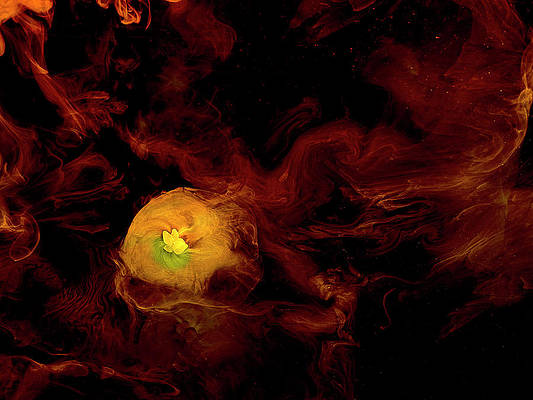Android typically forces low-priority apps to sleep so that they don’t drain your phone’s battery.
Putting apps to sleep means they won’t consume a lot of power and won’t run in the background unsolicited. The action of putting apps to sleep ensures that your phone lasts longer.
Still, it can get annoying if you miss an essential notification because the app is in sleep mode.
Android also offers a way to counter this behavior, so you don’t have to deal with delayed notifications. Additionally, you don’t have to continually check every vital app you have downloaded to ensure they remain active.
It doesn’t matter whether you use one of the best Samsung phones, a Google Pixel phone, or another Android phone. Our guide shows you how to fix this issue using battery optimization settings and other methods.
How to disable sleeping apps on a Google Pixel (and most other manufacturers)
The steps below apply to most Android phones running Android 8.0 (Oreo) or later. Some smartphone manufacturers replace Android’s battery optimization with their own implementations.
Depending on the Android version you’re running, the UI may differ, but the overall process should remain similar.
Our steps use a Google Pixel running Android 15.
- Locate the app you want to work more reliably on your home screen or launcher.
- Hold and tap it to display the long press menu.
- Select the App info shortcut (it’s an (i) symbol or something along those lines).
- Locate the Battery entry in the menu that opened and tap it. On Pixel devices, the menu is called App battery usage.
- Toggle on Allow background usage. On some versions, you can select Unrestricted.
That’s it. You’ll repeat this process for each app you want to keep awake in the background. These settings typically persist after a phone reboot, enabling these apps to run normally.
To enable battery optimization (to allow sleeping apps), return to the menu and toggle on Allow background usage or select the Optimized option.
Depending on the Android version you’re running, your device may not offer a list of exempted apps, so we recommend keeping a note of which apps you’ve left unrestricted.
How to disable sleeping apps on Samsung
If you have a Samsung device running One UI, Samsung offers an alternative method for controlling sleeping background apps. It’s easier to use and can supersede (but also kind of duplicate) the OS-level battery optimization setting.
If you have a Samsung phone, ensure that you’ve set both the above battery optimization settings to ‘Unrestricted’ or a similar setting before proceeding to the steps below.
Our steps cite a Samsung phone running One UI 7 (based on Android 15). The steps should be similar to newer and older OS versions.
If you set the Android OS not to optimize battery life for an app, but don’t do so in the Samsung settings, your phone may still put that same app to sleep.
- Follow the instructions in the section above.
- Open the Settings app and tap Battery.
- On the Battery page, go to Background usage limits.
- You’ll find three lists of apps that have some form of power management enforced on them. To see the list of apps allowed to run in the background with as few restrictions as possible, tap Never auto sleeping apps.
- Add apps to this list by tapping the plus sign in the upper-right corner.
How to disable sleeping apps on Xiaomi
Xiaomi makes things a little more complicated. Like on Pixel phones, you’ll tap and hold an app icon to change its battery management settings.
To ensure an app remains active in the background at all times, an extra step is required.
- Follow the steps described in the Pixel section above. Things are only labeled slightly differently, as shown in the screenshots above.
- When that’s done, open the app you want to keep active and enter the multitasking overview / app switcher.
- Tap and hold the preview of the app and then choose the Lock icon.
Locking the app in this way ensures that it remains active in the background.
This step may not be necessary for all apps, but it’s worth trying if you encounter notification issues.
Locking the app in the multitasking overview is vital when it comes to companion apps for accessories like smartwatches and fitness trackers. It prevents syncing issues from popping up.
How to disable sleeping apps on OnePlus
Similar to Xiaomi, OnePlus lets you lock apps you have already opened. However, if you’re worried about an app you have installed but don’t have open, you can toggle off pause app activity if it’s not in use.
Similarly, you can toggle Allow background activity on in your battery optimization settings.
These settings will prevent the app from sleeping in the background by removing its restrictions. You can do this on your app or home screen, or visit the app management in your OnePlus settings.
You can do this on most OnePlus devices. Our steps reference OxygenOS 14, but the steps should be similar on other OS versions.
Here’s what you’ll do:
- Tap and hold an app on your app or home screen.
- Select App info.
- Scroll down to the bottom and toggle off Pause app activity if unused.
- Alternatively, open Settings > Apps.
- Select App management.
- Choose an app from your list.
- Scroll down on the App info page and toggle off Pause app activity if unused.
To lock an already opened app:
- Open the app switcher.
- Tap on the three-dot icon above the app window.
- Select Lock.
To ensure that battery optimization settings don’t override your settings, navigate to Settings > Battery > More settings. Tap App battery management. Select an app from the list and toggle the Allow background activity option on.
You may also want to turn off Close battery-draining in the Optimize battery usage menu.
Don’t miss out on important notifications
Android can be aggressive when putting apps to sleep. The OS does this to primarily conserve battery and optimize the phone’s performance.
However, this can affect timely notifications from your apps. Some apps require notifications to function.
If notifications get out of hand while this setting is on, you can declutter your notifications.
Your Android device will have built-in settings, such as notification snoozing and a built-in Do Not Disturb mode, to help you temporarily focus and avoid being overwhelmed by incoming notifications.