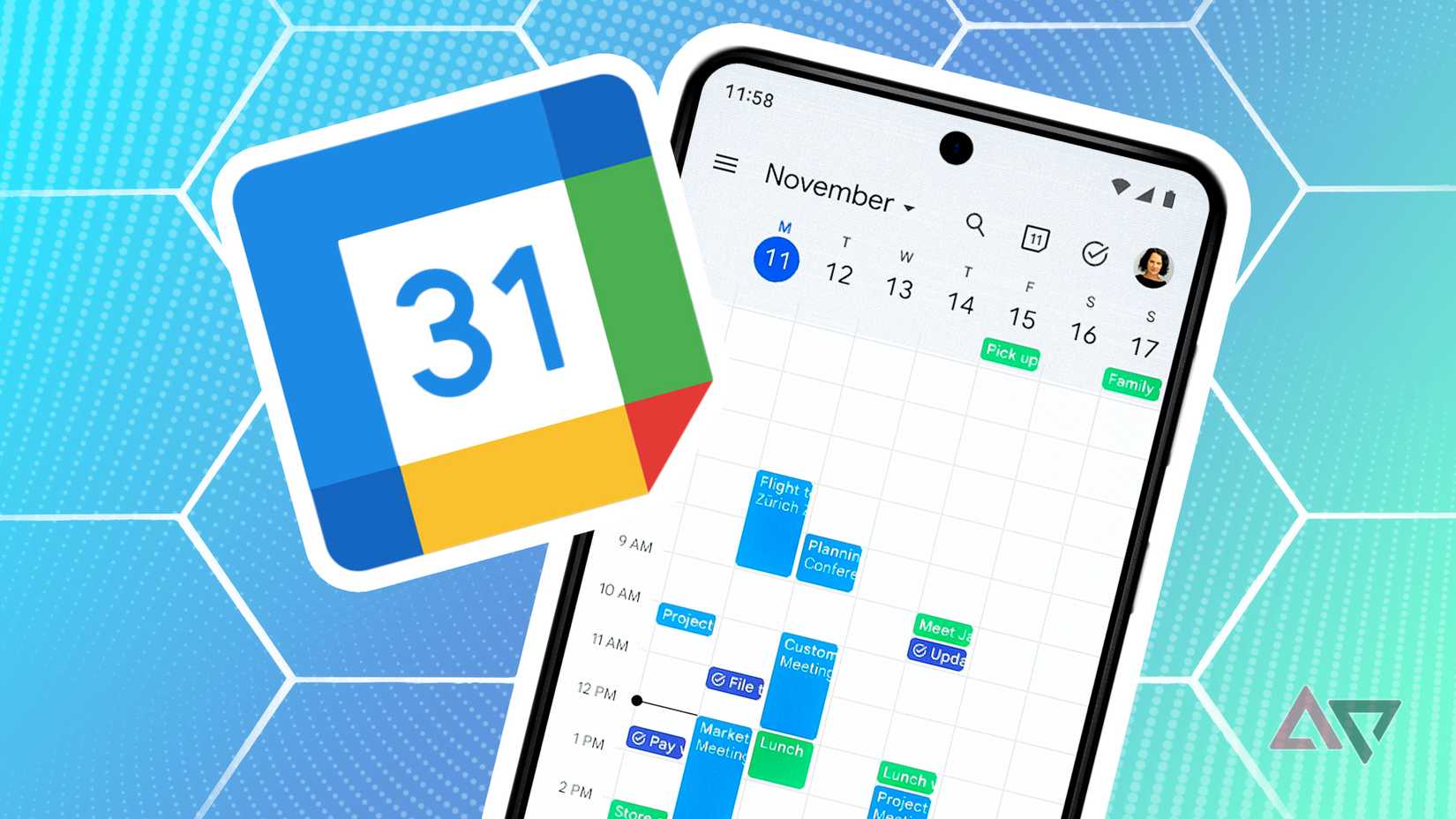I’ve always depended more on mental notes and sticky reminders than on a calendar. My Google Calendar usually only pinged me for the occasional meeting or birthday, while the rest of my day-to-day schedule lived in my head.
However, after too many forgotten errands and the constant low-level stress of feeling like I’ve forgotten something, I decided to try an experiment: What if I made my calendar the only way I organized my time?
For one week, I organized and monitored my schedule using the built-in tools on my Android phone, including Google Calendar, Tasks, and widgets.
Here’s what I learned from giving my calendar complete control of my week.
Google Calendar became my control center
Setting up my week
The first step was to stop treating Google Calendar as a passive reminder tool and start using it as a blueprint for my week.
On Sunday evening, I sat down with my phone and mapped out everything I could think of: work meetings, writing deadlines, workouts, grocery runs, and even small but recurring chores such as watering plants.
Instead of keeping separate to-do lists scattered across apps, I pulled everything into Calendar. Tasks that didn’t have a fixed time, like “review notes” or “reply to messages,” were assigned time slots so they wouldn’t drift into the void.
What surprised me was how much this process forced me to be realistic. When I laid out everything visually, I could immediately see if I was overloading a single day.
I also color-coded events. I used blue for work, green for personal errands, and orange for health. That way, I could glance at my week and instantly see where my time was going.
Using task-specific emojis in titles
Personalizing tasks for better visibility
The Android version of Google Calendar lets you color-code events, but you can’t modify the colors of tasks. So, I found myself reaching for a simple workaround: emojis.
Although it felt a little gimmicky at first, my week felt more organized after I started using them consistently. Emojis became visual shortcuts, helping me scan my calendar without reading every word.
For example, 🏋️ Gym, 📞 Client call, and ✈️ Trip planning all stood out at a glance. Notifications became easier to parse. When my phone buzzed with “🩺Vet appointment,” I knew immediately what to focus on.
Over time, I developed my own emoji “legend.” I used 🛒 for groceries, 🎉 for social events, and 💻 for work sessions.
Although it wasn’t as polished as built-in task colors, it created a system that made my calendar more visual and surprisingly enjoyable to use.
Setting notifications in Google Calendar
My new accountability system
The problem with calendars is that you only benefit if you remember to look at them. To fix this, I leaned heavily on notifications and reminders.
For events such as meetings or deadlines, I set calendar notifications as usual, a reminder 30 minutes before and again 5 minutes before.
When a notification popped up, it was an accountability checkpoint. Although the system wasn’t perfect (I still swiped away some notifications), the sense of being called out by my own schedule made me more likely to follow through with it.
Widgets on the home screen
The day at a glance
Instead of constantly opening the app every time I needed to check something, I added a Calendar schedule widget to my home screen. It displayed my day at a glance, stacked neatly by hour.
This change had a significant impact on how I viewed my day. Instead of opening my phone and getting pulled into distractions, the first thing I saw was my daily schedule.
The widget also provided a better perspective of my tasks. When I overloaded myself, the packed schedule reminded me to make adjustments and space them out more realistically.
Automation with Google Gemini
For quick calendar entries
One of the most surprising boosts to my calendar-only experiment came when I paired it with Google Gemini.
Instead of manually adding every little reminder or event, I started treating Gemini as my quick-entry assistant.
Saying Hey Google, add grocery shopping to my calendar at 4 p.m. was faster than typing.
I also experimented with using Gemini for recurring tasks. Saying Hey Google, remind me to water the plants every Sunday adds it to Google Tasks.
It synced with Calendar, saving me the hassle of setting it up manually.
Would I keep using the calendar system?
It gave me a sense of control over my day
After a week of living by my calendar using Android tools, I can confidently say yes. The combination of Google Calendar, widgets, notifications, and Google Gemini made the system surprisingly flexible.
I liked how I could see my day at a glance, plan around my energy levels, and never forget even small tasks.
The widgets kept everything front and center, Gemini handled the small scheduling chores, and my notifications ensured I followed through.
Still, it’s not perfect. There were moments when a task ran longer or a meeting was canceled, and I had to adjust on the fly. But the process of living by the calendar made me more aware of how I actually spend my time.
Google Calendar became my reality check
After a week of relying solely on Android tools, I realized that the calendar had become a control center for my day.
Using widgets, notifications, and Google Gemini to automate small tasks transformed the way I planned and executed each day.
Building a daily schedule with Google Calendar reduced mental clutter and helped me reclaim time I’d usually waste juggling apps and reminders.
Although the system wasn’t flawless, it gave me structure when my to-do lists felt endless.