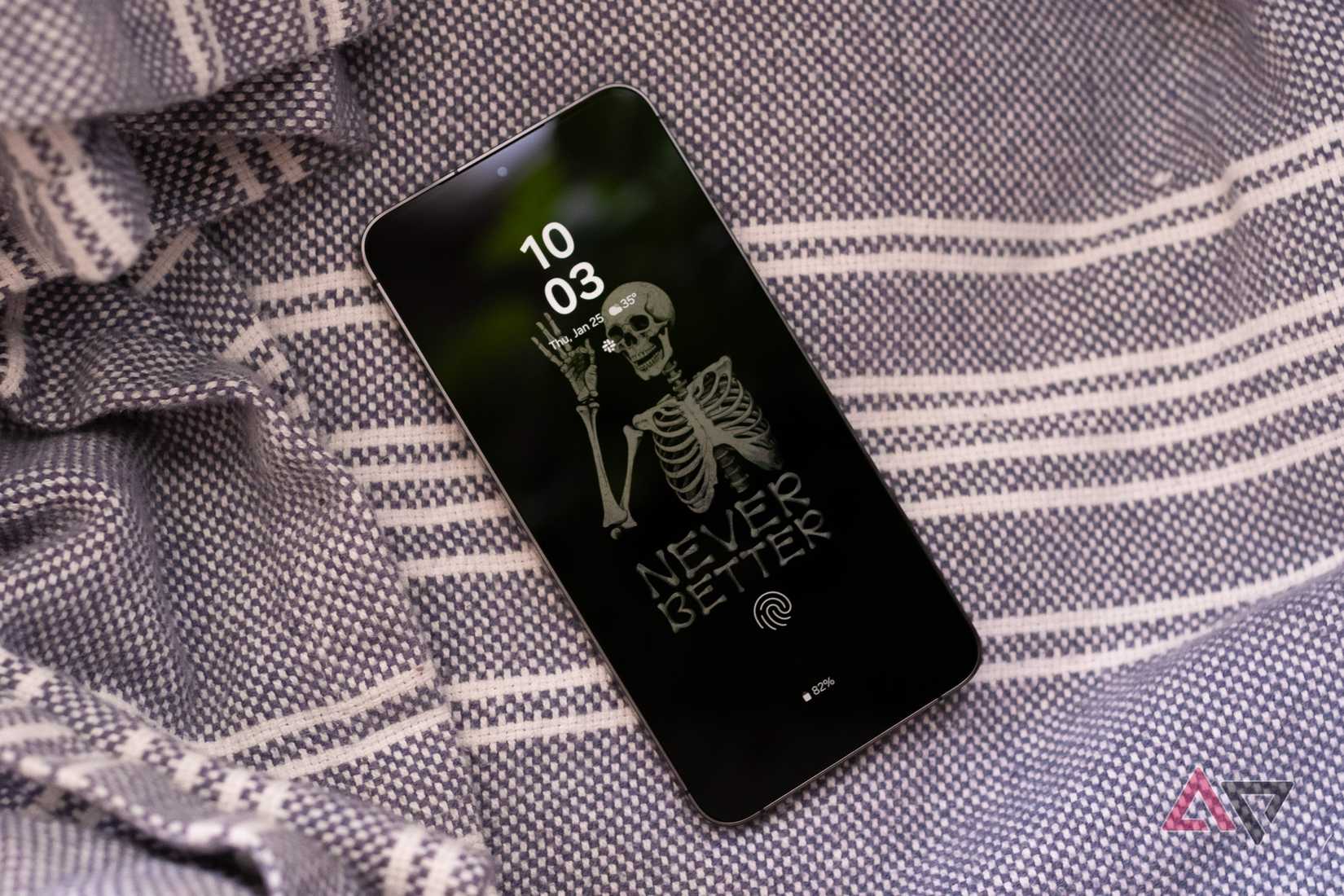I always assumed Google Photos was the obvious choice for managing my pictures on my phone and desktop PC. It was free (mostly), convenient, and seamlessly tied to my Google account.
My entire photo library, including screenshots, selfies, and vacation snapshots, was backed up there. I didn’t think much about what I might be missing. In the end, it seemed to do everything I needed.
However, over the years, I began to feel uneasy about the control I was giving up. Then I tried pCloud out of curiosity.
Unlike most mainstream photo apps, pCloud isn’t just a place to store photos. It’s a private, versatile cloud storage platform that gives me total ownership of my files.
I didn’t expect to notice much of a difference when I made the switch, but here are the things I didn’t realize I was missing until I left Google Photos behind.
5
Stronger privacy options
For peace of mind
With Google Photos, your pictures are stored on Google’s servers. However, they are not end-to-end encrypted, meaning Google can analyze your images. Google also uses your photo’s metadata to feed its machine learning models.
While that might enable features like face grouping, search recognition, and object tagging, it also means your data isn’t truly private.
It scans photos, groups faces, tracks locations, and uses AI to understand and categorize everything I upload.
Although that’s impressive, it is also a little creepy. I never fully understood what happened behind the scenes or how Google used my data.
On the other hand, pCloud doesn’t collect or analyze my files.
With its optional pCloud Crypto feature, I can turn on client-side encryption, so only I hold the decryption key. Even pCloud cannot see the contents of my encrypted folders.
This extra layer of protection reassured me that the company was not using my memories to train algorithms or serve targeted ads.
It is worth noting that pCloud Crypto is a paid service. But if you store sensitive documents alongside your photos, that peace of mind is worth it.
4
One-time payment for storage
No scrambling to pay for monthly subscriptions
One of the most refreshing changes after moving away from Google Photos was discovering that I didn’t have to commit to yet another monthly subscription to keep my files safe.
pCloud offers both subscription options and lifetime plans. Pay once and enjoy permanent storage. One-time payment for the Premium plan (500GB storage) is $199, while the Premium Plus tier (2TB storage) costs $399.
It’s not exactly cheap upfront, but if you’re planning to store decades’ worth of photos, it could save you a lot in the long run.
I didn’t realize how much mental bandwidth those “storage almost full” notifications were eating until they were gone.
3
Built-in music playback
pCloud can handle all media
One of the small but surprisingly useful perks of pCloud is that it does not treat your stored media as static files you have to download before you can enjoy them.
It has integrated music and video players to stream content directly from my cloud storage, whether I am using my phone during a commute or my desktop PC at work.
This integration means my cloud storage acts as an active media hub. And unlike Google Photos, which focuses solely on pictures and videos, pCloud handles all kinds of media equally well.
For me, this turned out to be an advantage.
I keep short video clips, audio recordings, and some ambient sound files for my creative projects. With pCloud, I do not need to shuffle them into a separate app to preview them.
2
Selective sync
So my phone isn’t stuffed with everything
One of pCloud’s most underrated features is its selective sync. Google Photos has a partial version of this on mobile, but the two work differently.
In Google Photos, you can choose which folders on your phone to back up, and you can manually download albums or individual photos to your desktop PC.
However, those downloads don’t stay in sync automatically, and removing them from your device means deleting them entirely from your library.
On the other hand, pCloud treats selective sync as a two-way, ongoing connection.
On both phone and desktop, you can pick exactly which folders or files you want stored locally and kept in sync with the cloud, and which should stay online-only to save space.
Changes are updated instantly across devices, and you can unsync a folder without deleting it from pCloud, meaning it reverts to cloud-only storage.
It gives you precise control over your storage and bandwidth without the micromanagement that Google Photos often requires.
1
Offline access that works
You can view or edit files without an internet connection
One of the less glamorous features I’ve come to love in pCloud is its offline mode.
On both phone and desktop PC, you can mark entire folders or albums for offline availability, and they’ll stay synced with the cloud whenever you reconnect to the internet.
That means you can edit, share, or view those files without worrying about connection drops or losing them because you cleared the cache.
It’s perfect for traveling, working in areas with poor reception, or having your most important files and memories truly at your fingertips, no matter where you are.
With Google Photos, offline access always felt incomplete. You can download specific photos or albums to your phone, but it’s a manual process.
The moment you clear your device’s cache or reinstall the app, those files are gone. Try accessing a random photo you haven’t opened in months while on a plane, and you’ll hit a wall.
Plus, if you want a large portion of your library offline, you’ll quickly run into storage limits and tedious download management.
It’s a small detail, but it adds up, especially when you’re traveling or working remotely.
What pCloud doesn’t do
Although I enjoy using pCloud, it’s not a perfect replacement for Google Photos.
For one, it lacks the advanced AI features Google offers. For instance, automatic face recognition, smart search by objects, and automated photo grouping aren’t as powerful here.
And if you like to tweak your images before sharing them, pCloud might feel limited. It doesn’t have the built-in editing suite Google Photos offers. There are no quick filters, lighting adjustments, or auto-enhancing tools.
Another drawback is collaboration. While you can share links or folders, pCloud isn’t as seamless for group albums where multiple people can upload and comment on photos in real-time. If you’re used to Google Photos’ family sharing features, this might feel like a step back.
It’s also worth noting that pCloud differs from Nextcloud and other self-hosting solutions.
Your files still live on pCloud’s servers, so you don’t get complete physical control over your data. You gain convenience, but at the cost of full self-hosted autonomy.
Control beats convenience in the long run
Switching from Google Photos to pCloud changed how I think about storing and managing my memories.
I traded Google’s AI magic and slick editing tools for a platform that prioritizes privacy, flexibility, and long-term value.
The one-time payment option, offline access, and built-in media playback were bonuses.
However, pCloud isn’t perfect. There’s no denying it lacks some of Google Photos’ smarts and polish.
For me, the trade-offs have been worth it. My photos are safe, accessible, and under my control, and I don’t have to worry about a monthly subscription creeping up year after year.