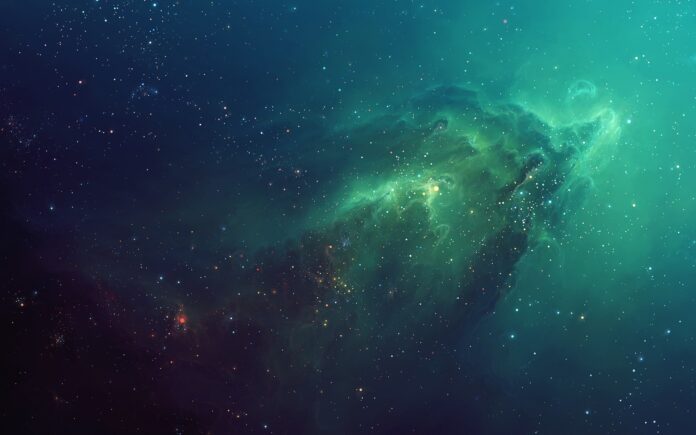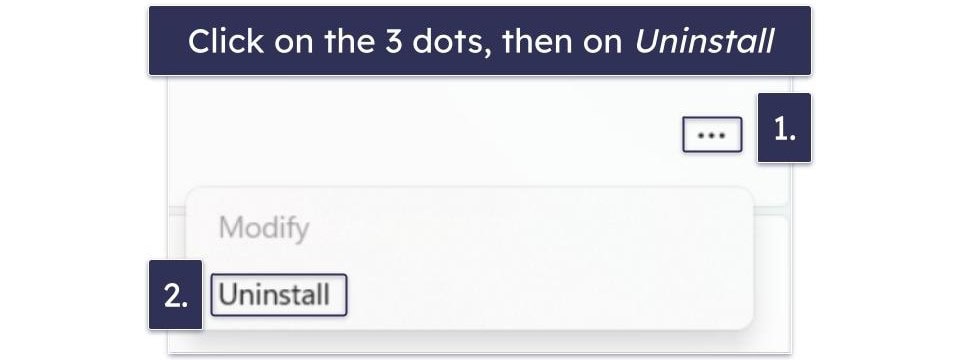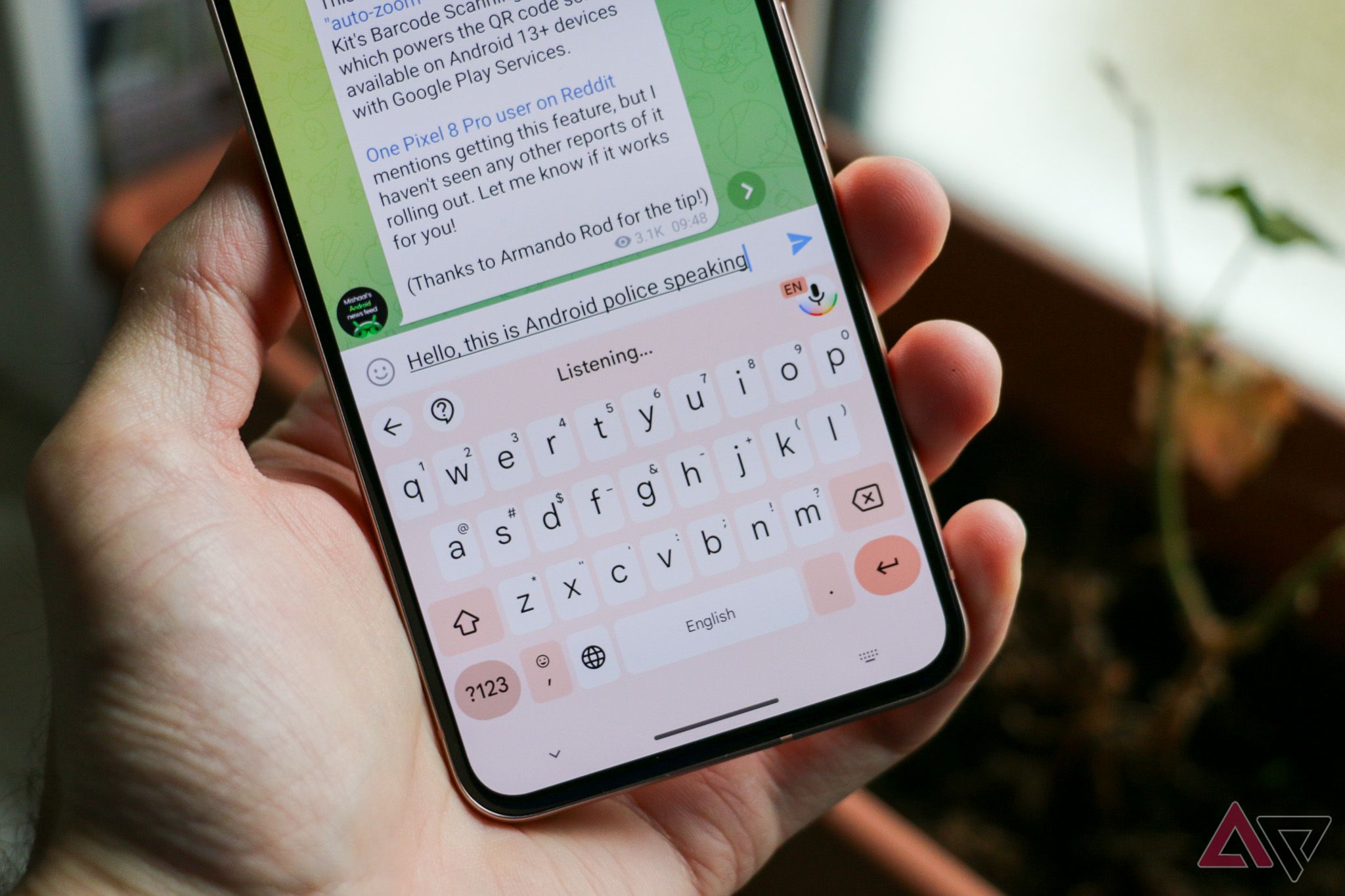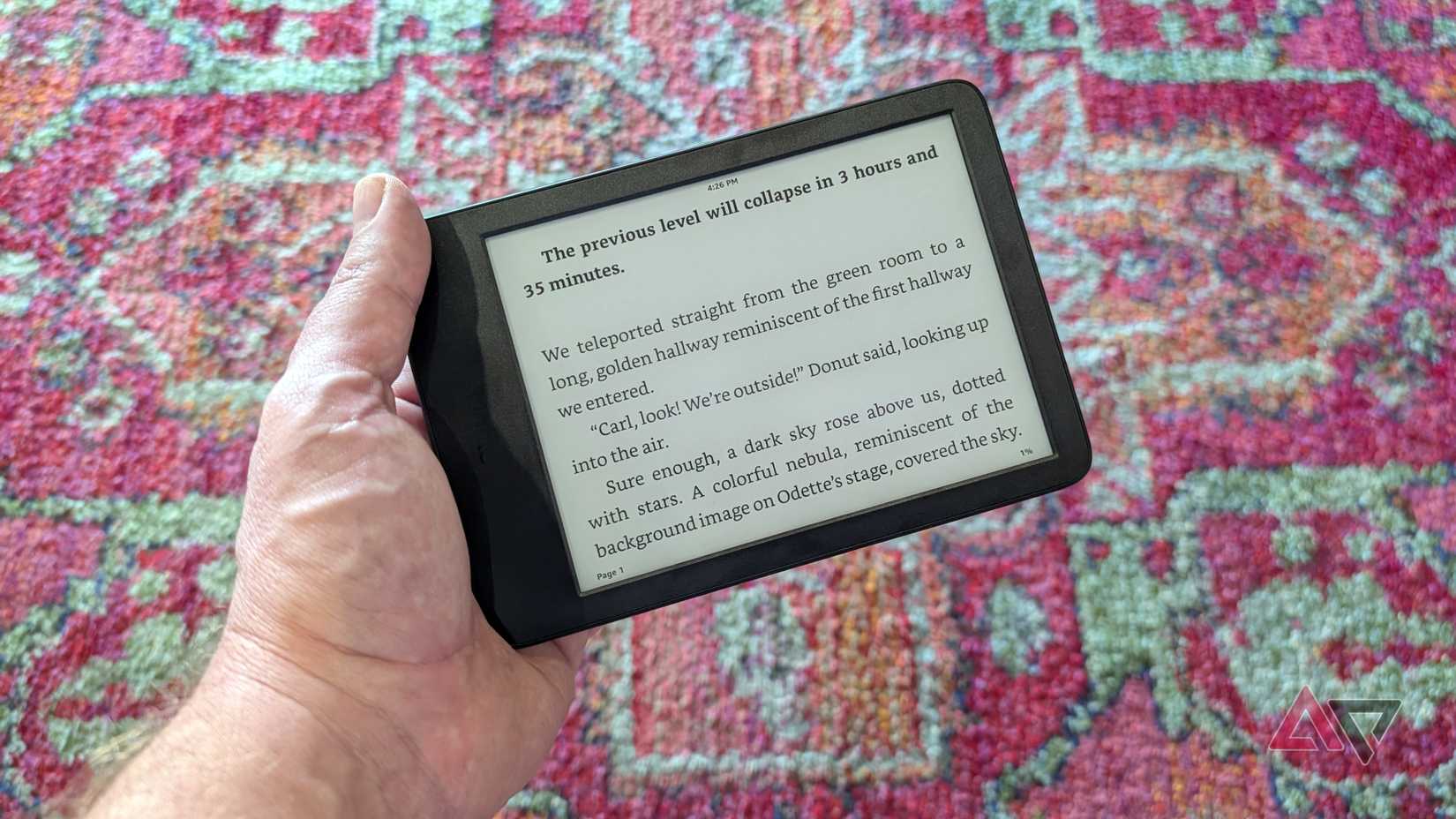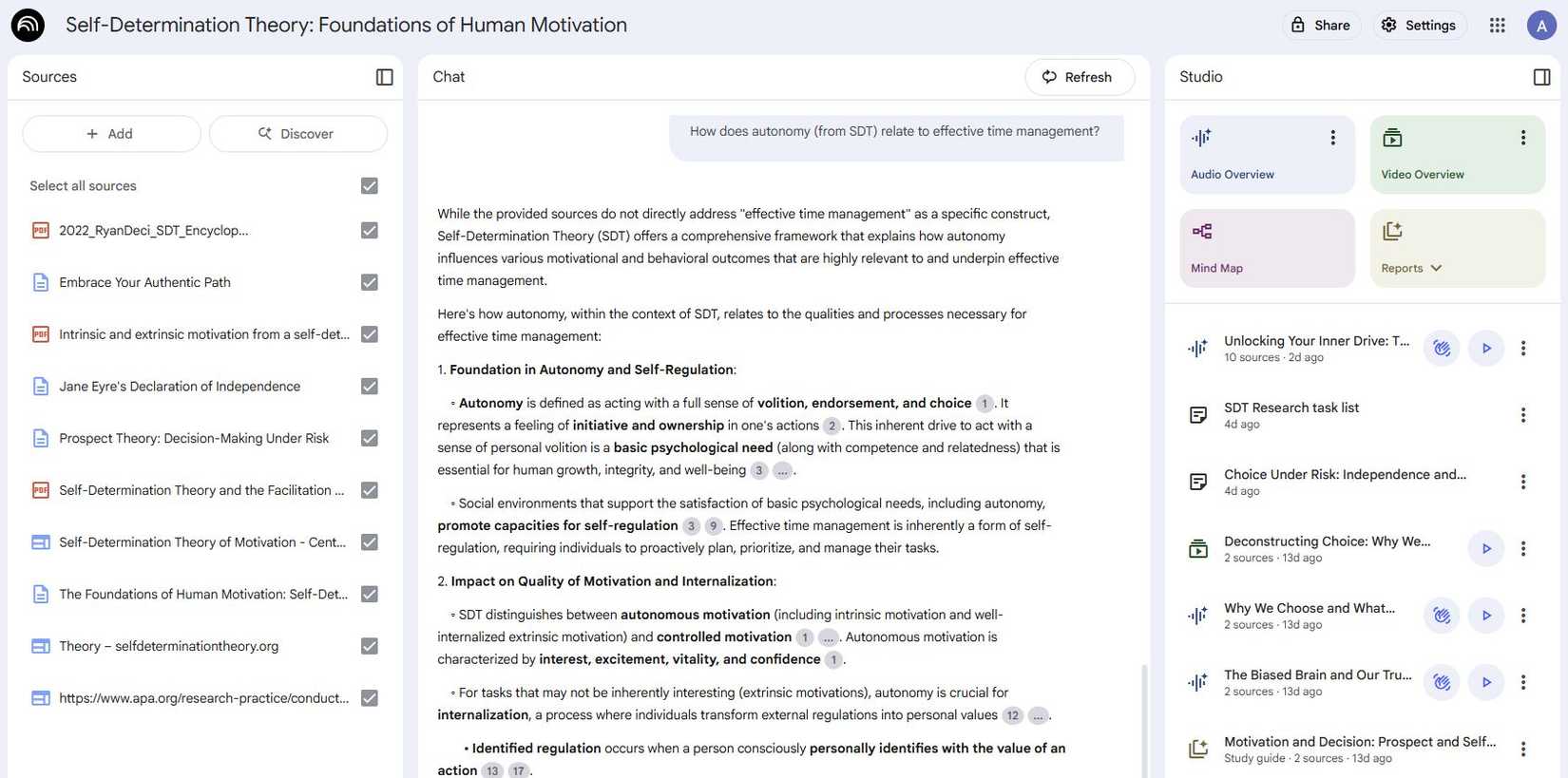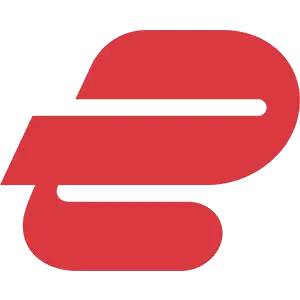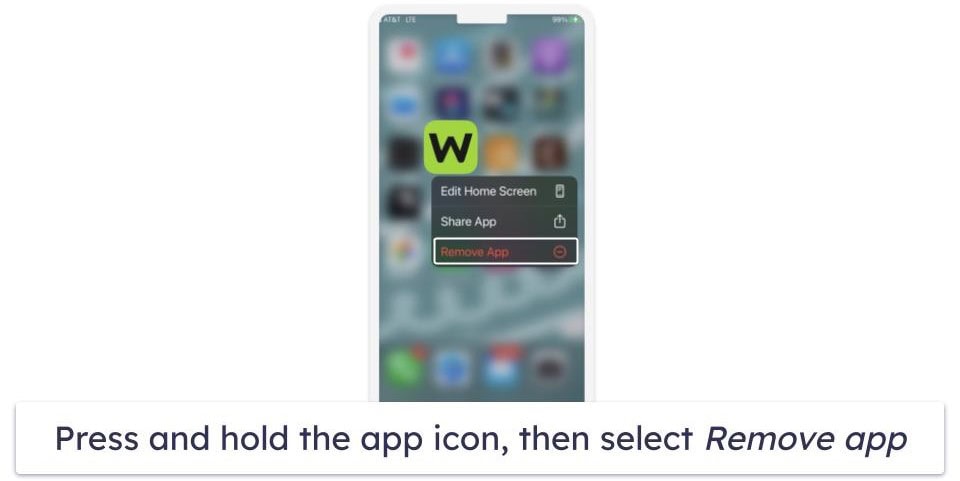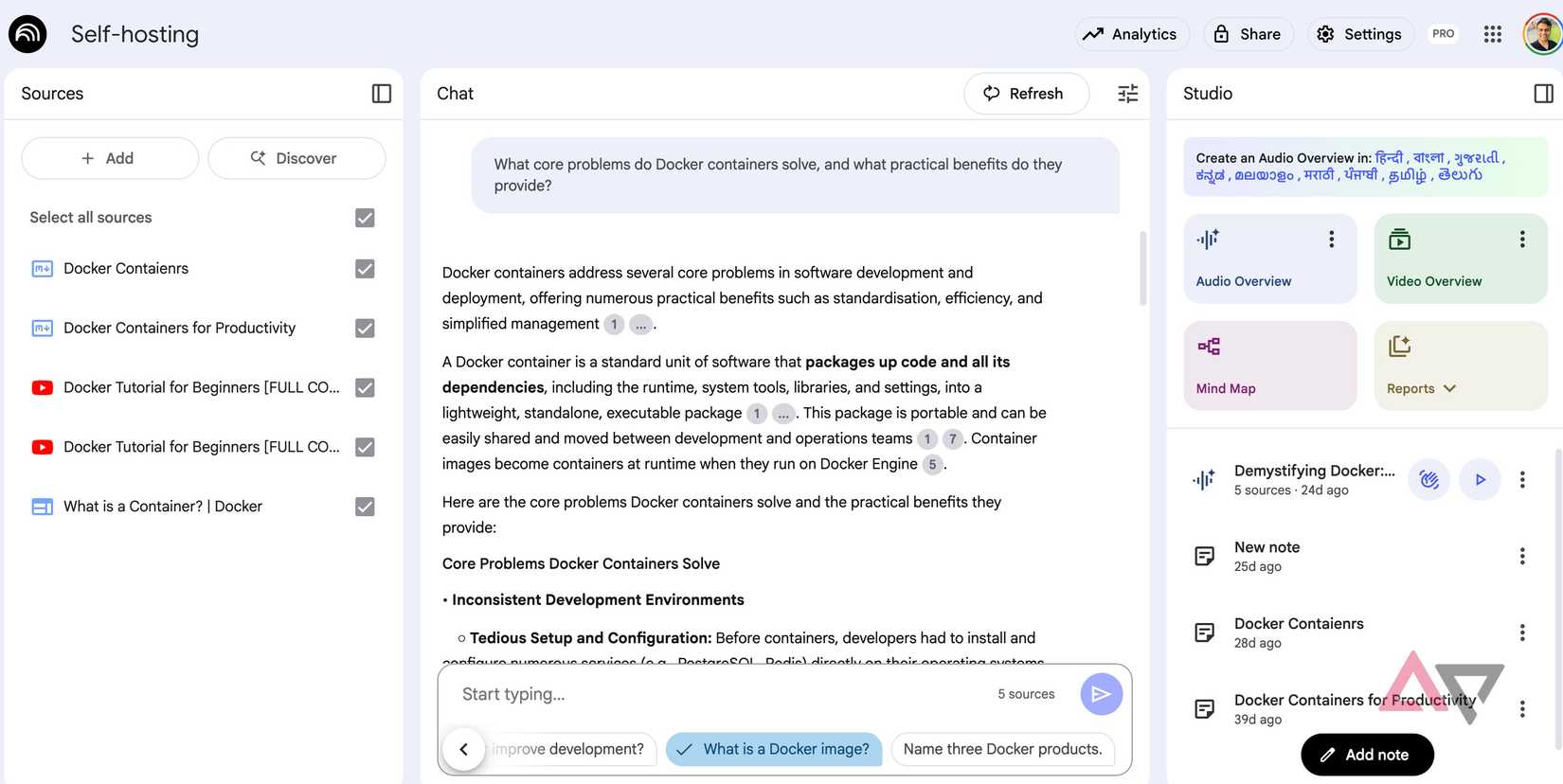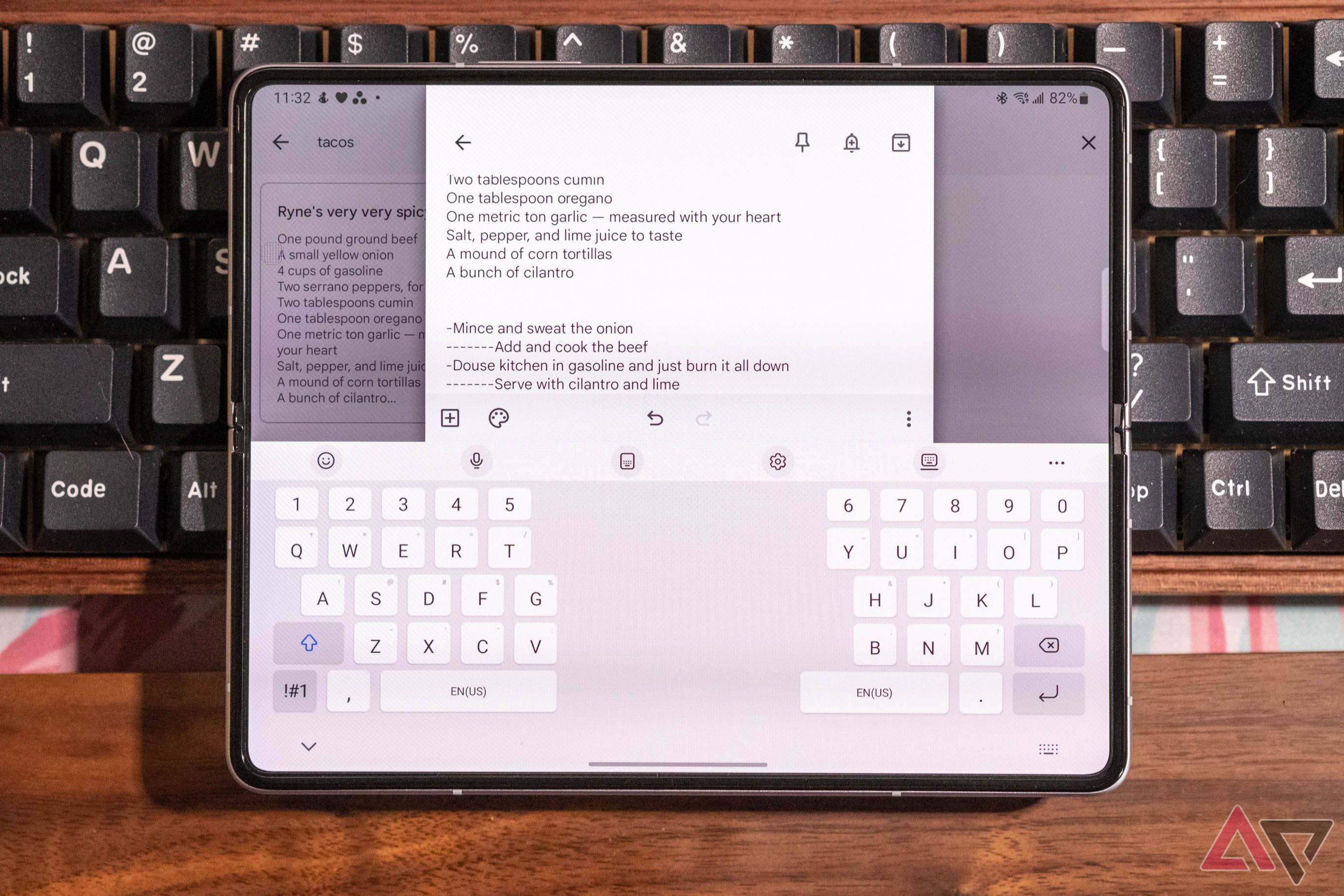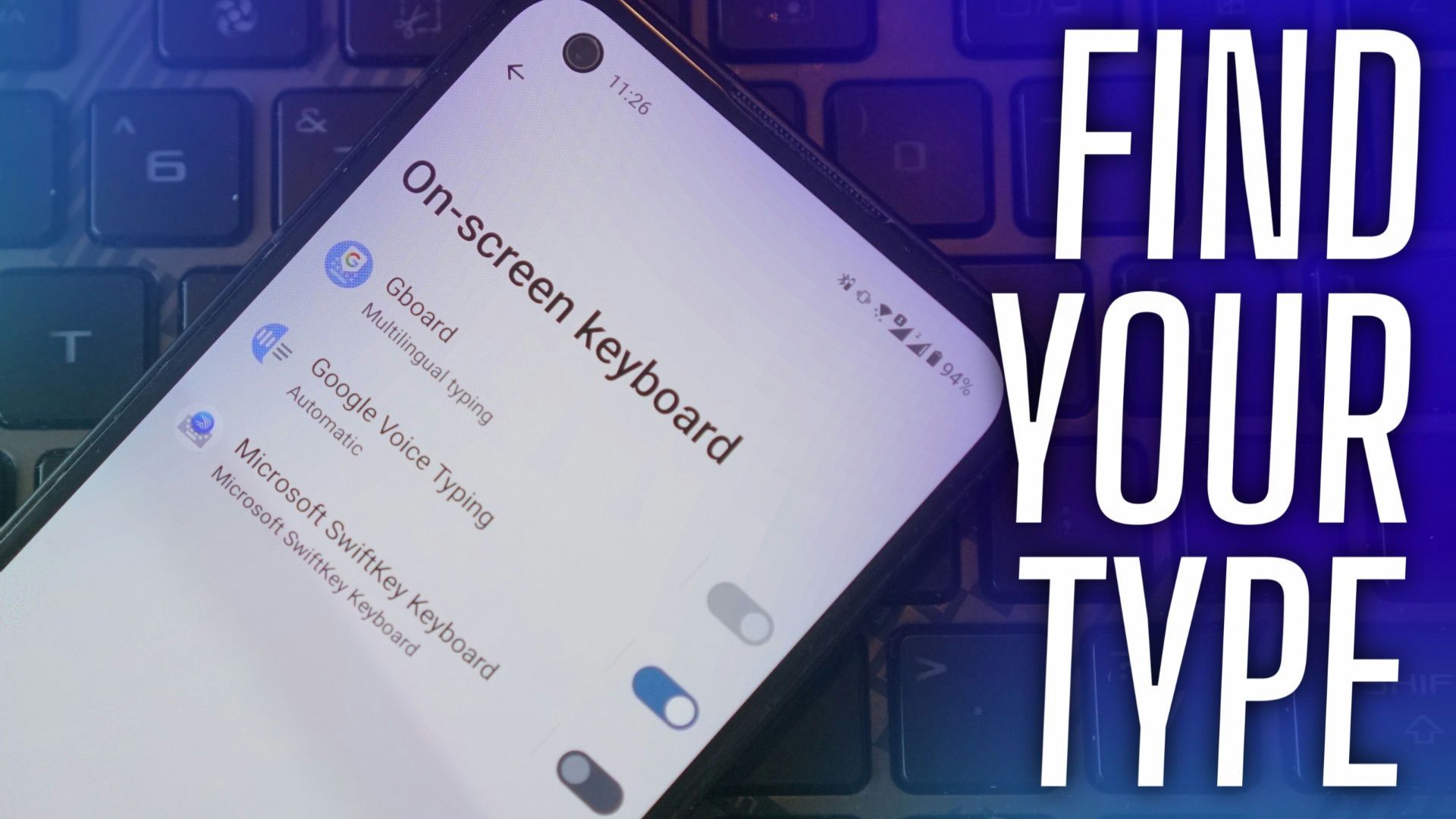I have used Android for years and thought I knew every trick. I was wrong. My keyboard had powerful features, and discovering them boosted my productivity.
This article shares underused Android keyboard features. Although I use Gboard, these tips should work on other popular keyboards (such as SwiftKey), so you can try them on any Android phone.
How I use voice typing to insert punctuation and more
I often saw the microphone icon on my keyboard and knew I could dictate text by voice, but I underestimated how powerful voice typing has become.
You can dictate punctuation by voice. Saying “Hey I’m running late comma will be there soon period” returns “Hey I’m running late, will be there soon.”
Common punctuation commands include:
- Say “period” to insert (.).
- Say “comma” to insert (,).
- Say “question mark” to insert (?).
- Say “exclamation point” or “exclamation mark” to insert (!).
- Say “new line” to start a new line.
- Say “new paragraph” to start a new paragraph.
- Say “delete last word” to remove the last word you said.
- Say “clear” to delete the last sentence.
- Say “clear all” to erase all text.
- Say an emoji name like “smiley emoji” to insert it.
Speaking “comma” or “exclamation point” aloud feels odd. On recent Android and Pixel devices, voice typing automatically adds punctuation as you speak.
I use voice typing when driving and must send a quick text without taking my hands off the wheel.
Your space bar can help you accurately move the cursor
Tapping between letters to fix a typo often fails because the cursor rarely lands in the right spot. Use your keyboard’s space bar as a trackpad to move the cursor. Slide your finger left or right on the space bar to shift the cursor.
Most keyboards support this gesture. I frequently use this feature when I’ve copied a sentence and need to insert it into a specific spot within a paragraph. It’s equally useful when fixing a URL.
Use long-press shortcuts to type faster
Android keyboards let you press and hold a key to reveal hidden characters. It’s a fast shortcut to typing things like @ or # without switching to the symbols page.
For example, pressing and holding the period key adds additional punctuation marks. Holding letter keys reveals numbers or special symbols, depending on your keyboard layout.
Gboard offers symbol hint icons on many keys, such as @ on S or $ on D.
Turn short codes into full phrases using the dictionary
Your keyboard’s dictionary lets you create custom shortcuts that expand into full words or phrases. It functions as a programmable autocorrect.
For example, I added omw as a shortcut for “On my way!” Set shortcuts for your address, frequent email responses, emoticon faces, or any long text you dislike retyping.
I created shortcuts like @@ for my email address and addrss for my full home address. Now I never have to type those out manually.
One word of advice. Keep your shortcuts unique (for example, use an uncommon letter combination) so they don’t trigger accidentally in normal words.
Delete multiple words with one swipe
Gboard’s gesture delete feature saves time when editing on your phone.
- Swipe left from the backspace button to delete multiple words instead of tapping backspace repeatedly.
- Swipe to M and release to delete one word.
- Swipe past M to N, B, or A to select more words for deletion.
Nothing is deleted until you lift your finger. Slide before releasing it to shrink the selection if you change your mind mid-gesture.
Long-press and drag to highlight chunks of text
Highlighting text doesn’t have to be a fight with drag handles. Long-press the first word you want to select, then drag your finger across the remaining words you’d like to highlight.
This method is quicker and saves you from manually adjusting the start and end markers. It’s great for copying entire sentences from one note to another, or bulk-deleting a chunk of text while keeping the rest of your paragraph intact.
I also use this to bold or italicize a specific part of a sentence.
Fix capitalization mistakes without retyping
Double-tap a word and press the Shift button to capitalize it. Tap Shift again, and it turns into ALL CAPS. It’s a quick way to fix names, titles, or headings without retyping them.
Small hacks add up to a better typing experience
That’s a wrap on some of the best keyboard tricks. Some of these features work best in combination. When you start using them together, you’ll notice a difference in how easily you can type and edit.