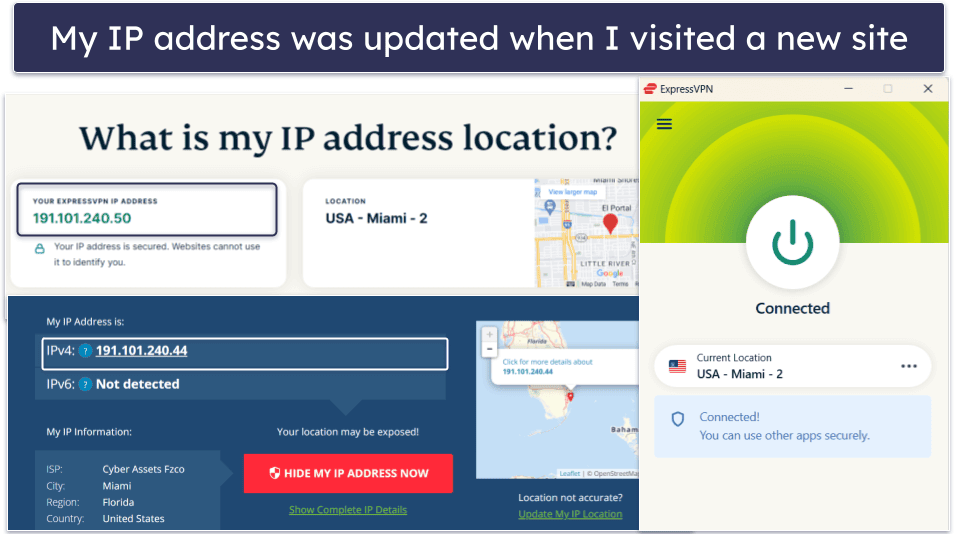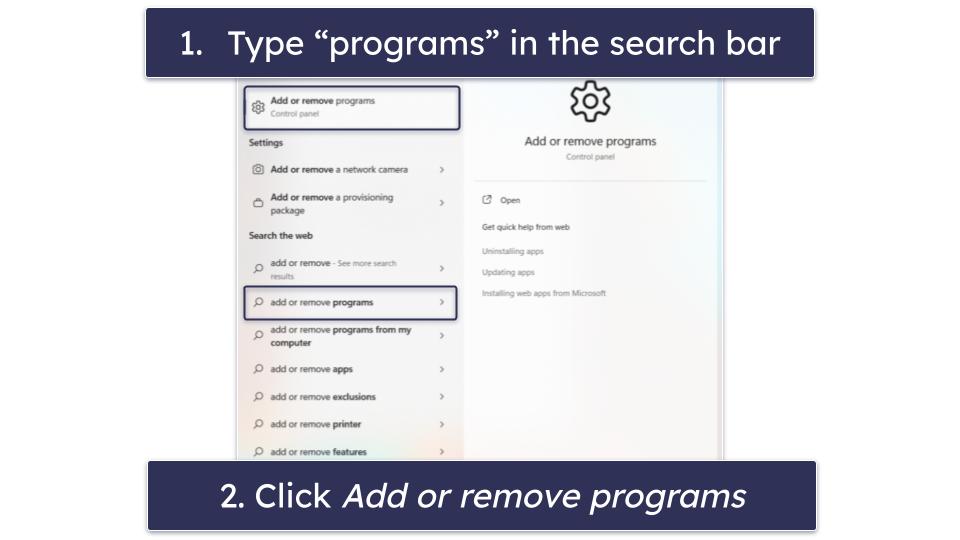Google has been gradually phasing out Google Assistant across its platforms in favor of Gemini. The transition on Android smartphones began in early 2024, when users were first given the option to set Gemini as their default assistant.
Smart home devices like Google’s Nest Hub started receiving Gemini earlier in 2025, and now the company has begun replacing Google Assistant with Gemini on Wear OS smartwatches as well.
In this guide, I’ll show you how to install Gemini on your Wear OS smartwatch, such as the Google Pixel Watch or Samsung Galaxy Watch, and explain why it’s more useful than before.
Check your Wear OS version and update if needed
Gemini only works on watches running Wear OS 4.0 or higher
Before adding Gemini Assistant to your Pixel Watch, it’s important to know that Gemini on Wear OS is only available on smartwatches running Wear OS 4.0 or above.
This includes the most recently released models, such as the Pixel Watch 3, Samsung Galaxy Watch 7, and even Wear OS smartwatches from OPPO, Xiaomi, and OnePlus.
The Pixel Watch 3 is bigger, brighter, smarter, and more full-featured.
Still, it’s always a good idea to double-check your software version and install any available updates.
Here’s how to check your Wear OS version:
- Swipe down on your watch face to open the Quick Settings tray.
- Tap the Settings gear icon.
- Scroll down and tap System.
- Tap About.
- You’ll see your Wear OS version listed here.
If you’re on a version earlier than 4.0, it’s a good idea to check for updates. Updating a Wear OS smartwatch is pretty simple. To do this, go to System > System updates and let your watch search for available updates.
Samsung Galaxy Watch 8 Classic
The Samsung Watch 8 Classic packs lots of new features along with the rotating bezel missing from the Watch 6 series.
Use the Play Store to install Gemini on your Wear OS smartwatch
It’s available right on your smartwatch
After you’ve confirmed that your smartwatch is running the latest version of Wear OS, adding Gemini is straightforward. The process can be done from your watch using the Google Play Store.
Here’s how to get Gemini running on your Wear OS watch:
- Wake your watch.
- Open the app list by pressing the digital crown (this may vary depending on your smartwatch).
- Launch the Google Play Store.
- In Google Play Store, scroll to the bottom and tap Manage apps.
- Scroll through the list and look for Google Gemini on Wear OS. (This was previously listed as Google Assistant, but Google has rebranded it.)
- Tap the app, then select Update.
- After the update installs, you’ll receive a notification: “Gemini is now on your watch.”
And that’s it! From now on, when you invoke Google Assistant, either by saying “Hey Google” or long pressing the digital crown, Gemini will launch instead.
Additionally, instead of the old Google Assistant screen, you’ll now see “Ask Gemini” along with a glowing microphone icon in Gemini’s new signature colors.
You can also access Gemini by swiping left or right on your watch face and tapping the Gemini tile.
What Gemini can do for you on Wear OS
Get quick info, smart replies, and AI help right from your wrist
Now that you have Gemini on your wrist, you can take advantage of this AI-powered assistant to ask more complex questions and perform more advanced actions right from your smartwatch.
Thanks to the Gemini update, Wear OS can now understand natural language more effectively, allowing Gemini to process and respond to detailed queries with ease.
For example, you can ask questions about your daily activity, like “How many more steps to reach my goal today?” and Gemini will interact with Fitbit data to give you an accurate response.
You can also issue fitness-related commands such as “Start tracking my run,” “What’s my heart rate?” or “Pause/end my activity.”
Additionally, because Gemini is now fully integrated into your smartwatch, you can make use of Gemini Extensions.
This means Gemini can access and respond with information from apps like Gmail, Calendar, YouTube Music, Maps, Phone, Messages, and even third-party apps like WhatsApp, Spotify, and more.
For instance, you can ask Gemini to check your email, navigate to a location mentioned in a message, or summarize an email.
You can also tap into Google Maps and Search to find nearby attractions or the best coffee spots. With YouTube Music, you could say “Start a playlist for running,” and Gemini will take care of it.
Gemini can even retain contextual information when needed. For example, you can ask it to save your current location, or create a grocery list on the go — all right from your watch.
Make your Wear OS smartwatch even smarter
While I’m still not sure how I feel about Gemini replacing Google Assistant on my smartphone, especially since it can fumble simple tasks, Gemini on Wear OS is something I’m genuinely excited about.
With its use of AI, real-time data, and Gemini Extensions, it looks like Gemini could help Google take the next big step for the Wear OS ecosystem by actually making your smartwatch feel a lot smarter.