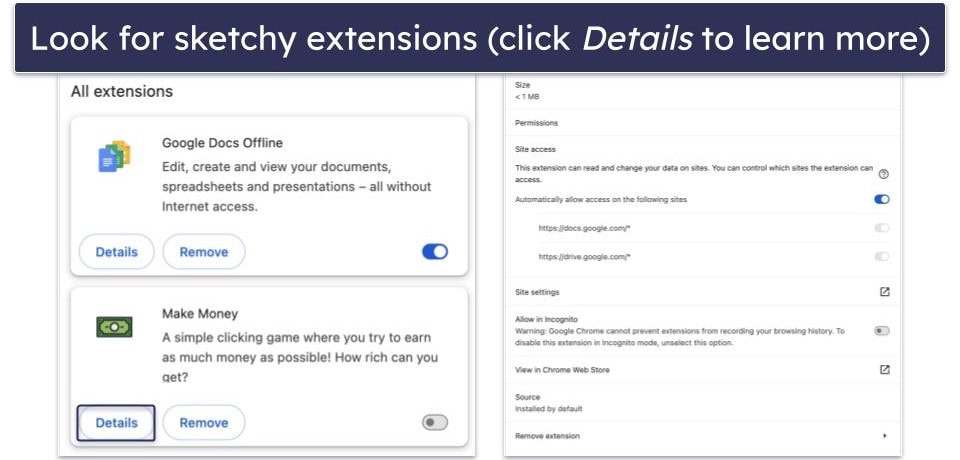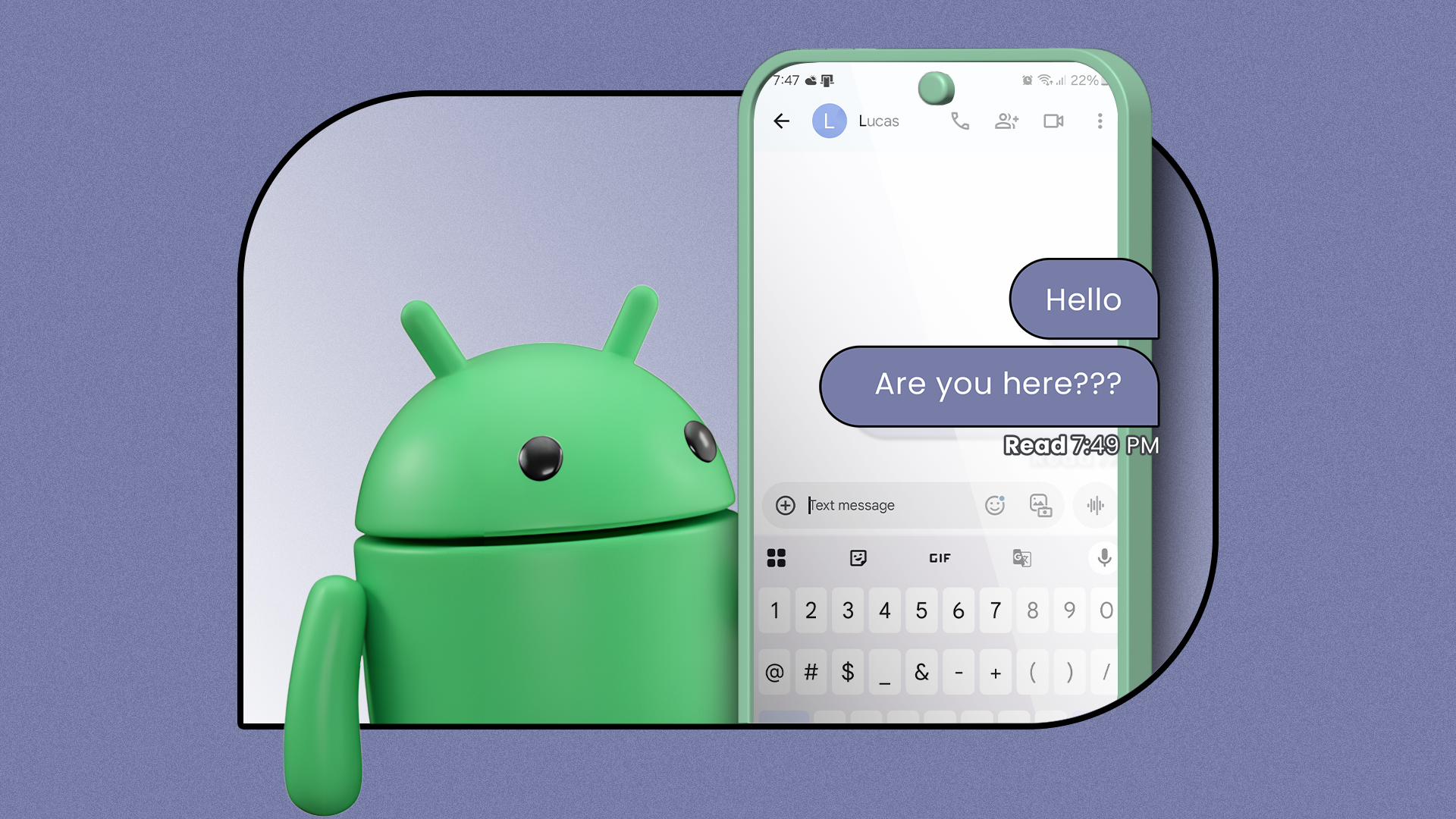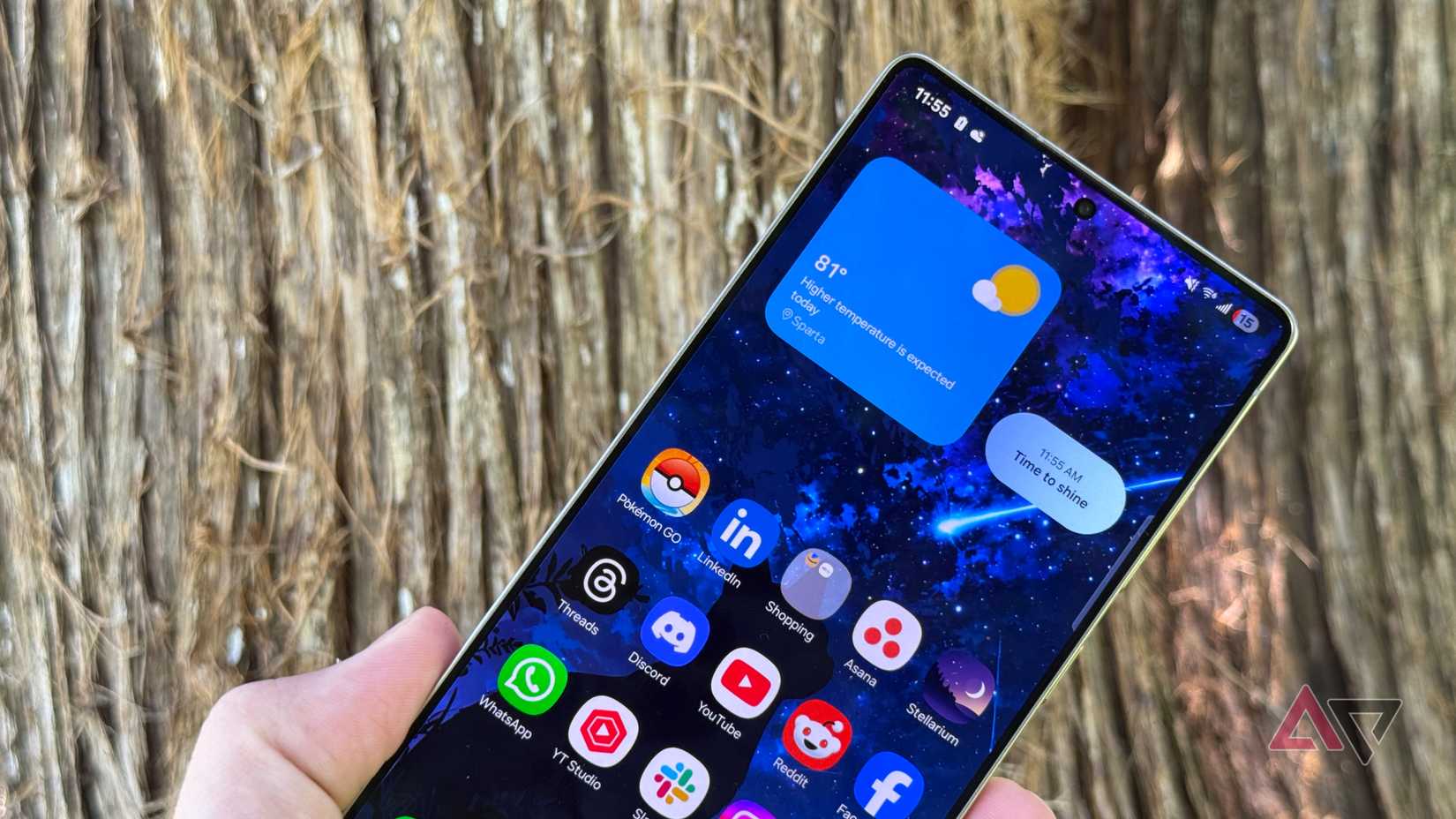Liking or reacting to a message is an easy way to acknowledge a text. Thankfully, it is also very straightforward to like text messages on your favorite budget Android phone. It is one of the many popular and handy features of RCS (Rich Communication Services) messaging. The communication protocol offers upgraded features like typing indicators, message reactions, better encryption, and read receipts.
Here’s how you turn on RCS messaging and react to text messages on your Android phone.
How to activate RCS messaging
Newer Android phones often have RCS activated by default. If your device does not have this, check if your carrier supports it. Most major US carriers, like Verizon and AT&T, have RCS enabled. You may also need to activate it manually and check that your messaging app is compatible with RCS.
Most Android phones use Google Messages as the default messaging app, which we recommend because of its valuable features, such as end-to-end encryption, automatic birthday reminders, location sharing, and more.
If you’re already using RCS messages, you can skip to the How to like a text on your phone section; otherwise, you’ll need to set up the feature in Google Messages. We use Google Messages as the primary example for RCS messaging.
The sender and receiver must turn on RCS messaging to react to texts.
How to activate RCS on Google Messages
- Tap your Profile icon in the upper-right corner of your messages.
- Tap Messages settings.
- Select RCS chats.
- Turn on the toggle next to Turn on RCS chats.
While Google Messages is the predominant platform for RCS messaging, Apple has an RCS-enabled chat if you use iMessage (requires iOS 18) on your iPhone. Samsung Messages also had RCS, but carriers previously phased this out in favor of Google Messages. Samsung recently restored RCS support on its messaging platform in the S25 (despite having Google Messages as the default).
How to like a text message on your phone
Now that you have turned on RCS messaging on your Android smartphone, you can like a text message or send message reactions. If you wish to undo a like or a reaction, you can only do it for your own likes and reactions.
- Open a message conversation thread in your Messages app.
- To like a message, press and hold a message.
- A popup shows several message reactions.
- Select the thumbs-up reaction to like the message.
If you reside in the US, France, Canada, or Australia, you can send likes and reactions in SMS/MMS messaging.
How to change your text message reaction on Android
Apart from liking a text, you can choose to send any emoji as a reaction to a message. There are hundreds of supported emojis in RCS, giving you a variety of reactions to use as a response. You can even change your message reaction.
- Tap the like or another message reaction you sent to change a message reaction.
- Choose from the suggested reaction or tap the emoji+ button to access all the emojis.
- Tap the emoji you want to send as a reaction. It replaces your original reaction with the new emoji.
You can only send one reaction at a time per message.
Communicate with ease, no matter the app
Emoji reactions make conversations flow smoothly in RCS-enabled chats, providing typing indicators, read receipts, location sharing, high-res media support, and interactive emojis. And since Apple adopted the communication standard with iOS 18, texting between devices is simpler.
You can also try one of the best messaging apps to stay connected with friends and family, but if you prefer the convenience and security of Google Messages, try these great Google Messages tips and tricks to get the most of it.