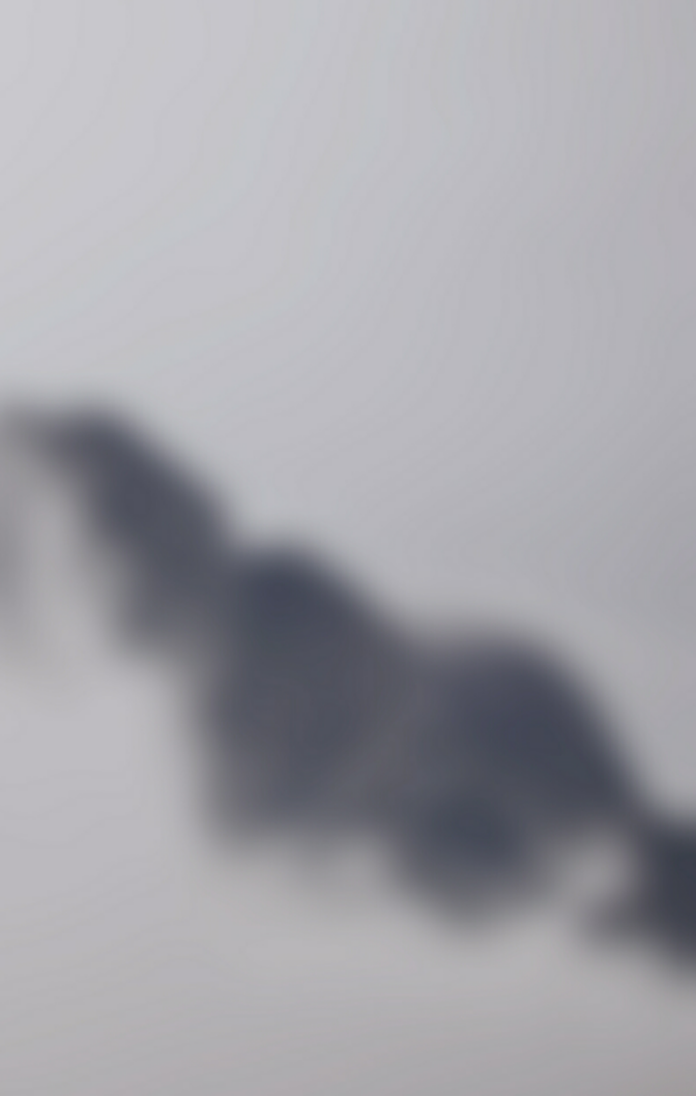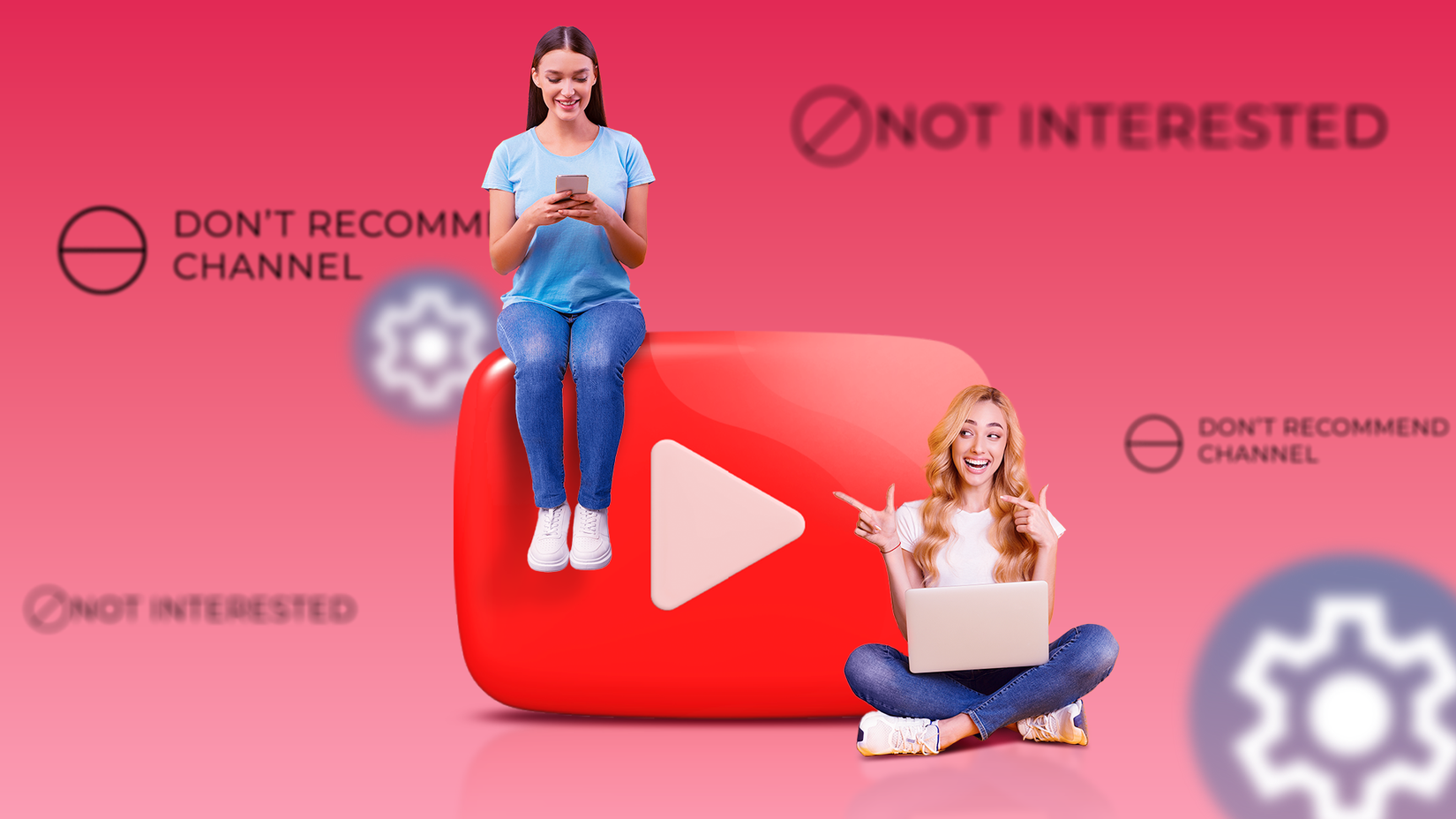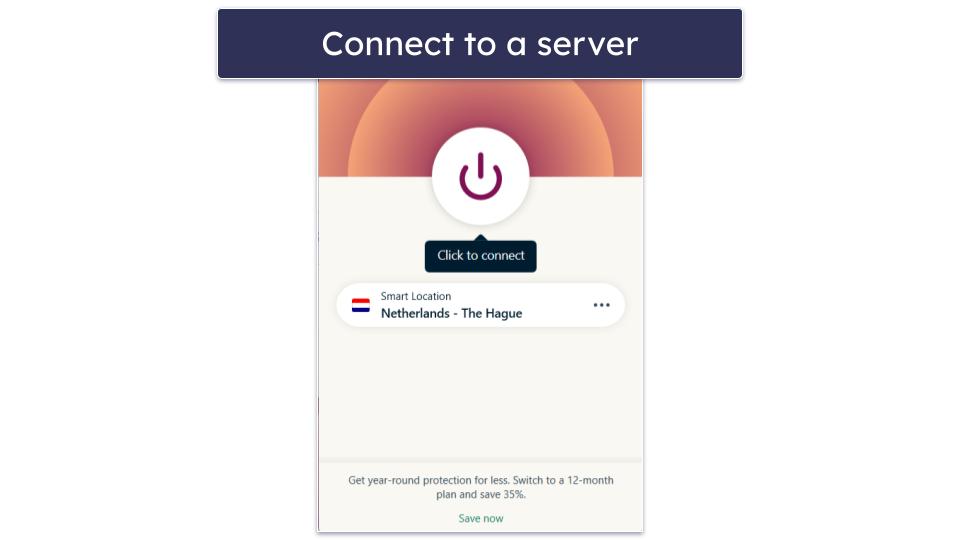Android 16 started rolling out to Pixel phones on June 10. The update brings some meaningful new features, like support for new Live Updates notifications that can better keep you aware of ongoing processes like food deliveries, plus a full-fledged desktop mode tucked away in the developer settings.
But Google is already beta testing its next major Android release, Android 16 QPR1. The QPR1 beta includes some of the flashier Material 3 Expressive design language tweaks Google’s been teasing lately, including a flexible, redesigned Quick Settings panel. Here’s how I’m making the most of it on my Pixel — and how you can too.
Quick Settings, then and now
Android’s Quick Settings are the collection of toggles that appear above your notifications when you swipe down from the top of your screen. Different manufacturers each have their own spin on Quick Settings, but in the case of stock Android (and the version Google ships on Pixel phones), the Quick Settings panel went more or less unchanged from 2022’s Android 12 update through to the initial stable Android 16 release that began this month.
In that long-running iteration (seen above), Quick Settings tiles appear two-wide. When viewing your notifications, you can see four toggles; swiping down again will expand the panel to show more. Any overflow from this view will be added to a second page of tiles, accessed by swiping horizontally.
In the Android 16 QPR1 beta, Quick Settings got an overhaul. By default, the interface looks similar. But now, when you tap the pencil icon in the lower right corner of the expanded Quick Settings menu, you can change the size of individual Quick Settings tiles. This opens up a lot of options when it comes to organizing your Quick Settings.
How to customize your Quick Settings in Android 16 QPR1
The process of editing your Quick Settings in Android 16 QPR1 is about the same as it’s been on Android for years, but there’s some new functionality to wrap your head around.
This feature is currently available on Pixel phones running the Android 16 QPR1 beta. These instructions don’t apply to phones running the stable Android 16 release.
To edit your Quick Settings:
- Swipe down from the top of the screen to open your notifications.
- Swipe down again to expose the full Quick Settings panel.
- Tap the pencil icon in the lower right corner of Quick Settings.
From here, you can do a few things.
- To add Quick Settings tiles: Tap the + icon near the tile you want to add.
- To remove Quick Settings tiles: Tap the – icon near the tile you want to remove.
- To rearrange Quick Settings tiles: Press and hold on the tile you want to move. Drag it to where you want it.
- To resize Quick Settings tiles: Press and hold on the tile you want to resize, then release. Drag the handle on the right side of the tile to the left to make the tile smaller, or to the right to make it larger.
I don’t think the flow for resizing the tiles is very intuitive. You have to press and hold on the tile you want to resize until you’ve picked it up, as if you were rearranging tiles, then let it go to drop it in the same spot. After doing that, a small rectangular icon will appear on the right edge of the tile. Then you can drag that handle icon to resize the tile. Ideally, Google will make this easier to understand at a glance in future releases.
Look at all this space!
Still, I think the core functionality is great. Tiles shrunk down to half-size will be displayed as an icon with no text. I’ve found this to be enough information at a glance for every Quick Settings tile I use except for Bluetooth. That one can show which device you’re connected to while it’s full-size, but resized down, it’s just the Bluetooth icon.
Quick Settings tiles are still displayed in two columns by default, but using this new resizing feature, I can mix and match up to four tiles per row. That means I can have up to eight Quick Settings tiles displayed above your notifications without fully expanding the Quick Settings menu.
That’s plenty to keep my go-to tiles — auto-rotate, airplane mode, the flashlight, Bluetooth, et cetera — at hand with a single swipe. My lesser-used but still necessary tiles, like those for Battery Saver and Google Home, are relegated to the third row, which is exposed with a second swipe down.
The ability to resize Quick Settings tiles seems minor on paper, but it’s the type of edgewise UI improvement I get excited to see in Android updates, especially as Google’s big annual releases get lighter and lighter on user-facing changes.
Get it now in the Android 16 QPR1 beta
This redesigned Quick Settings panel is being tested in the Android 16 QPR1 beta, which is currently available for Pixel devices (Pixel 6 or newer and Pixel Tablet). You can sign up to try it at Google’s Android Beta Program website.
We’re expecting the Android 16 QPR1 to hit the stable update channel in September, with this new Quick Settings design and other Material 3 Expressive changes in tow. In the meantime, the betas seem stable so far on my Pixel 9 Pro. If you’re eager to get a crack at these features before summer’s over, give the beta a shot.