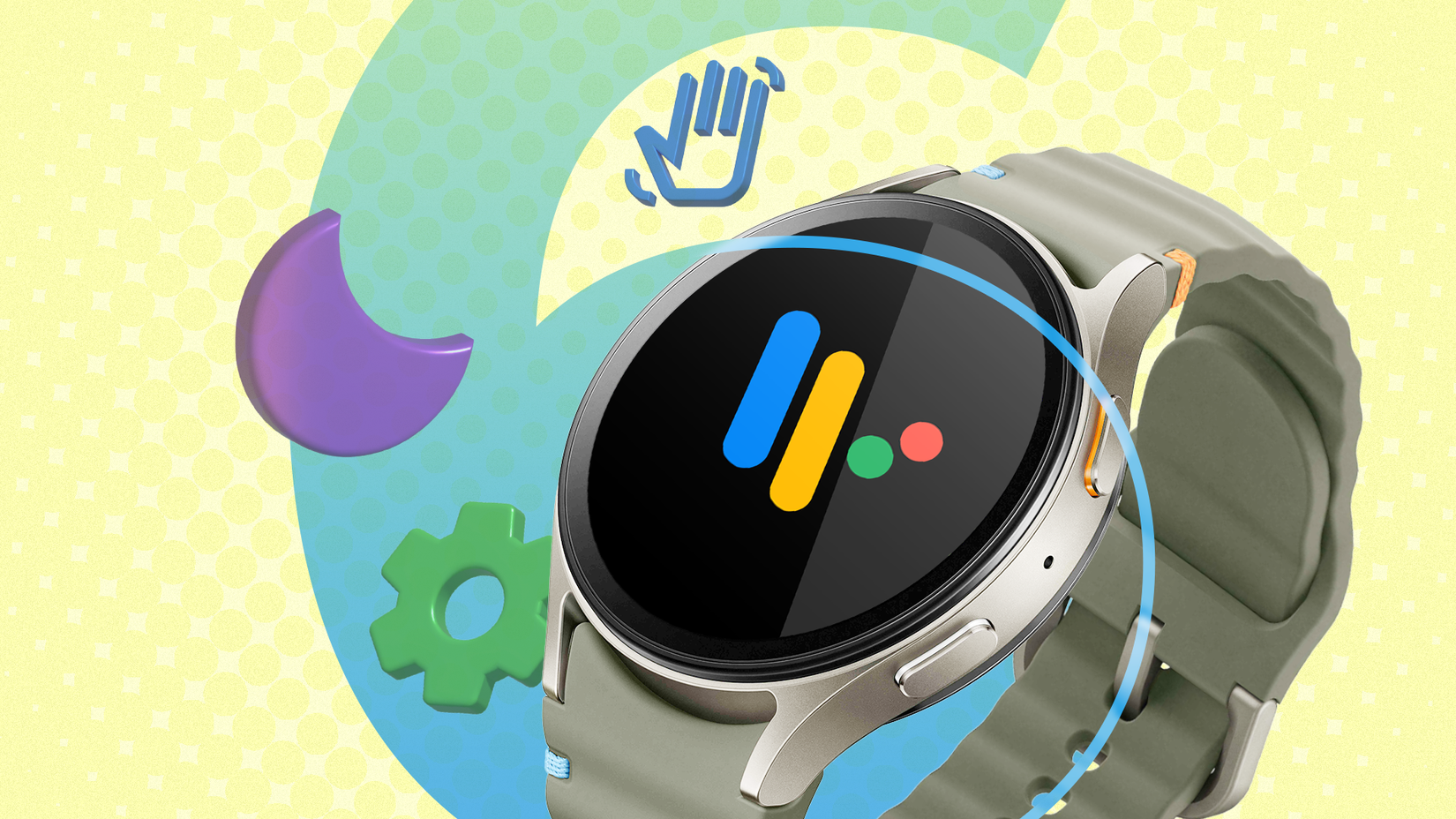Smartphones were built to make our lives easier — to help us communicate better, stay connected, and access information on the go. But now, things have gotten a little overwhelming. Endless pings from group messages, endless scrolling on social media, and constant breaking news updates. My Pixel 9 has started to feel more like a noise machine than the helpful tool it was intended to be.
While Google’s Pixel AI features have helped automate some tasks, it still feels overwhelming and has begun to take a toll on my focus and productivity.
So I finally decided to make use of some digital well-being features on my Pixel 9 (and installed a few third-party apps) to make things somewhat better. Here are a few ways I’ve been cutting down on distractions on my Pixel 9, and maybe these tips could help you too.
4
Setting strict time limits on my most-used apps
It helped curb my worst scrolling habits in no time
One of the most underrated digital well-being features in Android is the ability to set time limits on apps. By default, there’s no limit to how long you can use an app on your Android phone. This often leads to unchecked usage, and we end up endlessly scrolling on social media.
Thankfully, Android offers a setting that lets you easily set app time limits. Once you cross your set limit, a notification pops up to let you know you’ve used up your time. While it doesn’t block access entirely, it adds enough friction to help you stay aware of your usage. Here’s how to set it up:
- Open Settings.
- Go to Digital Wellbeing & parental controls.
- Tap App limits.
- Select the app you want to limit and choose the time duration.
This feature is especially useful for parents who want to monitor their child’s screen time. You can also explore more parental controls in the Digital Wellbeing section of the Settings app.
3
Using the Focus mode like it’s meant to be used
It’s now the switch I flip when I need to think clearly
If you, like me, find it hard to focus during the day from habitually opening apps that break your focus, you should consider using Focus mode on your Android phone. With Focus mode, you can tell your phone which apps — like Instagram or YouTube, in my case — tend to distract you.
In Focus mode, the apps you select will remain paused, and their notifications silenced, helping you stay focused.
On my Pixel 9, I’ve scheduled Focus mode to run during my work hours to keep those apps disabled. You can also activate Focus mode manually if that suits your routine better. Here’s how to set it up:
- Go to Settings > Digital Wellbeing & parental controls.
- Scroll down and select Focus mode.
- Choose the apps you find distracting.
- Either tap Turn on now or set a schedule.
- Optionally, you can add a Quick Settings shortcut by tapping the three-dot menu > Add Quick Settings shortcut.
2
I disabled notifications that don’t matter
Not everything needs our attention every hour
While I was in the middle of figuring out how to reduce my phone usage, I overlooked a simple trick (that most of us don’t think about either) to cut down on digital clutter, and that is disabling notifications for apps I don’t need.
Before Android 13, apps could send any number of notifications without needing user permission. That has changed, and now most Android apps require users to explicitly allow notifications. Still, many of us allow them by default without much thought. This results in a cluttered notification shade, and your phone keeps pinging, even when those notifications aren’t important.
One of the best ways I’ve found to declutter is to disable notifications for apps that don’t serve any real purpose. Doing this has made my phone experience much more peaceful. It used to buzz constantly, but now it’s significantly quieter. Here’s how you can also control your notifications:
- Go to Settings > Digital Wellbeing & parental controls.
- Tap Manage Notifications.
- Disable notifications for apps you don’t need.
This section also shows how frequently each app sends notifications, so you can monitor and decide accordingly.
1
Using a minimal launcher cleared the mental clutter
A clean home screen helps me stay focused all day
While the tricks mentioned above mostly worked for me, I also (briefly) switched to a new launcher on my Pixel 9 called Minimalist — though I eventually found myself going back to the default Pixel Launcher. The Minimalist launcher is a bare-bones, text-based launcher with no colorful icons, no widgets, just a clean list of apps.
The goal of this launcher is to show only a list of what you really need on your phone. For a truly distraction-free experience, this app also offers options to completely block certain apps from appearing on your home screen and allows you to filter important notifications. Of course, you can still access other apps and Google Search using various gestures.
Minimalist Launcher is a paid app that costs $4.99 per month or $22 per year. And even though I didn’t stick with it, many users online have praised how much it helped them cut distractions.
Digital Wellbeing tools completely changed how I use my Pixel 9
Digital Wellbeing features aren’t talked about enough on Android, but using them has made me appreciate them much more. These are just some of the ways I’ve found to declutter my experience on my Pixel 9, but there are even more ways you can make your Android experience distraction-free.