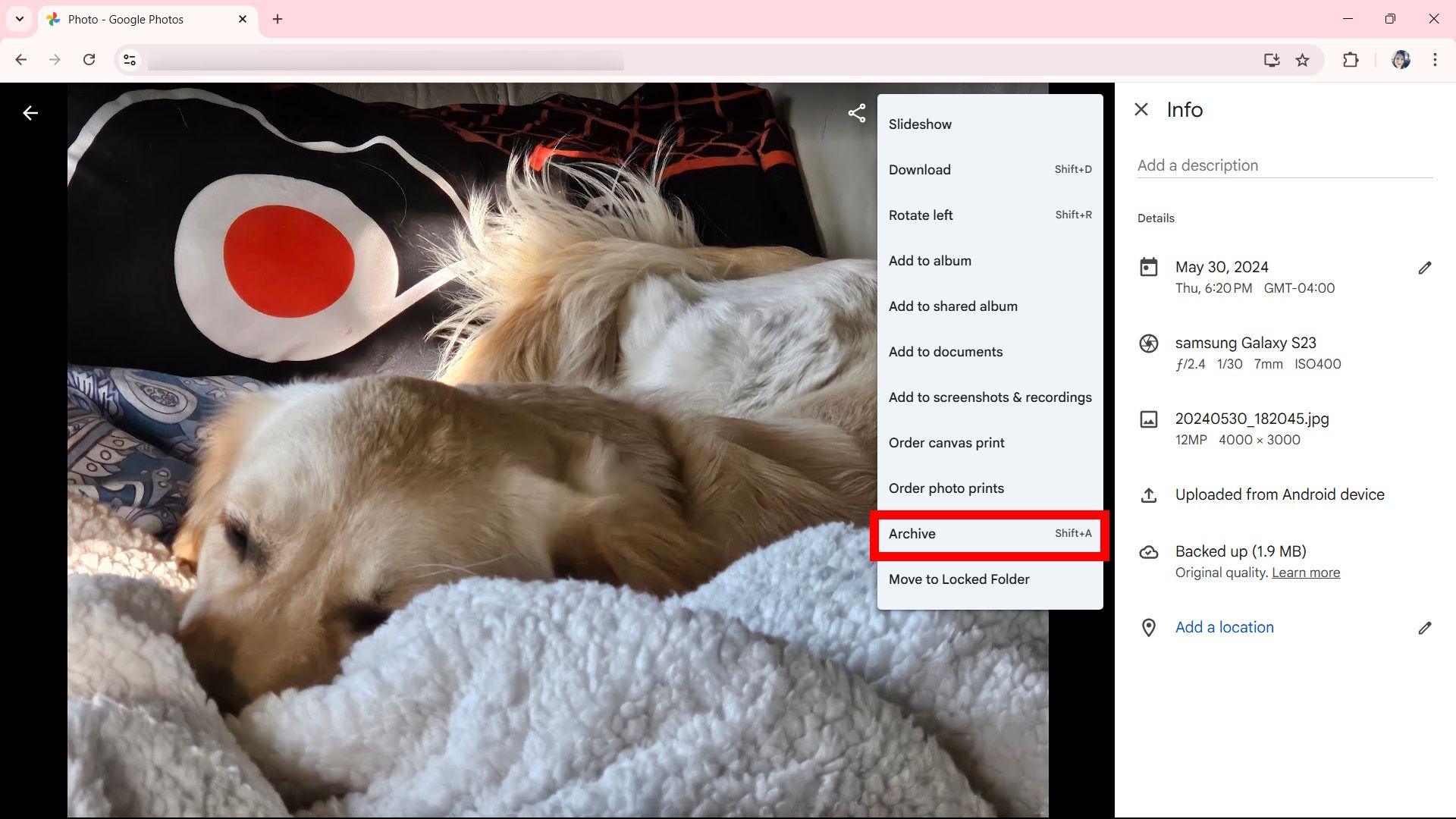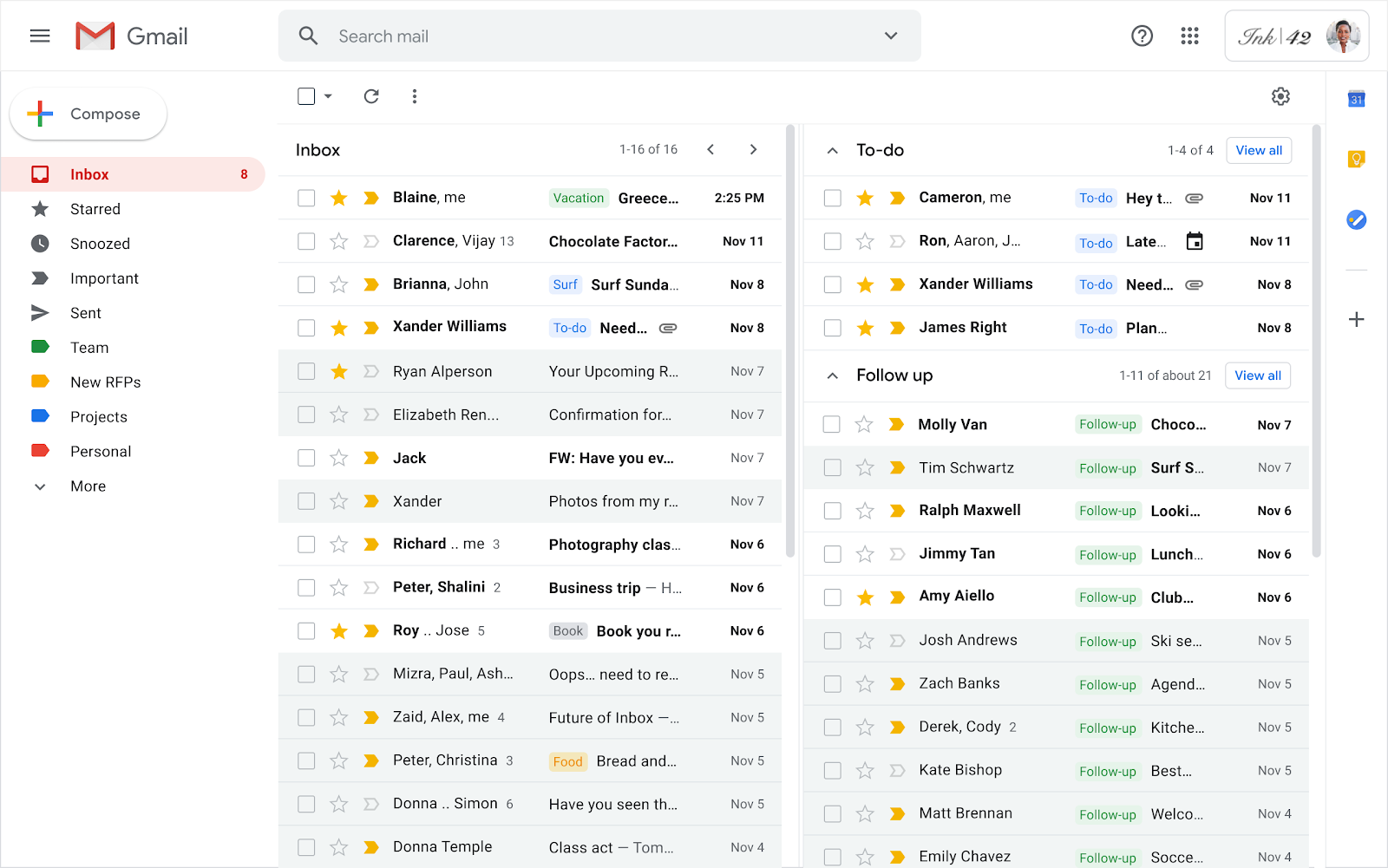If you’ve achieved inbox zero, you’ve found the holy grail of email triage. I’ve never managed to get there, even though I clear out my inbox every morning by sorting through hundreds of emails and building elaborate label and sub-label systems.
I gave in and accepted that inbox zero was just a myth for me. That changed when I discovered a Gmail strategy that completely flipped how I manage email.
By combining AI-powered tools like Gemini with smart labels and a few carefully set filters, I created a calmer inbox. One that surfaces what matters and hides what doesn’t. Here’s how I did it.
The only Gmail strategy that’s actually worked for me
From smart labels to Gemini
The first step towards achieving inbox zero was letting go of the idea that I had to read and act on everything immediately. That’s a big mental shift, but email isn’t a to-do list, and Gmail isn’t meant to be your digital planner.
So, I started using labels for individual projects and creating labels that serve as buckets. The former resulted in dozens of labels. The latter gave me a few categories, such as to-read, to-respond to, work, and personal. This simple system built the foundation of a calmer email system.
Next, it was time to tackle inbox overload. Here, Gmail’s filters and rules became my secret weapon.
- Emails from newsletters or mailing lists go to the to-read label and skip the inbox.
- Calendar invites are filtered into a separate label and starred.
- Emails from known sources, work contacts, or clients are marked as important, stay in the inbox, and appear in my priority tab.
With those filters in place, I saw fewer emails, but most importantly, I saw only the emails that mattered.
The next step towards sorting my chaotic inbox was to get outside help. I used Google’s Gemini assistant, which is baked into Gmail. It’s an effective tool for email triage, especially when you have 200 unread messages and need to figure out which one requires a reply first.
Gemini’s summaries showed up in the sidebar for longer email threads. That made it easy to catch up on multi-message exchanges without scrolling through or reading each message. Finally, a great use case for AI.
Gemini is also a great tool for responding to messages. If you’re short on time, Gemini can suggest a response based on the thread. I don’t use the replies as is, but they’re a good starting point, especially for routine messages. I tweak the tone, add a couple of sentences, tap send, and move on.
I don’t see Gemini replacing email replies, and I don’t want it to. However, I do appreciate the minutes I get back from crafting customary greetings.
Gemini is well-equipped to draft outlines for emails. I consider it a force multiplier. I no longer have to think of a structure for the email. Gemini gives me an outline. I make changes, set the tone, and add the needed information.
Gemini cuts my thinking time in half and saves me minutes that add up over time. It’s like having a smart assistant that handles the boring stuff, allowing me to focus on the tasks that matter.
The hidden Gmail features that make a difference
Multiple inboxes and snoozed emails keep my priorities in focus
Gmail has several useful features tucked away in the settings menu. One such feature is the multiple-inboxes feature, which allows you to display multiple panes simultaneously. For example, I set it to display Important & Unread Mails, Starred, and my To-Respond label.
Each section is powered by a simple search query that’s similar to using Gmail’s search function. It lets me see everything I need at a glance without going through multiple labels and folders. It makes managing emails more efficient for me.
Snoozing emails is another function I use. While it isn’t a new feature, it allows me to defer emails that don’t need urgent attention to a later time.
Inbox zero isn’t the goal; efficiency is
You might think that I didn’t quite achieve inbox zero. That would be right. The reason this system helped me get on top of my emails is that it isn’t built around perfection.
I don’t try to read everything, nor do I respond to every email within the hour. Instead, I use Gmail’s built-in features to hide the noise and highlight what matters. That’s as close to inbox zero as I can expect to get.