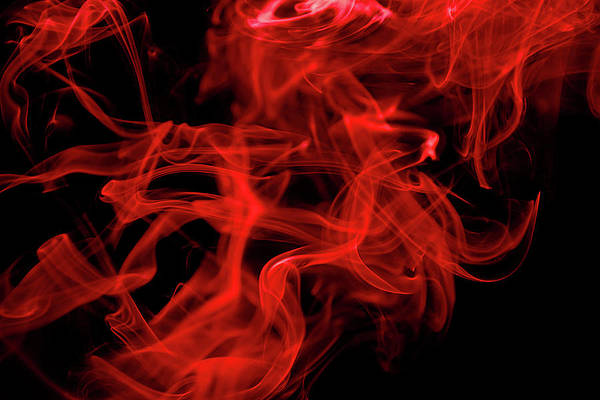Prerequisite: Tkinter
Python offers multiple options for developing a GUI (Graphical User Interface). Out of all the GUI methods, Tkinter is the most commonly used method. It is a standard Python interface to the Tk GUI toolkit shipped with Python. Python with Tkinter is the fastest and easiest way to create GUI applications.
In this article, we will learn how to make an on/off switch using Tkinter.
Approach:
- Make a global variable named as is_on; the default value is True, which indicates the switch is ON.
- Make two Image Objects; one object has “on image” and another one has “off image”.
- Create a button that has “on image” as default; set the border width to be zero.
- Make a function that will change the button image, using the config() method.
- The function will check, whether the is_on value is True or False
Image link:
Below is the Implementation:
Python3
# Import Modulefrom tkinter import *# Create Objectroot = Tk()# Add Titleroot.title('On/Off Switch!')# Add Geometryroot.geometry("500x300")# Keep track of the button state on/off#global is_onis_on = True# Create Labelmy_label = Label(root, text = "The Switch Is On!", fg = "green", font = ("Helvetica", 32))my_label.pack(pady = 20)# Define our switch functiondef switch(): global is_on # Determine is on or off if is_on: on_button.config(image = off) my_label.config(text = "The Switch is Off", fg = "grey") is_on = False else: on_button.config(image = on) my_label.config(text = "The Switch is On", fg = "green") is_on = True# Define Our Imageson = PhotoImage(file = "on.png")off = PhotoImage(file = "off.png")# Create A Buttonon_button = Button(root, image = on, bd = 0, command = switch)on_button.pack(pady = 50)# Execute Tkinterroot.mainloop() |
Output: