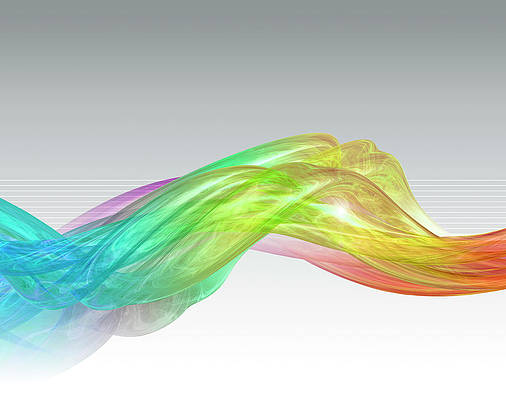Tkinter provides a variety of built-in functions develop interactive and featured GUI (Graphical User Interface). after() function is also a Universal function which can be used directly on the root as well as with other widgets.
after(parent, ms, function = None, *args)
Parameters:
parent: is the object of the widget or main window whichever is using this function.
ms: is the time in milliseconds.
function: which shall be called.
*args: other options.
Code #1:
Python3
# importing only those functions which# are neededfrom tkinter import Tk, mainloop, TOPfrom tkinter.ttk import Button# time function used to calculate timefrom time import time# creating tkinter windowroot = Tk()button = Button(root, text = 'Geeks')button.pack(side = TOP, pady = 5)print('Running...')# Calculating starting timestart = time()# in after method 5000 milliseconds# is passed i.e after 5 seconds# main window i.e root window will# get destroyedroot.after(5000, root.destroy)mainloop()# calculating end timeend = time()print('Destroyed after % d seconds' % (end-start)) |
Output:
When you run the program it will show a Tkinter window having a Button but after 5 seconds the window gets destroyed.
Code #2: Prompting a message after certain time (in our program after 5 seconds).
Python3
# importing only those functions which# are neededfrom tkinter import Tk, mainloop, TOPfrom tkinter.ttk import Buttonfrom tkinter.messagebox import _show# creating tkinter windowroot = Tk()root.geometry('200x100 + 300 + 250')button = Button(root, text = 'Geeks')button.pack(side = TOP, pady = 5)# in after method 5000 milliseconds# is passed i.e after 5 seconds# a message will be promptedroot.after(5000, lambda : _show('Title', 'Prompting after 5 seconds'))# Destroying root window after 6.7 secondsroot.after(6700, root.destroy)mainloop() |
Output:
In below output a messagebox will prompt after 5 seconds you can even call any function after a certain period of time by passing the function name.