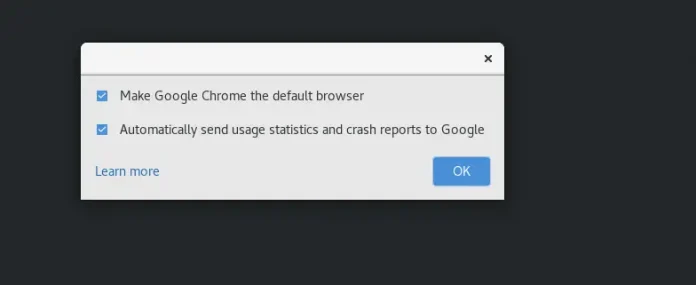In this article we will see how we can set skin to the QColorDialog’s QWidget i.e its child. QColorDialog is the pop up type widget in the PyQt5 used for selecting and creating colors. Color dialog is a huge widget that consist of lots of child widgets so it become tough to set stylesheet to the color dialog as it is a complex widget. Skin is basically background image which adjust itself according to the size of widget, below is how the skin to the QWidget of QColorDialog widget looks like 
QColorDialog QWidget
{
border-image : url(image.png);
}
Below is the implementation
Python3
# importing librariesfrom PyQt5.QtWidgets import *from PyQt5 import QtCore, QtGuifrom PyQt5.QtGui import *from PyQt5.QtCore import *import sysclass Window(QMainWindow): def __init__(self): super().__init__() # setting title self.setWindowTitle("Python ") # setting geometry self.setGeometry(100, 100, 500, 400) # calling method self.UiComponents() # showing all the widgets self.show() # method for components def UiComponents(self): # creating a QColorDialog object dialog = QColorDialog(self) # setting custom colors dialog.setCustomColor(1, Qt.red) dialog.setCustomColor(2, Qt.green) dialog.setCustomColor(3, Qt.yellow) dialog.setCustomColor(4, Qt.blue) # creating label label = QLabel("Geeks for Geeks", self) label.setAlignment(Qt.AlignCenter) # making label multi line label.setWordWrap(True) # setting stylesheet of the label label.setStyleSheet("QLabel" "{" "border : 5px solid black;" "}") # getting the custom color color = dialog.customColor(4) # setting graphic effect to the label graphic = QGraphicsColorizeEffect(self) # setting color to the graphic graphic.setColor(color) # setting graphic to the label label.setGraphicsEffect(graphic) # adding label to the color dialog layout = dialog.layout() layout.addWidget(label) dialog.setLayout(layout) # setting style sheet to the color dialog's QWidget # adding skin dialog.setStyleSheet("QColorDialog QWidget" "{" "border-image : url(skin.png);" "}") # executing the color dialog dialog.exec_() # deleting the main window self.deleteLater()# create pyqt5 appApp = QApplication(sys.argv)# create the instance of our Windowwindow = Window()# start the appsys.exit(App.exec()) |
Output :