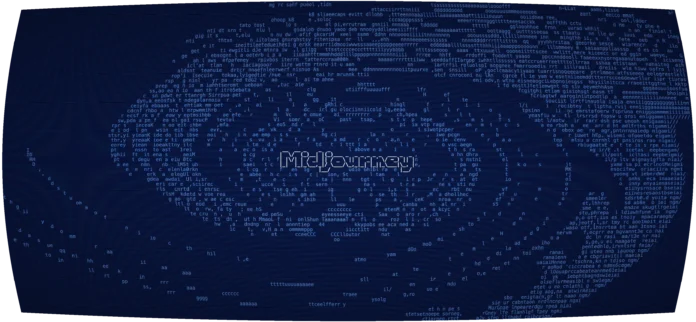BlueprintJS is a React-based UI toolkit for the web. This library is very optimized and popular for building interfaces that are complex data-dense for desktop applications. Label Component provides a way for users to enhance the usability of their forms. We can use the following approach in ReactJS to use the ReactJS Blueprint Label Component.
Label Props:
- htmlFor: It is used to denote the target element ref value.
- id: It is used to denote the unique identifier value.
- class: It is used to denote the class name for styling.
Creating React Application And Installing Module:
Step 1: Create a React application using the following command:
npx create-react-app foldername
Step 2: After creating your project folder i.e. foldername, move to it using the following command:
cd foldername
Step 3: After creating the ReactJS application, Install the required module using the following command:
npm install @blueprintjs/core
Project Structure: It will look like the following.

Project Structure
Example 1: To demonstrate the Label component without any props applied to it. Write down the following code in the App.js file.
Javascript
import React from 'react'import '@blueprintjs/core/lib/css/blueprint.css'; import { Label, InputGroup } from "@blueprintjs/core"; function App() { return ( <div style={{ display: 'block', width: 300, padding: 30 }}> <h4>ReactJS Blueprint Label Component</h4> <Label>Username: <InputGroup placeholder="Enter fullname"></InputGroup> </Label> </div> ); } export default App; |
Step to Run Application: Run the application using the following command from the root directory of the project:
npm start
Output: Now open your browser and go to http://localhost:3000/, you will see the following output:
Example 2: To demonstrate the Label component with class prop applied to it. Write down the following code in the App.js file.
Javascript
import React from 'react'import '@blueprintjs/core/lib/css/blueprint.css'; import { Label } from "@blueprintjs/core"; function App() { return ( <div style={{ display: 'block', width: 500, padding: 30 }}> <h4>ReactJS Blueprint Label Component</h4> <Label class="bp3-button">Label with a Button Class</Label> </div> ); } export default App; |
Step to Run Application: Run the application using the following command from the root directory of the project:
npm start
Output: Now open your browser and go to http://localhost:3000/, you will see the following output:
Reference: https://blueprintjs.com/docs/#core/components/label