In this article, we will see how we can set different border color to the combo box when it is non-editable and off state, when we set border to the combo box it is of same color for all the sides although we can change color of each sides respectively. Colorful border will only appear combo box is non-editable and item view is not opened. Note : Combo box can be made editable with the help of setEditable method In order to do so we have to change the style sheet associated with the combo box below is the style sheet code Code 1
QComboBox::!editable:!off
{
border : 5px solid;
border-color-top : red;
border-color-right : green;
border-color-bottom : blue;
border-color-left : yellow;
}
Code 2
QComboBox::!editable:!off
{
border : 5px solid;
border-color : red green blue yellow
}
Both code perform similar task just code 1 is extended version of code 2. Below is the implementation
Python3
# importing librariesfrom PyQt5.QtWidgets import *from PyQt5 import QtCore, QtGuifrom PyQt5.QtGui import *from PyQt5.QtCore import *import sysclass Window(QMainWindow): def __init__(self): super().__init__() # setting title self.setWindowTitle("Python ") # setting geometry self.setGeometry(100, 100, 600, 400) # calling method self.UiComponents() # showing all the widgets self.show() # method for widgets def UiComponents(self): # creating a check-able combo box object self.combo_box = QComboBox(self) # setting geometry of combo box self.combo_box.setGeometry(200, 150, 150, 80) # making combo box editable # self.combo_box.setEditable(True) # geek list geek_list = ["Sayian", "Super Sayian", "Super Sayian 2", "Super Sayian B"] # adding list of items to combo box self.combo_box.addItems(geek_list) # setting style sheet # adding border to combo box # adding different width border when it # is non-editable and in off state self.combo_box.setStyleSheet("QComboBox" "{" "border : 5px solid black;" "}" "QComboBox::! editable:! on" "{" "border : 5px solid;" "border-color : red green blue yellow" "}")# create pyqt5 appApp = QApplication(sys.argv)# create the instance of our Windowwindow = Window()window.show()# start the appsys.exit(App.exec()) |
Output :