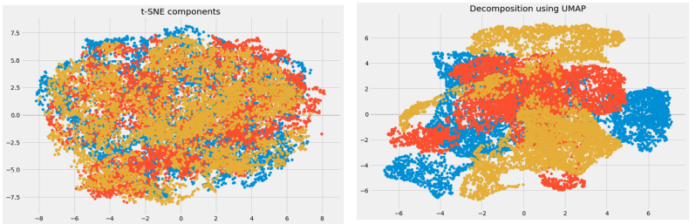In this article, we will see how we can apply a rank filter on images in mahotas. The rank filter especially filters isolated pixels out, whose intensity differs greatly from that of its immediate neighborhood. Large areas with constant intensity values adjacent to these pixels, as well as edges, are retained after this filter has been used.
In this tutorial, we will use the “Lena” image, below is the command to load it.
mahotas.demos.load('lena')
Below is the Lena image
In order to do this we will use mahotas.rank_filter method
Syntax : mahotas.rank_filter(img, neighbour, rank)
Argument : It takes image object and two integer as argument
Return : It returns image object
Note: Input image should be filtered or should be loaded as grey
In order to filter the image we will take the image object which is numpy.ndarray and filter it with the help of indexing, below is the command to do this
image = image[:, :, 0]
Below is the implementation
Python3
# importing required librariesimport mahotasimport mahotas.demosfrom pylab import gray, imshow, showimport numpy as npimport matplotlib.pyplot as plt # loading imageimg = mahotas.demos.load('lena') # filtering imageimg = img.max(2)print("Image") # showing imageimshow(img)show()# neighbour pixelneighbour = 3# rankrank = 2# applying rank filternew_img = mahotas.rank_filter(img, neighbour, rank) # showing imageprint("Rank Filter")imshow(new_img)show() |
Output :
Image
Rank Filter
Another example
Python3
# importing required librariesimport mahotasimport numpy as npfrom pylab import gray, imshow, showimport osimport matplotlib.pyplot as plt # loading imageimg = mahotas.imread('dog_image.png')# filtering imageimg = img[:, :, 0] print("Image") # showing imageimshow(img)show()# neighbour pixelneighbour = 3# rankrank = 2# applying rank filternew_img = mahotas.rank_filter(img, neighbour, rank) # showing imageprint("Rank Filter")imshow(new_img)show() |
Output :
Image
Rank Filter