One of the things that makes iOS 16 stand out from previous iPhone updates is the sheer amount of personalization Apple provides for end users on the Lock Screen. Sadly, many jailbreakers don’t have the luxury of using these features as they’re still running iOS 14 or 15. But it doesn’t have to be that way.
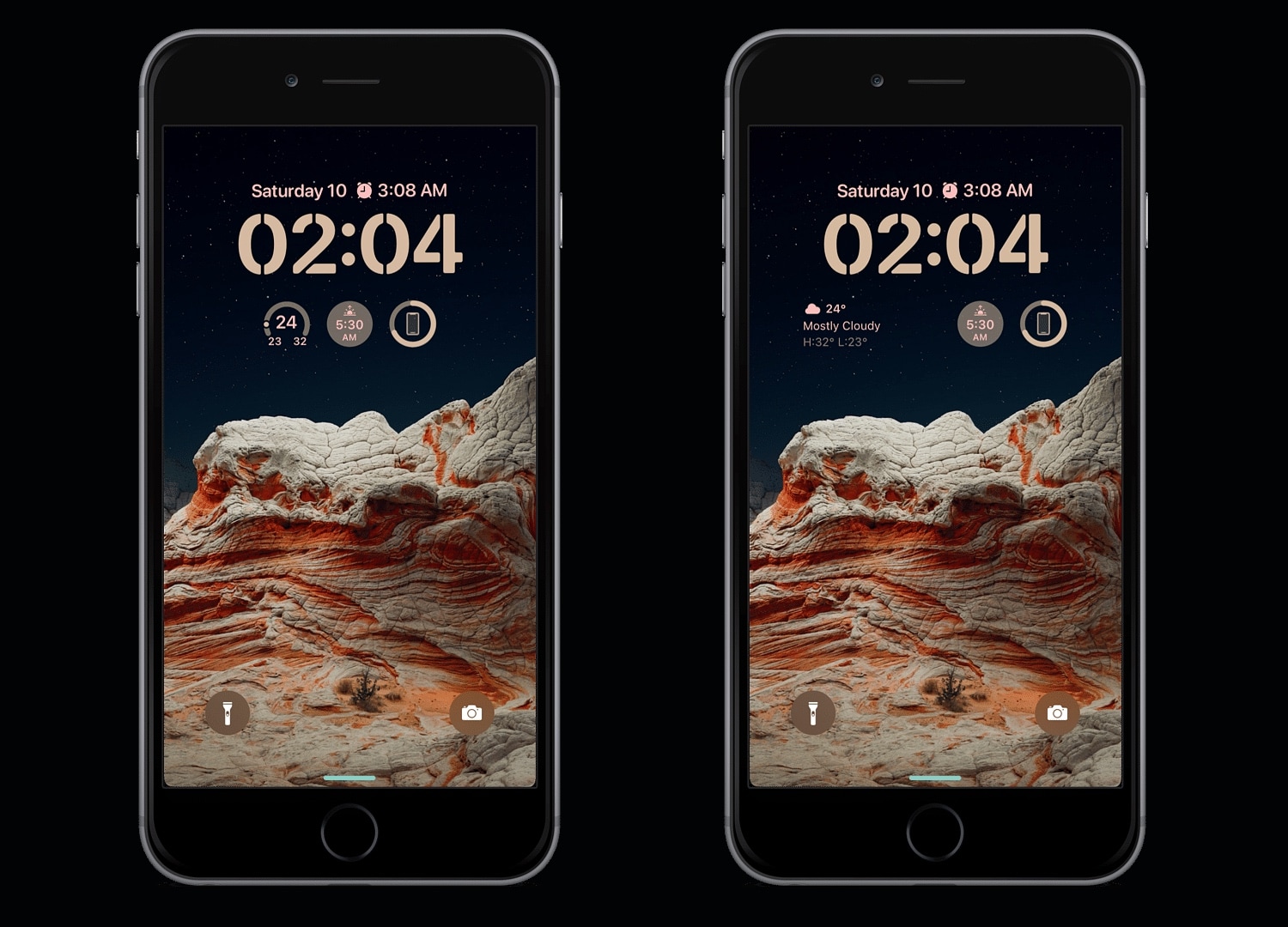
A newly released and free jailbreak tweak called AIM by iOS developer AliMaulana brings several of iOS 16 Lock Screen experience elements to jailbroken handsets so you won’t feel like you’re missing out on some pretty amazing features by not updating.
One thing to note right off the bat is that while AIM can port the appearance of the Lock Screen’s clock and the widgets from iOS 16 devices, it won’t add the depth effect for the wallpaper. Only the Exiwall jailbreak tweak by iOS developer FoxFortMobile is capable of such functionality. As long as you’re okay with that caveat, then you can read on to learn more about how AIM can enhance your jailbroken handset.
What you’re going to get with AIM is a Lock Screen aesthetic that looks and feels a lot like the one on iOS 16, but one thing worth noting is that you can’t edit the Lock Screen like you do on iOS 16; instead, AIM uses a more traditional preference pane in the Settings app where the user can set their options up how they like:
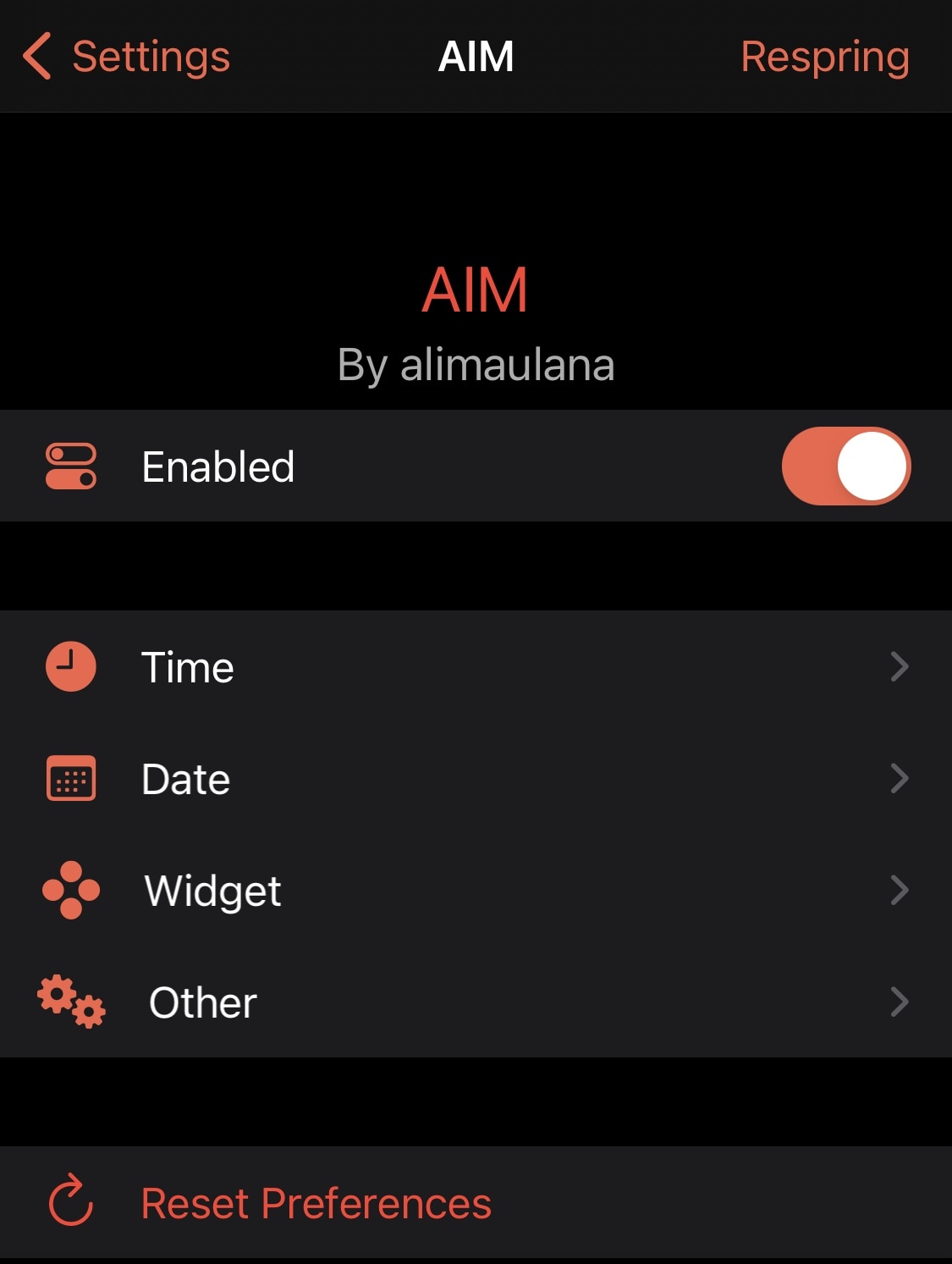
Here, users are going to find a bevy of options separated into sections, which we will discuss in more detail below:
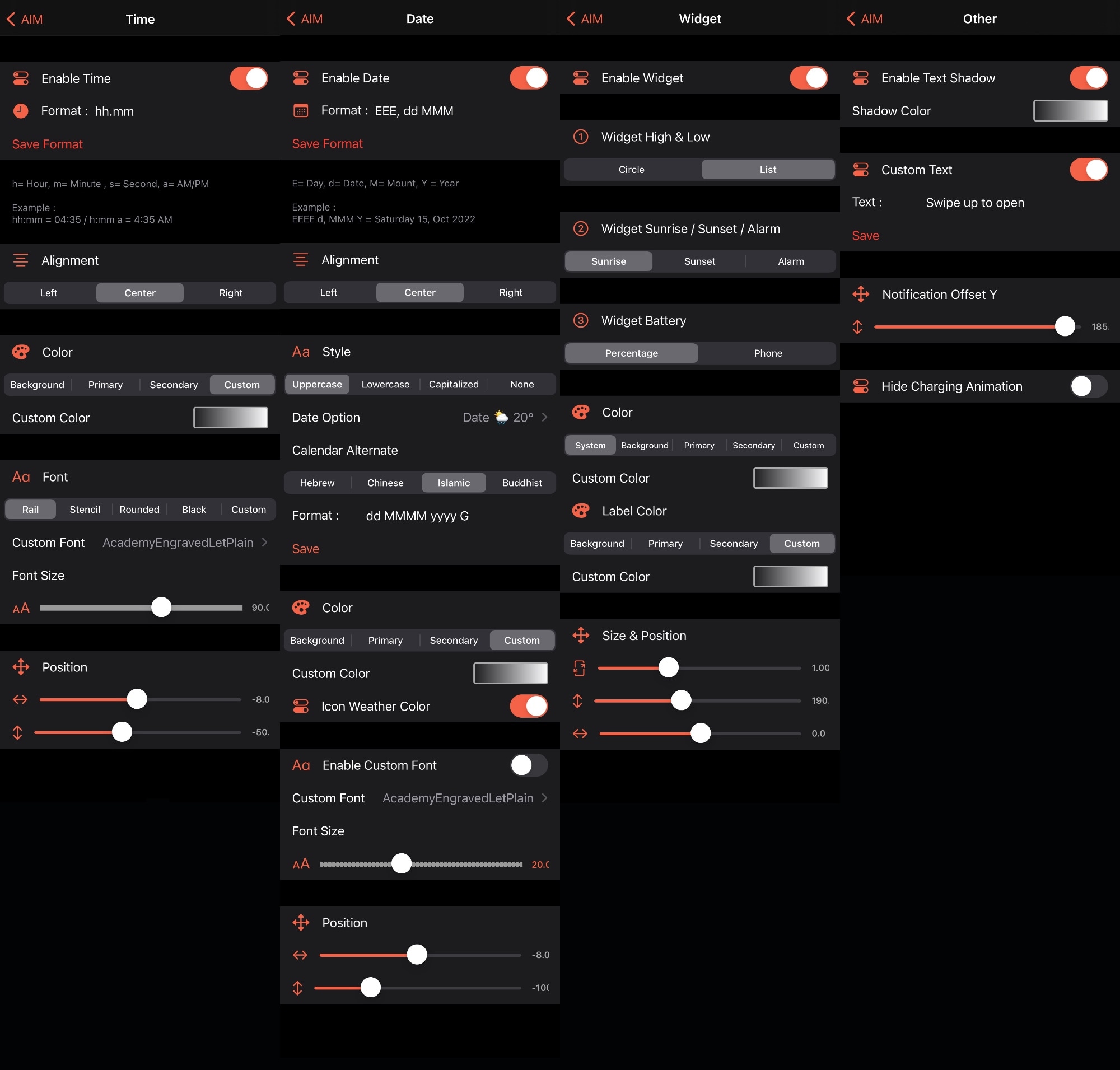
Time
In the Time preference pane, users are going to be able to configure the following options:
- Toggle time configurations on or off on demand
- Configure your preferred time formatting (h = hour, m = minute, s = second, a = AM/PM)
- Choose between left, center, or right alignment
- Configure colorization options for the background, primary and secondary colors, and/or a custom color
- Choose between rail, stencil, rounded, black, or custom fonts and adjust the font size
- Adjust the positioning of the time with the individual X/Y sliders
Date
In the Date preference pane, you can set up all of the following parameters:
- Toggle date configurations on or off on demand
- Configure your preferred date formatting (E = day, d = date, M = month, Y = year)
- Choose between left, center, or right alignment
- Choose between capitalized, uppercase, lowercase, or no style
- Configure the date weather display
- Choose between Hebrew, Chinese, Islamic, or Buddhist calendars
- Configure colorization options for the background, primary and secondary colors, and/or a custom color
- Enable or disable icon weather color
- Toggle custom fonts on or off, choose a custom font, and adjust the font size
- Adjust the positioning of the date with individual X/Y sliders
Widget
In the Widget preference pane, you can configure the following options:
- Enable or disable widgets
- Configure whether the High/Low temperature widget will be a circle or a list view
- Choose between Sunset, Sunrise, or Alarm for the second widget
- Choose between percentage or phone for the battery widget
- Configure colorization options for the background and labels independently, including primary and secondary colors, a custom color, or use the system color
- Adjust the positioning of the widgets with individual X/Y sliders and a size adjustment slider
Other
In the Other preference pane, users will find all the other miscellaneous options they might be looking for:
- Enable or disable text shadows
- Customize the Lock Screen text (default swipe up to open)
- Adjust the missed notification offset with a Y slider
- Hide the charging animation
The developer includes a complementary reset all options to their defaults option in the primary preference pane. While manually configuring a tweak like this feels a lot more complicated compared to the on-Lock Screen customization in the native iOS 16 experience, the result can look very similar. Not too shabby for a free jailbreak tweak!
Those interested in trying the new AIM jailbreak tweak can download it for free from the Havoc repository via their favorite package manager app. The tweak supports jailbroken iOS 13, 14, and 15 devices and requires a minimal number of dependencies.
Do you plan to use AIM to get the iOS 16 Lock Screen experience on your handset, or are you already using iOS 16? Be sure to let us know in the comments section down below.




