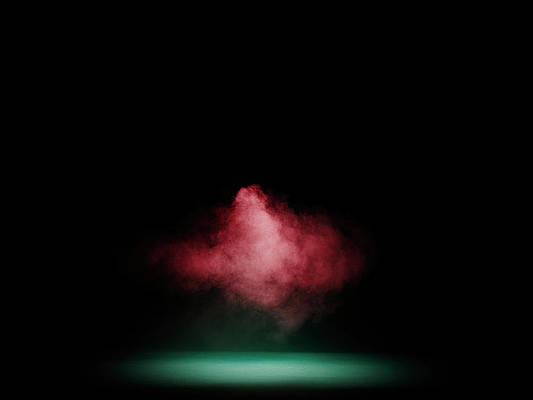One of the hallmark perks of jailbreaking is theming the Home Screen’s app icons with an engine such as SnowBoard. While you could make Shortcuts to replace your app icons whether you’re jailbroken or not, only true theming retains the native functionality of your app icons. This includes not seeing a Shortcuts banner every time you launch an app, and being able to see notification badges on your icons.
![]()
Since SnowBoard the most popular way to apply packaged themes to your Home Screen’s app icons after jailbreaking, iDB has went ahead and put together this step-by-step tutorial that will show you how to use it to theme your Home Screen’s app icons.
What you need to know about theming
Theming your app icons will change how the Home Screen looks on your iPhone or iPad. The effects are generally aesthetic and can make for some eye-catching visual appeal that will grab the attention of passerby.
Themes are similar to jailbreak tweaks in that you can download free or paid ones from repositories via a package manager app. After you have installed SnowBoard and a compatible theme package, you can easily apply that theme and switch between it and other themes on the fly.
Please note that themes rely on your jailbreak. If you reboot your device into a jailed or non-jailbroken state, the theme will not apply. The theme’s aesthetics should return after you re-jailbreak your device following a reboot.
We should also note that theme packages generally support a lot of app icons, but not all of them. That said, most themes support all the iPhone’s pre-installed apps, but may not offer an icon for one or more of the apps you’ve downloaded from the App Store. To try to keep this in mind as you pick a theme for your handset.
As we touched on earlier, some themes will be free, while others will be paid. This is entirely up to the creator, and if experience is anything to go by, paid themes tend to be of higher quality and support a greater number of app icons besides those pre-installed by Apple.
So now that we’ve touched on how themes work, we’ll show you how to apply one in the steps outlined below.
Theming app icons with SnowBoard
To apply a theme to your handset’s Home Screen, follow the steps outlined below:
Downloading SnowBoard
1) Launch a package manager app (we will use Sileo for this tutorial) and search for SnowBoard:
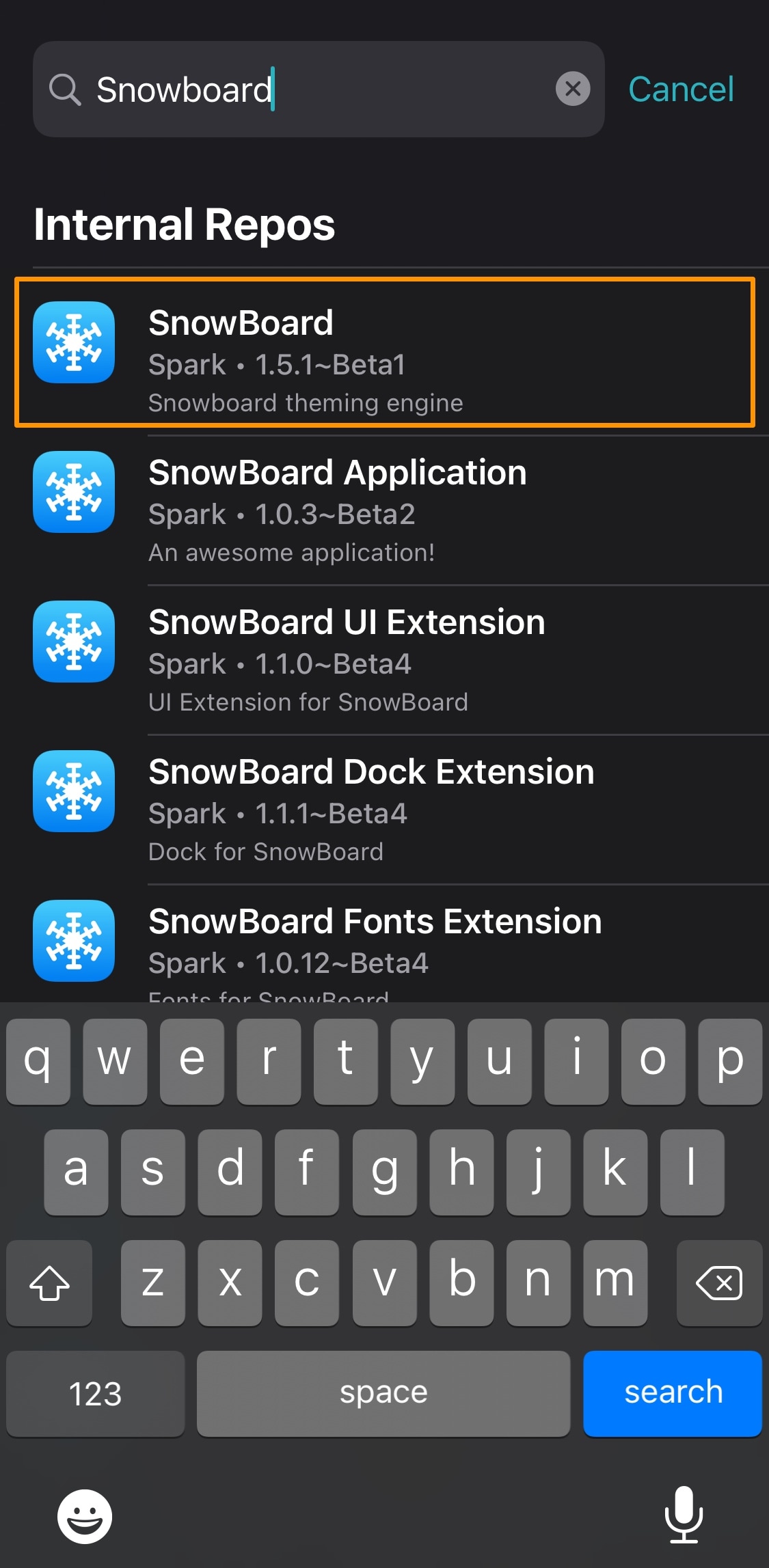
2) Tap SnowBoard in the search results to launch the package’s depiction page.
3) Tap the Get button to begin downloading SnowBoard:
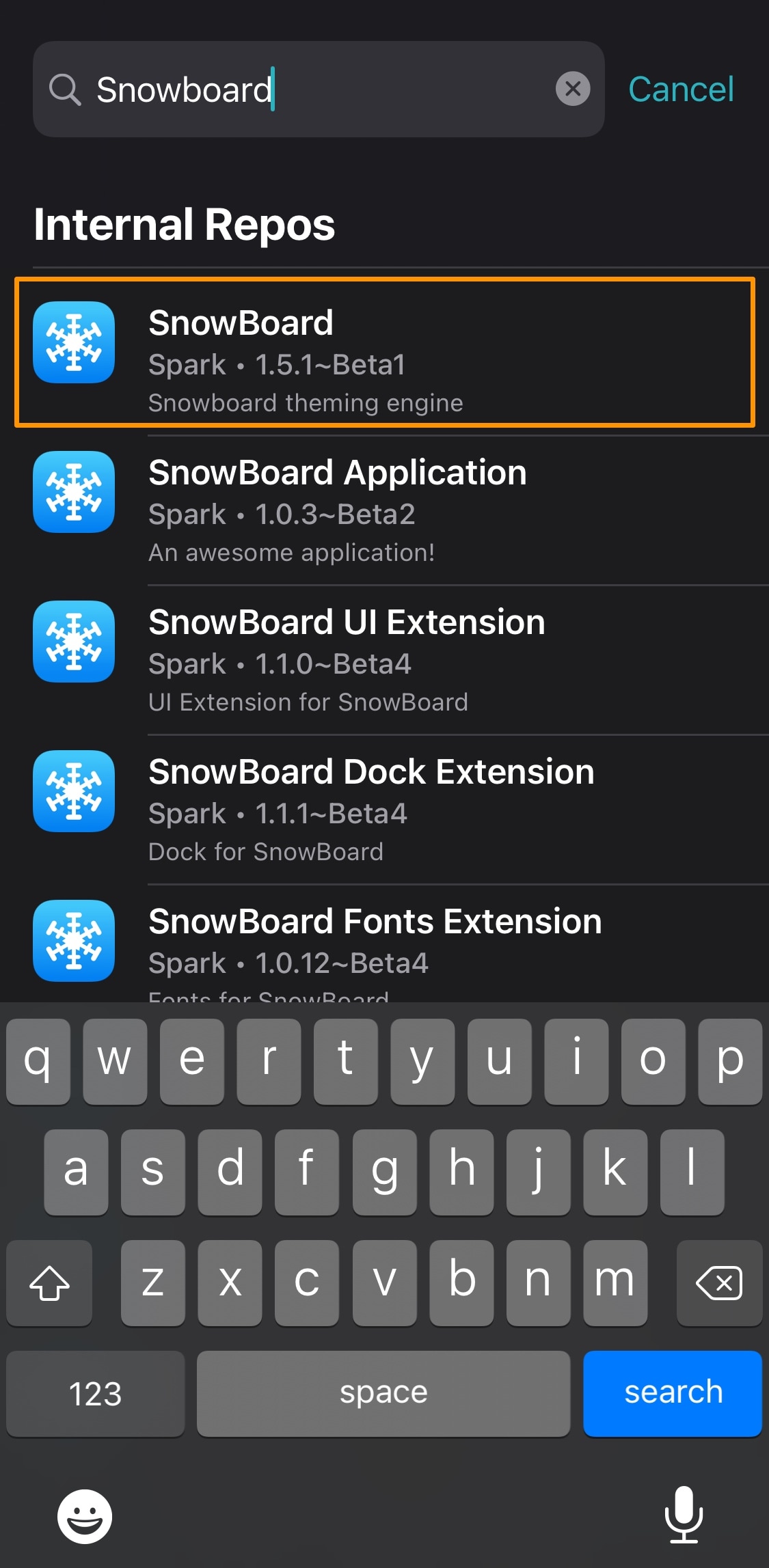
4) Tap the Queue button to view the download queue:
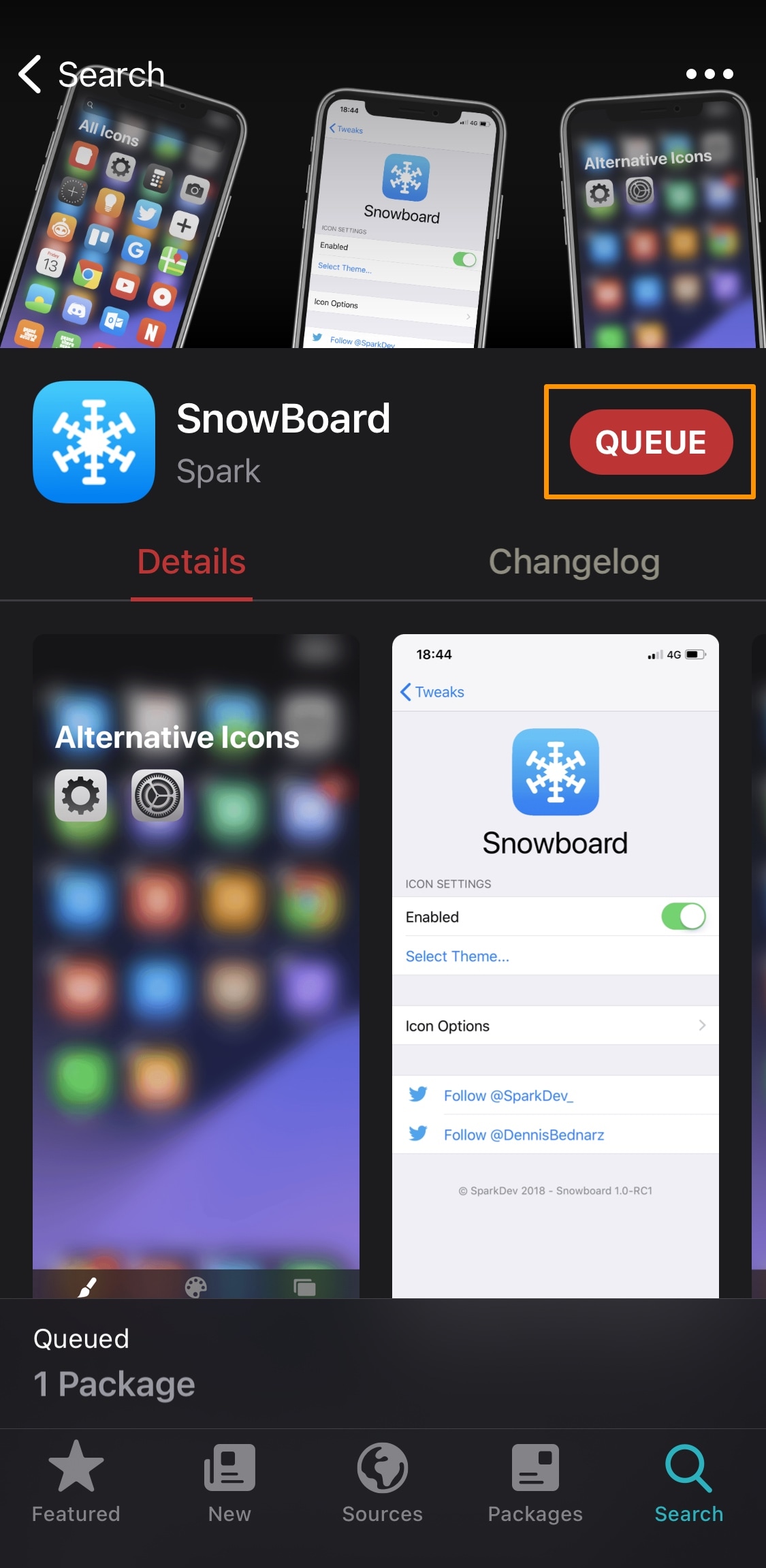
5) Tap the Confirm button to initiate the download process:
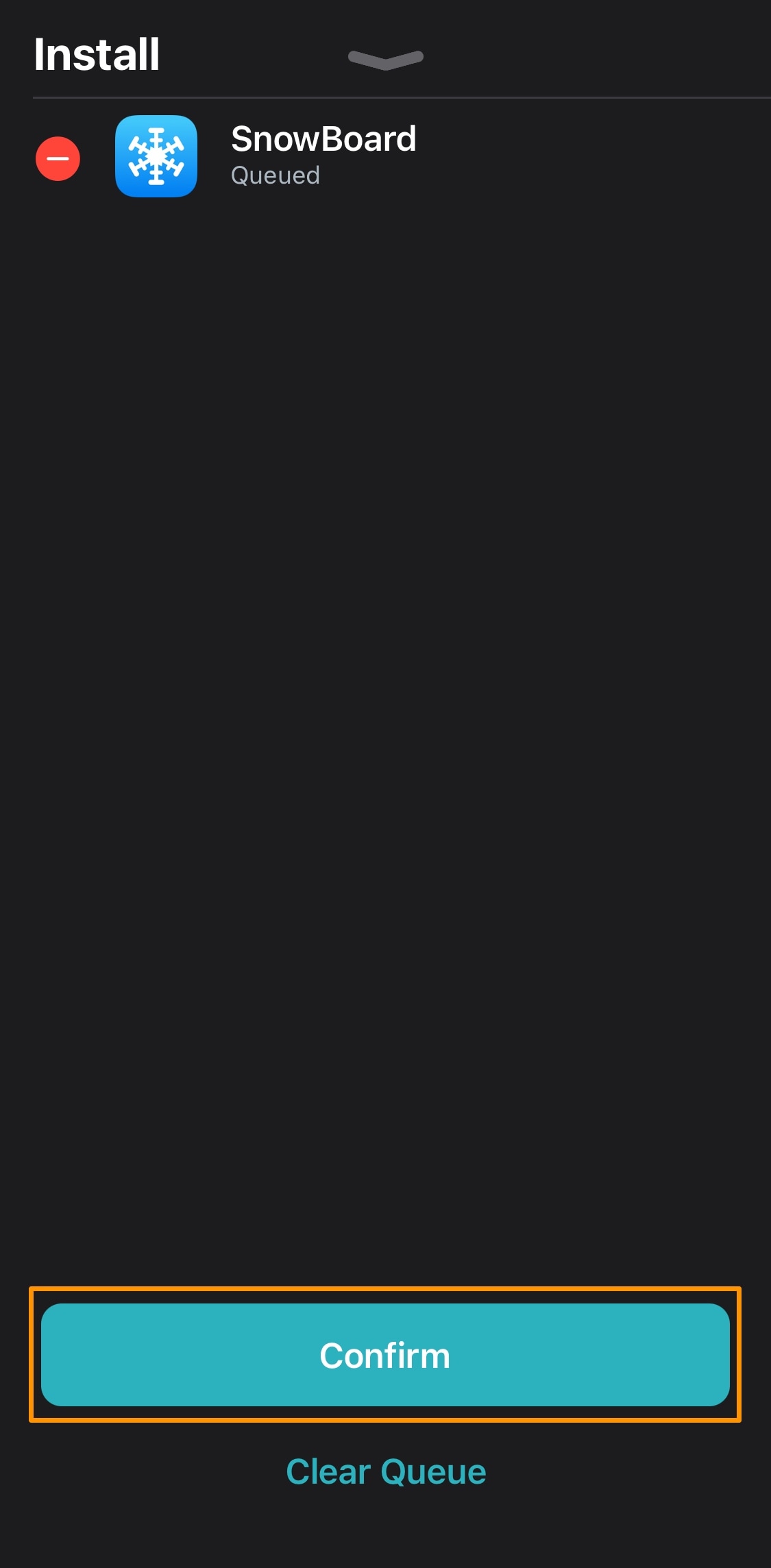
6) Once downloaded and installed, tap the Restart SpringBoard button:
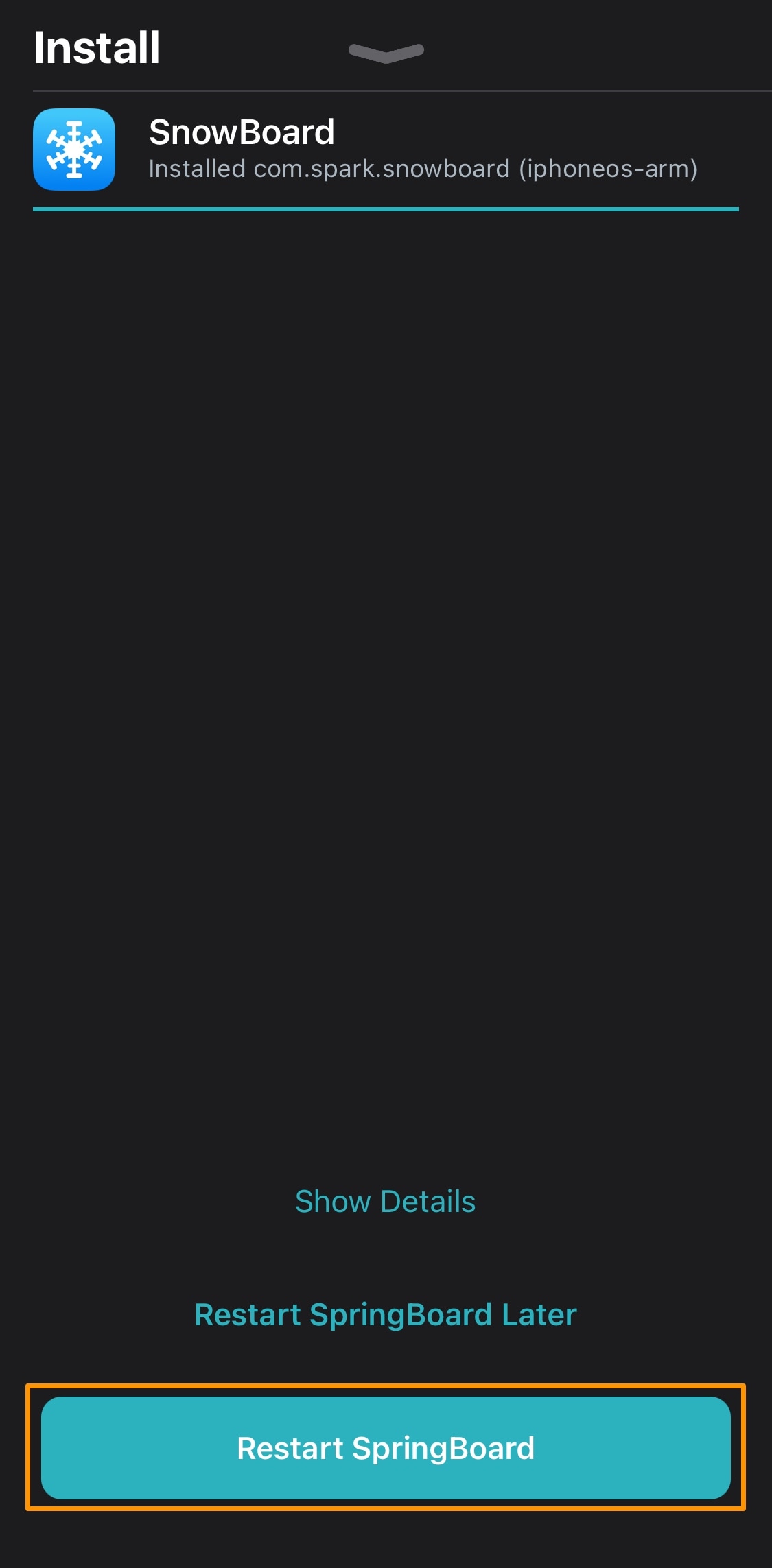
Note: After your device resprings, you will be ready to find a theme and apply it with SnowBoard. Research some themes, and then continue with the steps outlined below to install it.
Downloading a theme
7) Launch a package manager app again and search for the theme you wish to install (we will use Ayedapt by Surenix for this tutorial):
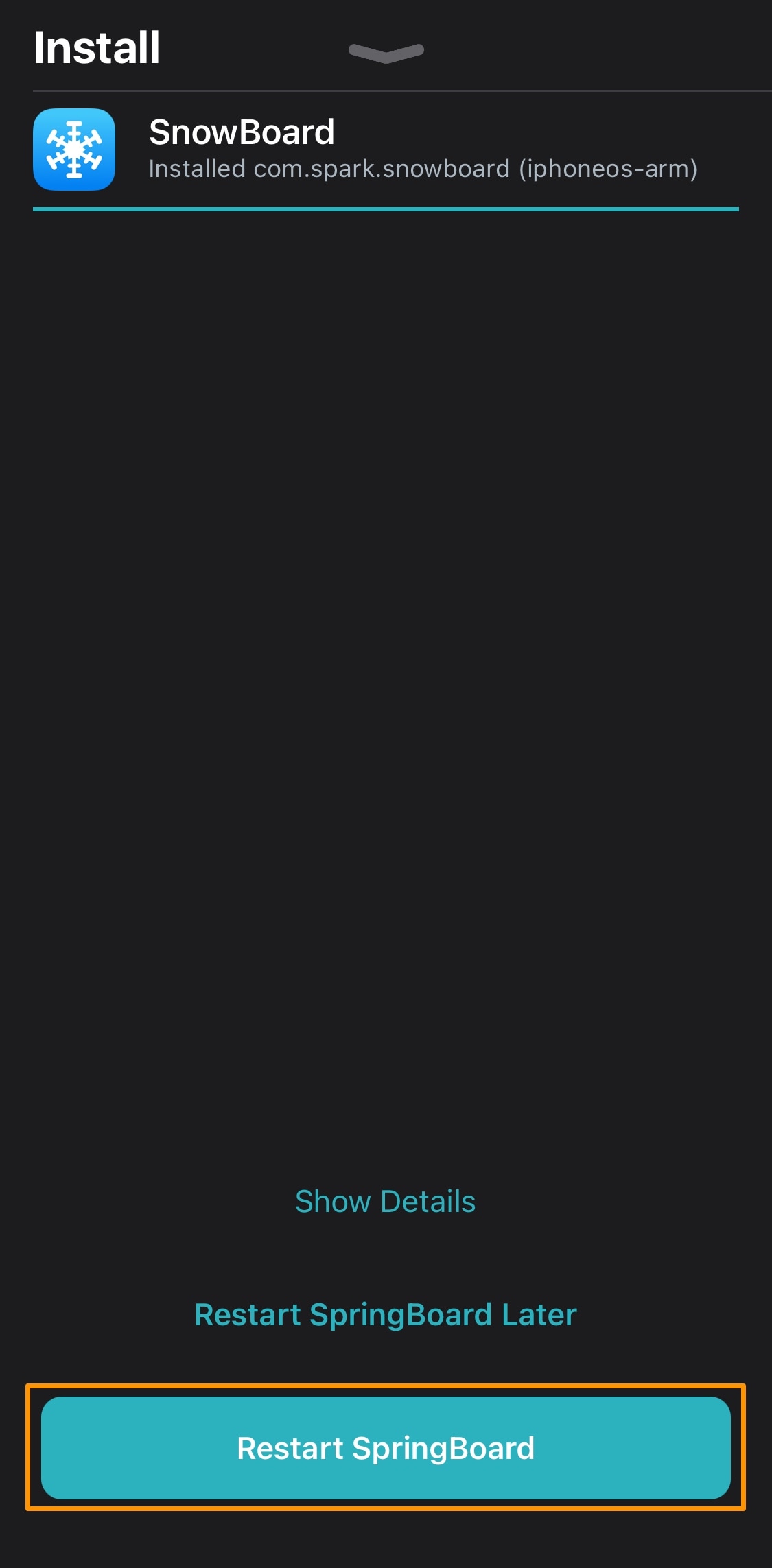
8) Tap the Get button to begin downloading the theme:
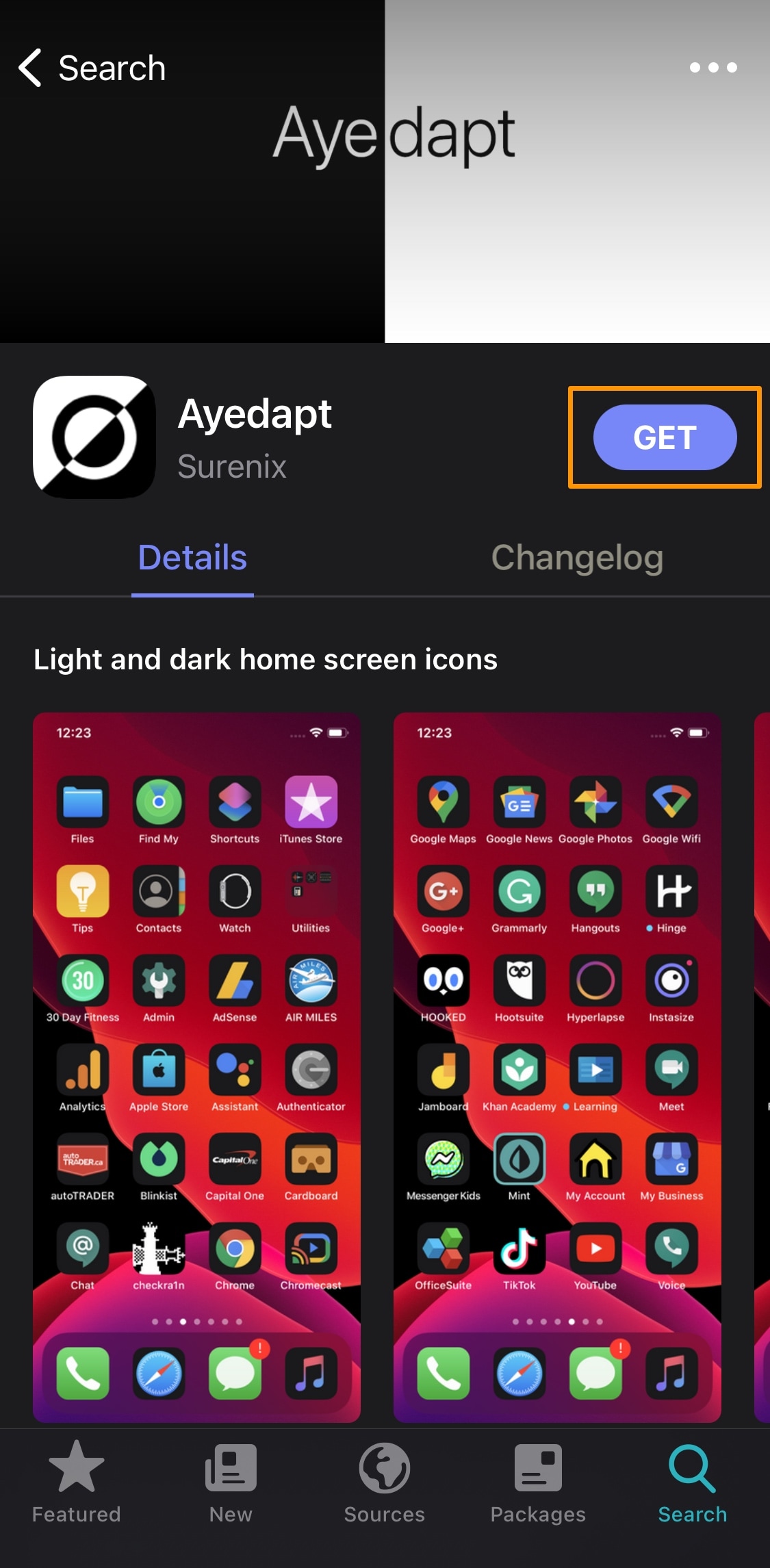
9) Tap the Queue button to view the download queue:
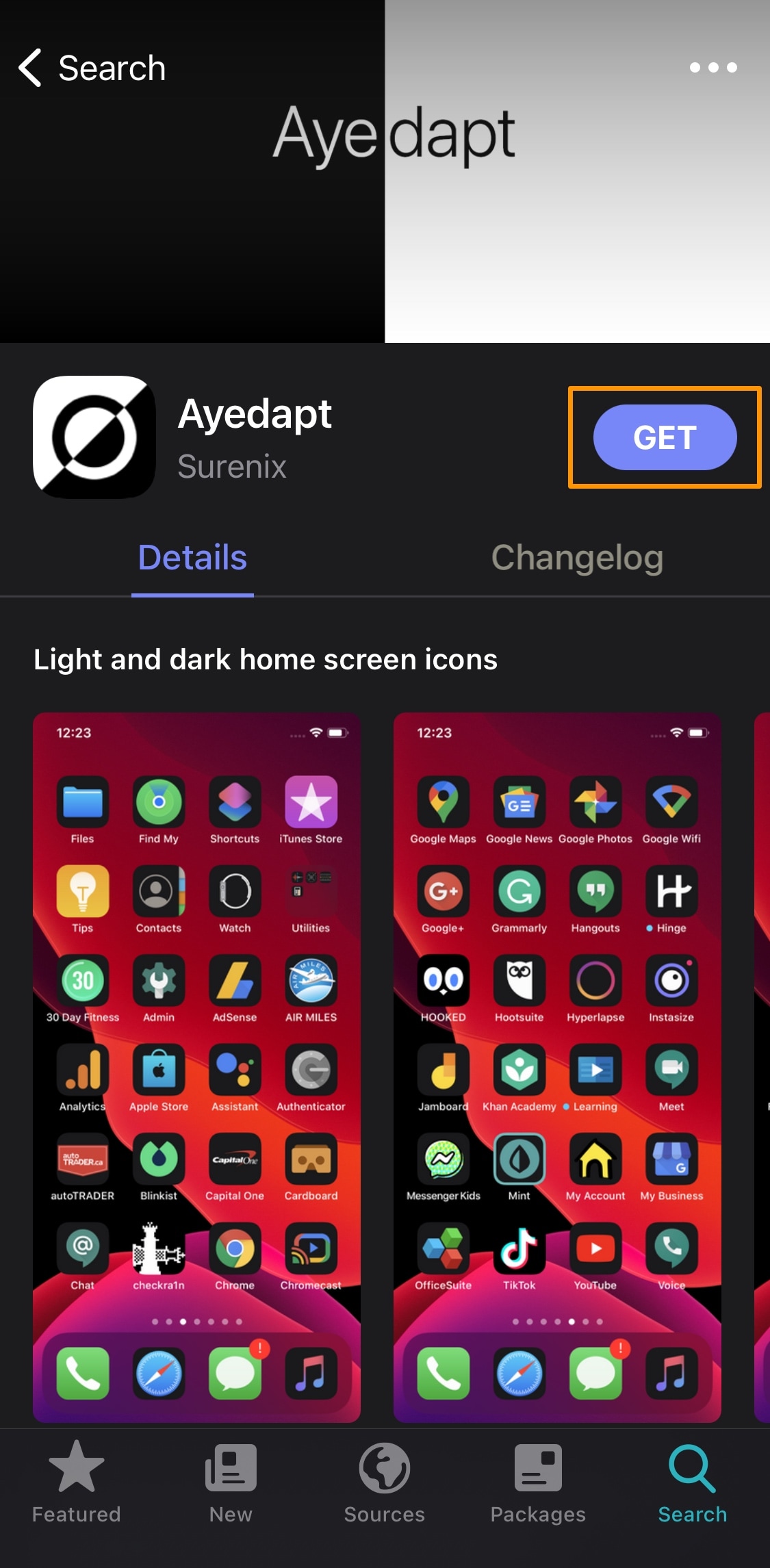
10) Tap the Confirm button to initiate the download process:
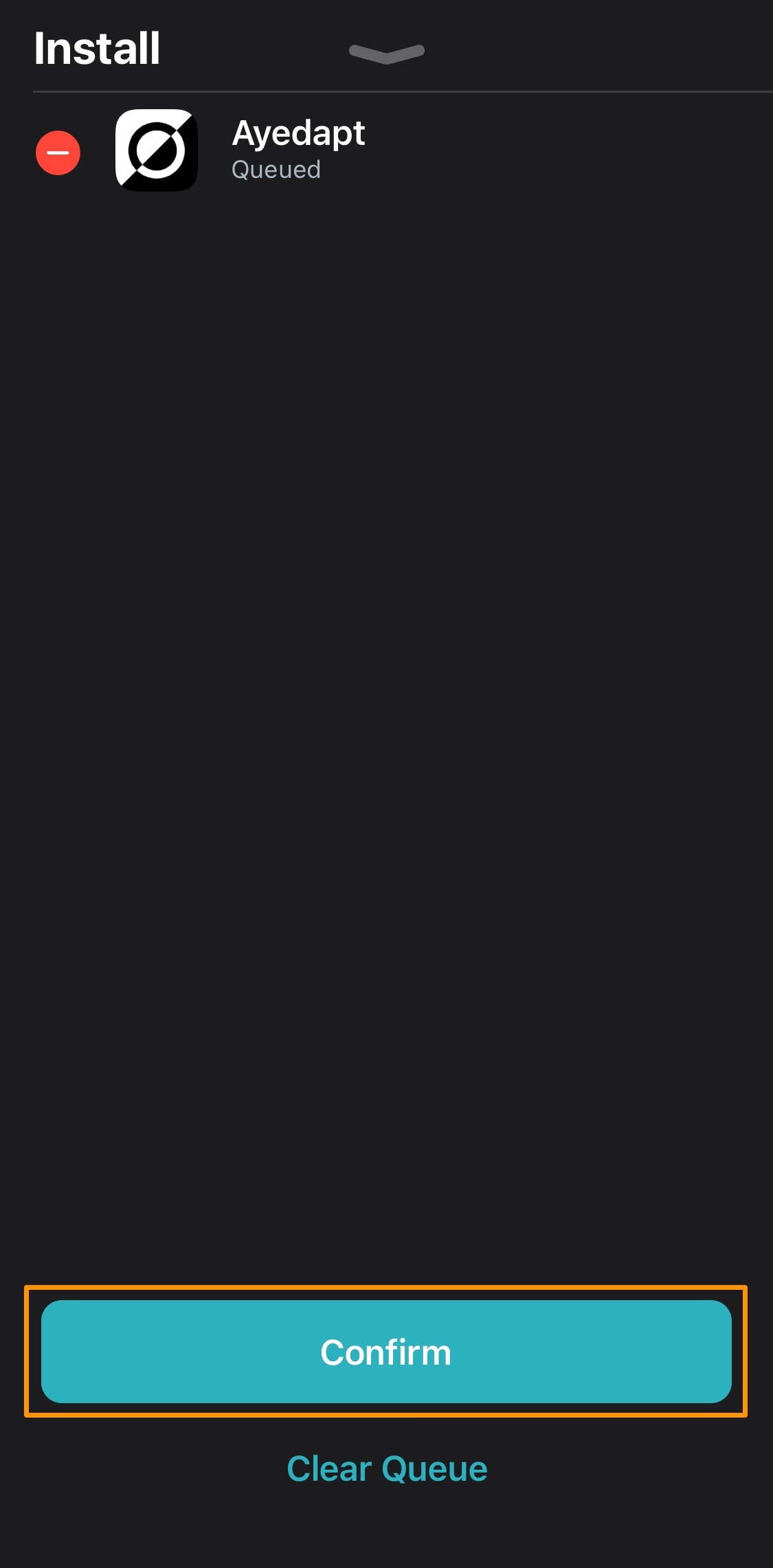
11) Once downloaded and installed, tap the Restart SpringBoard button:
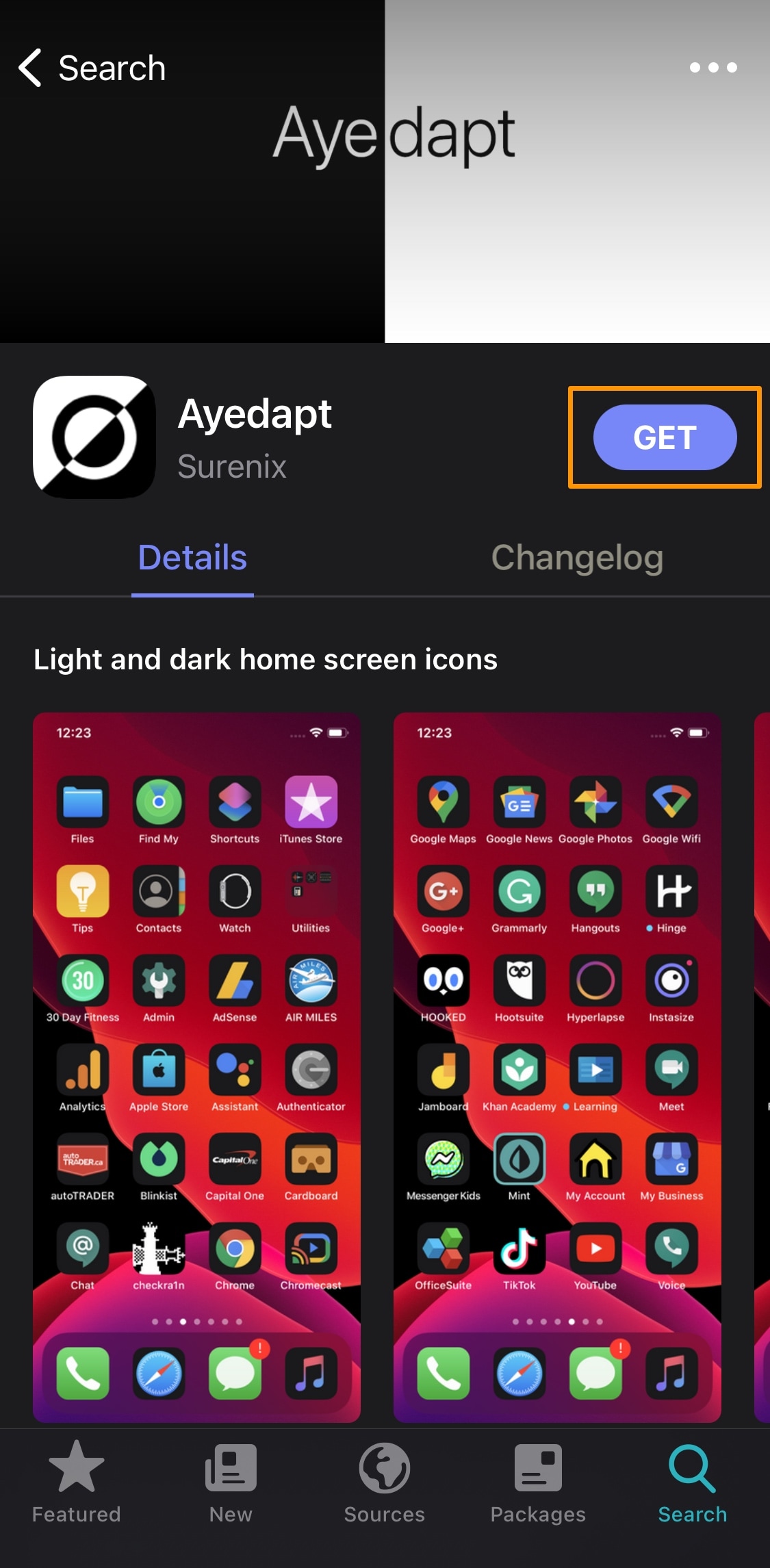
Note: After your device resprings, you can use SnowBoard to apply the theme you downloaded to your Home Screen. When ready, continue with the steps outlined below to apply it.
Applying the downloaded theme
1) Open the Settings app and scroll down to the SnowBoard preference pane and tap on it:
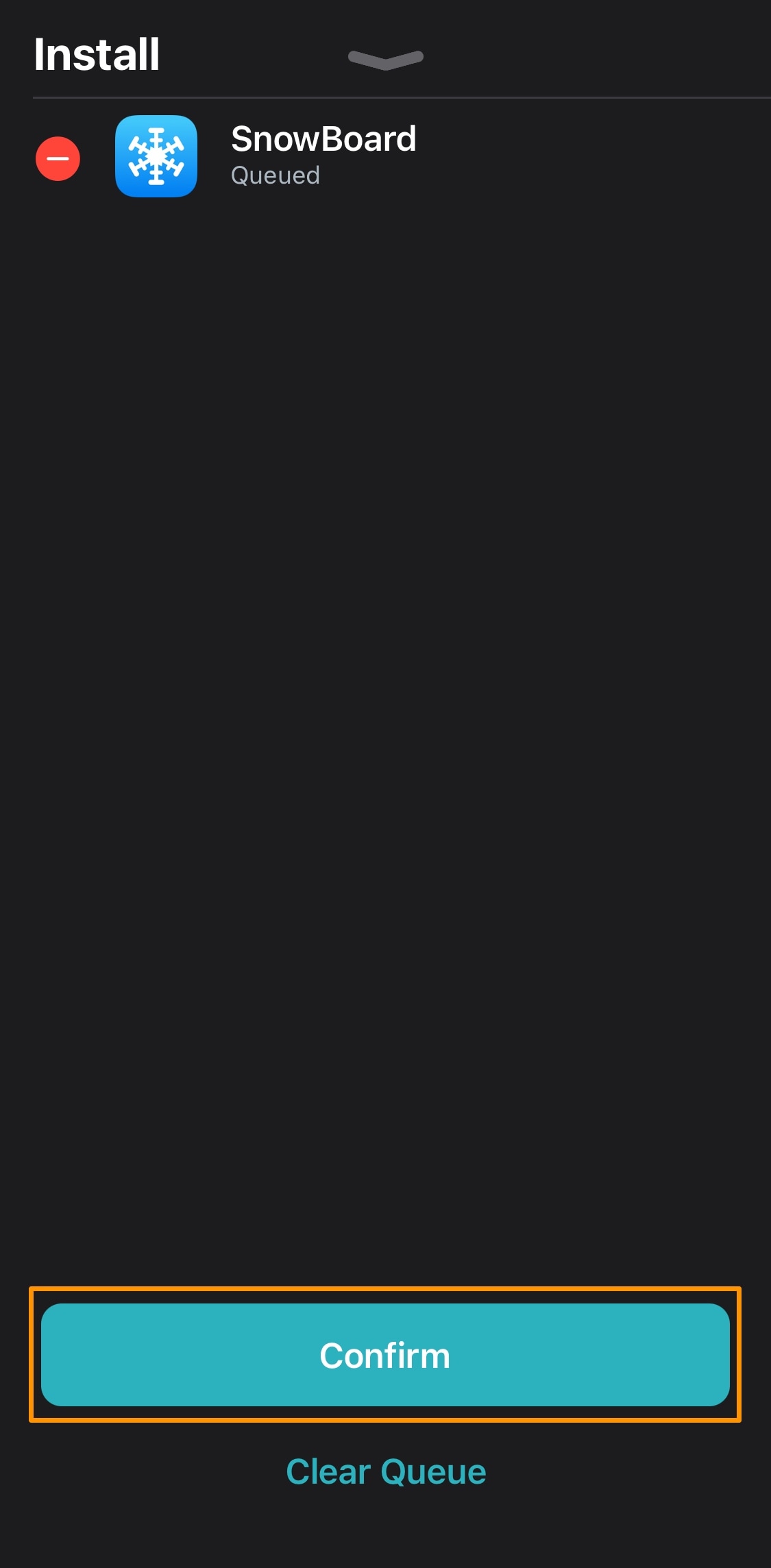
2) Ensure that SnowBoard is toggled on, then tap the Select Theme… button:
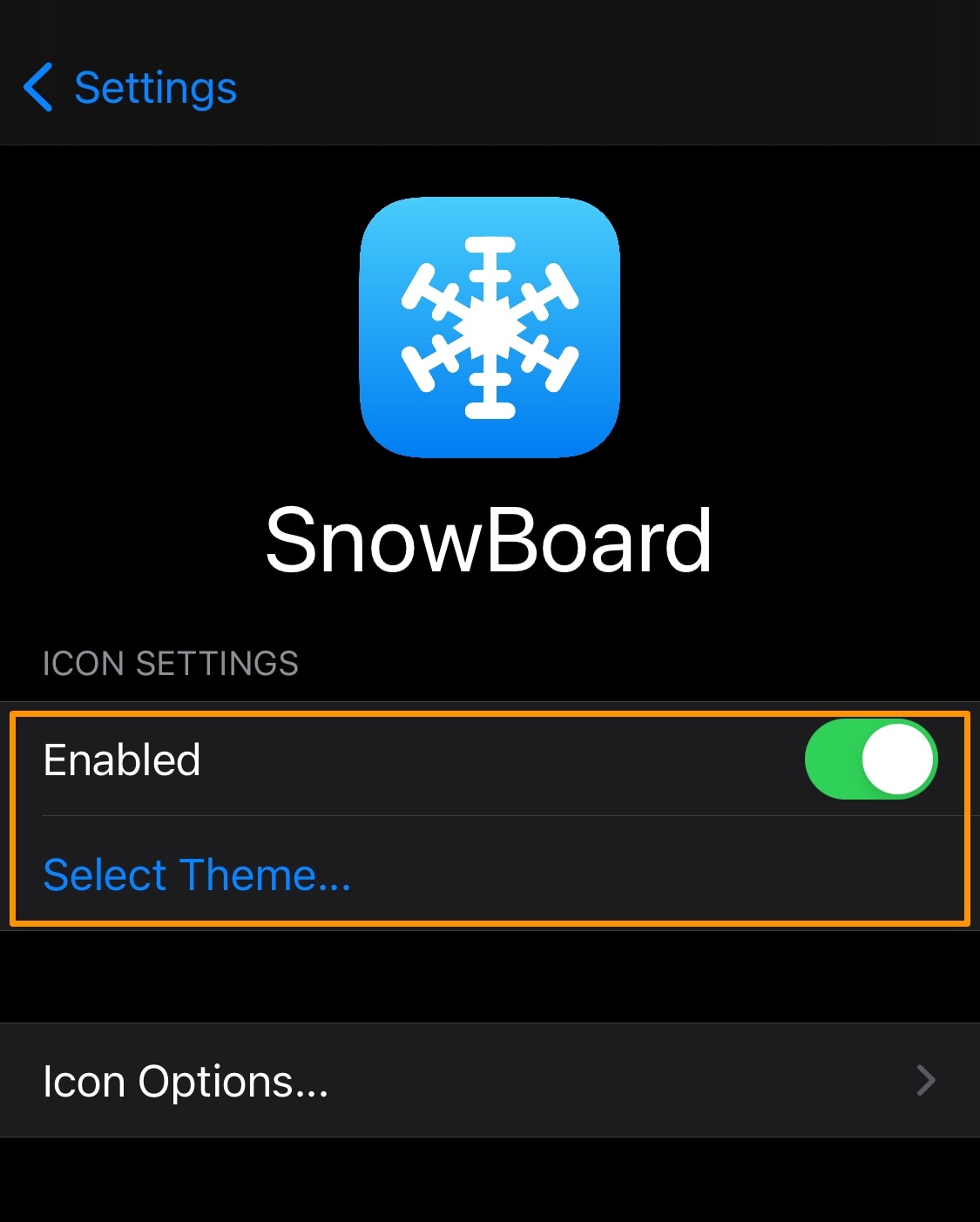
3) Tap the Enable button next to the theme you want to apply:
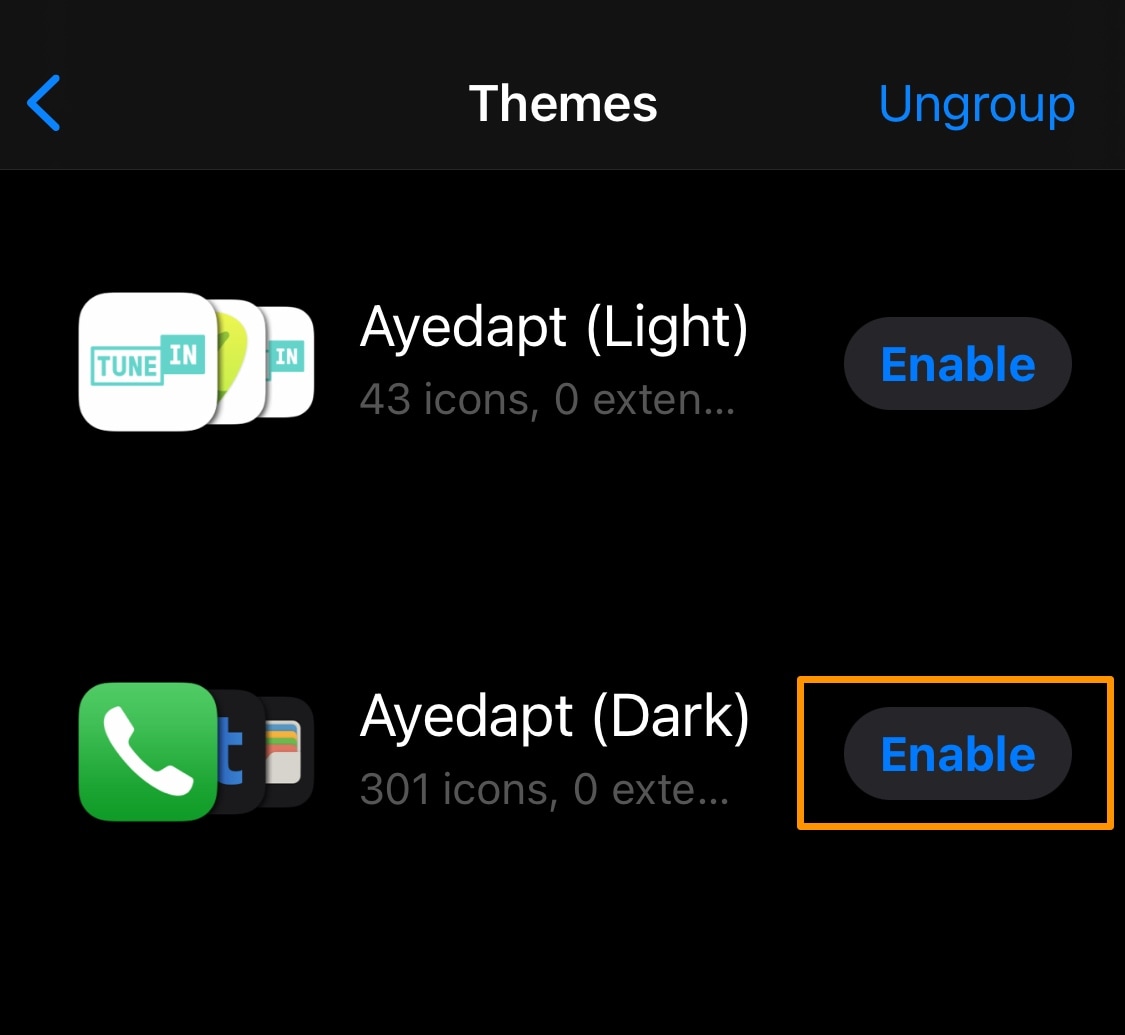
4) Once queued, tap the green Apply 1 Change button at the bottom of the SnowBoard app:
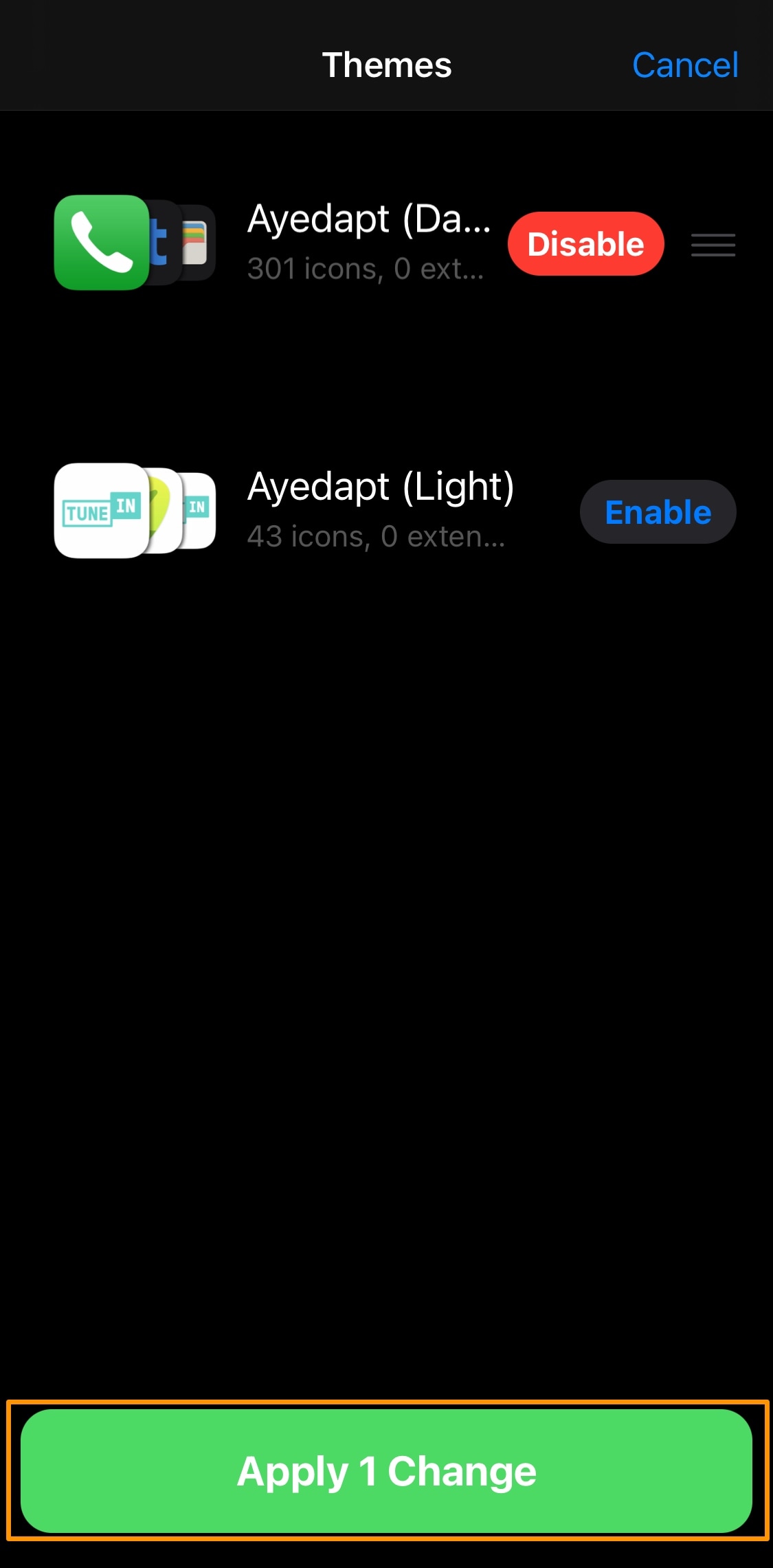
5) Return to the Home Screen and enjoy the theme you just applied:
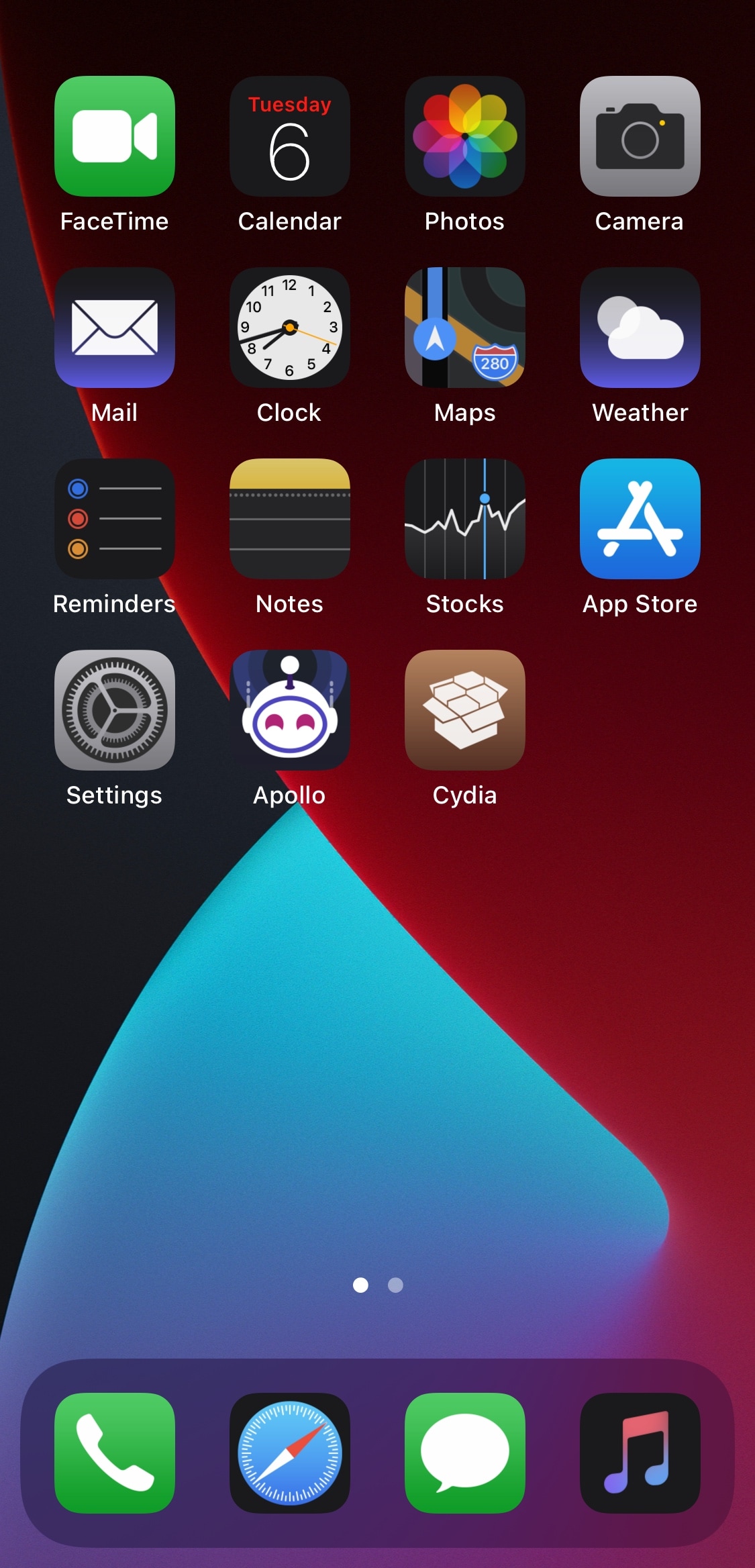
And that’s all there is to it! You’ve just applied a theme to your jailbroken device’s Home Screen.
Wrapping up
Themes are a wonderful way to make your iPhone or iPad look different than all the other same-looking devices in circulation right now. If after jailbreaking your device you’re ready to theme your Home Screen, the steps outlined above will let you do precisely that.
What theme will you be applying to your Home Screen with SnowBoard now that you know how to do it? Let us know in the comments section down below.