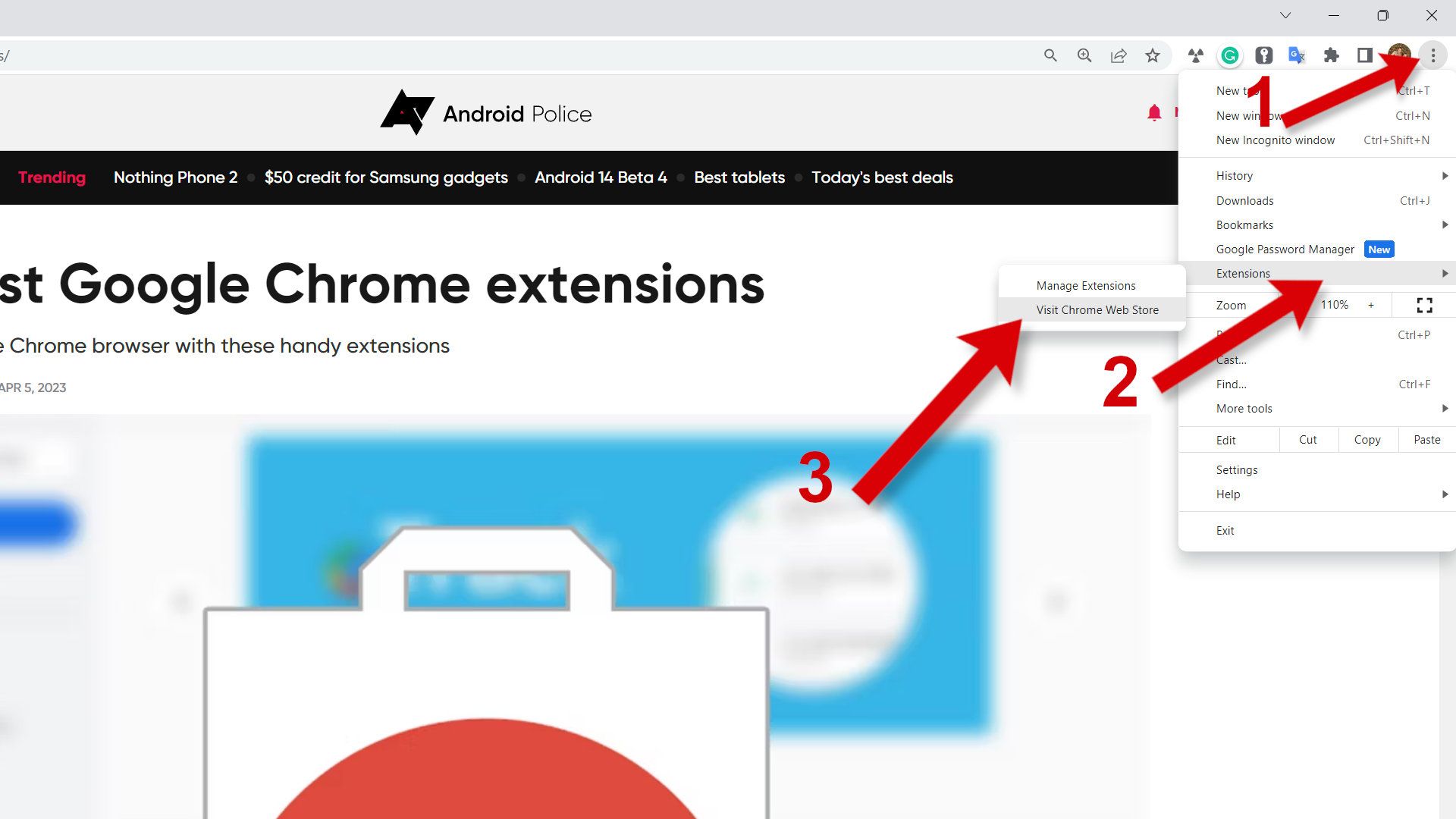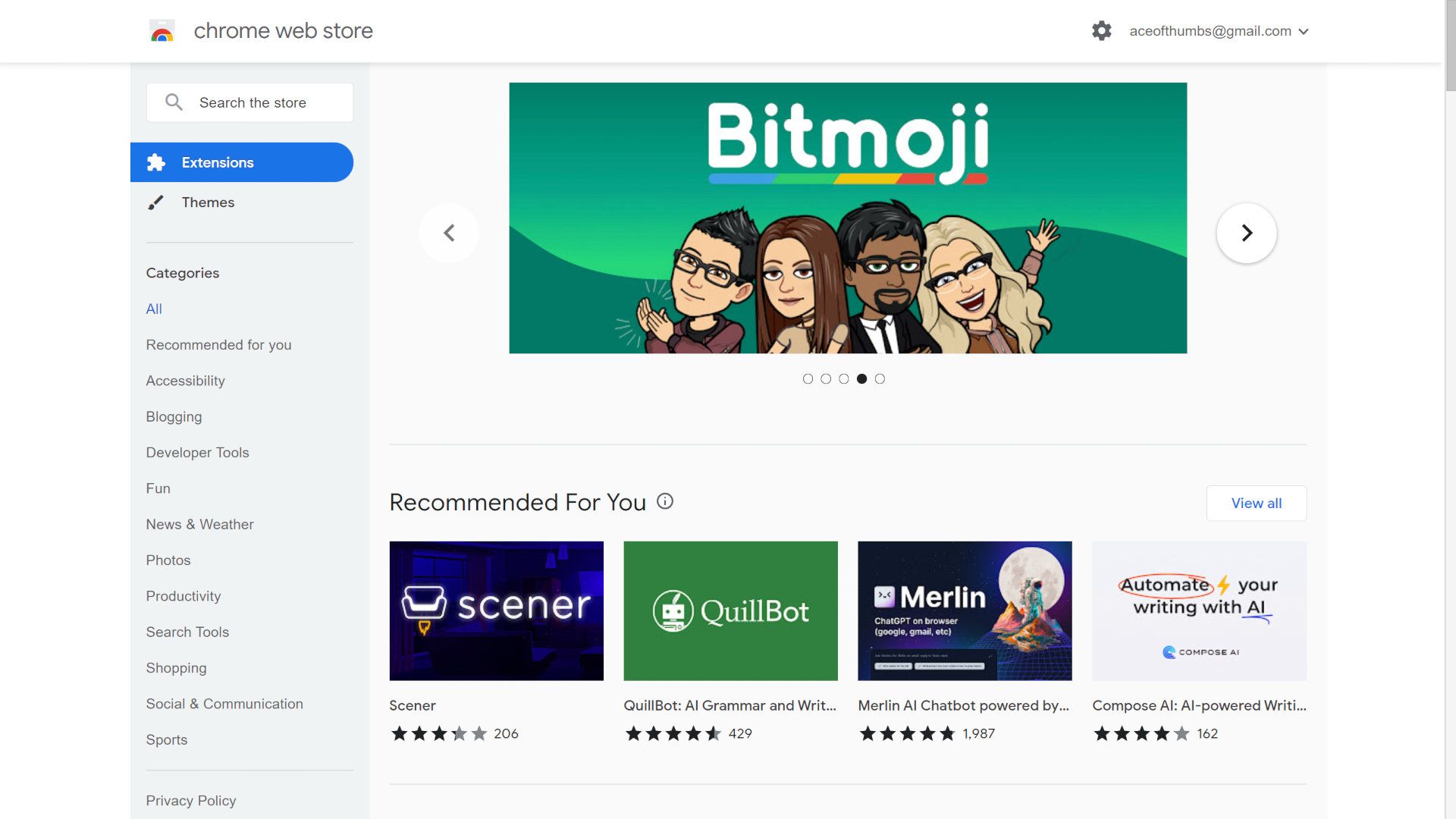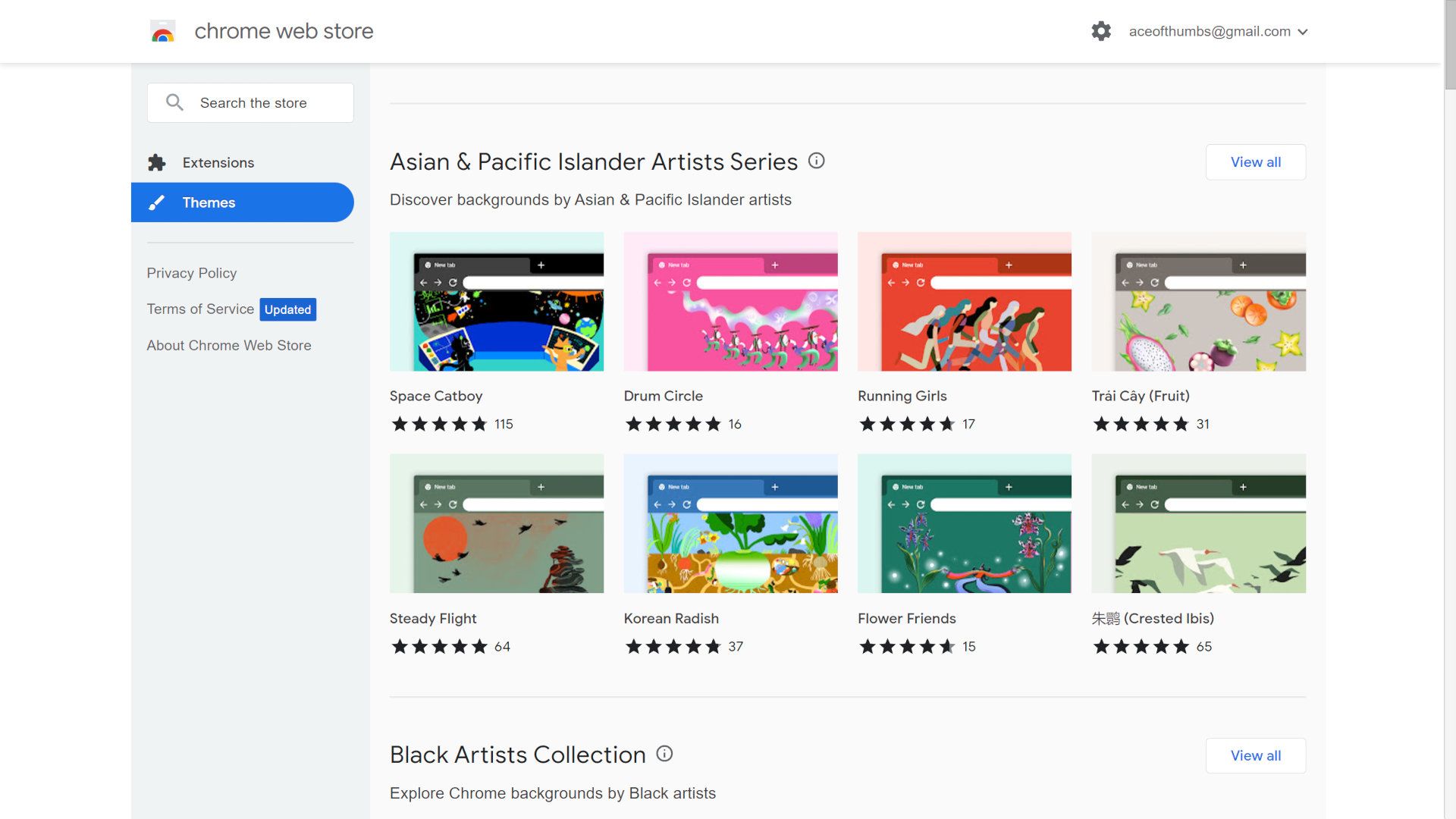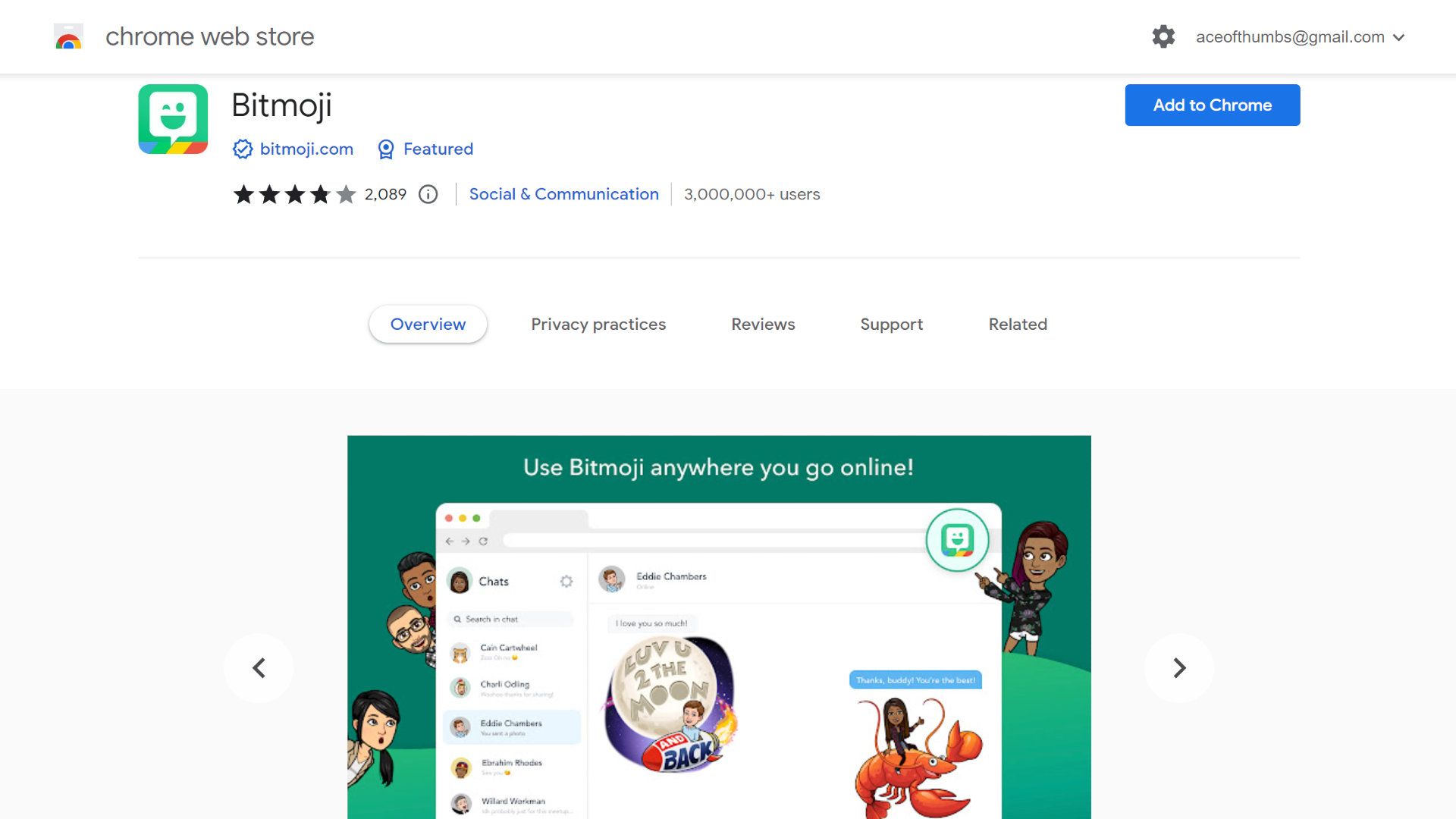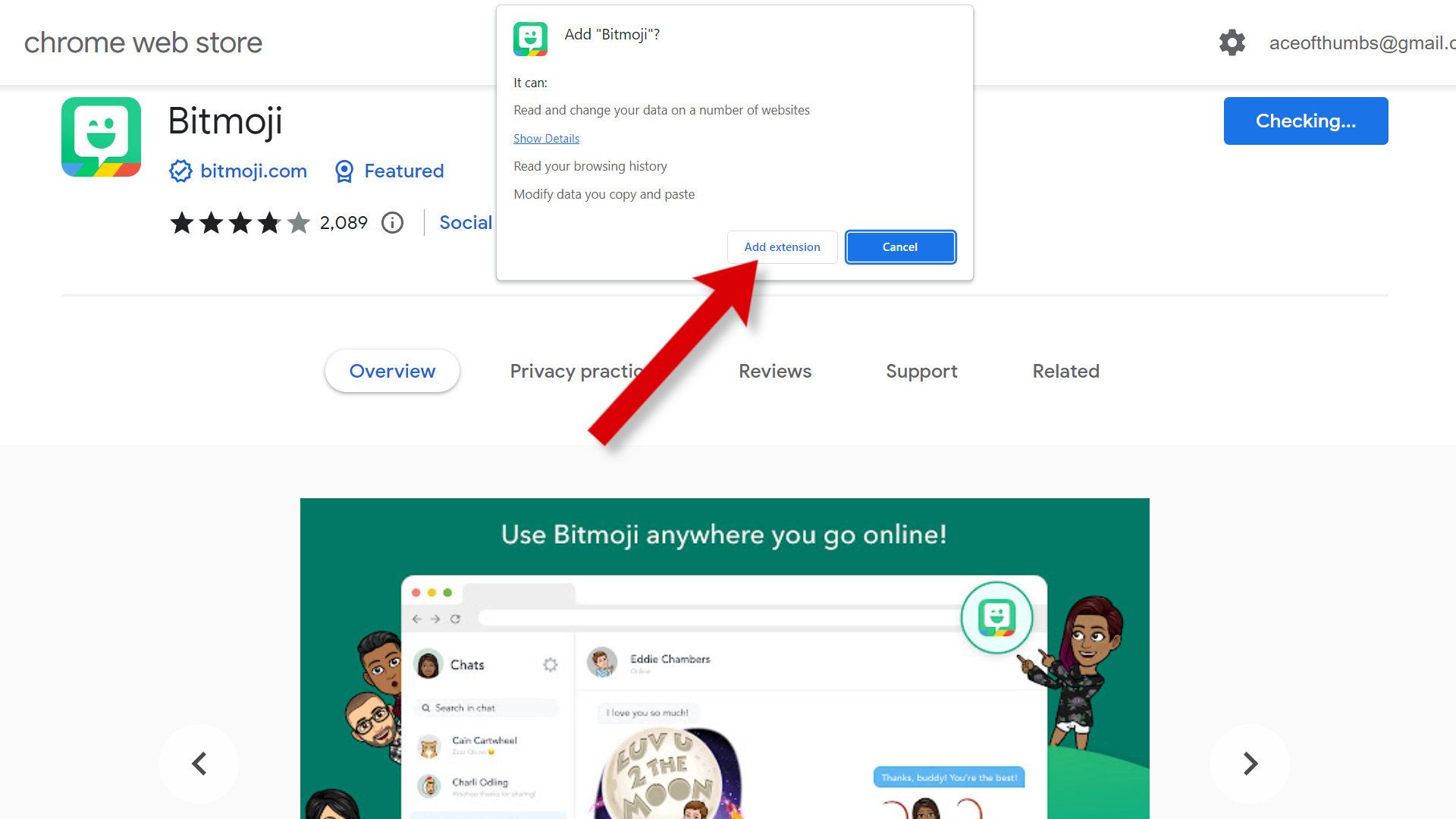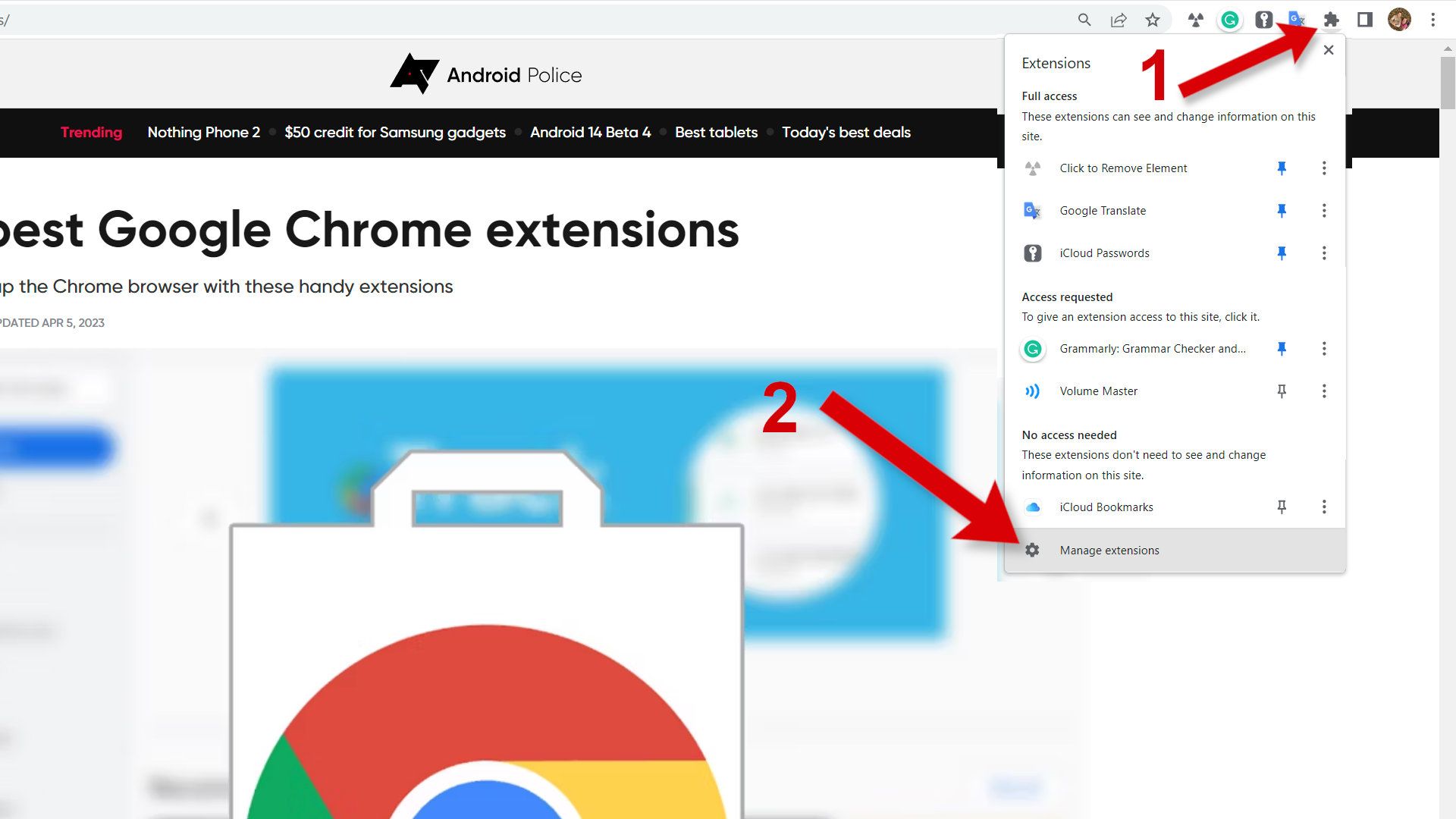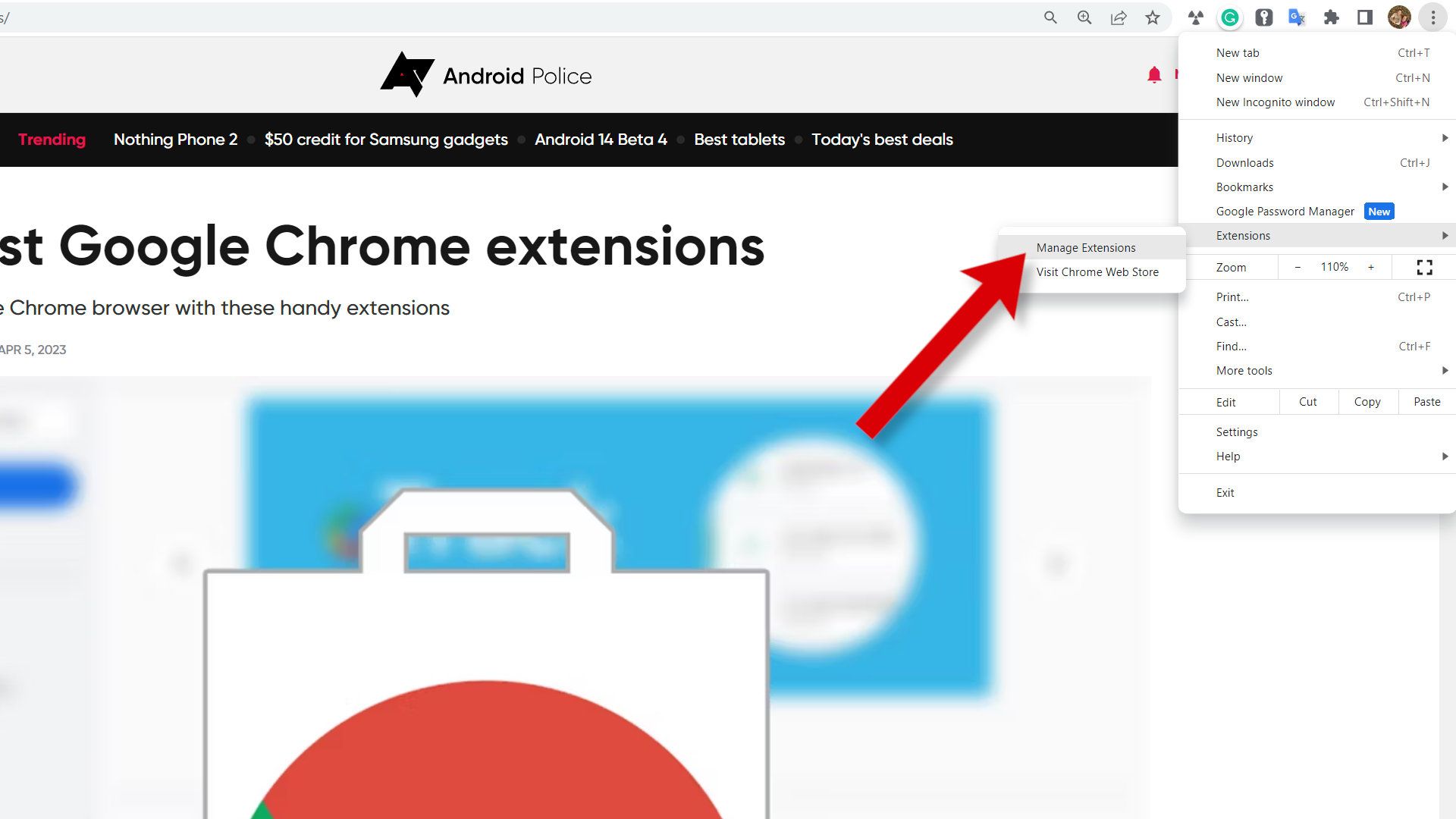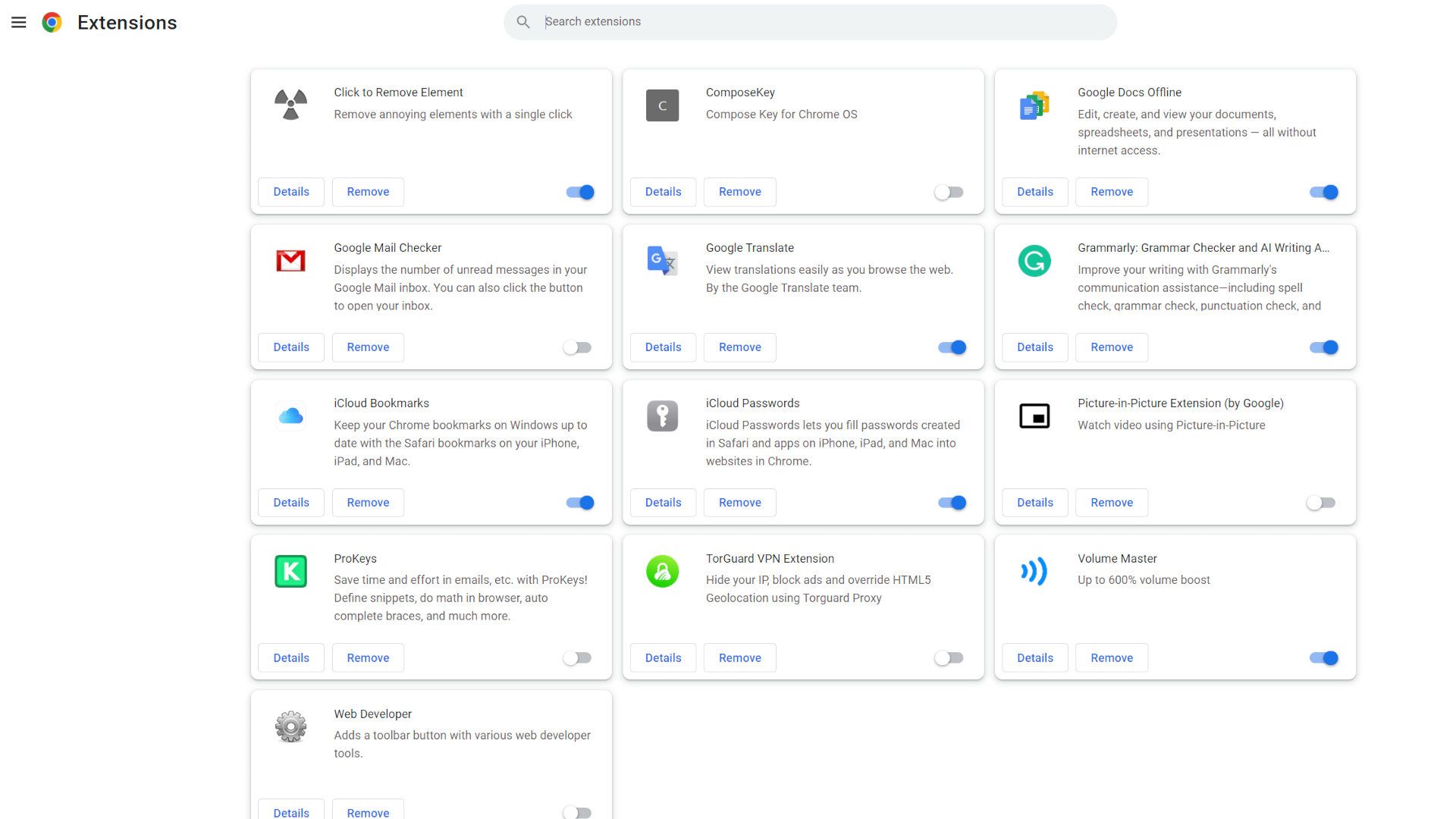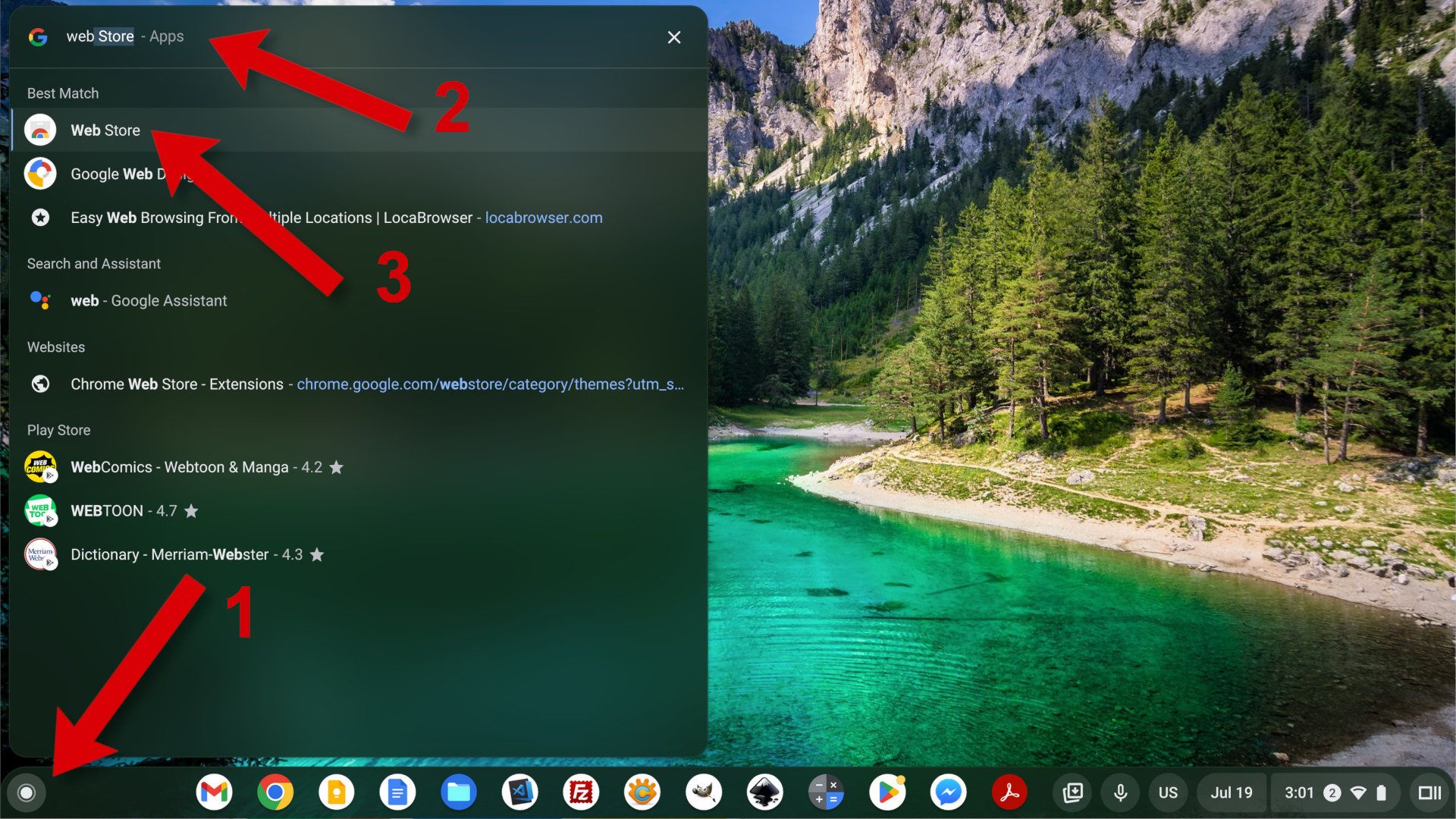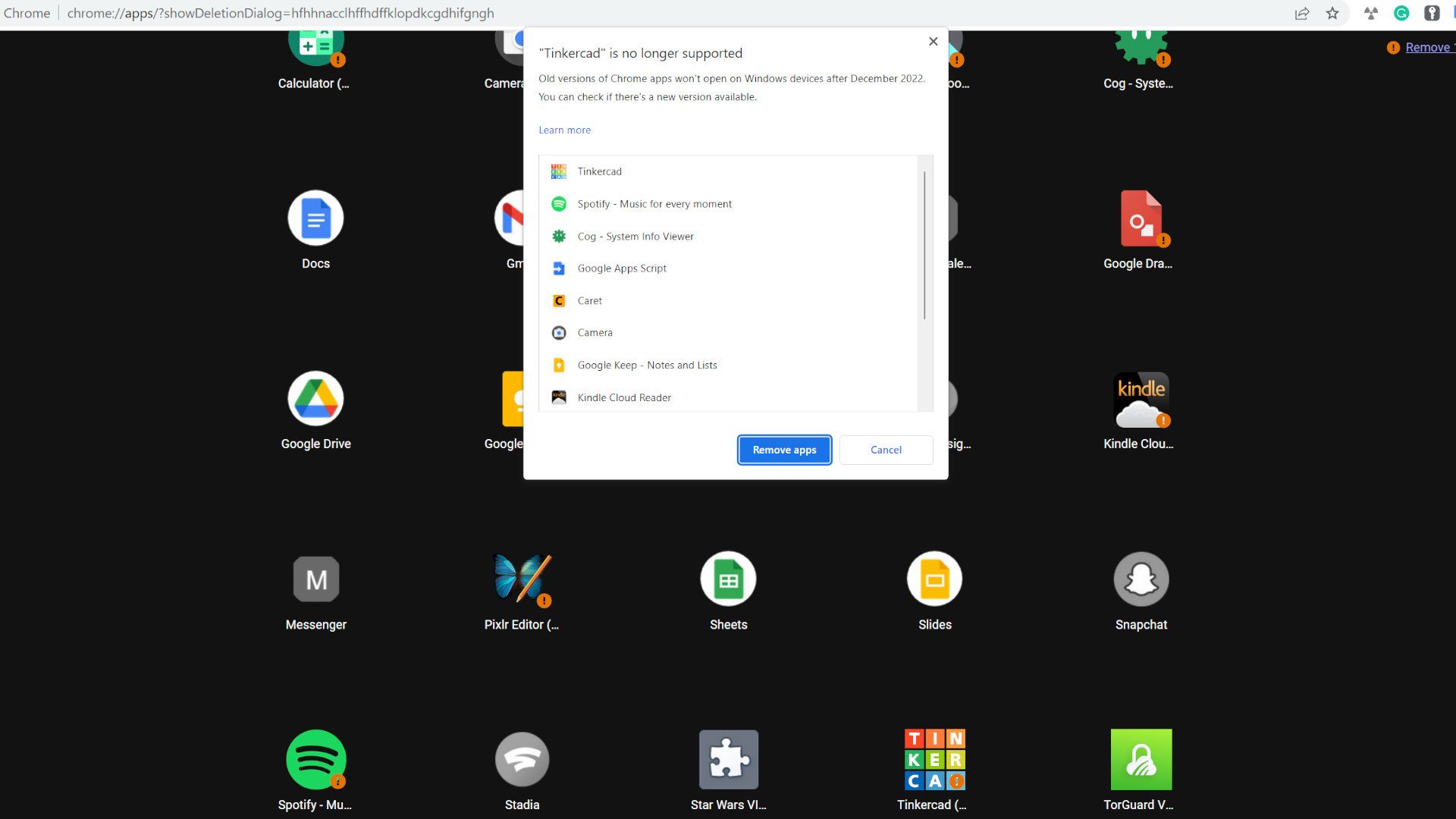The Chrome Web Store has thousands of themes and extensions that add new visuals and features to your Chrome browser. Are you looking for a new Chromebook on a budget? Use an extension that finds coupon codes for the item you’re shopping for. Need help writing? Use a writing assistant extension powered by the Gemini or ChatGPT large language models.
If you want to boost your productivity or change its appearance, here’s how to explore the Google Chrome Web Store to see what upgrades and add-ons are available.
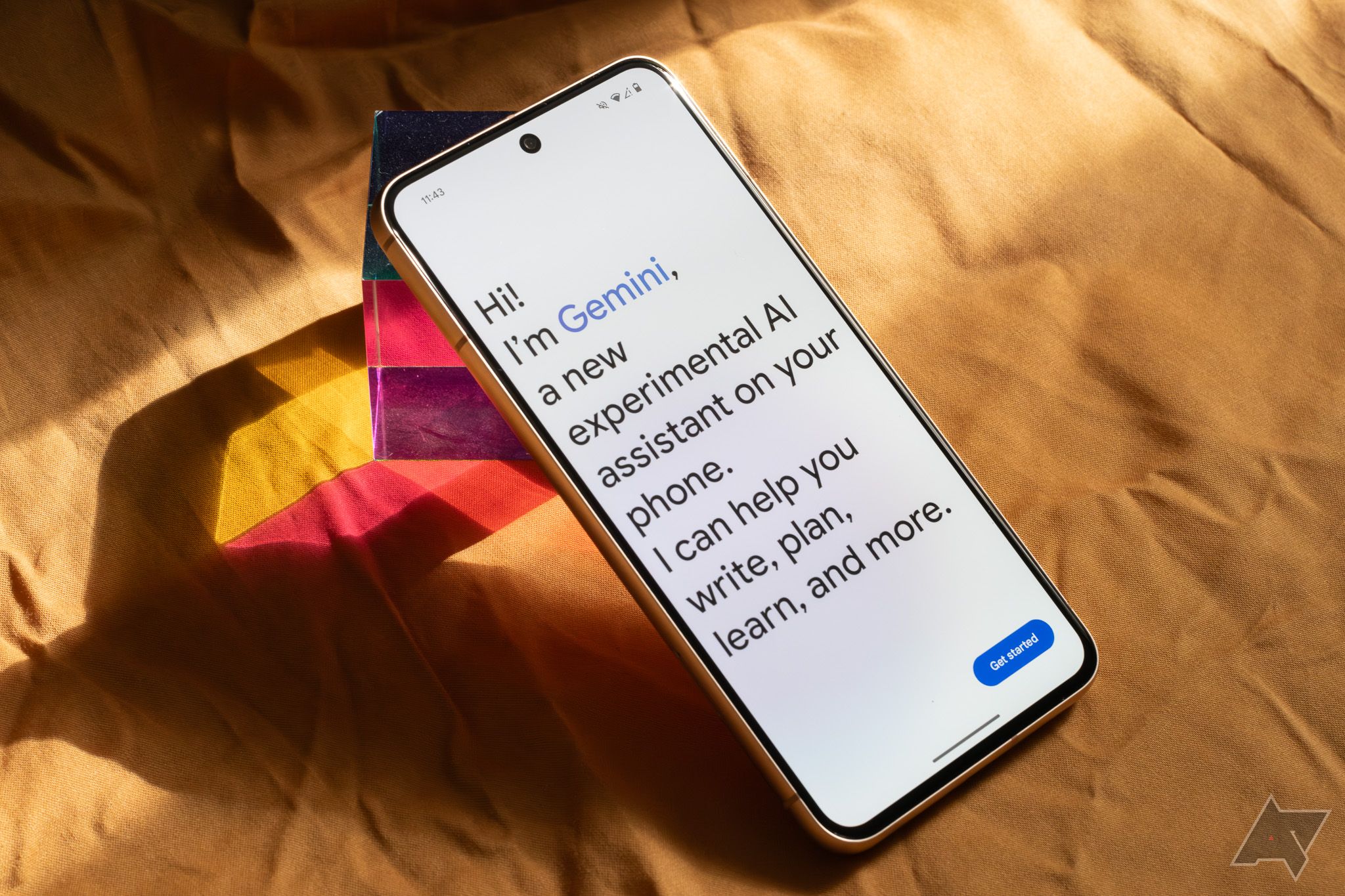
ChatGPT vs. Gemini: Which gives the better answers?
Gemini is bringing ChatGPT some much needed competition
Open the Chrome Web Store from Google Chrome
If you use Google Chrome on your Windows PC or Mac, here’s how to open the Chrome Web Store from the Google Chrome browser.
- Select the three vertical dots in the upper-right corner of the address bar to see a menu of options.
- Hover over the Extensions submenu, then select Visit Chrome Web Store.
- A new tab opens, showing the Chrome Web Store extensions page. From there, browse extensions using the carousel at the top or by scrolling down and checking out the cards on the main page.
- Choose the type of extension by selecting a category from the left sidebar. Google offers suggestions in the Recommended for you category and provides other categories, including Accessibility, Blogging, Productivity, and Shopping.
- Or, type keywords in the search box in the upper-right corner to find particular tools and extensions that make it convenient to access the information you need.
- Select the Themes option in the upper-left corner to browse the custom styles.
How to install Chrome extensions and themes
After you’ve found something you like, install the extension by opening it in the Chrome Web Store and selecting the Add to Chrome button in the upper-right corner. A popup window provides you with privacy and security information about the extension. Select Add extension to continue.
It’s common for an extension to need permission to read and change data on websites you visit. Some extensions can be customized to restrict which websites they can access. All extensions can be deactivated and uninstalled if you want to take a break or remove them.
With a Chrome theme, choose Add to Chrome, and the new theme becomes active immediately.
How to use Chrome extensions
Some Chrome extensions begin working as soon as you install them, while others require some setup. You can access some extensions in the toolbar that appears to the right of the address bar. Toolbar extensions appear as icons. Click them to activate them, or right-click for more options.
To manage extensions:
- Select the icon at the far right of the toolbar that looks like a jigsaw puzzle piece, then choose Manage Extensions from the popup menu.
- Alternatively, use the more menu in the upper-right corner, hover over Extensions, and choose Manage Extensions.
- A new tab opens, showing the extensions you installed on your computer.
- You’ll see a toggle switch that’s blue when turned on and gray when turned off. There are also buttons to show more Details and to Remove an extension.
Open the Chrome Web Store from a Chromebook
ChromeOS is great for most computing needs, and our guide to the best Chromebooks can help if you want to switch away from Windows and macOS.
The Chrome browser is the primary interface on a Chromebook, so Chrome extensions are important. Use the methods mentioned above to open the Chrome Web Store from your Chrome browser.
You can also open the Chrome Web Store from the Launcher. Select the round button in the lower-left corner and type Web Store in the search box. When it appears in the list, choose it to open the Chrome Web Store in a browser tab. Pin it on your shelf when you’re done with it so that it’s easy to find again.
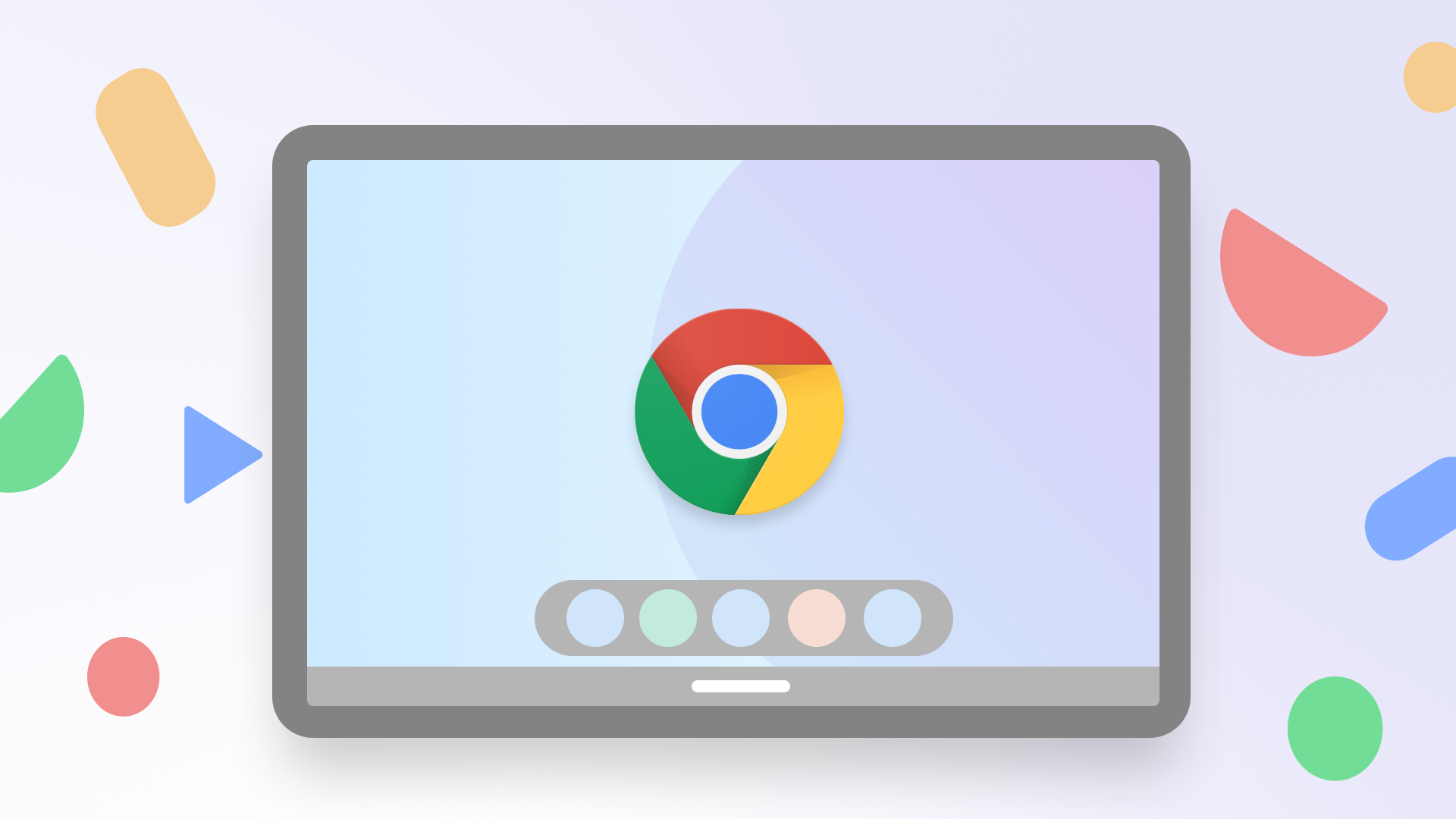
How to pin apps and websites to your Chromebook’s shelf
Access your favorite apps and websites on your Chromebook in seconds
What about Chrome apps?
You might find references to Chrome apps online, but they are no longer supported except for Google Enterprise and Education customers and partners. Google said Chrome app support has been extended for these users “until at least January 2025.” For everyone else, they are no longer accessible in the Chrome Web Store, and existing Chrome apps won’t execute.
Google Chrome apps require a compatible web browser because they are built with web-friendly languages like HTML, CSS, and JavaScript. These apps look similar to Windows and macOS apps and open in their own windows.
It was a great idea, and many Chrome apps were developed, but a new technology called progressive web apps (PWA) is a better option for web developers who want to create lightweight apps that run everywhere.
Open the Chrome Web Store from another browser
Several browsers are compatible with Chrome extensions and themes. For example, Microsoft Edge, Opera, and Brave browsers support Chrome extensions.
Apple’s Safari browser supports extensions but is not compatible with Chrome extensions. However, you can install the Chrome browser on a Mac if you need to access a Chrome extension. Many Chrome extensions work in Firefox, but there are some incompatibilities. Check if your browser is supported by opening the Chrome Web Store using this link.
Are Chrome extensions available for Android and iOS?
Chrome extensions are designed for computers, not smartphones. The default browser on most Android phones is Chrome, which doesn’t support extensions. On an iPhone, the default Safari browser only supports Safari extensions.
Some third-party mobile browsers support Chrome extensions, but extensions aren’t made for small screens and might not work correctly on your smartphone.
Visit the Google Chrome Web Store and simplify your life
Now that you know how to use the Chrome Web Store, pack your Chrome with some extensions. We have a complete list of recommendations for the best Chrome extensions that you might find helpful.
Put them to the test. You’d be amazed at how the newly released artificial intelligence extensions can save you time and help you be more efficient. Your future self will surely appreciate the effort.