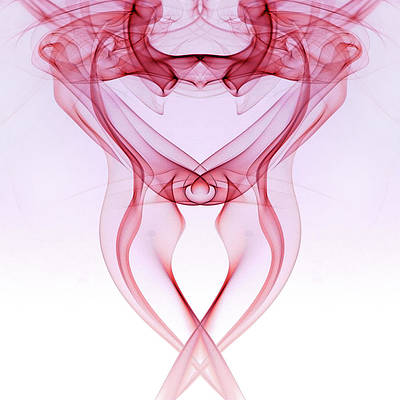In the article, we will explore how to integrate text copying to the clipboard in a Next.js application using JavaScript.
In web development, the ability to copy text to the clipboard holds immense value. It empowers users to effortlessly duplicate content and transfer it across different applications or documents. This convenient functionality simplifies information sharing and elevates user experience by facilitating seamless data transfer between platforms.
Prerequisite:
Steps to create the NextJS Application:
Step 1: Create a Next.js project using the following command:
npx create-next-app my-clipboard-app
The term NPX, short for Node Package eXecute, serves as a convenient NPM package runner. It allows developers to effortlessly execute any Javascript Package from the NPM registry without the need for installation. NPX is automatically installed alongside NPM version 5.2.0 and above.
Step 2: Change to the directory:
cd my-clipboard-app
Project Structure:
Approach
The useState hook is employed by the component to effectively manage the state. It keeps track of two essential elements: the text entered by the user, which will later be copied, and a boolean value that indicates whether or not the copying process was successful. The function handleCopyText performs an essential task by updating the state of copyText with the text provided by the user. Similarly, the function copyToClipboard allows for easy copying of the value stored in copyText to the clipboard. It accomplishes this by utilizing the document.execCommand(‘copy’) method.
Example: In this example, we will copy text to the clipboard Next.js
- index.js file
Javascript
import React, { useState } from 'react'; const App = () => { const [userInput, setUserInput] = useState(''); const [list, setList] = useState([]); // Set a user input value const updateInput = (value) => { setUserInput(value); }; // Add item if user input is not empty const addItem = () => { if (userInput !== '') { const userInputItem = { // Add a random id which is used to delete id: Math.random(), // Add a user value to list value: userInput, }; // Update list setList([...list, userInputItem]); // Reset state setUserInput(''); } }; // Function to delete item from list using id to delete const deleteItem = (key) => { const updatedList = list.filter((item) => item.id !== key); setList(updatedList); }; const editItem = (index) => { const editedTodo = prompt('Edit the todo:'); if (editedTodo !== null && editedTodo.trim() !== '') { const updatedTodos = [...list]; updatedTodos[index].value = editedTodo; setList(updatedTodos); } }; return ( <div style={{ fontFamily: 'Arial, sans-serif', maxWidth: '600px', margin: '0 auto', padding: '20px', }} > <div style={{ textAlign: 'center', fontSize: '2.5rem', fontWeight: 'bold', marginBottom: '20px', color: 'green', }} > Geeksforneveropen </div> <div style={{ textAlign: 'center', fontSize: '1.5rem', fontWeight: 'bold', marginBottom: '20px', }} > TODO LIST </div> <div style={{ display: 'flex', alignItems: 'center', marginBottom: '20px' }} > <input style={{ fontSize: '1.2rem', padding: '10px', marginRight: '10px', flexGrow: '1', borderRadius: '4px', border: '1px solid #ccc', }} placeholder="Add item..." value={userInput} onChange={(item) => updateInput(item.target.value)} /> <button style={{ fontSize: '1.2rem', padding: '10px 20px', backgroundColor: '#4caf50', color: 'white', border: 'none', borderRadius: '8px', cursor: 'pointer', }} onClick={addItem} > ADD </button> </div> <div style={{ background: '#f9f9f9', padding: '20px', borderRadius: '8px' }} > {list.length > 0 ? ( list.map((item, index) => ( <div key={index} style={{ display: 'flex', justifyContent: 'space-between', alignItems: 'center', marginBottom: '10px', }} > <span style={{ fontSize: '1.2rem', flexGrow: '1' }}> {item.value} </span> <span> <button style={{ padding: '10px', backgroundColor: '#f44336', color: 'white', border: 'none', borderRadius: '8px', marginRight: '10px', cursor: 'pointer', }} onClick={() => deleteItem(item.id)} > Delete </button> <button style={{ padding: '10px', backgroundColor: '#2196f3', color: 'white', border: 'none', borderRadius: '8px', cursor: 'pointer', }} onClick={() => editItem(index)} > Edit </button> </span> </div> )) ) : ( <div style={{ textAlign: 'center', fontSize: '1.2rem', color: '#777' }} > No items in the list </div> )} </div> </div> ); }; export default App; |
Step 4: To run the next.js application, execute the following command and then navigate to http://localhost:3000.
npm run dev
Output:

Copy Text To The Clipboard In NextJS