The iOS 17 update for iPhone 15 and other models now lets you save multiple locations offline. It brought Apple Maps up to par with Google Maps. Offline maps are common on many navigation apps and helpful in numerous scenarios. For one, you’ll avoid roaming charges. Mobile carriers often charge extra fees when you use your phone’s data plan in a different country. Your offline maps give you directions without an internet connection since you downloaded them. They can also help you find your way when you lose cellular service. Here’s how to use them to save your favorite locations.
Can you save maps offline on Apple Maps?
You can save maps offline on Apple Maps when you download them with an internet connection. Afterward, turn off your iPhone’s mobile data or Wi-Fi to use the map without a connection. You can still use turn-by-turn directions and view estimated arrival times.
The maps save locally on your device and consume storage space. Maps shows you the download size for every map before you get it. This way, you know if you have enough data or storage to accommodate it. You can also view the maps on your Apple Watch, allowing for quick glances when walking and tracking your steps on the Workout app.
Unlike Google Maps, Apple’s navigation app doesn’t sync your offline locations across other devices. Maps are specific to the iPhone you used to download them. Even if you sign in on another iPhone with your Apple ID, you’ll re-download the maps. Also, offline maps aren’t available globally. You may not be able to use the feature in unsupported regions, or it may work differently.
How to save locations offline on Apple maps
There are three ways to download offline maps on Apple Maps. First, you’ll use the search bar to find a destination, and then select a download option on its preview. The second method is to drop a pin and mark a specific location with a red pin. When you scan the map, tap the pin or access all pins in a menu instead of searching for the location. Its information appears. The third method is to use a map download option in the app’s settings menu. Follow the steps below to use all three methods.
Download offline Apple maps with search
- Open Apple Maps.
- Tap the search bar and type your destination. Select it from the results to preview it.
- Tap More. Then select Download Map.
- Apple Maps calculates the map size. Drag the edges of the resize tool around the areas you want to keep. Select Download when it’s done.

How to report speed traps and hazardous conditions on Apple CarPlay
CarPlay lets you report road incidents in seconds: Here are the safest ways to do it
Download offline Apple maps by dropping a pin
- Long press a spot on the map to make a red pin icon appear.
- From the location’s preview information, tap Download.
- Adjust the map size.
- Tap Download.
Download offline maps in the Apple Maps settings menu
- Tap your profile photo or initials beside the search bar.
- Go to Offline Maps > Download New Map.
- Search for a location and select it from the results.
- Adjust the area you want to save offline.
- Tap Download.
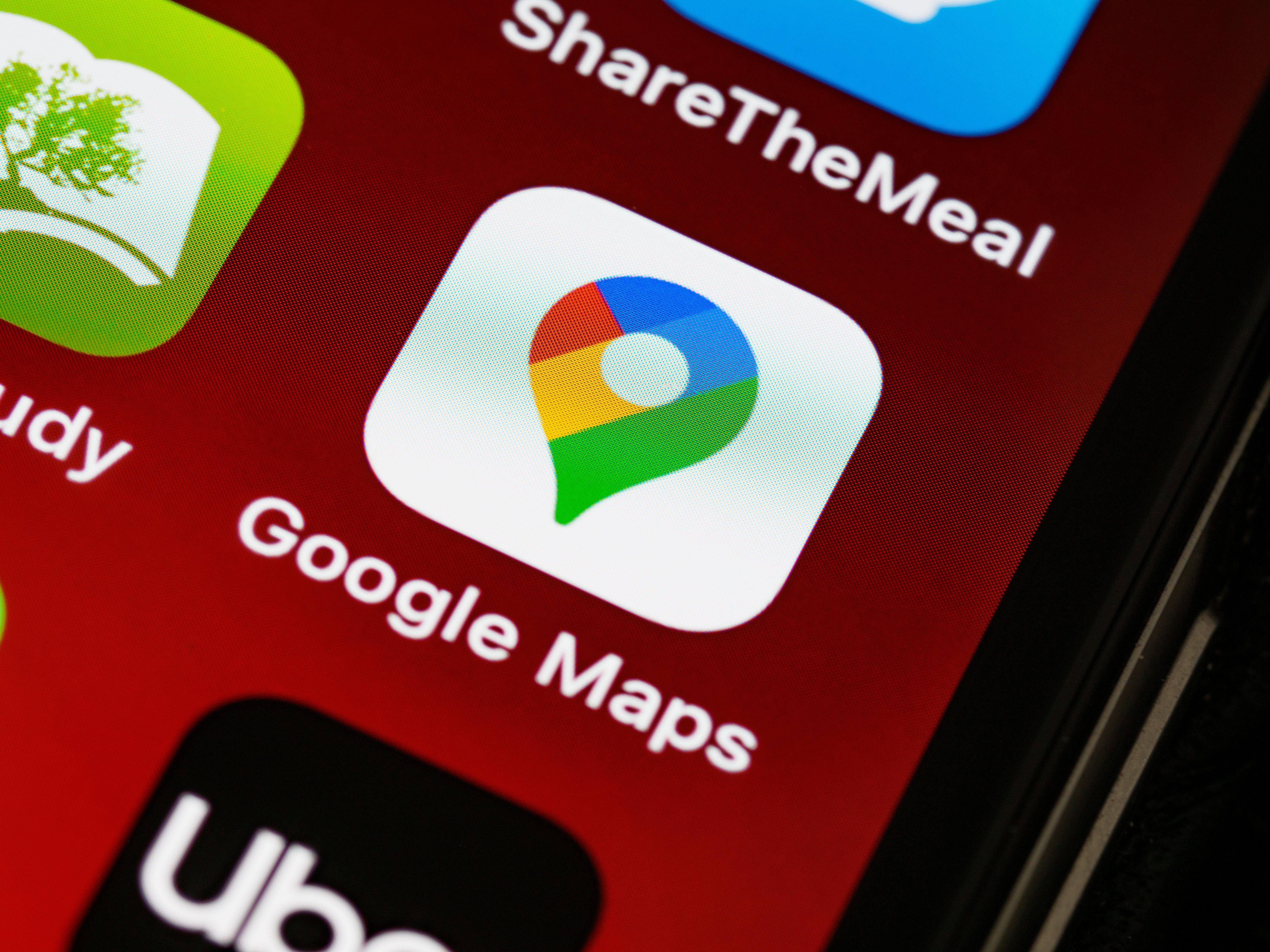
How to drop a pin in Google Maps
Unlock an even handier world of wayfinding with these top tips
How to manage offline maps in Apple Maps
Apple Maps allows you to edit the locations you downloaded. You can resize the portion if you downloaded unnecessary areas and reduce the size in your storage space. You may also rename them. Deletion is an option if you no longer need your maps or want to free up space.
By default, your downloaded maps don’t update automatically. If a street or traffic condition changes, you won’t see it. However, you can turn on automatic updates so that you’re always up to date on route conditions. Use the steps below to apply these settings.
Edit offline maps on Apple Maps
- Tap your profile photo or initials beside the search bar.
- Select Offline Maps.
- Choose one of your downloaded maps.
- Tap Resize.
- Tap the pen icon beside the map’s name to edit it.
- Tap Delete Map to erase it permanently. Maps doesn’t ask for confirmation, so think twice before doing it.
Adjust offline maps settings on Apple Maps
- Tap your profile photo or initials beside the search bar.
- Select Offline Maps.
- Turn on Automatic Updates to allow Maps to make changes when available.
- Turn on Optimise Storage to permit Maps to delete offline maps when you don’t use them for long.
- Turn on Only Use Offline Maps to allow Maps to provide directions with downloaded maps even when you’re online.
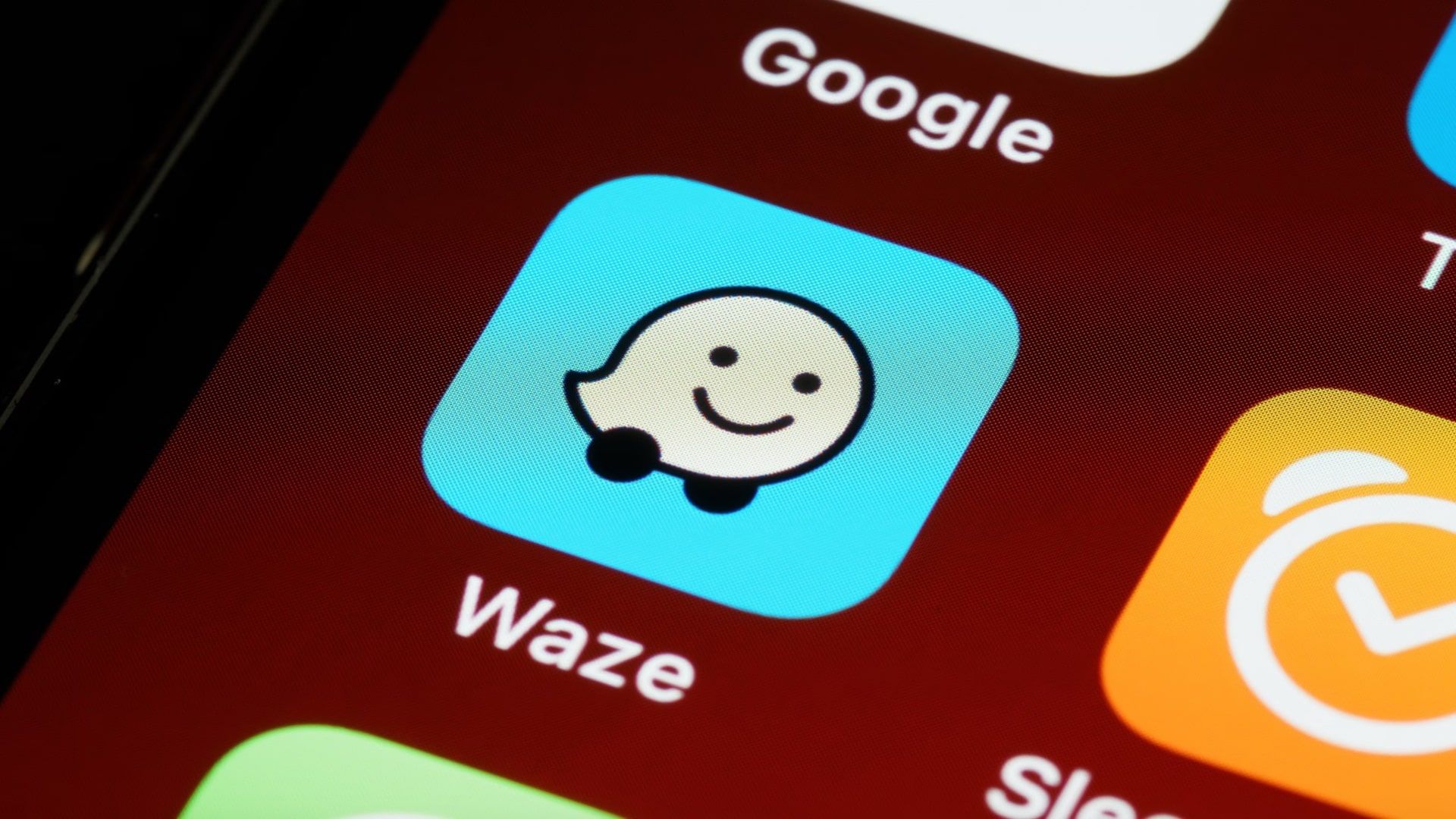
How to use Waze Offline Maps
Get Waze directions even with limited or no internet connection
Google Maps offers more robust offline map features
Apple Maps offers great navigation features. It’s also integrated into the closed ecosystem and works smoothly on iOS devices. But it’s not as robust as Google Maps. Google’s app provides folders and other tools for managing your offline maps without limitations. Plus, there’s a workaround that makes it your default navigation app. You’ll need to create a Google account, otherwise you can’t use it.

