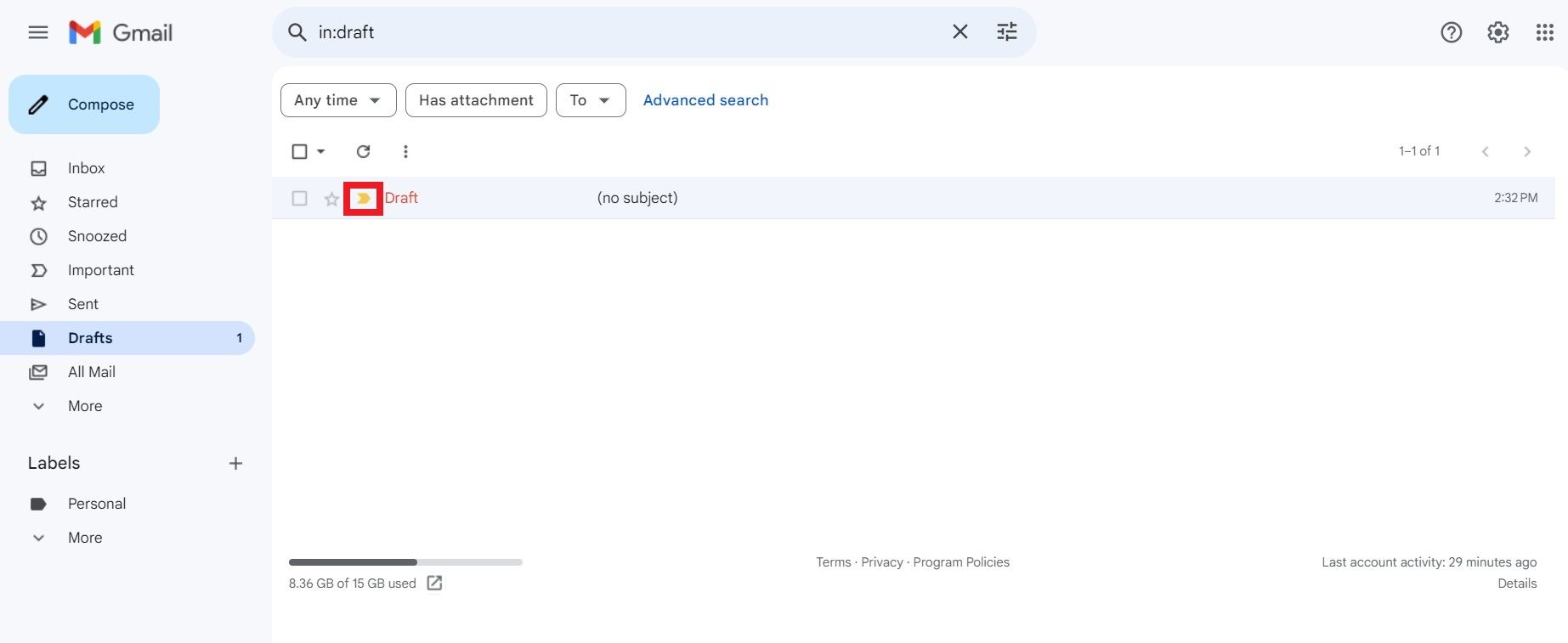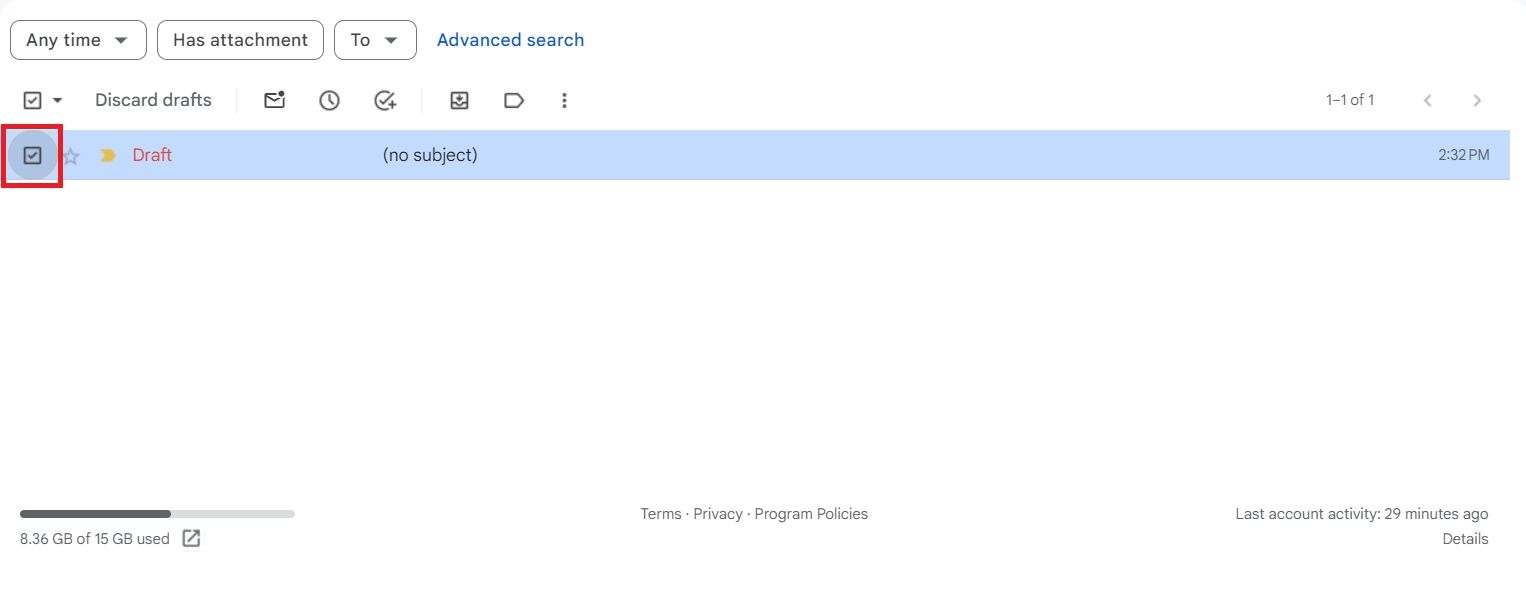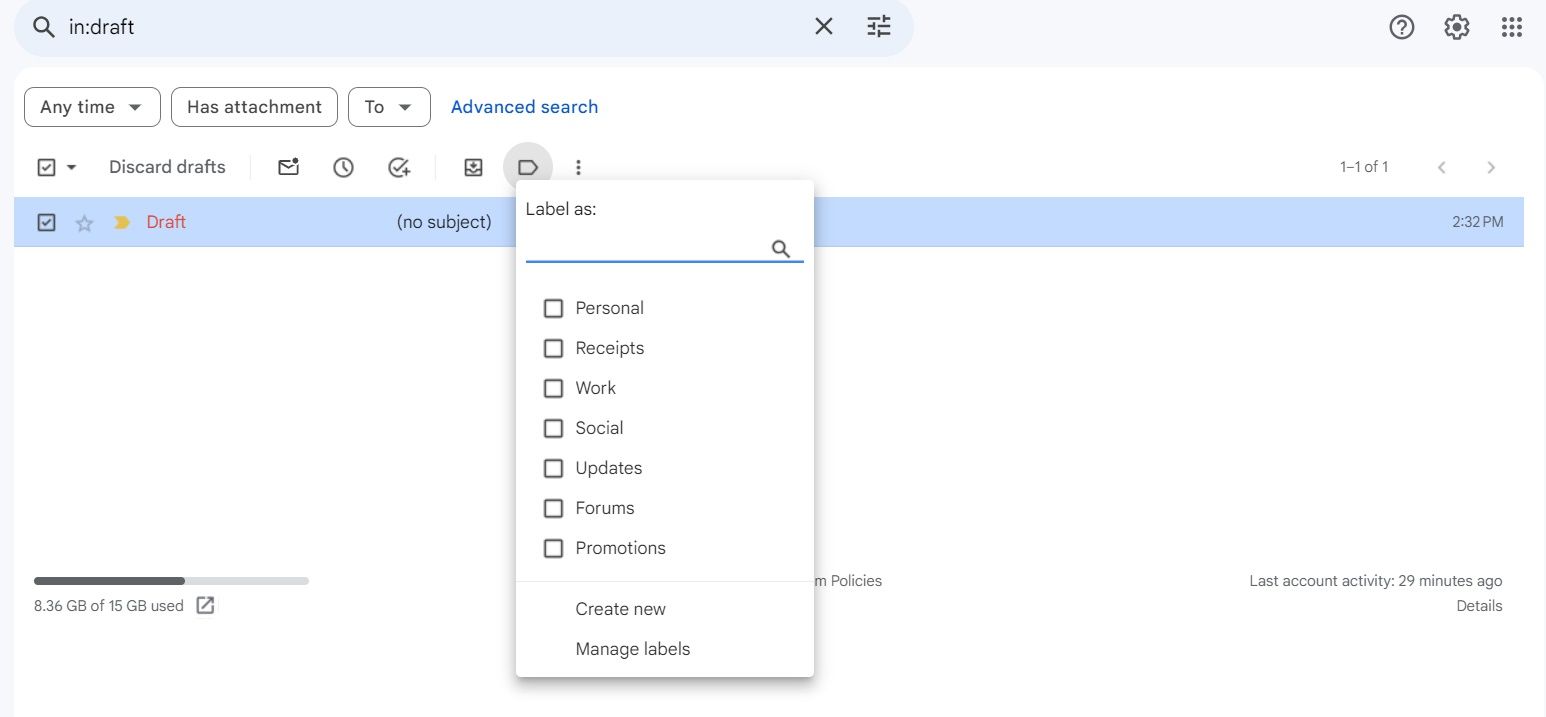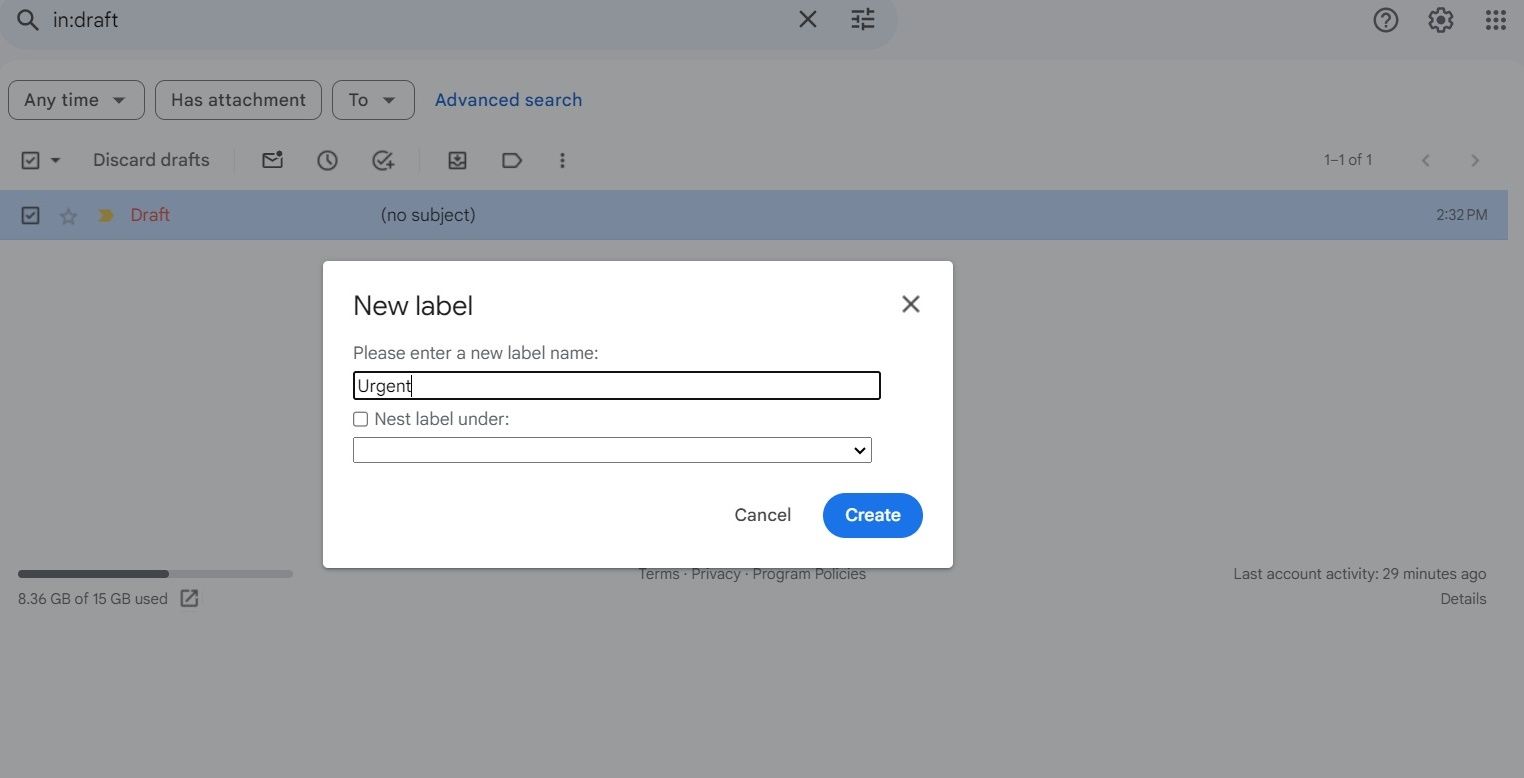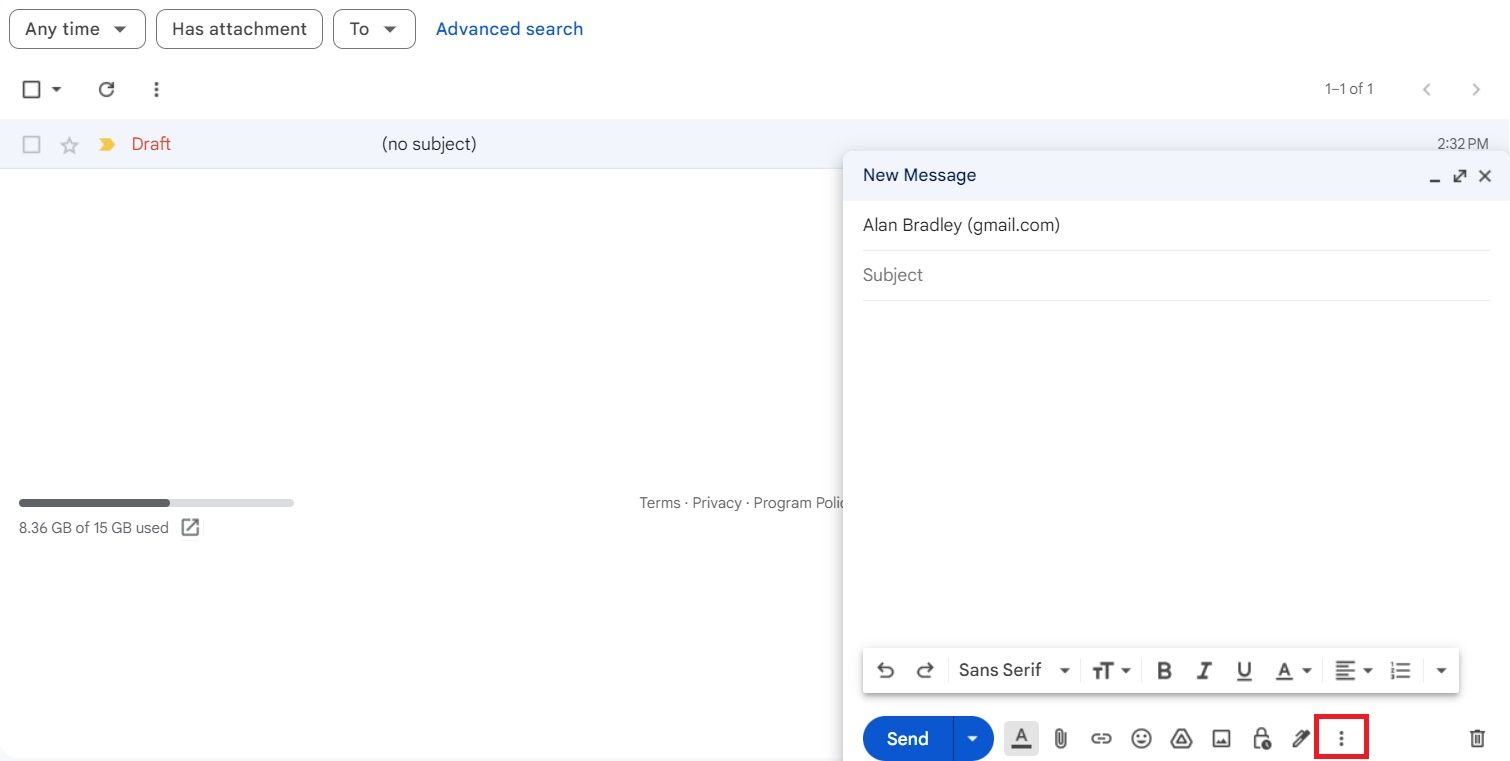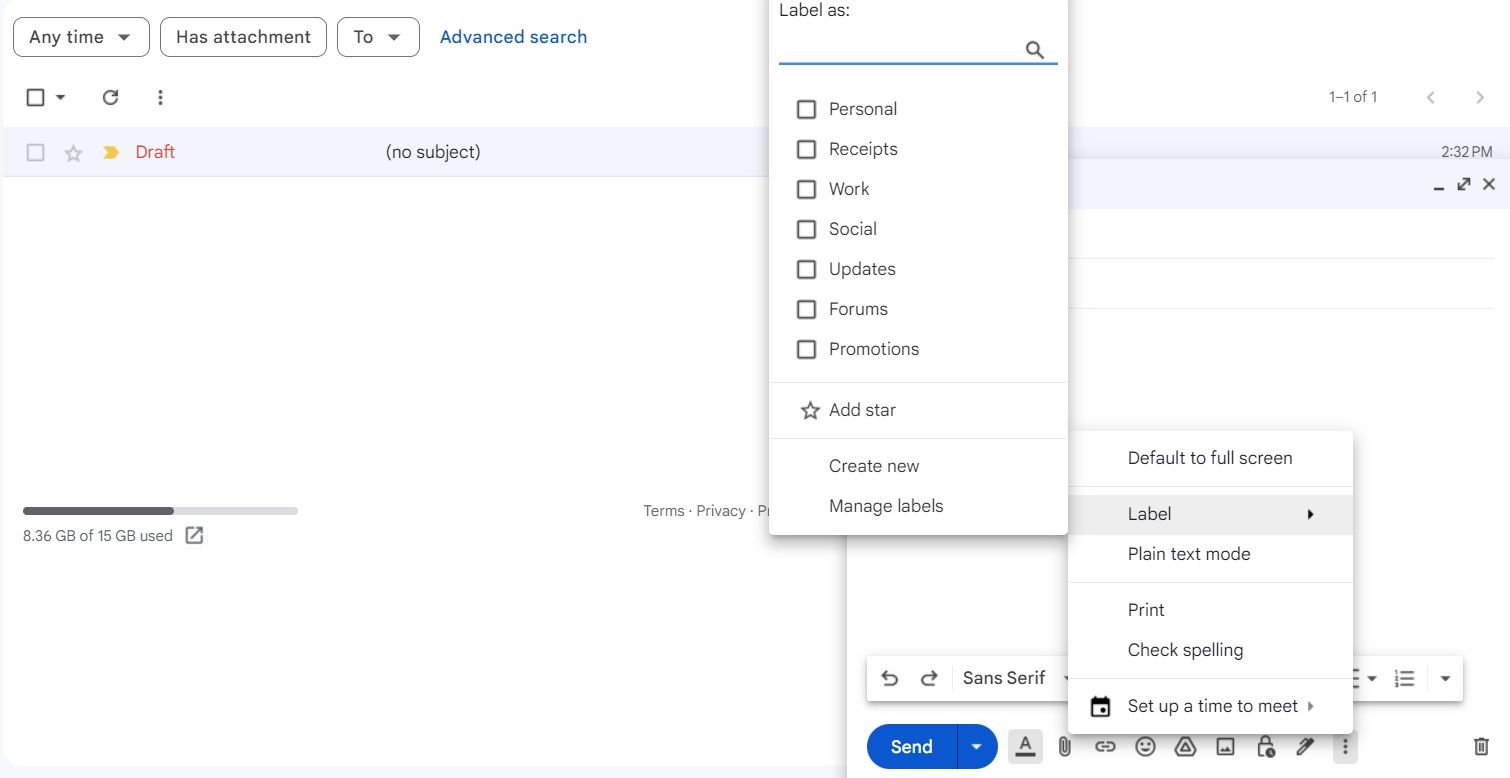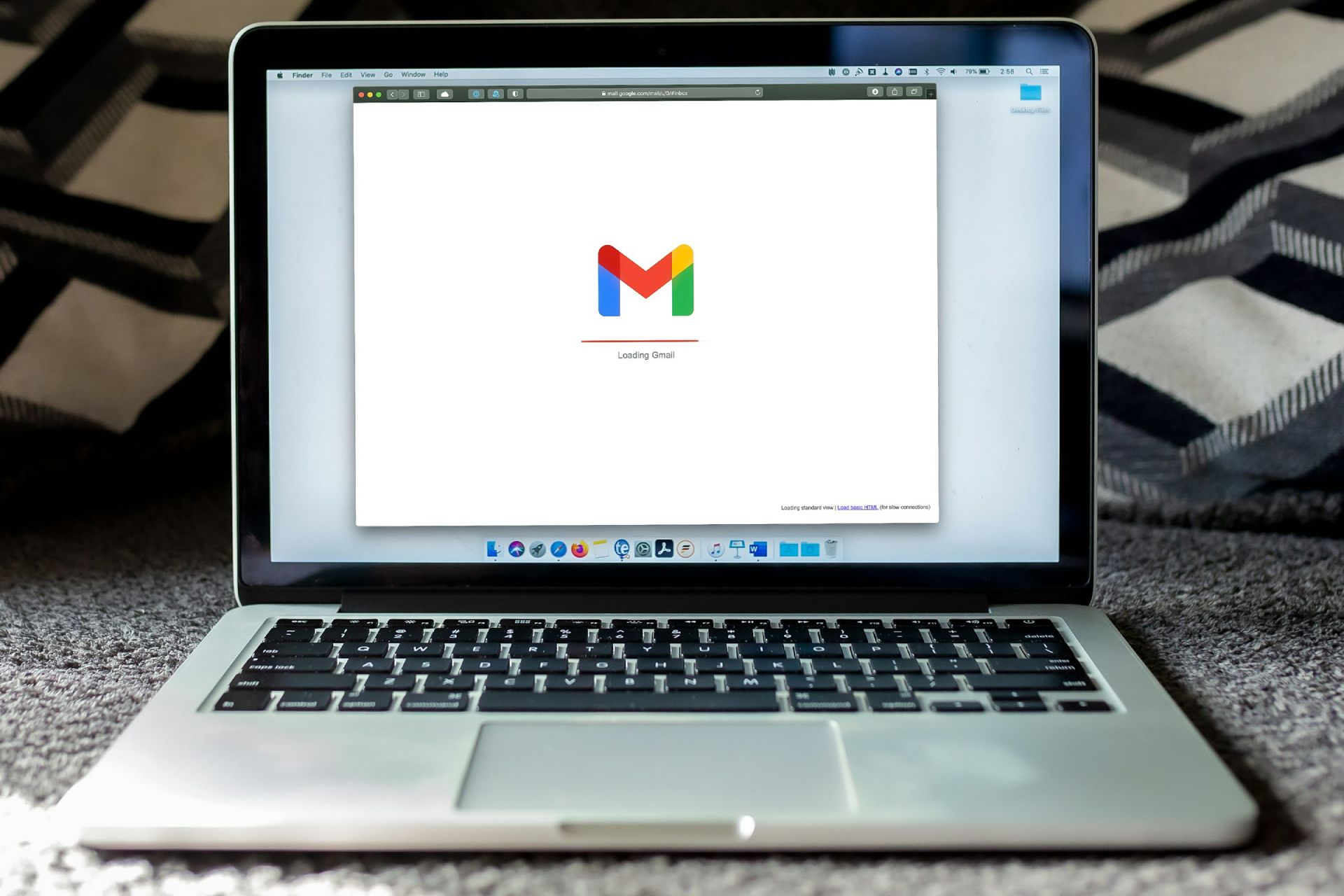Whether you’re at the office cranking out vital emails or on the go on one of the best Pixel phones and need a quick answer, sometimes a response can’t wait. Google doesn’t have an urgent flag in Gmail for outgoing mail. However, there are ways to make sure your email gets the attention it deserves and you get the timely response you need. You can also mark messages in your inbox as urgent to sort them by importance.
How to indicate that an outgoing email in Gmail is urgent
There may not be a dedicated Urgent flag in Gmail, but there are ways to indicate to a recipient that your message requires immediate attention. One trick is to add the terms High Priority, Important, or Urgent to a subject line. If the matter is time-sensitive, bold or capitalize them. Also, briefly describe why an email is important and whether it involves time-sensitive matters or issues vital to your business or personal life.
If you prefer a less obtrusive method, include similar language in the body of the email ahead of the greeting. However, if the receiver doesn’t immediately open the email, they may not see it. In either case, emphasize the urgent nature of your message in the content of the email as well.
Use a third-party app to mark an email as urgent
While Google may not include an urgent option in Gmail, you can use third-party email managers to add an urgent or important flag. For example, Microsoft Outlook has an option to mark an email as Low Importance or High Importance when you’re composing it. To see how an email was flagged, the recipient must use Microsoft Outlook, which is true for most email managers with this feature.
Label an email in your inbox as urgent
While it may not be possible to mark an outgoing message as urgent for the recipient, you can mark up your mail to make it easier to organize or remind you to respond quickly to important queries. One way to do this is to use the Mark as Important feature. Locate the email to which you want to apply the Important flag, and click the chevron next to the receiver’s name, as shown below.
Alternately, create a custom label, like Urgent, and apply it to any email in any of your mailboxes. Here’s how:
1. Find the email you want to mark and click the checkbox to the left of it to select it.
2. Click the Labels chevron in the toolbar.
3. Click the label you want to apply and choose Apply. You can also select Create new, name the new label, choose whether you want it to be a sub-label, and click Create.
You can also label an email in this way while you’re composing it:
1. Click the three dots in the lower-right corner of the email draft.
2. Hover over the Label option.
3. Click the label you want to apply and choose Apply. You can also select Create new, name the new label, choose whether you want it to be a sub-label, and click Create.
Get the attention you need
Google may not have the best options for sending urgent emails, but these workarounds help you get faster responses when they’re most important. If you’re looking for more useful Gmail hacks, check out our guide on how to automatically move emails to a folder in Gmail.