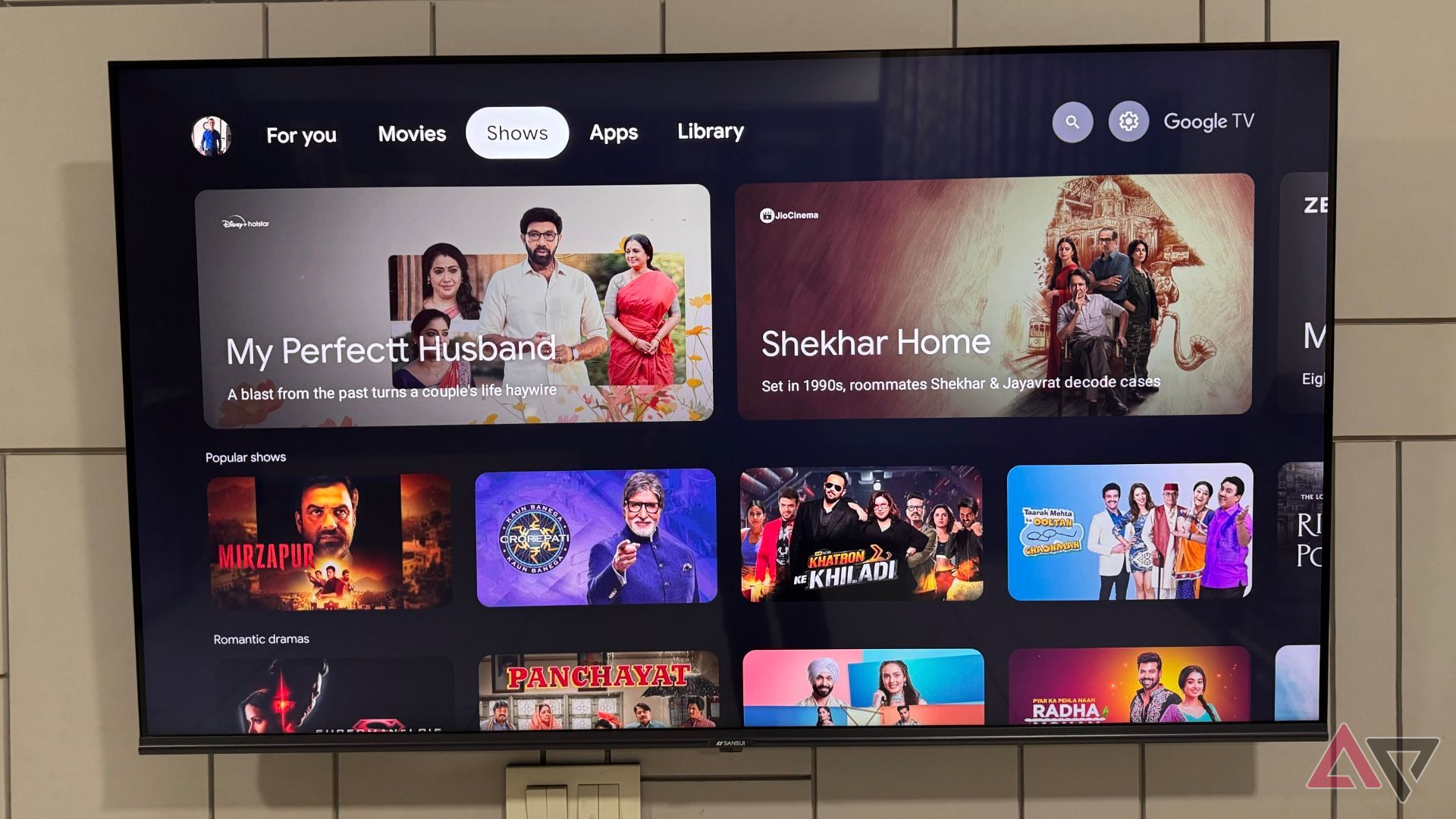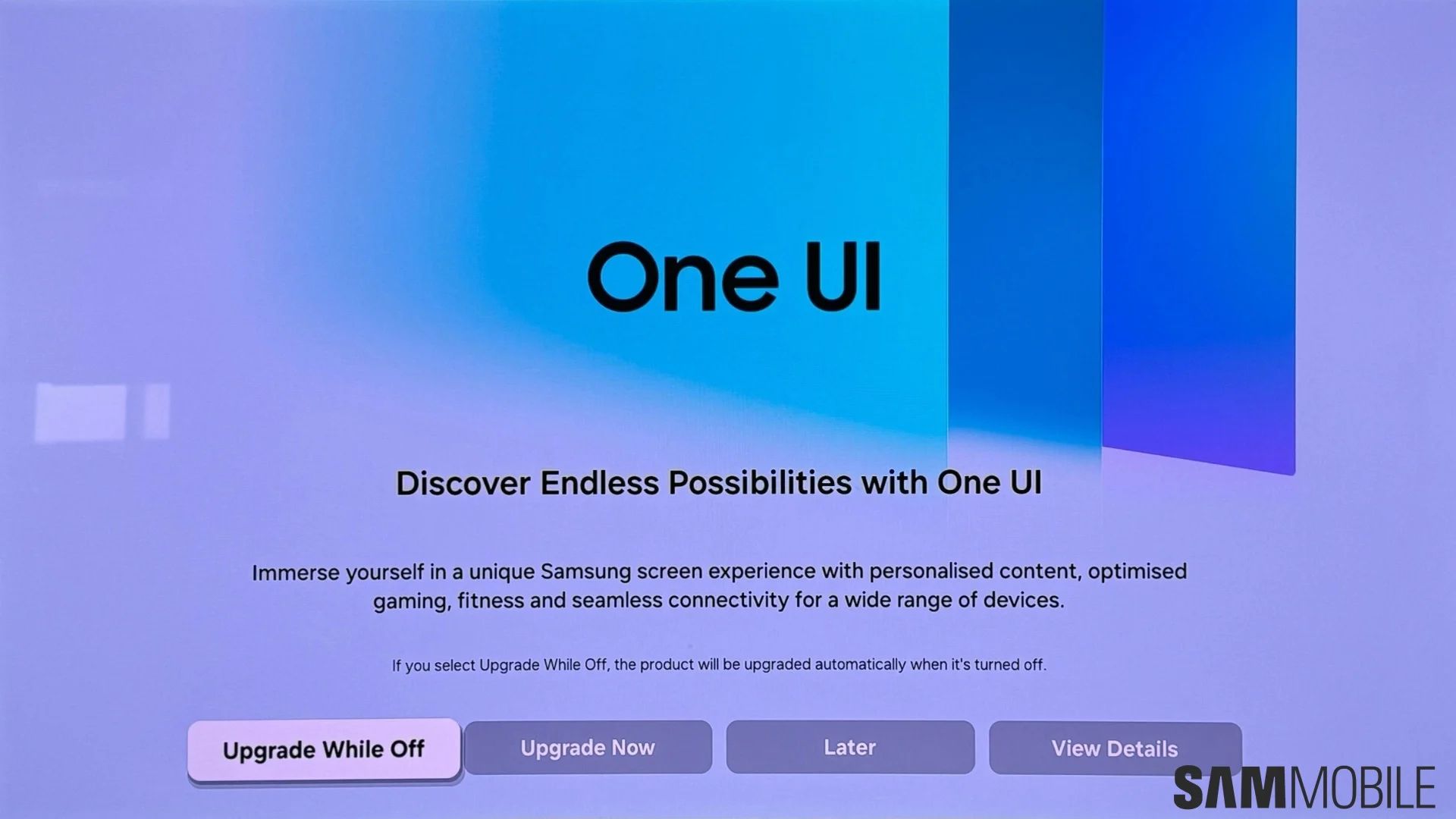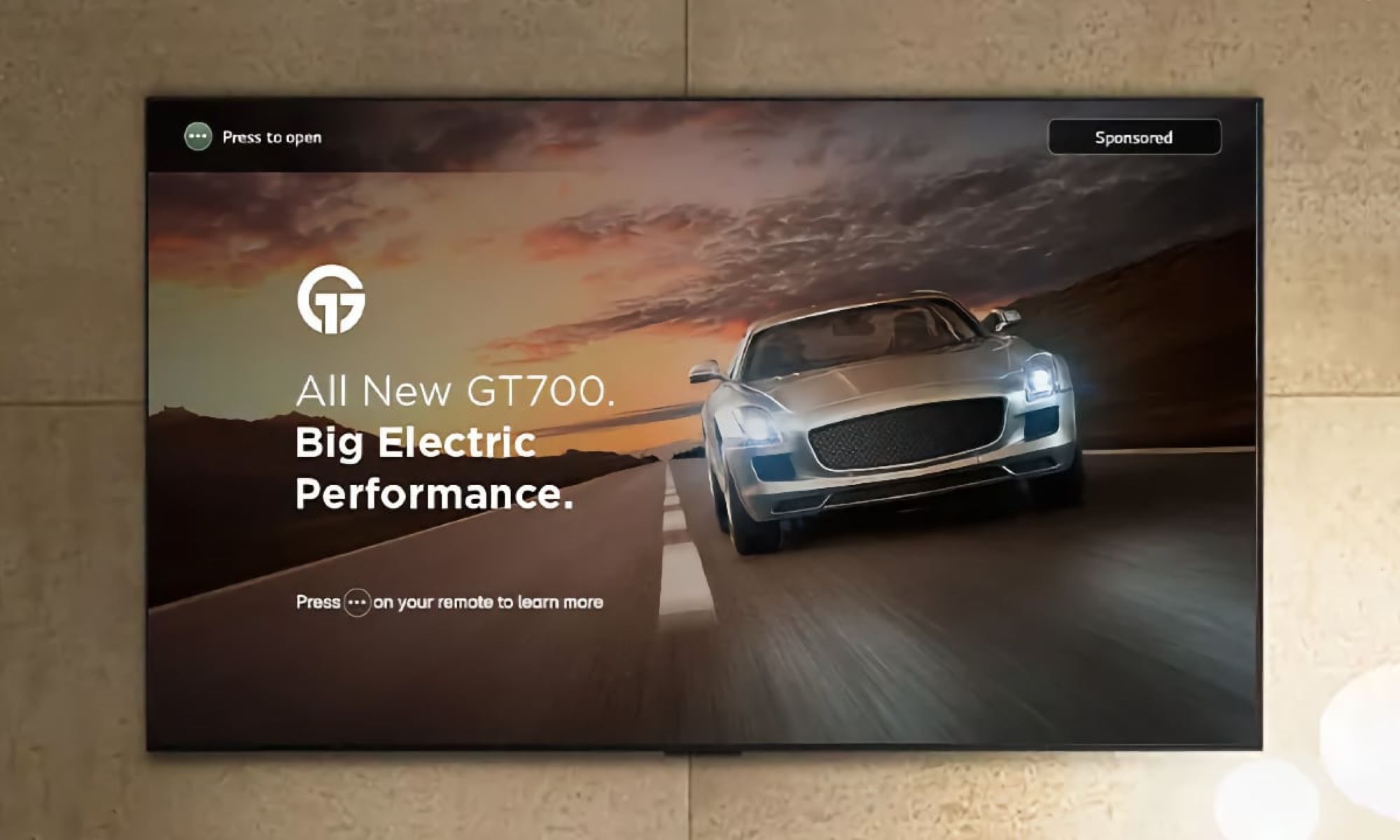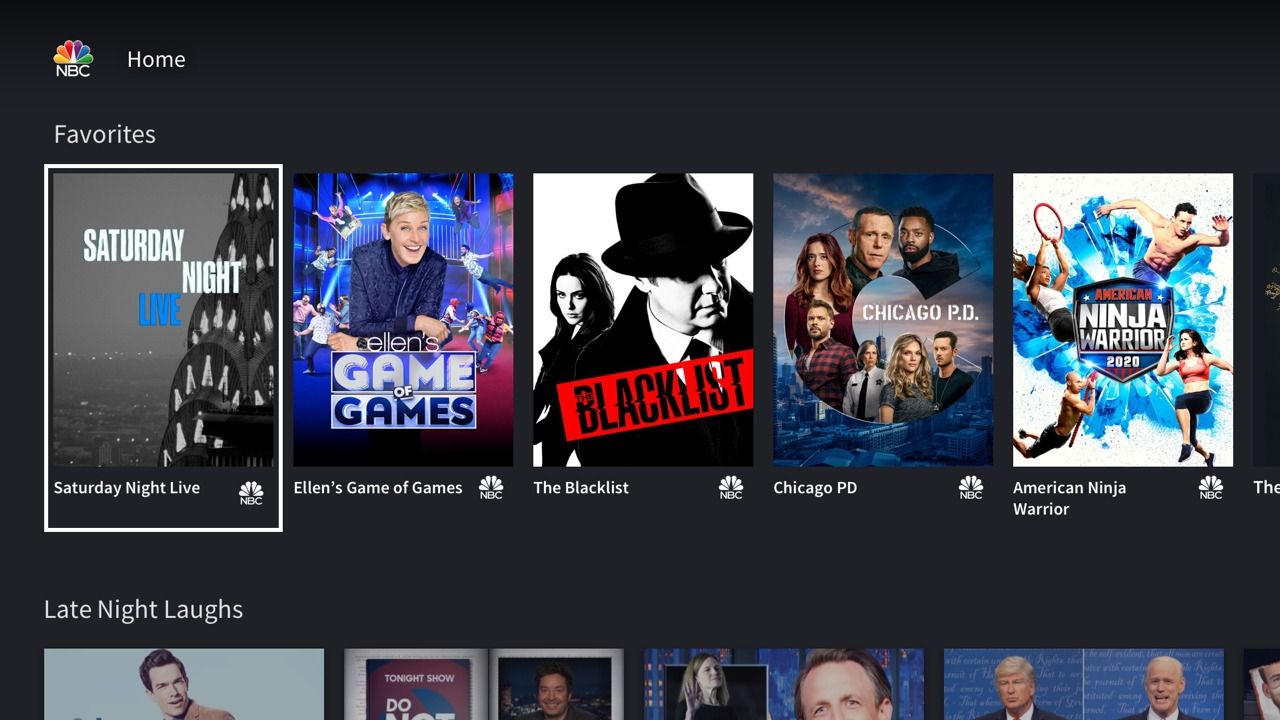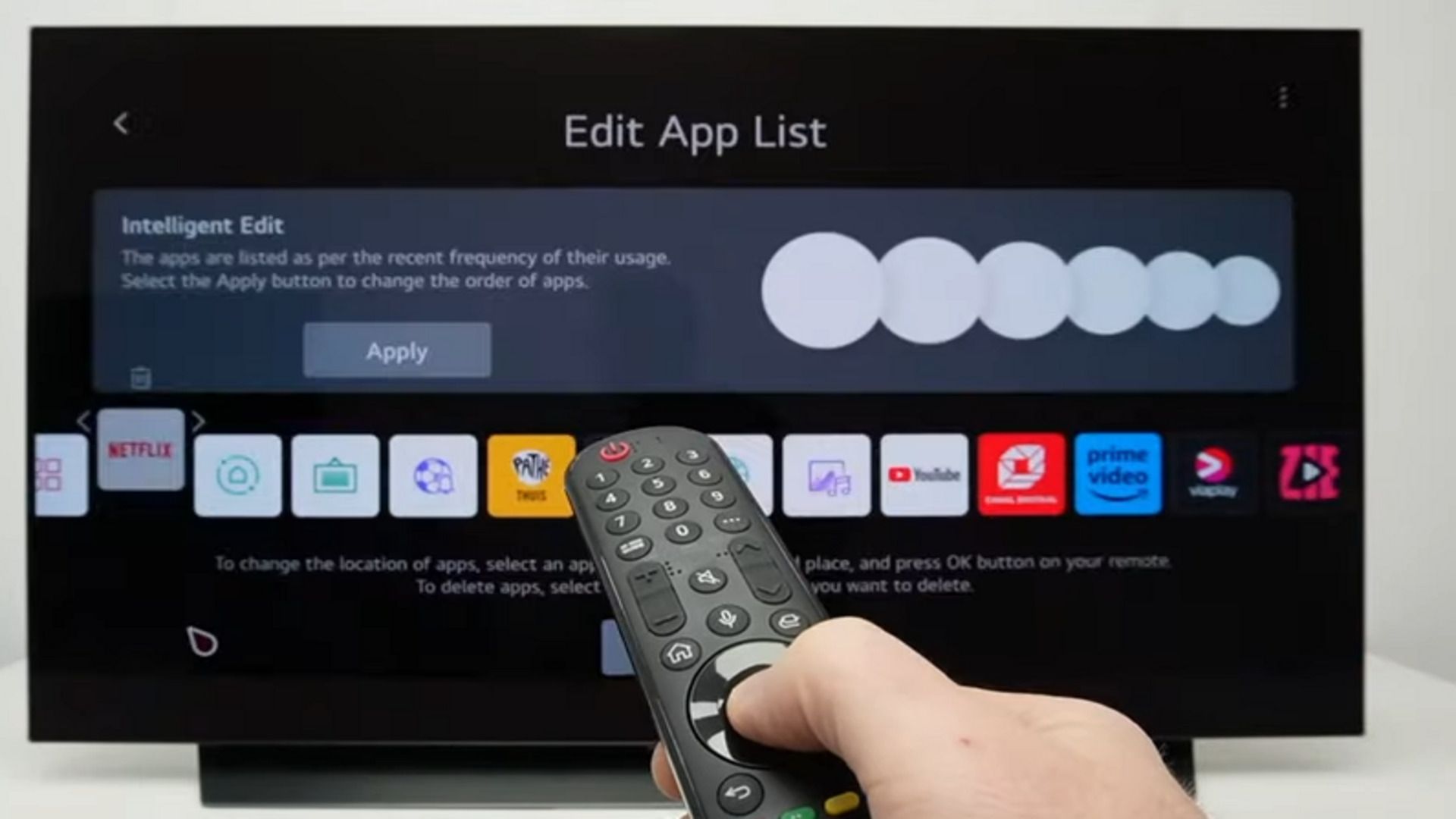Many smart TV owners overlook a small yet powerful feature on their sets: the USB port. It’s understandable, given the many apps, remote controls, and wireless connectivity options. However, these small ports located next to the important HDMI ports can be more useful than you think. This article explores different ways to use the USB ports on your smart TV to improve your streaming experience.
7
Watch movies or play games directly and seamlessly
Access your favorite TV shows and films smoothly, with no buffering
Looking for a way to enjoy your favorite shows, music, and movies seamlessly? The USB port on your smart TV can help. Fill a USB drive with your content, plug it in, and enjoy. No internet issues or buffering. This is especially important if you have an unreliable internet connection or limited bandwidth.
If you have a USB flash drive with a significant storage capacity, you can use it to install games and other applications on your TV, expanding your home entertainment options. If you are a cloud gaming fan, you can connect your controller to the TV via the USB port and enjoy an immersive gaming experience on the big screen. Some USB gaming accessories like arcade sticks and racing wheels can also elevate your gaming sessions.
6
Connect peripherals seamlessly
Use USB keyboards, mice, and game consoles to search for content
It can be frustrating to connect several wires and cords to a smart TV to use certain accessories to stream your favorite content or play games. This is especially true if your TV does not support Bluetooth connectivity. The rarely-used USB port on your TV offers a convenient way to connect external devices such as gaming consoles, mice, and keyboards.
For example, I bought a smart TV that did not support Bluetooth, and this wasn’t a problem until I had to use the Steam Remote Play app. There was no way to use it without Bluetooth, but it worked when I connected the controller to the TV’s USB port. Even if your TV supports Bluetooth connections, you can use the port to connect USB peripherals via a dongle or a receiver. This can be convenient if you use the TV to browse or access remote desktop applications from the TV’s app store.
For those who find typing using the on-screen keyboard on the TV daunting, connecting a gyroscope, mouse, or keyboard via the USB port can be heaven-sent. You can use the peripherals to key in login credentials for various streaming services or search for content. The gyroscope allows you to move the cursor by tilting or turning it, making it easy to navigate menus or adjust settings. It works similarly to the one found in LG’s magic remote.
Connecting the devices to the TV is straightforward. Plug the dongle into the TV’s USB port. The TV automatically detects it and sets it up for use. However, some peripherals are only compatible with certain models and brands, so check before buying.
5
Updating software
Outdated firmware but no internet connection? Don’t fret
If you have internet connection issues or your smart TV cannot update its software automatically over the internet, use the USB port to update the firmware. To do this, download the update from the brand’s support page or site and save it on a USB drive. Ensure you download the right software by checking the model number and product name.
Afterward, plug the USB drive into the TV’s USB port. The TV should automatically recognize it and ask if you want to install it. Confirm the update. Your TV may restart after the process. Also, not all smart TVs support updates via a USB drive, so check its specs before you try the process.
4
Charge or power streaming sticks
Controllers and streaming sticks can benefit from the few electrons on offer
Besides allowing you to access various USB devices, a USB port can supply power to small gadgets. For example, if you use a streaming stick that uses USB ports, you can plug it in, and it will get power when the TV is on, eliminating the need for additional wall plugs.
It can also charge some controllers, smart TV remotes like the Apple TV remote, and power LED backlight strips, which enhance the TV’s appearance and minimize eye strain in dark settings. Some also use the port to connect USB digital antennas to watch free over-the-air channels. While most TVs only offer a few watts, many devices can benefit from the few drops of juice on offer.
3
Use your TV as a digital photo frame
Carousel images on a bigger screen
Your smart TV’s size is likely larger than your computer monitor or smartphone, and you can use it to show or display images. For example, if you have friends and family around for a party, instead of passing around your smartphone, use the USB port on your 55-inch or 65-inch TV to do that. It is a great way to enjoy memories on the big screen and a superb way to reminisce about good times together and spark conversations.
You can load any thumb drive, data stick, or hard drive with your favorite images and then plug it in. The smart TV recognizes the device and shows you how to access and navigate your files. You can also do the same if you want the smart TV to play a slideshow when it is idle for a while.
Besides personal use, a photo slideshow on the big screen can be a nice idea for businesses. You can use it to display your work or special projects, keeping clients informed. You can also use the slideshow as a screensaver if the TV supports it, and watch as an empty screen transforms into an enchanting display of business highlights and memories. Another benefit of using a thumb drive for this purpose is that no file will be moved to the TV’s internal storage, so there will be no clogging up the cache or wasting time uploading or duplicating files.
Related
How to use the Google Pixel Tablet’s home hub
This is what Google needed to get back into the tablet market
2
Record live TV
Save your favorite music videos, episodes, or movies
Do you remember the VCR that allowed users to record live TV shows to a video cassette? Some smart TVs support this feature through a feature known as Personal Video Recorder (PVR). It allows you to record what you are watching via the built-in tuner directly to a USB drive. The feature can come in handy if you want to save your favorite films, episodes, or music videos for later viewing.
However, not all TVs support this feature. To determine whether your smart TV does, read the manual or check if the option appears when you connect a compatible USB drive and use the built-in digital tuner.
1
Make video calls or control the TV via voice commands
Video conferring and convenient TV control hands-free
Another lesser-known use of a USB port on a smart TV is for voice commands and video conferencing. Newer TV models support webcams and microphones that you can connect to it via a USB port, allowing you to make video calls or control your TV through voice commands.
To use a microphone or webcam on the TV, plug it into the USB port and follow the on-screen prompts to set it up. Afterward, you can use the microphone to search for content and adjust TV settings or the webcam to make calls using applications like Zoom or Skype.
Unleash the superpowers on your TV’s USB ports
Although the USB ports on your set may seem like any other extra feature on your TV, they have a purpose. From helping you stream smoothly, supplying power to small gadgets, and updating firmware, they are more valuable and versatile than you think.